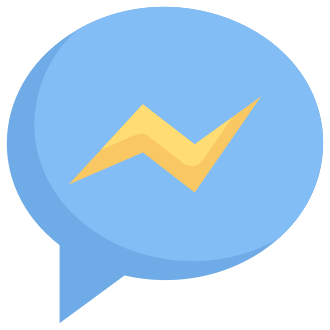Facebook Messenger‘s chat heads feature has been a staple of the app since 2013, allowing users to keep conversations close at hand while using their phone for other tasks. Also known as "bubbles" in some past versions of Messenger, chat heads pop up as floating circular icons that provide quick access to your active chats from anywhere on your device.
When chat heads are enabled, a bubble containing your friend‘s profile picture will appear on the screen whenever you receive a new message. You can tap the bubble to open a conversation window, reply to the message, and then minimize the chat head again without ever leaving the app you were using. It‘s a handy bit of multitasking magic that aims to save you time and taps.
However, chat heads don‘t always cooperate. Many Messenger users have encountered problems with chat bubbles not appearing when expected, even for unread messages. If you‘ve been frustrated by disappearing bubbles, inconsistent behavior, or chat heads failing to show up at all, read on for a comprehensive troubleshooting guide and expert analysis of all things chat head-related.
Why Use Messenger Chat Heads? A Social Media Expert‘s Perspective
In today‘s always-connected mobile environment, seamless multitasking is essential. As we spend more and more time on our phones juggling work, entertainment, and social interactions, tools that streamline app-switching become increasingly valuable. That‘s where Messenger chat heads come in.
Studies have shown that the average person spends around 4 hours per day on their smartphone, with messaging and social media apps accounting for a large chunk of that time. Experian‘s 2022 Digital Consumer Trends Report found that 98% of U.S. consumers use mobile messaging apps, with 55% using them daily. For "super communicators" aged 18-24, that figure jumps to 77% using chat apps on a daily basis.
With so much time spent communicating via apps like Messenger, small inefficiencies in switching contexts can add up to major productivity losses over time. Chat heads alleviate this problem by bringing conversations to you, rather than forcing you to constantly bounce between apps to keep up with incoming messages.
Instead of getting sucked into a Messenger-scrolling rabbit hole every time you tap a notification, chat heads allow you to address chats on your own terms. Research has found that it takes an average of 23 minutes to regain focus on a task after an interruption. By making messages glanceable and quickly actionable from anywhere, chat heads empower you to communicate more efficiently while retaining control over your own attention.
As a social media expert, I‘ve seen firsthand how chat heads can dramatically improve mobile productivity for heavy Messenger users. Fewer context switches translate into reclaimed minutes and mental energy that can be directed back into other areas of work and life. While it may seem counterintuitive, making messages more accessible throughout the day can actually help to compartmentalize communication rather than letting it take over.
The Evolution of Chat Heads: A History of Bubbles
Facebook first introduced a floating chat window as part of its main iOS app in 2013. At the time, some users were wary of the unfamiliar interface element, which was seen as distracting and intrusive compared to traditional inline messaging. But many quickly embraced the feature for its multitasking benefits, prompting Facebook to expand availability to Android and eventually spin off chat heads into the standalone Messenger app.
Over the years, chat heads steadily gained features and refinements:
- 2014: Multiple chat heads for different conversations appear simultaneously
- 2015: Chat head customization options and muting added
- 2017: Full conversation history accessible from within chat head
- 2018: Video chat support and larger image/video previews
- 2021: Messenger Rooms integration for group video chats
As chat heads became a signature element of the Messenger experience, other popular messaging apps took note. Brave copycats like Snapchat and Telegram soon adopted their own interpretations of the floating bubble motif for quicker access to chats.
Chat heads have proven sticky and enduring with users thanks to their elegant simplicity. Even as Messenger itself ballooned in complexity over the years, adding everything from games to payment functionality, those unassuming little circles remained reassuringly familiar and essential for many.
In 2019, Google gave a major vote of confidence to the chat head interaction model by building it directly into Android 10. The new "bubbles" API allowed any app to display floating conversation bubbles, systemizing a feature that the Messenger team had originally implemented themselves. With official Android platform support, chat heads seem poised to remain a mobile messaging fixture for the foreseeable future.
Why is My Messenger Chat Bubble Not Showing Up? Common Culprits
Despite their long-term popularity, chat heads still aren‘t perfect. Many users have reported problems with chat bubbles not triggering properly or failing to appear at all, even when new messages are present. If your Messenger chat heads are giving you trouble, here are a few common reasons why they might not be working:
Chat heads are disabled in Messenger settings. The single most common cause of missing chat heads is that the feature has been turned off accidentally (or on purpose). Head to your Messenger app settings and make sure the "Chat Heads" toggle is enabled.
Messenger doesn‘t have permission to draw over other apps. On Android, chat heads rely on a special permission that allows apps to display elements on top of other running apps. If you‘ve previously denied this permission or it was revoked by a system update, chat heads won‘t have the access they need to function. Check your phone‘s settings under Apps > Special app access > Appear on top and make sure Messenger is enabled.
There are no active chats to display. Chat heads are only triggered when you have an unread message in an active conversation. If you‘ve swiped away all your bubbles and haven‘t received any new messages, there simply won‘t be anything for Messenger to show.
Another app is interfering with chat head behavior. Certain apps, particularly task automators and battery optimizers, have been known to suppress or dismiss chat heads when running in the background. If you‘re using any apps that modify your phone‘s default behavior, try disabling them temporarily to isolate the problem.
Bugs in outdated app versions. Although rare, older Messenger releases have occasionally shipped with bugs that broke chat head functionality. Always make sure you‘re running the latest app update from the Google Play Store to minimize the chance of known issues.
If none of these common culprits seem to be the source of your chat head woes, it‘s worth walking through some general Messenger troubleshooting steps like force stopping the app, restarting your phone, and clearing the app‘s local storage. You‘ll also want to double check that Messenger has all the necessary permissions under your phone‘s main Settings menu, including access to notifications and background data.
Chat Head Customization: Making Bubbles Your Own
Beyond simply enabling or disabling chat heads, Messenger includes a handful of settings for customizing your bubble experience. These options allow you to fine-tune chat head behavior and appearance to match your personal preferences:
Bubble style: Messenger lets you choose between displaying chat heads as simple profile pictures or more detailed conversation previews. The "Bubble style" setting controls how much information is shown on collapsed bubbles, with a "Notification" option that includes message text snippets and a "Bubble" option that only shows profile images.
Active chat heads: To prevent your screen from getting too cluttered, Messenger caps the number of chat heads that can appear at once. You can manually adjust this limit in settings, with a range of 1-5 active bubbles. Once you reach your chosen max, older chat heads will automatically minimize until you dismiss some of the active ones.
Notification badges: By default, chat head bubbles display a red badge indicating the number of unread messages in each conversation. If you find these distracting or unnecessary, you can disable the "Notification badges" toggle to remove the unread count overlays entirely.
Chat color and emoji: For a personalized touch, Messenger lets you customize the color and default emoji for each individual chat head conversation. Just tap the info icon within a chat head to access customization options unique to that thread. Playing with color and emoji can help make it easier to tell conversations apart at a glance.
Adjusting these chat head settings allows you to mold the experience to your liking and minimize distractions. Power users craving even more customization can try out third-party apps like Taskbar or Floating Apps to modify the default Android bubble behavior. These tools unlock advanced options like adjusting chat head size, transparency, and dismissal gestures.
Troubleshooting Messenger Chat Heads: Tips and Fixes
If you‘re still having trouble with misbehaving or disappeared chat heads, here‘s a quick checklist of troubleshooting steps to try:
Toggle chat heads off and on again in Messenger settings. This will force Messenger to re-request necessary permissions and restart the chat head service.
Check for app updates in the Google Play Store. Bug fixes and performance improvements in the latest version could resolve your issue.
Fully close and reopen the Messenger app. Clearing it from memory can flush out temporary glitches.
Restart your phone. Don‘t underestimate the power of a quick reboot to clear cobwebs and start fresh.
Reinstall Messenger. If problems persist, try uninstalling and reinstalling the app to rule out lingering configuration or data issues. You may need to re-grant certain permissions after reinstalling.
Check Messenger notification settings. Chat heads depend on Messenger having proper notification access. Make sure the app is allowed to show notifications under Settings > Apps > Messenger > Notifications.
Disable battery optimizations. Android‘s Doze mode can interrupt background processes for messaging apps. To ensure uninterrupted chat heads, try disabling battery optimization for Messenger under Settings > Apps > Messenger > Battery > Battery optimization.
Ensure the main Facebook app is installed. Some users have reported needing the standard Facebook app installed alongside Messenger for chat heads to appear consistently. Your mileage may vary.
Try older app versions. As a last resort, you can sideload an older Messenger APK to see if your issues are specific to newer app updates. Just be aware of the security risks involved with using outdated software.
With these troubleshooting steps in your back pocket, you should be well-equipped to tackle the most common chat head challenges. Just remember: the floating bubble life isn‘t for everyone. If you decide you simply prefer a chat head-free experience, you can always disable the feature entirely from Messenger settings.
The Future of Chat Heads
With the rise of alternative messaging apps and shifting social media usage patterns, it‘s fair to wonder about the long-term staying power of Messenger‘s chat heads. Will those floating bubbles still be bopping around our screens in 5 or 10 years?
As a social media futurist, I believe chat heads still have plenty of life left. The explosive popularity of messaging-first apps like WhatsApp and Telegram only reinforces the importance of streamlined chat access and multitasking fluidity on mobile devices. If anything, the UI paradigm that Messenger pioneered has only grown more relevant as messaging has become the dominant mode of mobile communication.
Looking ahead, I expect Messenger and other chat apps to double down on features that make conversations faster, easier, and more seamlessly woven into our daily mobile routines. Whether that means refinements to the existing chat head model, AI-powered tools for smarter message prioritization, or even AR elements that blend chats with the real world around us, the core mission remains the same: keeping us connected with minimal friction.
As our appetite for instant, always-on communication continues to grow, so too will the need for interfaces that support more natural, freeform messaging workflows. In that sense, chat heads feel like an early herald of the ambient mobile future to come—one where the boundaries between apps melt away and the content (i.e. your conversations) takes center stage.
So while the exact form of chat heads may evolve, I‘m confident their spirit will endure. The floating bubble that could just might end up popping up in places we haven‘t yet imagined. One thing is certain: for Messenger loyalists and hardcore multitaskers, those handy little circles aren‘t going away any time soon.
Chat Head Cheat Sheet: Key Takeaways
Chat heads are floating conversation bubbles that allow you to read and reply to Messenger chats while using other apps. Also known as "bubbles."
Enable chat heads in Messenger app settings by toggling the "Chat Heads" switch on. Grant permission for Messenger to appear on top of other apps if prompted.
Chat heads only appear when you have unread messages in active conversations. Receive a new message or tap an existing chat to spawn a bubble.
Customize chat head style, color, emoji, and notification badges via Messenger settings and individual conversation options.
If chat heads aren‘t working, try these troubleshooting steps:
- Toggle Chat Heads setting off/on
- Check Messenger notification permissions
- Force stop the app and reopen
- Disable battery optimizations for Messenger
- Reinstall the app
- Reboot your phone
Use chat heads to multitask more efficiently and keep up with messages without getting sucked into Messenger. Embrace the way of the floating bubble for maximum mobile productivity.