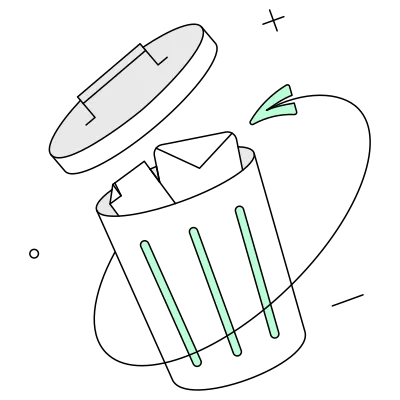Group chats have become a ubiquitous part of modern digital communication. According to a 2022 study, 95% of US teens say they use at least one messaging platform to communicate with others, with Snapchat, Instagram and Facebook Messenger being the most popular. For many people, participating in multiple group chats across different apps is now the norm.
While group messaging has many benefits, it can also become overwhelming and distracting. Constant notifications, off-topic conversations, and loss of interest can all be reasons why someone might want to leave or delete a group chat. Fortunately, Facebook Messenger makes it easy to do just that.
In this ultimate guide, we‘ll walk through the step-by-step process of deleting a Messenger group chat for good. We‘ll start by explaining the different roles and permissions in a Messenger group chat. Then we‘ll cover the exact steps to leave a group if you‘re a regular member, or delete the entire group if you‘re an admin. We‘ll also discuss some alternative options like muting or archiving chats, and best practices for avoiding unwanted groups in the first place.
Whether you‘re a tech geek or just someone trying to streamline your digital life, understanding how to manage your group chats is an important skill. By the end of this guide, you‘ll be equipped with the knowledge and tools to take control of your Messenger groups. Let‘s dive in!
Understanding Messenger Group Chat Roles and Permissions
Before we jump into the how-to, it‘s important to understand a bit about how group chats work in Messenger. Specifically, there are two different types of roles that affect what actions someone can take in a group:
Admin: The person who creates a group chat is automatically assigned the admin role. Admins have special permissions, including:
- Adding or removing members
- Changing the group name and photo
- Promoting other members to admin status
There can be multiple admins in a single group chat. The original creator can promote other members to admin, and those new admins can promote others as well. All admins have equal powers within the group.
Member: All other participants in the group chat are members by default. Members can view the participant list, send messages, and share content in the group. However, they don‘t have permission to add/remove members or change the group settings.
This distinction between admins and members is important because it affects the options available for leaving or deleting a group chat.
How to Leave a Group Chat as a Member
If you‘re a regular member of a Messenger group chat (not an admin), you can leave the conversation at any time without affecting the other participants. The group will continue to exist, but you will no longer be part of it. Here‘s how to leave a group chat on Android, iOS, and web:
- Open the Messenger app on your phone or go to messenger.com in your web browser.
- Navigate to the group chat you want to leave and open it.
- Tap the name of the group at the top of the chat window to open the group settings.
- Scroll down and tap "Leave Chat" (on mobile) or "Leave Group" (on web).
- A pop-up window will appear asking you to confirm. Tap "Leave" to exit the group chat.
After leaving the group, you will no longer receive notifications or be able to view or send messages in the chat. The conversation will remain in your Messenger inbox, but it will be grayed out and marked as "You left this group." If you change your mind, you can rejoin the group by tapping on the chat and selecting "Join Group" – but you‘ll need to be re-added by a current member or admin first.
It‘s important to note that leaving a group chat does not delete your previous message history in the chat. The other members will still be able to see your past messages, and you‘ll be able to see the chat history up until the point you left. If you want to delete your copy of the chat history, you‘ll need to manually delete the conversation from your inbox after leaving the group.
How to Delete an Entire Group Chat as an Admin
If you‘re an admin of a Messenger group chat, you have the power to completely delete the group and all its message history for all members. This action cannot be undone, so it‘s important to make sure you really want to permanently delete the group before proceeding. Here‘s how:
- Open the group chat in Messenger and tap the group name at the top to access the group settings.
- Scroll down and tap "See Group Members." This will open a list of all current members and admins.
- To remove a member, tap their name and then tap "Remove from Group." Repeat this process until you‘ve removed all other members from the group besides yourself. Note: There‘s no way to remove multiple members at once, so you‘ll need to remove each person individually.
- Once you‘re the only member left, go back to the group settings and tap "Leave Chat" or "Leave Group," then confirm your choice.
Once you leave the empty group chat, the entire conversation and all its message history will be permanently erased for everyone. The group will no longer appear in any of the former members‘ Messenger inboxes, and it will be as if the group never existed.
If you accidentally deleted a group chat or want to retrieve the chat history, unfortunately there‘s no way to recover a deleted conversation in Messenger. That‘s why it‘s crucial to be certain you want to delete the group before removing all the members.
Alternative Options: Muting and Archiving Chats
Deleting a group chat altogether isn‘t the only way to manage a conversation you no longer want to actively participate in. Messenger offers two other options that can help reduce distractions and declutter your inbox without losing the chat history:
Muting a Chat: Muting a conversation disables notifications for new messages in that chat temporarily. The chat will still be visible in your inbox, but you won‘t receive any pop-up, sound, or vibration alerts when someone sends a new message. To mute a group chat:
- Open the chat and tap the group name at the top
- Select "Mute Notifications"
- Choose how long you want to pause notifications for: 15 minutes, 1 hour, 8 hours, 24 hours, or until you turn them back on
- Tap "Mute" to confirm
A muted conversation will have a crossed-out bell icon next to it in your inbox. You can still open and read the chat at any time, you just won‘t be notified of new messages. To unmute a chat, simply repeat the steps above and select "Unmute."
Archiving a Chat: Archiving a conversation hides it from your main Messenger inbox without deleting it. The chat history will still be saved, but it won‘t be visible in your inbox unless someone sends a new message in that chat. To archive a group chat:
- From your Messenger inbox, swipe left on the group chat you want to hide
- Tap "Archive"
- The chat will be moved to a separate "Archived Chats" folder, which you can access by tapping your profile pic and selecting "Archived Chats"
Archived chats will reappear in your main inbox whenever a new message is sent in the chat. You can also unarchive a chat at any time by swiping left on it in the Archived Chats folder and tapping "Unarchive."
Muting and archiving can be good options if you need a break from a busy group chat but don‘t necessarily want to leave or delete it entirely. They can also be helpful for saving important conversations that you don‘t need regular access to but want to keep for reference.
Securing Your Group Chats with Encryption
In addition to notification and visibility settings, Messenger also offers privacy and security features to help protect your conversations. All Messenger chats, including group chats, are encrypted in transit, which means they‘re converted into a scrambled, unreadable format as they travel between the sender‘s and recipients‘ devices.
However, there‘s an important distinction between the encryption used for regular messages and the encryption used for Secret Conversations in Messenger:
Regular Messages: These chats use standard encryption, also known as transport layer security (TLS). With TLS, messages are encrypted as they travel from the sender to Facebook‘s servers and then from Facebook‘s servers to the recipient. This means Facebook has the ability to decrypt and access the content of the messages from its end. In some cases, Facebook may share message content with third parties like law enforcement if legally compelled to do so.
Secret Conversations: These one-on-one chats use end-to-end encryption (E2EE), which offers an additional layer of security. With E2EE, messages are encrypted on the sender‘s device before they even reach Facebook‘s servers and can only be decrypted by the recipient‘s device. Not even Facebook has the special key required to decrypt and read the messages. E2EE is not currently available for group chats in Messenger, only for one-on-one Secret Conversations.
The bottom line is that while Messenger does use encryption to secure your conversations in transit, the content of your group chats could still potentially be accessed by Facebook or other parties in certain situations. That‘s why it‘s best to avoid sharing highly sensitive information in group chats and to be mindful of what you post in a group setting. Even if you trust the current members of the group, there‘s always the possibility that someone could share or leak the chat history.
If you need to have a confidential group conversation, you may want to consider using a different secure messaging app that offers E2EE for group chats, such as Signal, WhatsApp, or Telegram. These apps use end-to-end encryption for all conversations by default, so you can have peace of mind knowing your messages are truly private.
Tips for Better Group Chat Management
Now that you know how to leave, delete, mute, and archive group chats in Messenger, here are a few additional tips for keeping your group conversations organized and productive:
Set clear expectations and guidelines: When starting a new group chat, it‘s a good idea to set some ground rules and let everyone know the purpose of the group. Is it strictly for work or school related discussions, or is off-topic chatter okay? Are there any topics that are off-limits? Having a shared understanding can help keep the conversation focused and prevent misunderstandings.
Use threads and mentions to keep things organized: If your group chat tends to have multiple conversations going on at once, use Messenger‘s threading feature to keep things organized. You can long-press on a message and select "Reply" to start a thread, which will nest the subsequent replies underneath the original message. You can also use the @ symbol followed by someone‘s name to mention them and get their attention.
Limit notifications to minimize distractions: Constant notifications from a busy group chat can quickly become overwhelming. Adjust your notification settings to find a balance that works for you – whether that means muting the chat temporarily, turning off sound/vibration alerts, or only getting notified for mentions. You can also set your active status to "Off" if you don‘t want others to know when you‘re online.
Be respectful of others‘ time and boundaries: Just because someone is a member of a group chat doesn‘t mean they‘re available 24/7. Respect people‘s time and avoid sending non-urgent messages outside of normal hours. If someone leaves a group or seems disengaged, don‘t take it personally – they may just need a break or have other priorities.
Know when to take conversations offline: Some topics are better suited for in-person or voice conversations than group messaging. If a discussion is getting heated, personal, or difficult to follow, consider suggesting a face-to-face meeting or phone call to hash things out. Messaging is great for quick updates and casual chats, but it‘s not always the most effective medium for complex or sensitive subjects.
By following these best practices and being intentional about the group chats you participate in, you can make your Messenger experience more enjoyable and less stressful.
The Future of Group Messaging
Group messaging is an ever-evolving space, with new features and improvements being added all the time. In recent years, we‘ve seen the rise of group video calling, emoji reactions, polls and more to make group chats more interactive and engaging. At the same time, there‘s been a growing focus on privacy and security in the messaging world, with more apps adopting end-to-end encryption and giving users greater control over their data.
As our communication needs continue to change, it‘s likely that messaging apps will keep innovating to meet those needs. Some experts predict that messaging will become an increasingly central part of our digital lives, with more tasks and services being integrated into chat apps. Others see a future where messaging becomes more decentralized and open, with users having more choice and interoperability between different platforms.
Whatever the future holds, one thing is clear: group messaging is here to stay. As long as people need to communicate and collaborate with multiple people at once, there will be a need for tools like Messenger to facilitate those conversations. By understanding how to use these tools effectively and balance the benefits and drawbacks of group chats, we can harness their power to connect and get things done – without losing ourselves in the process.
Frequently Asked Questions
Can I delete a group chat for everyone or just for myself?
- If you‘re a member of a group chat, you can only leave the group for yourself. The chat will still exist for the other members.
- If you‘re an admin of a group chat, you can delete the group for everyone by first removing all other members and then leaving the group yourself.
What happens when I leave a group chat?
- When you leave a group chat, you‘ll no longer be able to send or receive messages in the chat or see the chat history from the time you left.
- The chat will still be visible in your Messenger inbox, but it will be grayed out and marked as "You left this group."
- If you leave a group by mistake, you can rejoin by tapping the chat and selecting "Join Group," but you‘ll need to be re-added by a current member or admin.
Can I delete a group chat message for everyone after I‘ve sent it?
- Messenger does not currently have an "unsend" or "delete for everyone" feature for group chats.
- You can delete a message you‘ve sent from your own view of the chat, but it will still be visible to the other members.
How can I tell if a group chat is end-to-end encrypted?
- End-to-end encryption is currently only available for one-on-one Secret Conversations in Messenger, not for group chats.
- To start an end-to-end encrypted chat, you need to select "Go to secret conversation" from the one-on-one chat settings. The chat window will be black instead of blue to indicate it‘s end-to-end encrypted.
How many people can be in a Messenger group chat?
- Messenger group chats can have up to 250 members.
- If you need to communicate with a larger group, you can create a Facebook Group and use the Group Chat feature to message all members at once (though it won‘t be a true real-time chat experience).
Conclusion
In our always-connected world, group chats have become a necessary evil. They allow us to stay in touch, collaborate, and coordinate with multiple people at once – but they can also be a major source of distraction and stress. Learning how to manage your Messenger groups is key to maintaining your productivity and peace of mind.
By understanding the different roles and permissions in a group chat, you can take control of your participation level. If a group chat is no longer serving you, you have the power to mute, archive, leave, or even delete it entirely. And by following best practices for group communication, you can help keep your chats focused, respectful, and secure.
At the end of the day, the goal is to make technology work for you, not the other way around. By being intentional about the groups you join and the boundaries you set, you can harness the power of group messaging without letting it take over your life. So go forth and chat wisely!