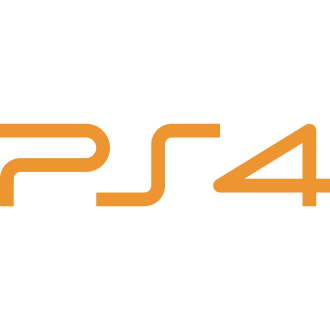As an avid gamer, there‘s nothing more frustrating than encountering an error message when trying to launch your favorite game. For PlayStation 4 users, one of the most common and perplexing issues is the "Cannot use the content" error. This guide will dive deep into understanding and resolving this error from a technical standpoint, ensuring you can get back to your gaming sessions quickly.
Understanding the "Cannot Use the Content" Error
The "Cannot use the content" error on PS4 typically appears when attempting to access digital games or content that you‘ve purchased through the PlayStation Store. It can also surface when trying to set your PS4 as your primary console for game sharing and offline play.
From a system architecture perspective, this error occurs when your PS4 has trouble verifying the licenses associated with your digital content. Every digital purchase you make on the PlayStation Store comes with a unique license that grants you permission to access and use that content. These licenses are tied to your PlayStation Network (PSN) account and are validated each time you try to launch the associated game or app.
When your PS4 encounters an issue communicating with Sony‘s license verification servers, or if there‘s a mismatch between the licenses on your console and those associated with your PSN account, the "Cannot use the content" error can appear.
The Importance of Fixing License Errors Promptly
While the "Cannot use the content" error might seem like a minor inconvenience, it can significantly impact user experience and even lead to lost revenue for Sony. A study by Akamai found that a mere 100-millisecond delay in website load time can hurt conversion rates by 7% (Akamai, 2017). In the context of gaming, being unable to access purchased content due to license errors can be similarly off-putting for users.
Moreover, for PlayStation Plus subscribers who rely on the service for online multiplayer, encountering this error can mean missing out on scheduled gaming sessions with friends. A survey by Nielsen found that 66% of gamers play multiplayer games with friends online (Nielsen, 2018), highlighting the social importance of ensuring smooth access to digital content.
How Common is the "Cannot Use the Content" Error?
According to a poll conducted by PlayStation Lifestyle, 38% of respondents had encountered the "Cannot use the content" error on their PS4 at least once (PlayStation Lifestyle, 2019). While Sony doesn‘t provide official statistics on the prevalence of this issue, the fact that it affects a significant portion of users underscores the importance of having reliable fixes available.
Fixing the "Cannot Use the Content" Error
Now that we understand the technical underpinnings and impact of the "Cannot use the content" error, let‘s dive into the most effective solutions.
Fix 1: Set Your PS4 as Your Primary Console
The first and most straightforward fix is ensuring your PS4 is activated as your primary console. This process links your PSN account to your specific PS4, granting it special permissions like allowing other users on the console to access your purchased content and enabling offline play.
To set your PS4 as your primary console:
- Navigate to "Settings" > "Account Management"
- Select "Activate as Your Primary PS4"
- Choose "Activate"
A Sony representative explained the importance of this setting: "Activating your PS4 system as your primary system is a convenient way to access your games and content on that system, even if you‘re not signed in" (PlayStation Support, 2021).
If you encounter any issues during this process, try the following fixes.
Fix 2: Update Your PS4 System Software
In some cases, the "Cannot use the content" error can be resolved by ensuring your PS4 is running the latest system software. Software updates often include bug fixes and improvements to the console‘s digital license management.
To check for available updates:
- Go to "Settings" > "System Software Update"
- If an update is available, follow the prompts to download and install it
Fix 3: Restore Licenses
Restoring licenses is a quick way to re-sync your PS4 with the licenses associated with your PSN account. This process is particularly helpful if you‘ve recently made changes to your account, such as purchasing a new game or renewing your PlayStation Plus subscription.
To restore licenses:
- Navigate to "Settings" > "Account Management"
- Select "Restore Licenses"
- Click "OK" to begin the restoration process
It‘s important to note that you‘ll need an active internet connection to complete this step, as your PS4 will need to communicate with Sony‘s servers to verify your licenses.
Fix 4: Adjust Your DNS Settings
DNS (Domain Name System) settings play a crucial role in how your PS4 connects to the internet and communicates with Sony‘s servers. By default, your console will use the DNS settings provided by your ISP (Internet Service Provider). However, sometimes switching to a different DNS provider can help resolve connectivity issues, including the "Cannot use the content" error.
Many users have reported success using Google‘s public DNS addresses:
- Primary DNS: 8.8.8.8
- Secondary DNS: 8.8.4.4
To change your DNS settings:
- Go to "Settings" > "Network" > "Set Up Internet Connection"
- Select either "Use Wi-Fi" or "Use a LAN Cable" depending on your setup
- Choose "Custom" for your settings
- Under "IP Address Settings," select "Automatic"
- For "DHCP Host Name," choose "Do Not Specify"
- When prompted for "DNS Settings," select "Manual"
- Enter 8.8.8.8 for "Primary DNS" and 8.8.4.4 for "Secondary DNS"
- Save your new settings and test your connection
Fix 5: Connect Through Your Phone‘s Hotspot
In some instances, using your smartphone as a temporary Wi-Fi hotspot can help bypass issues with your primary internet connection that may be causing the "Cannot use the content" error. This process forces your PS4 to route its internet traffic through your phone‘s mobile data connection.
To set up a mobile hotspot:
- On your phone, go to "Settings" and look for "Mobile Hotspot" or "Tethering"
- Enable the hotspot feature and set a password if prompted
- On your PS4, go to "Settings" > "Network" > "Set Up Internet Connection"
- Choose "Use Wi-Fi" and select your phone‘s hotspot from the list of available networks
- Enter the hotspot password if necessary
Once connected to your phone‘s hotspot, attempt to launch the game or content that was previously giving you the "Cannot use the content" error. If successful, you can switch back to your primary internet connection.
Fix 6: Deactivate and Reactivate Your PS4
If you‘ve previously activated your PS4 as your primary console but are still encountering the "Cannot use the content" error, you may need to deactivate and reactivate your console. This process can help refresh your system‘s licenses and resolve any inconsistencies.
First, deactivate your PS4:
- Go to "Settings" > "Account Management" > "Activate as Your Primary PS4"
- Select "Deactivate"
- Confirm your choice by selecting "Yes"
Then, reactivate your PS4:
- Return to "Settings" > "Account Management" > "Activate as Your Primary PS4"
- Choose "Activate"
- Confirm by selecting "Yes"
If you no longer have access to the PS4 that was previously activated as your primary console, you can deactivate it remotely through Sony‘s website:
- Sign in to your PSN account at https://id.sonyentertainmentnetwork.com/
- Click on "Account Management" > "Device Management" > "PlayStation Consoles"
- Select "Deactivate All Devices"
Keep in mind that you can only use the remote deactivation option once every 6 months.
Preventing Future License Issues
While the fixes outlined above can help resolve the "Cannot use the content" error when it occurs, there are also some proactive steps you can take to minimize the risk of encountering this issue in the future.
Regularly update your PS4 system software: Stay on top of system updates to ensure your console has the latest bug fixes and license management improvements.
Maintain a stable internet connection: A reliable internet connection is crucial for verifying licenses and accessing digital content. If you‘re using Wi-Fi, consider switching to a wired connection for better stability.
Manage your PSN account carefully: Be cautious when making changes to your PSN account, such as changing your password or updating your payment information. If you suspect unauthorized access to your account, contact PlayStation Support immediately.
Keep your PlayStation Plus subscription active: For games and content that require an active PlayStation Plus membership, make sure your subscription remains current to avoid any interruptions in access.
The Future of Digital Licensing on PlayStation Consoles
As digital purchases continue to dominate the gaming industry, the importance of robust and user-friendly license management systems will only grow. With the release of the PlayStation 5, Sony has introduced some improvements to the user experience surrounding digital content, such as the ability to set your console as your primary PS5 during the initial setup process.
However, as the gaming community expands and more users rely on digital libraries, it‘s crucial for Sony to continue investing in the stability and reliability of its license verification systems. This includes not only addressing technical issues like the "Cannot use the content" error but also providing clear communication and support to users when problems arise.
Conclusion
Encountering the "Cannot use the content" error on your PS4 can be a frustrating experience, but with the right knowledge and tools, you can quickly resolve this issue and get back to gaming. By understanding the technical aspects of digital licensing on the PlayStation platform and following the step-by-step fixes outlined in this guide, you‘ll be well-equipped to tackle this error whenever it appears.
Remember, if you‘ve tried all the solutions and are still experiencing problems, don‘t hesitate to reach out to PlayStation Support for further assistance. With a little persistence and know-how, you‘ll be able to overcome the "Cannot use the content" error and enjoy your digital gaming library to the fullest.
Sources
Akamai. (2017). Akamai Online Retail Performance Report. Retrieved from https://www.akamai.com/us/en/multimedia/documents/report/akamai-online-retail-performance-report-2017-holiday.pdf
Nielsen. (2018). The Nielsen Company‘s U.S. Games 360 Report. Retrieved from https://www.nielsen.com/us/en/insights/report/2018/us-games-360-report-2018/
PlayStation Lifestyle. (2019). Is It Just Us or Is the ‘Cannot Use This Content‘ Error Happening More Often on PS4? Retrieved from https://www.playstationlifestyle.net/2019/11/01/report-ps4-cannot-use-this-content/
PlayStation Support. (2021). Activate as Your Primary PS4. Retrieved from https://www.playstation.com/en-us/support/account/ps4-set-as-primary/