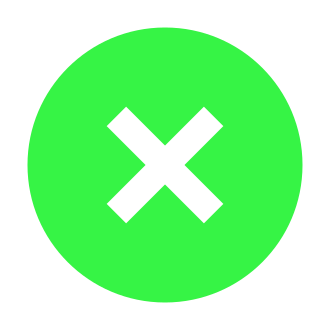How to Fix "Unsupported Operating System" Error in Call of Duty
If you‘re an avid Call of Duty player eagerly trying to hop into the latest installment, it can be incredibly frustrating to instead be met with an "Unsupported operating system" error message. Many players have reported seeing this error when trying to launch Call of Duty: Modern Warfare 2, Warzone 2.0, or other recent CoD titles. The full error reads:
"Your operating system [Windows Version] is not supported. We recommend upgrading to Windows 10 version 1909 or newer. Would you like to visit Activision Support for more information?"
Don‘t worry – while this error is annoying, it‘s usually not too difficult to fix. In this guide, we‘ll walk you through exactly why you might be seeing the "Unsupported operating system" error and provide multiple proven methods to get your game up and running again.
Why Does the "Unsupported Operating System" Error Occur?
There are a few different reasons why Call of Duty may think your operating system is unsupported:
You are enrolled in the Windows Insider Program and have a Windows preview/beta build installed. Call of Duty does not support the latest Windows Insider builds, only stable public releases.
You recently updated Windows and the new version is not yet compatible with Call of Duty. Even if you‘re not in the Insider Program, occasionally a standard Windows update can introduce incompatibilities.
Compatibility mode is enabled for Battle.net, Steam, or the Call of Duty executable, interfering with the normal functioning of the game.
Your Windows installation is severely outdated and no longer meets the minimum requirements for Call of Duty.
Now that you have a better understanding of the underlying causes of the issue, let‘s get into the solutions.
Method 1: Opt Out of the Windows Insider Program
If you are part of the Windows Insider Program, receiving early access builds of Windows, this is the most likely reason for the error. Call of Duty is developed and tested against stable retail versions of Windows, so running it on beta/preview versions is not supported and can lead to problems. To resolve this:
- Open Windows Settings (Win+i)
- Go to Windows Update > Windows Insider Program
- Click "Stop getting preview builds"
- Follow the prompts to unenroll your device and return to a stable public build of Windows
- Reboot your PC once the process completes
Once you‘re back on a regular version of Windows 10/11, try launching Call of Duty again. If you continue to see the "Unsupported operating system" error, move on to the next method.
Method 2: Uninstall Recent Windows Updates
Even if you‘re not part of the Windows Insider Program, a recently installed standard Windows update could still be causing compatibility problems with Call of Duty. To rule this out, you can uninstall any updates that were installed around the time the error started occurring. Here‘s how:
- Open Windows Settings (Win+i)
- Go to Windows Update > Update History > Uninstall Updates
- Check for any updates with "KB" followed by a string of numbers in the name that have an installation date matching when you first saw the Call of Duty error
- Right-click > Uninstall any such updates, rebooting afterwards if prompted
- Try launching Call of Duty again to see if the problem is resolved
If you continue to get the "Unsupported operating system" error after removing recent updates, proceed to the next method. Keep in mind you‘ll want to reinstall these updates at a later date once the error is resolved and Call of Duty is working to ensure your system stays protected with the latest security patches.
Method 3: Disable Compatibility Mode
Windows includes compatibility mode options that can sometimes help older programs run on newer versions of the OS. However, these settings can actually cause problems for modern games like Call of Duty. Both the Battle.net/Steam launcher and the Call of Duty executable could have compatibility mode enabled inappropriately, resulting in the "Unsupported operating system" error. To fix this:
- Fully exit Battle.net/Steam and make sure Call of Duty is not running
- Right-click your Battle.net or Steam shortcut and select Properties
- Go to the Compatibility tab and make sure "Run this program in compatibility mode" is unchecked
- Click Apply > OK
- Find your Call of Duty installation folder (e.g. C:\Program Files (x86)\Call of Duty Modern Warfare II)
- Locate the main Call of Duty .exe file, right-click it, and select Properties
- Again go to the Compatibility tab and ensure "Run this program in compatibility mode" is unchecked
- Click Apply > OK
- Launch Call of Duty normally through Battle.net/Steam and check if the issue persists
If compatibility mode was enabled, disabling it will often immediately resolve the "Unsupported operating system" error. But if you still see the error after ensuring compatibility mode is off, try the next method.
Method 4: Update to the Latest Version of Windows
While quite rare given Call of Duty‘s popularity, it‘s possible your Windows installation is outdated to the point that it‘s no longer supported by the latest Call of Duty games. The current system requirements for Modern Warfare 2 and Warzone 2.0 list Windows 10 version 1909 or newer as the minimum OS. If you‘ve somehow managed to not update Windows for several years, your OS may simply be too old to run Call of Duty. To check:
- Open Windows Settings (Win+i)
- Go to System > About
- Verify your Windows version and build number against the Call of Duty system requirements
If your Windows version is extremely old, you‘ll need to install the latest feature updates to meet the Call of Duty requirements:
- Open Windows Settings (Win+i)
- Go to Windows Update and click "Check for updates"
- If any feature updates are found, install them and reboot your PC
- Once you‘ve updated to a supported Windows version, try running Call of Duty again
Updating from an extremely old, unsupported version of Windows 10 to the latest release will almost certainly resolve the "Unsupported operating system" error in Call of Duty. Just be aware that updating Windows versions after a long time can take a while and may require significant free disk space.
Hopefully one of the above methods has helped you resolve the "Unsupported operating system" error and you‘re now able to enjoy Call of Duty! If you‘ve tried all these steps and are still seeing the error, there are a few additional things you can try:
- Scan and repair your game files through the Battle.net or Steam client to check for corruption
- Temporarily disable your antivirus software and add Call of Duty as an exception
- Perform a clean reinstall of your GPU drivers using Display Driver Uninstaller
- As a last resort, consider a clean install of Windows on a supported version
If nothing seems to work, your best bet is to reach out to Activision‘s official support channels for further assistance. You can contact their support on Twitter (@ATVIAssist) or visit https://support.activision.com to search their knowledgebase and open a ticket.
It‘s also a good idea to keep an eye on the official Call of Duty social media accounts and Trello board (https://trello.com/b/mCqzSc7D/modern-warfare-ii-infinity-ward), where developers post known issues and update the community on upcoming patches. It‘s possible the "Unsupported operating system" error could be caused by a new bug introduced in a recent Call of Duty update, in which case the developers will likely be working on a fix.
To prevent this error from occurring in the future, the most important things are to 1) Make sure you are running a supported stable version of Windows 10/11 and not a beta/preview build, and 2) Keep your Windows installation relatively up-to-date. You don‘t necessarily need to install every single Windows update the moment it comes out, but avoiding updates for months or years can lead to compatibility issues with the latest games.
Hopefully this guide has helped you understand and resolve the "Unsupported operating system" error in Call of Duty. While dealing with errors like this is never fun, at least this particular issue is relatively straightforward to fix in most cases. If you found this article helpful, please consider sharing it with your fellow CoD players so more people can get back in the game. See you online!