PS4 is a great gaming console that brings you closer to real-world gaming. Even though it is great for playing your favorite games, it gives you a perfect gaming feeling when connecting it to the bigger TV screen.
PS4 comes with only HDMI output; therefore, needing an HDMI connection to connect it to a television. But what if you do not have an HDMI port on your TV? Or would you like to use an HDMI alternative?
Luckily, there are a few other ways you can connect your PS4 to your TV without HDMI. Let’s look at how you can connect your PS4 to your TV without using HDMI.
How to connect PS4 to a TV without HDMI
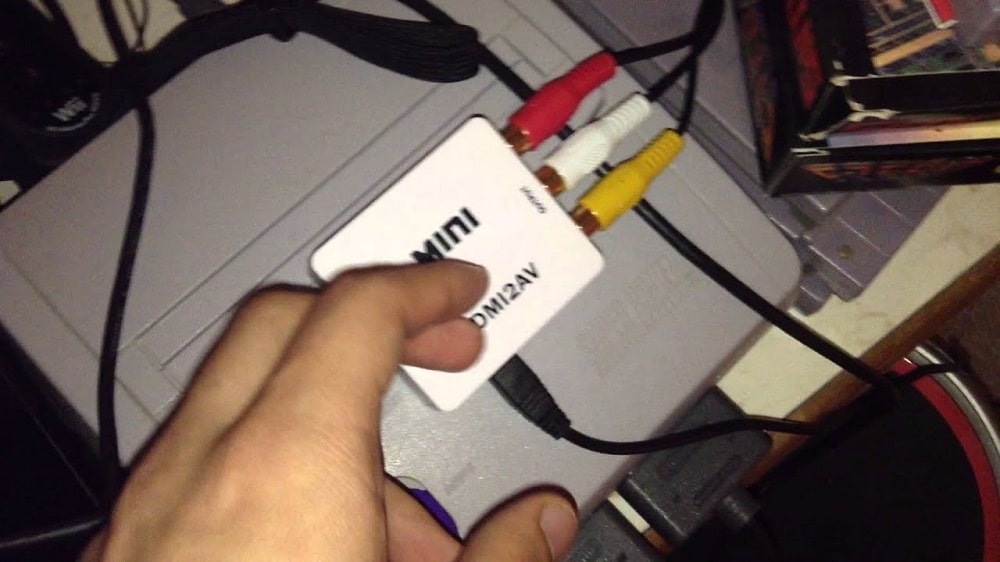
PS4 only supports HDMI connection because it guarantees high-quality and smooth gameplay. However, you’ll still have a few other options to try out, but the output quality might not be the same as using an HDMI connection.
You can either use wired or wireless connections to connect your PS4 to your TV without HDMI. Read on to understand how you can use these connections to connect your PS4 to a TV without needing HDMI.
Wired Connection

PS4 gaming console only supports HDMI output. Therefore, you’ll need a converter to connect your console to a non-HDMI source. If your television does not support HDMI, it will probably come with other connections. Therefore, using an HDMI convertor is the most effective and easiest way to connect your PS4 to your TV without HDMI. This translates the HDMI signal to what a TV can understand and display.
How to Connect PS4 to TV using an HDMI converter

You can connect your PS4 using the different converters by:
- Plug the HDMI cable into your PS4 and plug the other end into the HDMI converterPlug the relevant cables into the converter (DVI, composite cables, VGA) and the other end into the TV.
- Turn on your TV and PS4
- Switch your TV to the proper input
There are different types of HDMI converters you can use. Look at the back of your television to determine the connections available on your TV. They include:
1. Using Composite cable

If you’re using an old television, it will mostly come equipped with RCA connectors. When you look at the back of your television, you can determine whether it has composite interface ports or not. Composite ports are round-shaped ports with different colors inside the ports. Mostly composite inputs come with the red, white, and yellow cables. Composite cables transmit both video and audio. However, the quality is not guaranteed, and you may have issues with your audio. You can use an HDMI to RCA converter or directly connect your PS4 to your TV using the HDMI-to-composite cable that does not need a converter. You should ensure that you connect the cables to the converter and the TV based on their colors.
2. Use an HDMI to DVI converter

HDMI and DVI ports both use digital signals, making them a better option for maintaining the picture quality. However, it would be best to keep in mind that DVI does not support audio output. Therefore, you’ll need an external speaker or soundbar for audio signals. You can either use the HDMI to DVI cable or connect using the HDMI to the DVI converter. HDMI to DVI connections output better results.
3. Using HDMI to VGA converter
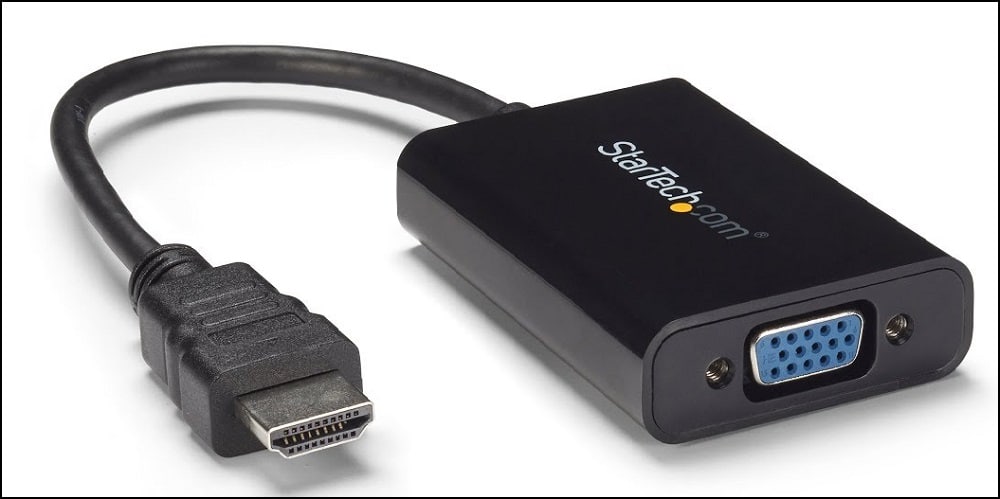
If your TV has a VGA port instead of the HDMI port, you can connect your PS4 to your TV using the HDMI to VGA converter. The downside is that VGA connections significantly reduce the quality of your gameplay. The VGA port does not support audio signals, but you can use an adapter to listen to audio or connect to external speakers.
How to wirelessly Connect PS4 to TV

If you would not like to use a wired connection, you can wirelessly connect your PS4 to your TV. To connect your PS4 to your TV wirelessly, you’ll need a Sony PlayStation TV. The PS TV is a small set-top box that supports PS4 remote streaming and gaming. It supports an internet connection and built-in Wi-Fi that you can use to connect your PS4 to your TV wirelessly.
Wirelessly connect PS4 to Sony PlayStation TV

Step 1: Connect your PS4 and the PS Tv to the same internet connection. You can either use a Wi-Fi connection or a hardwired ethernet connection.
Step 2: Sign in to your Sony Network account on both your PS4 and your PS TV
Step 3: On your PS TV, open the PS4 Link App.
Step 4: Press Next to search for your PS4, and they will connect automatically.
Alternatively:
Step 1: Open your Settings menu on your PS4
Step 2: Select Remote Play Connection Settings
Step 3: Then choose Add Device
Step 4: That generates a unique code for pairing your devices
Step 5: You can then open the PS4 Link App on your PS TV
Step 6: You can skip the device search screen and enter the given Unique code
Step 7: Press-Register to establish the connection.
After your PS4 and PS Tv get linked, you’ll now see your PS4 on your PS TV. You can now select the game you would like to play.
FAQ
Q. Can you replace an HDMI port on a PS4?
Yes, you can replace the HDMI port on your PS4. If the HDMI port on your PS4 is damaged, you’ll have to replace the whole port. There is no way you’ll use your console without an available HDMI port unless you’re using the wireless connection. Therefore, you should fix your PS4’s HDMI port if it is broken.
Q. Can you use USB to HDMI adapters on your PS4?
Even though your PS4 and TV could have a USB port, you cannot use a USB to HDMI adapter. This is because your PS4 does not support the transfer of audio and video signals using USB. Its operating system does not have the appropriate drivers for this. Therefore, the USB port on your PS4 is used to transfer data mainly with controllers and hard drives. It is also used to charge wireless controls.
Conclusion
Even though most modern TVs are equipped with an HDMI port and other smart features, some don’t support HDMI cable functionality. You can use this guide to connect your PS4 to a TV without HDMI. Even though using converters is the most preferred approach, you can consider using the expensive PS TV to set up a wireless connection and enjoy extra features. It would help if you only bought high-quality cables to avoid ruining your gaming experience. If you use DVI or VGA connections that don’t support audio, you can connect your PS4 to an external speaker using an aux cable.
