Is your download speed on Xbox One slower than it should be? We know how frustrating this can be and have curated for you, 12 methods you can use to get faster download speed on your Xbox One below.
One of the ways that technology has made our lives better and kept us from being bored is through video games. Among these video games, the Xbox One is without a doubt a popular console. As a result, Xbox One is a well-liked gaming device that enables players to play online multiplayer games and download software.
Yet, users may find it frustrating when download rates are slow. There are a number of likely issues that could hinder or delay download speed, regardless of the size of the game or the network provider. This post will therefore examine numerous techniques to speed up Xbox One downloads so you can start playing your games right away.
With the Xbox One, a variety of variables, like your internet connection, the number of devices connected to your network, the distance between your console and the router, and more, can affect download speeds.
You may substantially speed up download times and experience a smoother gaming session by fine-tuning the network settings on your Xbox One and using some straightforward troubleshooting techniques.
12 Ways to Make Xbox One games download faster
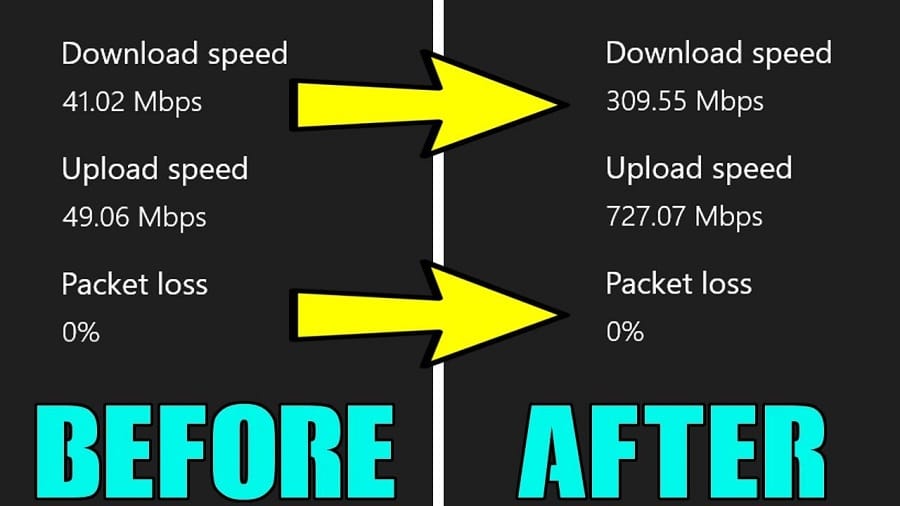
There is no single step to really increase your download speed as a good number of variables are involved. You will have to try multiple different methods with even a combination of more thn one and see which works. Below are the methods to try out.
1. Close All Games or Suspend Them
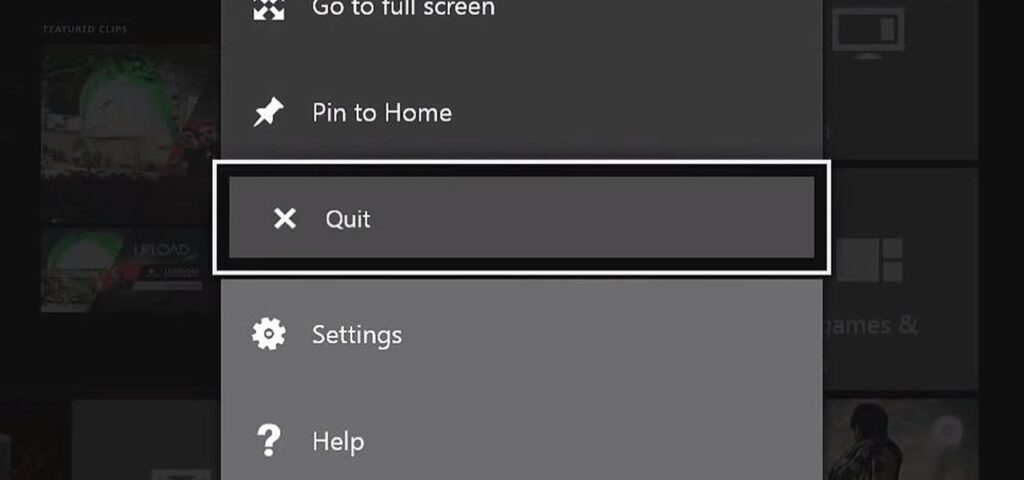
You will concur that if the cause of the internet speed delay or low download speed is identified, a solution may be simpler than initially anticipated. However, most instances of such sluggish download speeds cannot be seen. This makes first-hand knowledge obtained from an Xbox One enthusiast invaluable.
Learn how to fix the slow downloading issue by reading on. This enables the game box to maximize its download capacity. From the sidebar pop-up, find the games and apps that are open and close them one by one by highlighting them.
On the other hand, you might not want to give up playing altogether. There is then a method for doing it. After the download is finished, pause the game and resume.
2. Pause Other Current Download
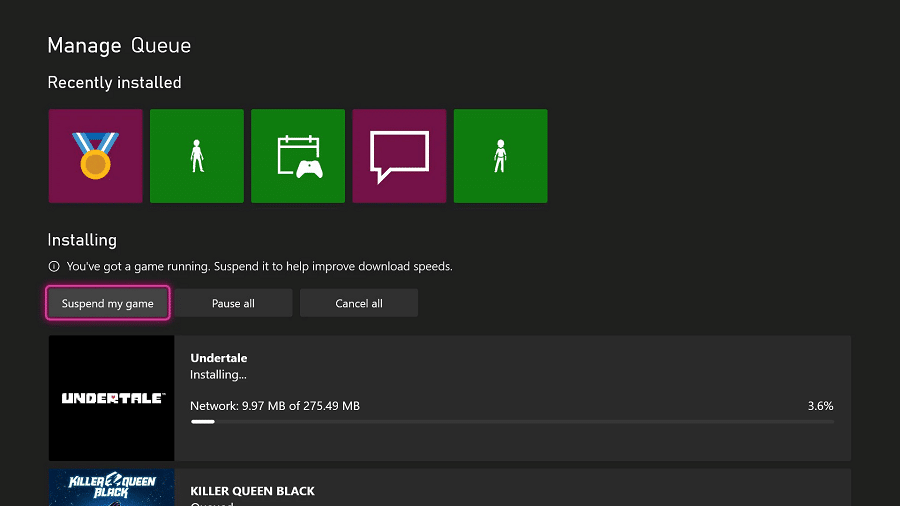
On your Xbox one, the download speed will undoubtedly be impacted by the number of games or updates you download. Some updates do, of course, automatically download.
To speed up the download, you can, however, pause such downloads. You might want to download multiple games or applications at once. Your download speed will be directly impacted by this. Pause other downloads and install the game or software one at a time to avoid this.
By pausing the download, you can increase your download speed and avoid wasting data because it will pick up where it left off when it resumes.
3. Get an Ethernet Cable

Given that a bad internet connection can cause the downloading speed to decrease, here is an alternative fix. Without a question, a wired connection to the internet is more secure than a wireless one. A speedier download on your Xbox one will result from omitting the use of this cable for your internet connection.
In reality, your download speed will increase if you use this cable to route your internet connection. maximizing the internet connections as a result.
Fortunately, the Xbox One console includes connections for both LAN and ethernet cables. This guarantees a secure connection in addition to one that is stronger and faster. In light of this, downloading over a wired cable on an Xbox One is not in danger or otherwise compromised.
4. Configure a Public DNS Address
Another method to guarantee a constant, powerful, and dependable internet connection is to configure your Xbox with a Domain Name System. As a result, you can be confident that the downloads will happen quickly. This is accomplished by comparing your IP address to the name of a website.
As a result, the domain’s internet strength will determine your internet strength. As a result, your download would go more quickly than usual. With the aid of OpenDNS, Quad9 Cloudflare, or Google, you may accomplish this within the console.
Enter the settings for the selected public address manually in the DNS advanced configuration by navigating there. On search engines, you can find the DNS values for the well-known public address.
- Read more, 10 Best DNS Servers for Gaming
5. Disconnect Other Devices from Your Internet Source (Wi-Fi)
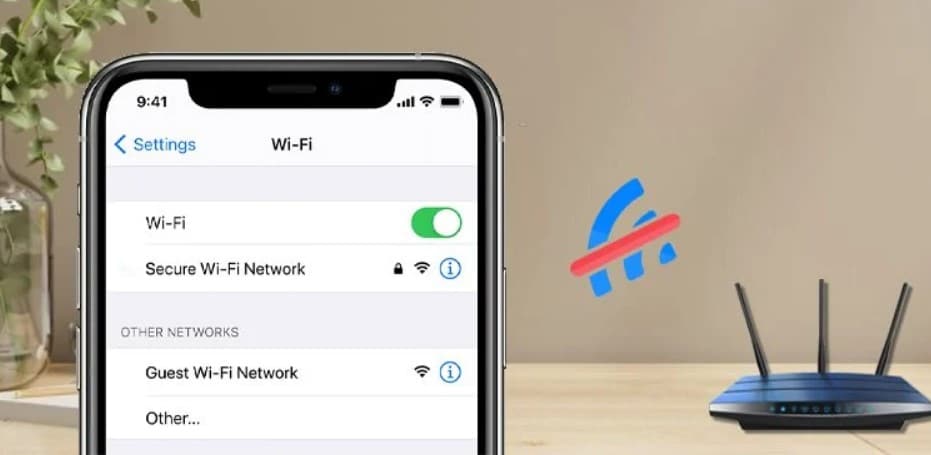
The speed of the Wi-Fi router, which your Xbox is connected to, controls how quickly files are downloaded. You should examine the gadgets plugged into your Wi-Fi to see if they can speed up your downloading speed. The connection’s speed is shared by these gadgets. As a result, by sharing Mbps, these PCs, tablets, and phones slow down the internet.
The same Wi-Fi connection will be used for a number of data-intensive activities, such as streaming on a computer or tablet. Disconnecting all Wi-Fi-enabled devices as a result. This will guarantee that your Xbox One download makes the most of the available internet Connection. As a result, the download will be at its highest level.
6. Download Games or Apps When the Console is Asleep or not in Use

You must first check that your console’s download feature is enabled while it is sleeping. This feature won’t function unless it is toggled on. Leaving the console on all night simply to download is pretty dangerous. Hence, after completing this, you can download your games and updates while there are fewer people using the internet overnight.
The speed of the download will be at its peak. Go to profile, choose power, and then choose sleep. This would be after you had started the update or downloading procedure. Every time the power button is pressed to turn the console off going forward, the console will be in sleep mode.
7. Test Your Network Connection
The network’s quality typically dictates the pace and speed of Xbox games and app downloads. To prevent a delayed download, it is therefore best to have it tested. As a result, you must make sure the Xbox is connected. The Xbox menu will confirm this. Put all downloaded or running games on hold before you do that.
The guide may be found by selecting Xbox. Choose “profile & system,” “setting,” then “general,” “network setting,” and last, the “test network” capability. This checks to see if the Xbox is connected properly. Here, you can determine whether the Xbox or the router/Wi-Fi is to blame for the issue.
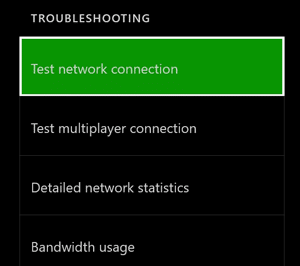
8. Reboot Xbox or Reboot the Internet Router
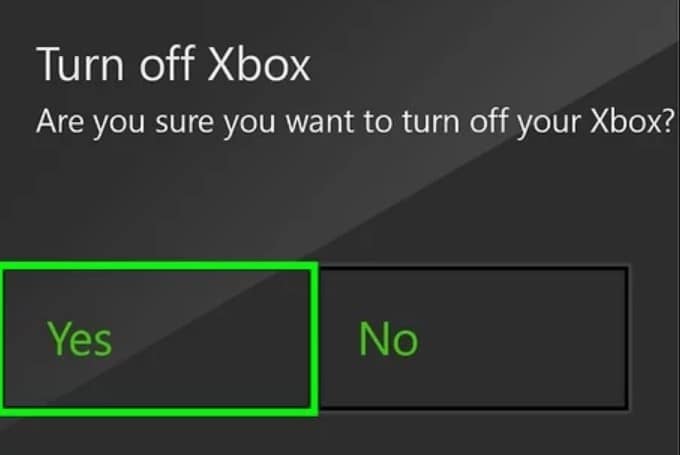
The console itself is frequently to blame for the connectivity issues. So, if attempts are made to resolve issues at the source of the internet, they may all be in vain. But, the poor download speed can be readily remedied when it comes through the console. Just restart the Xbox entirely to resolve this.
On the other side, a slow network from the internet source could cause a delay in the download speed. Simply put, the Wi-Fi or Router may be to blame for your Xbox’s sluggish download speed. Addressing the issue directly from the router is the best course of action. Hence, you should restart the Wi-Fi or turn the router off before turning it back on.
9. Cancel and Restart the Download
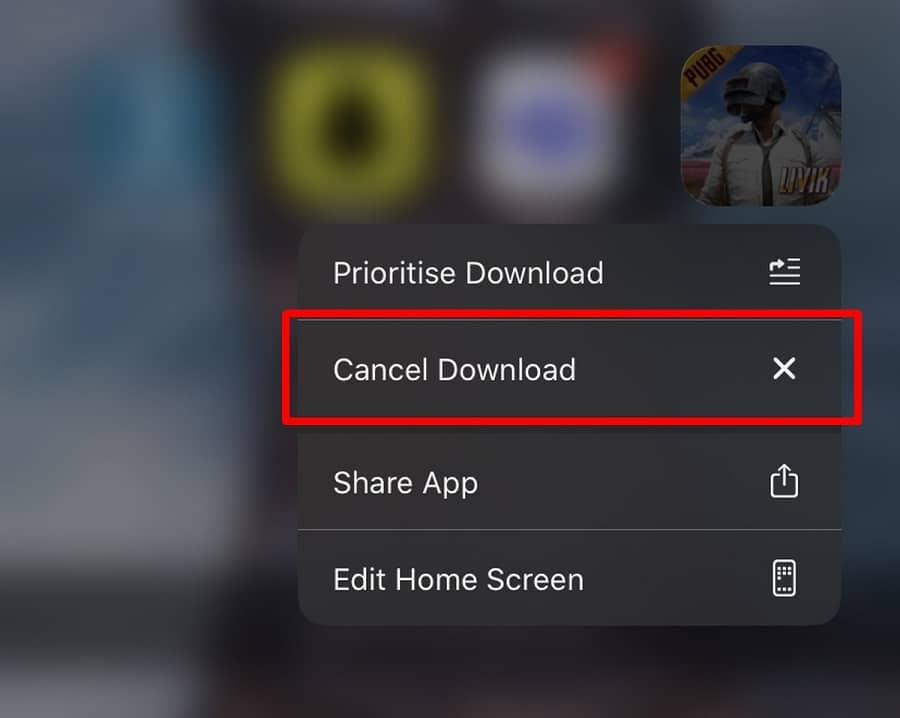
A refreshing download is one of the techniques to increase the speed of download on your Xbox One device. If the network is resumed, the download connection can be re-enforced.
The connection can frequently drop during the initial download. If the internet network is accessible, the download will, however, go more quickly and efficiently if you start it fresh. You truly do not have to cease all downloads. To restart a download, go to the queue and choose it. Restart the Xbox download after cancelling it.
10. Ensure Your Router is Configured Properly for Gaming

It is well known that a router can be configured in a variety of ways. However, not all of them have configurations that are effective for downloading and gaming. Then, make sure it is set up for downloading and gaming. This is one of the aspects to look at if you are experiencing problems with downloads or speed.
This trip would start with you installing the most recent router firmware. Next, switch the internet connection’s configuration to automatic. Moreover, you need to be cautious not to set it to a manual setting. This is for no other reason than that it will have an impact on the gaming settings and download speed.
11. Get a Specific Static IP Address for the Download
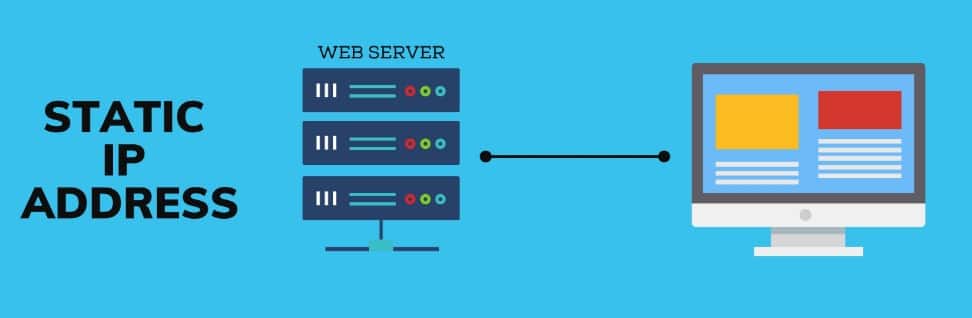
The online identity of any user is referred to as their IP address. Hence, a static IP address that poses no risk of blocking or sharing is essential to guaranteeing a quick download on Xbox One. Either you can do this manually on your Xbox One or by purchasing a static proxy. It has the advantage of stabilizing your Xbox One internet connection, regardless of how it does it.
In actuality, adding more Wi-Fi-enabled gadgets won’t have a big impact on how quickly you download. However, a static IP address may not be required if you already utilize an Ethernet connection. To manually modify the IP address on your Xbox, go to the network advanced settings.
12. Download Before and After Peak Hours
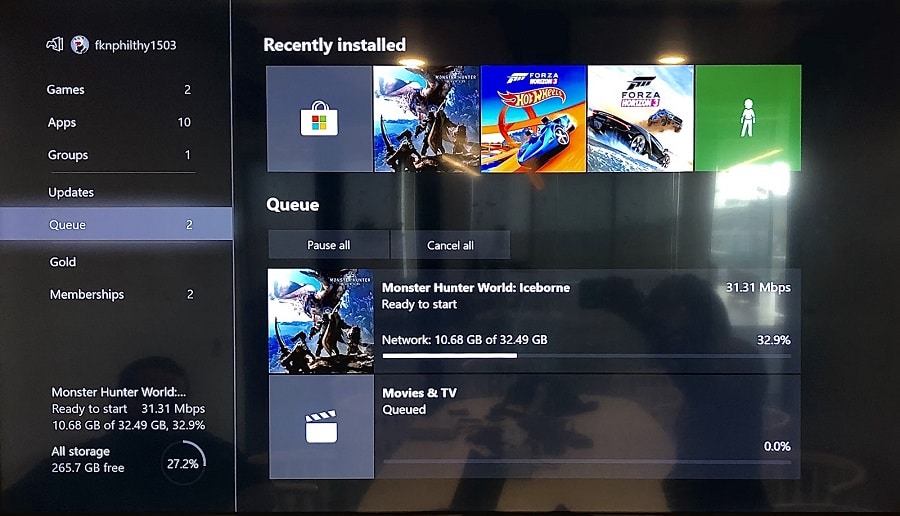
The strength of the network signal is determined by a number of variables. The amount and frequency of users at once are one of them. The rate of purchase and download increases as the number of users on the online store decreases. The response time and download speed of an online store would undoubtedly suffer if there is a big amount of consumers visiting it.
Hence, the least busy times, such as early in the morning or late at night, are ideal for downloading. You can therefore leave your Xbox download running overnight. Its download period spans from late at night to early in the morning.
FAQs
Q. Can I Improve my Xbox One Download Speed Without Upgrading my Internet Plan?
Yes, you can do a number of things to increase the download speed of your Xbox One without changing your internet service. Several times, the configuration of the console or internet rather than your internet package is the issue. Some actions you could take to increase download speed are listed in this article. Sometimes, all you need is one of the methods and you will notice a considerable improvement in speed. Some other times,
Q. Why is My Xbox Download Slow?
Your Xbox One download speed could be delayed for various reasons. Not every delayed download is the result of a broken Console. Some of the popular reasons why your XBox download speed us slow includes network congestion, slow Internet speed, distance from router, and other devices utilizing the same network.
Generally, you will need to diagnose the issue to find out what is actually wrong so you can tell the method to use. But remember, there are instances that a single solution will not work – you will need to try out multiple solutions.
Conclusion
In conclusion, the Xbox One console is not out of date despite having a delayed or poor download speed. Instead, there are a number of techniques to speed up downloads on an Xbox One so you can resume playing games quickly. As explained in this article, these tactics can be physical, or technical, or even social.
So, we think the methods recommended and described therein are effective enough to address the potential scenarios. Xbox One players can greatly accelerate their download speed by using the strategies in this post, which will enable them to quickly resume playing their favorite games.

