Do you know that the Pinterest update has terminated the Delete Conversation option? Unlike other platforms, Pinterest Starters finds navigating the Pinterest messaging feature a bit complicated. Especially when an error occurs, and they need to delete the conversation or unsend the message. Here is all you need to know.
The Pinterest messaging feature enables users to send direct messages to the recipient. However, after the update, there have been some significant changes. Under some circumstances, we find out that we sent the right messages to the wrong people or we made some typos that need to be corrected. In such an occurrence where we send unintentional messages, we might need to delete them at once.
The bad thing is that, unlike the older version of Pinterest, the recent update does not have the Delete Conversation option. It means you can no longer delete the entire conversation as it used to. That raises the need to learn how to hide messages on Pinterest. Read on!
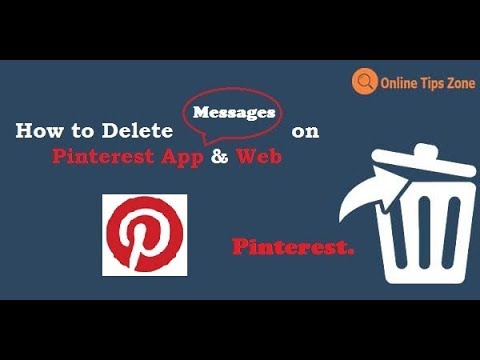
Hide Pinterest Messages
Do you know Pinterest does not have an Unsend message button? Note that you cannot delete a message already sent to another Pinterest account. Now that you made a mistake when sending a message and need to correct it, how do you go about it? The only options are to hide the messages from the recipient, block the user or report the conversation to the support team. Here is how to go about it:
Step 1: On Pinterest, navigate to the Inbox section.
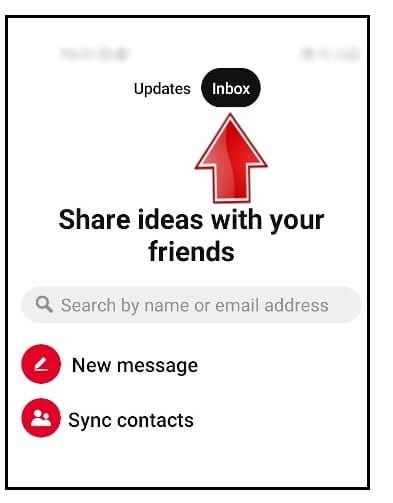
Step 2: Choose the conversation of interest.
Step 3: At the top right corner of your screen, tap or click on More.
Step 4: From the list of options, “Hide conversation, Report conversation, and Block user,” select Hide Conversation.
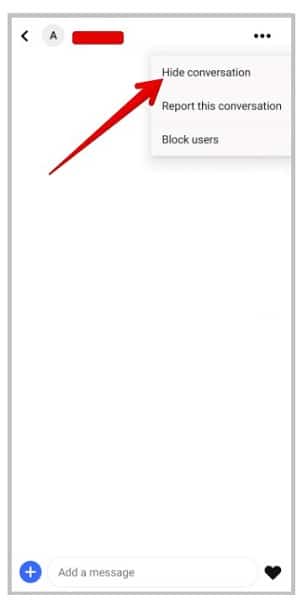
Step 5: Once that action is taken, the conversation is hidden from your inbox.
Delete Pinterest messages on a mobile device
As we said earlier, the older versions of Pinterest have the Delete Conversation option. In case of uncertainty on a specific conversation, here are two procedures to follow:
Procedure 1:
Here is a step-by-step procedure:
Step 1: Go to the Messages section on Pinterest by tapping the Messages icon.
Step 2: Navigate and choose the discussion of interest.
Step 3: Hold the conversation for a moment (approximately 3 seconds).
Step 4: Tap on the Delete button that appears to clear the conversation.
Procedure 2:
Do this:
Step 1: On your device, launch the Pinterest app.
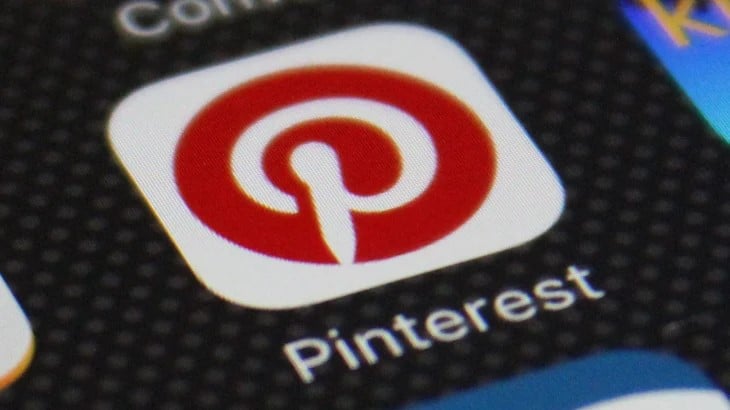
Step 2: Tap on the Messages icon.
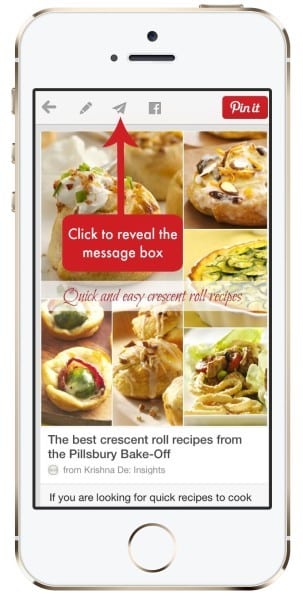
Step 3: Choose the conversation of interest and open it.
Step 4: At the top right corner, tap on the Three Dots icon.
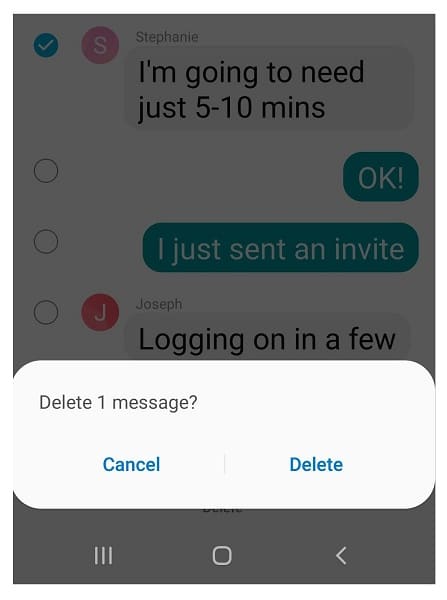
Step 5: Tap on the Delete option.
Note: If you are using the updated version of Pinterest, the above procedures are not applicable. Follow the process of how to hide messages on Pinterest. Or else ask the support team to delete the message for you.
Delete Pinterest messages on a computer
Whether on Windows or Mac, the step-by-step guide below applies to the existing browser version:
Step 1: On your browser, launch Pinterest.com.
Step 2: Sign in to your account.
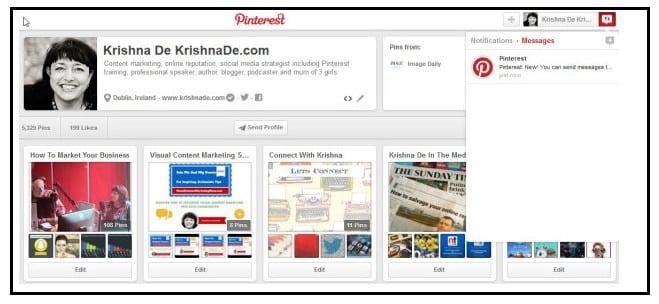
Step 3: Navigate and open the Inbox section.
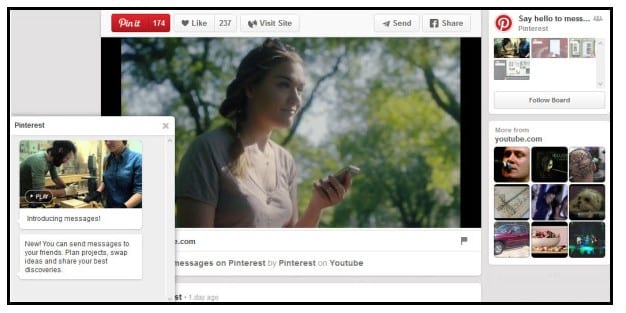
Step 4: Select the conversation of interest.
Step 5: Find the “X” mark to the right and click on it.
Step 6: In a fraction of a second, your message is deleted.
FAQS
Yes, as the message is still available on the server. Therefore, the recipient can access it. Hidden messages are only hidden from your inbox.
Q. Does Pinterest have the Unsend message feature?
No, Pinterest has not yet launched the unsend feature. If you sent the wrong message or messaged the wrong recipient, find another solution, such as blocking the user, reporting, and asking the support team to delete or hide the message.
Yes, it’s possible. To unhide the conversation, search for the hidden Pinterest account messages and choose to unhide.
Conclusion
The updated version of Pinterest does not have the Delete Conversation option. Therefore, it’s a bit difficult to erase a message in case of an error. In this article, we have shown you how to hide messages as a partial solution. However, if you are using the older versions of Pinterest on your phone, follow the step-by-step guide to delete Pinterest messages.
