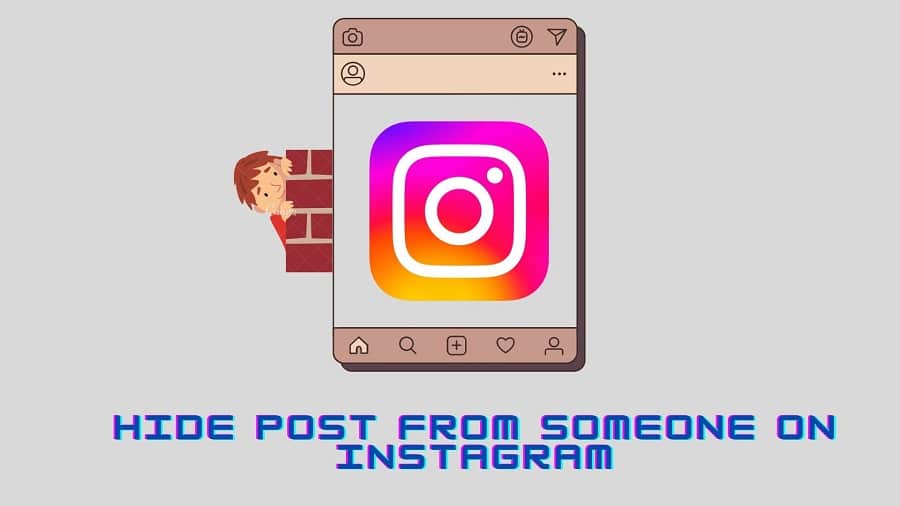Throughout the years, Instagram has become a great source of communication and connection. Many people feel safe and close to their community on social media by sharing pictures and content with their friends and followers. Even though most people make new connections, many feel baffled when they see certain people popping up everywhere. This can be pretty annoying if you have a secret relationship or hide a pregnancy. Read on from this post to find out how you can hide posts from someone on Instagram.
1. Remove Them From Your Followers List
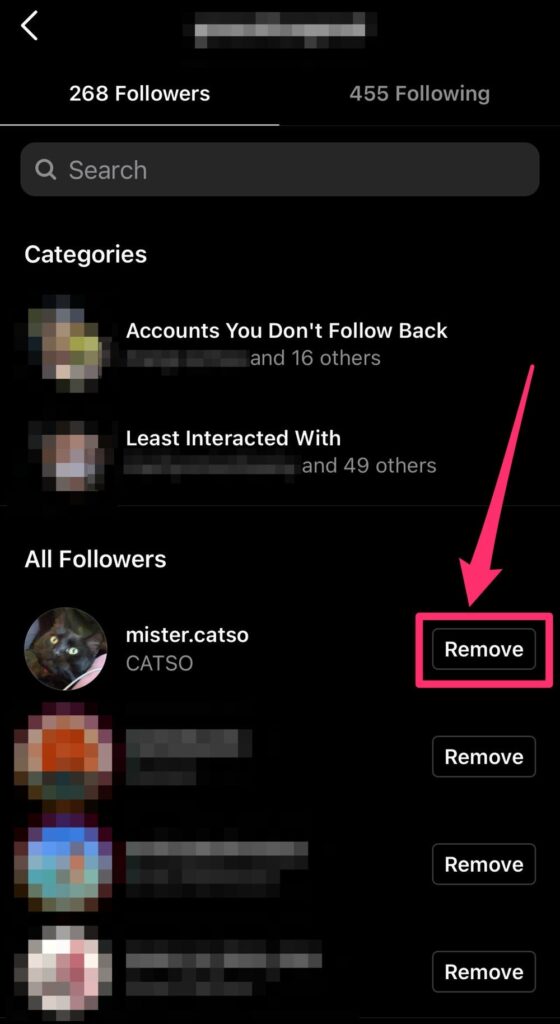
If you don’t want to block a person completely, you can stop them from seeing your posts by removing them from your follower list. This means that they won’t be able to see any of your posts unless they follow you again.
To do this, go to their profile page and tap the three dots in the top right corner of the screen. Then tap ‘Unfollow.‘ This removes them from your list of followers but doesn’t block them.
2. Make Your Account Private
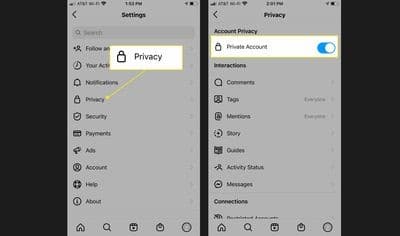
If you want to hide all of your photos and videos from someone, you can make your account private. This will hide all your posts, so they can’t see them anymore.
To do this, go into your profile and tap on the gear icon in the top right corner of the screen. Then select “Privacy Settings” and toggle Private Account to turn green. This will prevent people from sending you direct messages or seeing anything you post publicly on their news feeds (unless they follow you).
3. Block Them
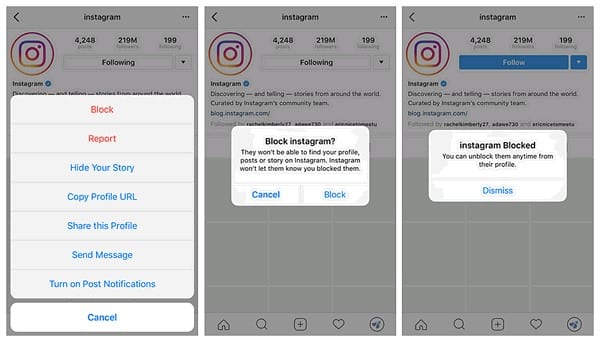
If you block someone on Instagram, they won’t be able to see your profile or follow you. You also won’t be able to see their content in Discover or Explore. You can only block someone on Instagram if they are following you.
Step 1: You can block users on Instagram by going into the app and tapping the profile icon in the top right corner.
Step 2: Then tap ‘Block’ next to the user’s name or username that you want to block. You’ll get a pop-up that asks if you’re sure about blocking them — tap ‘Yes.’
Step 3: When you’re on their profile page, it’ll say “Blocked” instead of “Follow.”
4. Sharing IG Story with Close Friends on Mobile

The ability to share your Instagram Story with close friends is a new feature added in the last update.
This means that you can share your Instagram Story with up to 15 of your closest friends at once. This is great for those who want to invite their close friends to an event or give them access to something exclusive without needing them to follow each other on Instagram.
Here’s how you can do it:
Step 1: Open the Instagram app, then tap the Stories icon from the bottom menu bar.
Step 2: Tap the plus icon (+) at the top right corner of the screen. This will bring up a list of your closest friends along with a “Send To” option at the bottom of the list.
Step 3: Tap this button and select which friends you would like to include in your story from here (up to 15).
5. Muting Followers Temporarily on Mobile
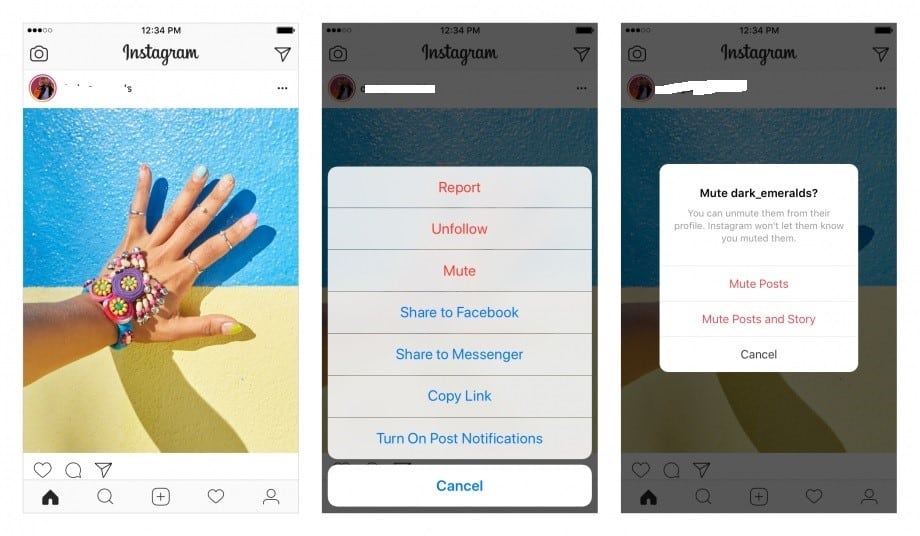
If you’re using an iPhone or Android device, a feature allows you to temporarily mute a follower without unfollowing them or blocking them from your account. This option can be found in the “Following” section of the app’s user profile menu.
After selecting this option, you’ll see a list of all the users who have followed you and have been muted by you previously. To unmute someone, tap their name and Unmute next to it.
6. Restrict Their Account
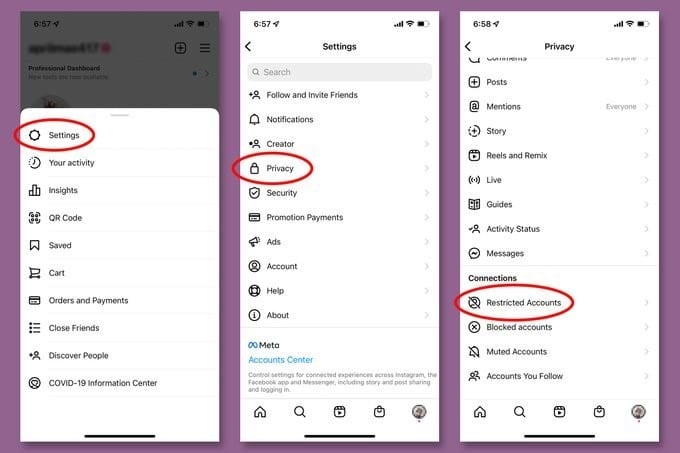
You can choose to restrict who can see your posts on Instagram. This means that only approved people can see your posts, which helps protect your privacy.
Here are steps you can take to restrict who sees your posts on Instagram:
Step 1: Go to your profile page on Instagram, then tap the icon in the upper right corner of the screen. This will open up a menu with several options, including “Settings” and “Privacy Settings.”
Step 2: Select “Privacy Settings” from the menu. A new screen will open with several settings. You can adjust to control who sees what is on Instagram. Under “Who Can Follow Me?“, select “Only My Friends” or “Only People I Follow,” depending on how private you want things to be for now.
Step 3: If you select “Only My Friends,” anyone who isn’t already following you won’t be able to see any of your future posts unless they request to follow you first.
7. Hide Their Posts Individually
This allows you to keep tabs on what they’re posting without worrying about whether they’re going to harass you again in the future.
To hide a post from someone else’s profile:
Step 1: Go to their profile and tap the three dots at the top right corner of any post. Scroll down until you see “Hide This Post.”
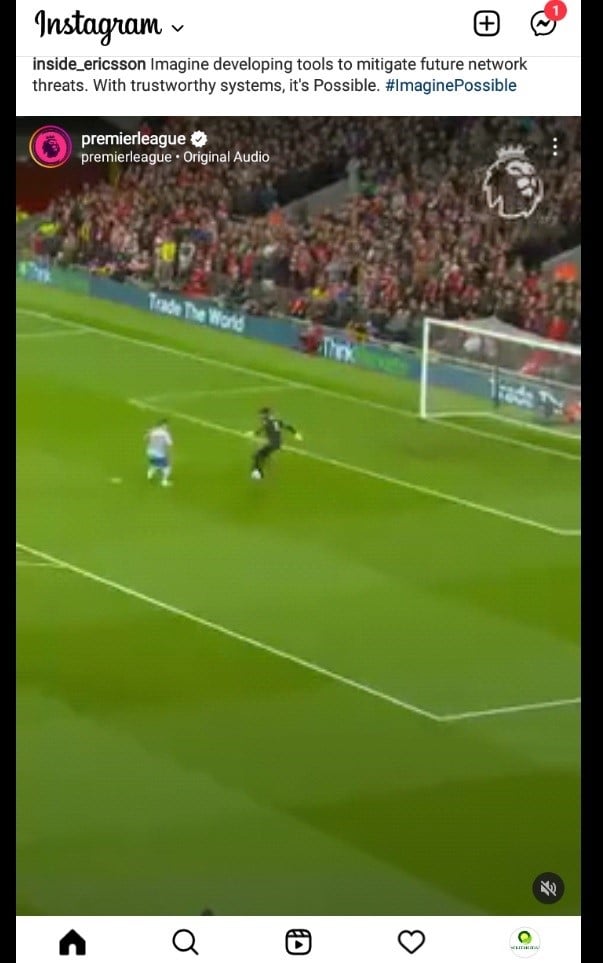
Step 2: Tap it, then confirm that you want to hide this post from your feed by tapping “Hide.” You’ll now see a message saying that you’ve hidden this post from your feed.
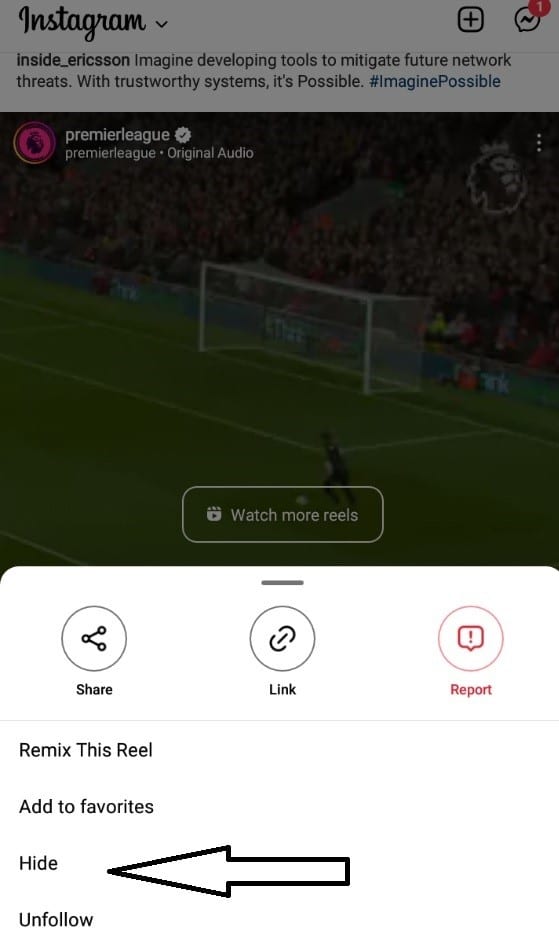
FAQs
Q. Can You Hide the Post From Certain Friends on Instagram?
Yes, you can hide posts from certain friends on Instagram. You can also do this by going to your friend’s profile page and clicking on the ‘Followers’ tab. You can see all your friends’ followers and then select those you want to hide posts from their profiles. After that, click on ‘Hide posts.’ The selected user now can not see your posts in their feed.
Q. How do you tell if someone is hiding posts from you on Instagram?
Users can quickly tell if any other user is hiding posts from them in their feed. Go to your friend’s profile page and click on the Followers tab at the top right corner of their profile. You will see a blue button that says ‘Hide Posts.’ If it’s green, it means that your friend is not hiding any of your posts, but if it’s red, they have hidden some of your posts in their feed.
Bottom Line
If a friend posts too much about something you’re not interested in viewing, you can always unfollow that person. This will make all future posts invisible to your feed. However, if you want to completely block someone from posting to your Instagram account or viewing your posts and profile, you can manually turn off their access.