Did you know that bold texts attracts more reader attentions when compared to ordinary texts? Well, now you know. Here, we will teach you how to bold text on Facebook Posts. Keep reading to find out.
If you are wondering how to bold text on Facebook, this post is for you. The process of creating bold text on Facebook is straightforward. It is important to note that, except for Group Posts, the native Facebook functionality doesn’t support text formatting options such as bolding, underlining, or even italicizing texts on regular posts. Meaning when it comes how to bold text on Facebook posts, the only viable option you have left is to use a third-party software program. In this post, we will show you how to utilize some of the best Facebook bold text generators to create bold text on your Facebook posts.
Bold Text on Facebook Posts
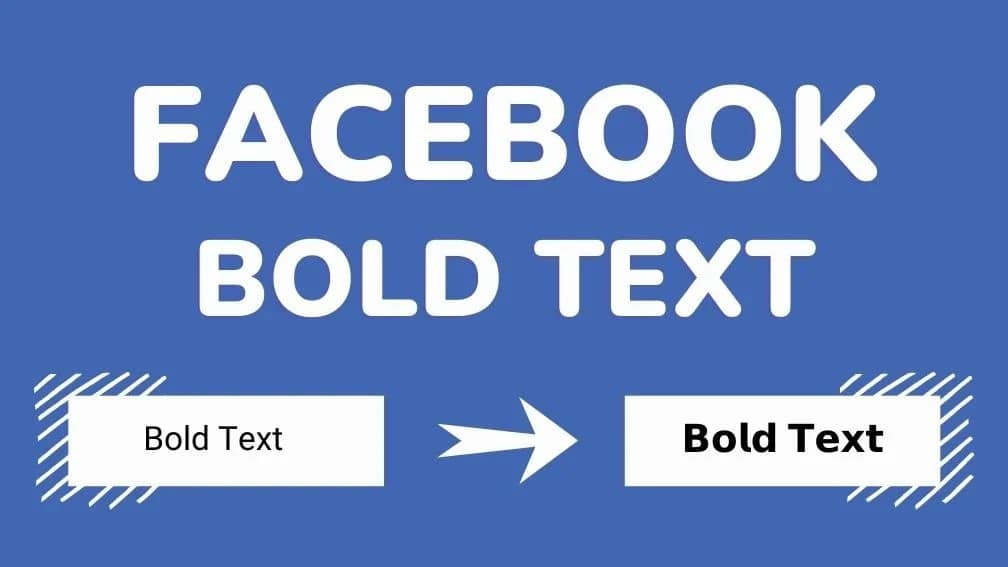
As we know, you cannot bold text on Facebook directly except for Facebook group posts. To resolve this issue, you need a Facebook bold text generator. And there are a couple of them, including those on lingojam.com, fsymbols.com, and capitalizemytitle.com. Besides bolding texts, the tool supports other formatting options such as text italicizing and underlining. Follow the steps outlined below to bold texts on Facebook posts using Facebook Lingojam bold text generator:
Step 1: Launch and login into your Facebook account.
Step 2: On the Facebook homepage, click on create a post.

Step 3: Write the Facebook posts you would like to
Step 4: Select and copy the text you want to bold.
Step 5: Visit this link: https://lingojam.com/BoldTextGenerator to open the tool which you will use to bold texts on your Facebook post.
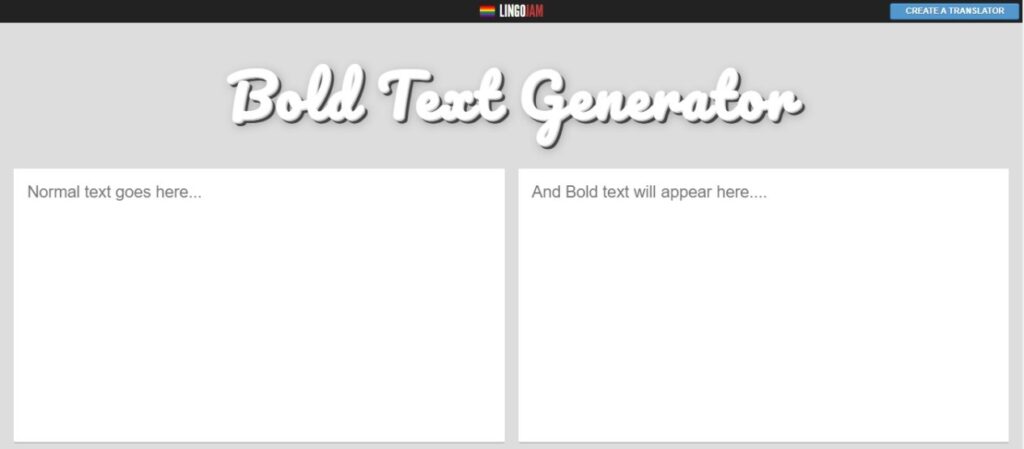
Step 6: Paste the text you copied earlier on your Facebook post into the left pane of the tool and then click on Post
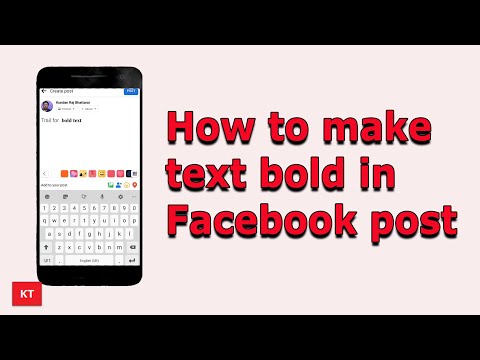
Bold Text on Facebook AD Posts
Pro tip: The procedure involved in bolding texts on Facebook posts is very similar to that on Facebook Ad posts. Here is a quick rundown of the steps to follow:
Step 1: Create the AD description on Facebook.
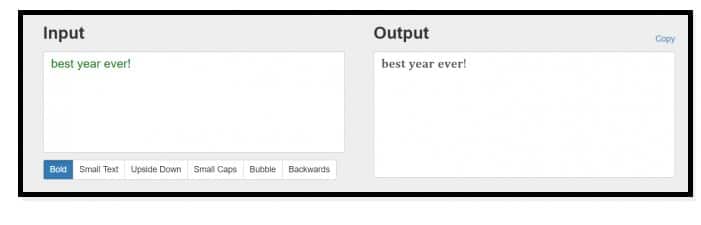
Step 2: Copy the description and paste it to the Facebook bold text generator.
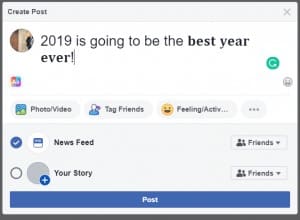
Step 3: Select the text, copy and paste it to the Facebook AD you are creating.
Step 4: Go ahead and Post.
That’s how simple it is to bold text on Facebook posts.
Bold Text on a Facebook Group Post
Remember that Facebook’s default setting allows for text formatting on Group posts. That includes bolding, italicizing, adding bullets, creating headers, and underlining texts. You don’t need to use third-party tools to get the job done. Follow these steps to bold text on a Facebook group post:
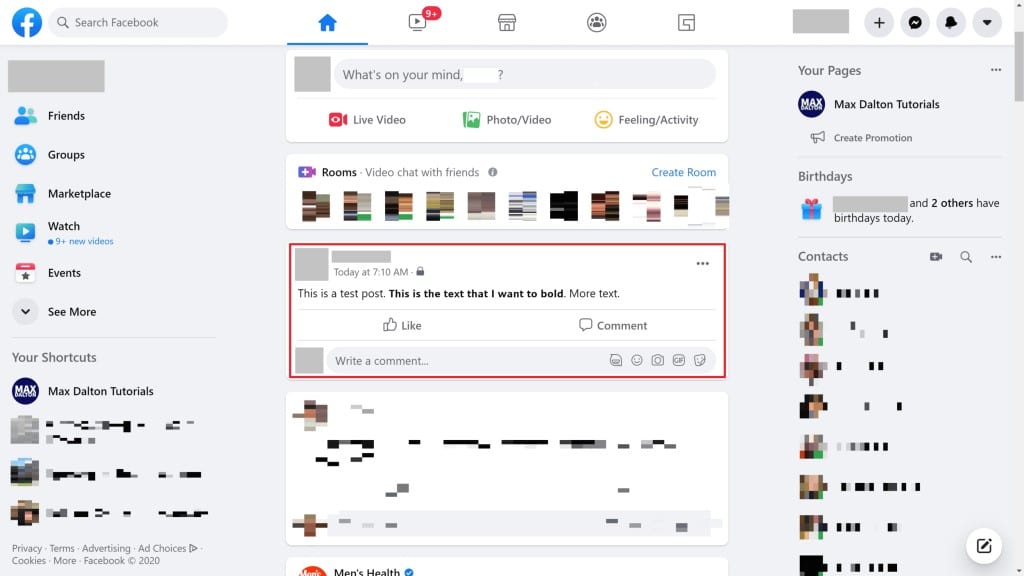
Step 1: Begin by heading to one of your Facebook groups and create a post.
Step 2: Select the text you want to bold(a pop-up will appear, allowing you to be bold the text).
Step 3: Click “B” for bold.
Step 4: Click on Post.
Bold Text on Facebook Posts on Mobile (Android and iOS)
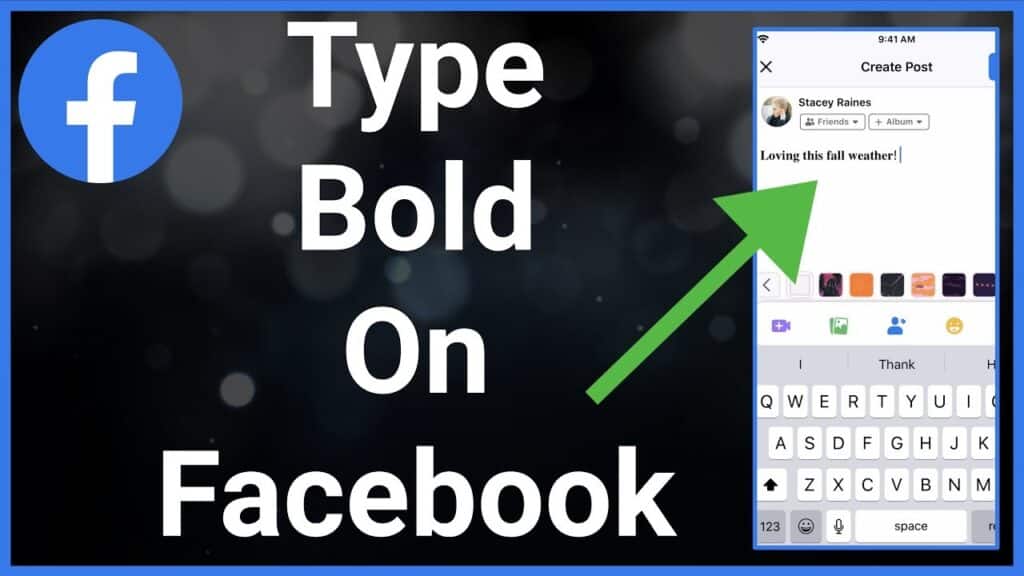
The procedure for bolding text on a Facebook post on the mobile app is closely related to the desktop version. You will also need to make use of a Bold Text Generator tool. Proceed as follows:
Step 1: Launch the Facebook mobile app and log in to your account.

Step 2: Click on Create Post.
Step 3: Write your Facebook post.
Step 4: Copy the text you wish to bold.
Step 5: Open the Facebook Bold Text Generator website and Paste the copied text onto it.
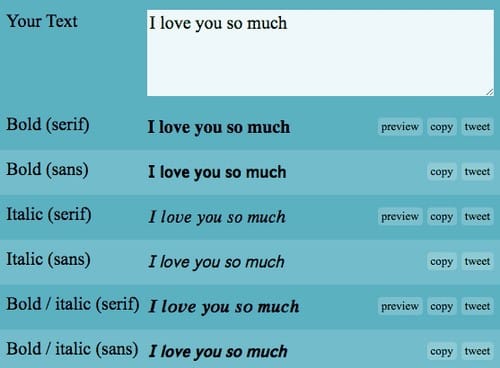
Step 6: Once the text has been bolded, select and copy the bolded text and paste it back onto the Facebook post.
Step 7: Once you are done with formatting and are ready to publish, click Post.

Italicize or Underline Text on Facebook Posts
Besides bolding texts, you might also choose to italicize or underline texts on your Facebook Posts. Note that in either case, you will need to make use of a third-party tool; Facebook Bold Text generator: Follow the steps outlined below to italicize or underline text on your Facebook post:
Step 1: Start by creating a post on Facebook.
Step 2: Select and Copy the text you wish to italicize or underline on the Facebook post.
Step 3: Paste the text on the left pane of the Facebook Bold Text Generator.
Step 4: On the Bold text generator tool, format the text as you please; italicize or underline.
Step 5: When done, copy and paste the italicized or underlined text onto your original Facebook post.
Step 6: You can then go ahead and publish it by simply clicking on Post.
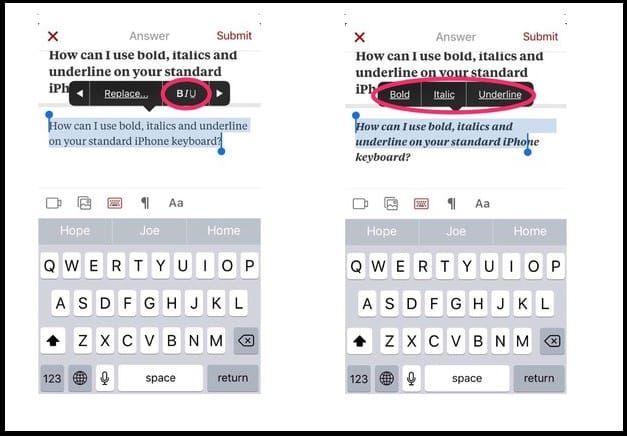
Bold Text on Facebook Messenger
Like on a Facebook post, users might also be interested in bolding texts on Facebook Messenger. To accomplish that, you have two options to choose from. They include:
1. Facebook Bold Text Generator:
You can bold text on Facebook Messenger by using Facebook Text Generator. Below, we have outlined the steps you can follow to get this done:
Step 1: Create the message you want to send on Facebook messenger
Step 2: Copy and paste it to the Facebook Bold Text Generator and format it accordingly.
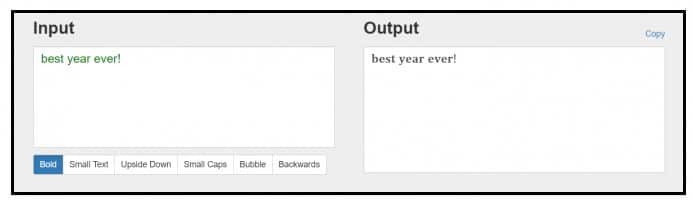
Step 3: Select the text, Copy and then Paste it on Facebook messenger and then click Send.
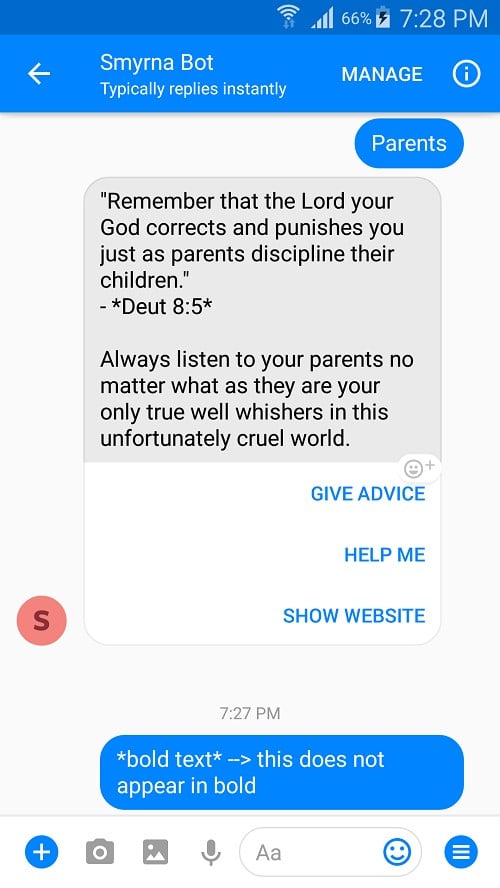
2. Via the Facebook markdown feature:
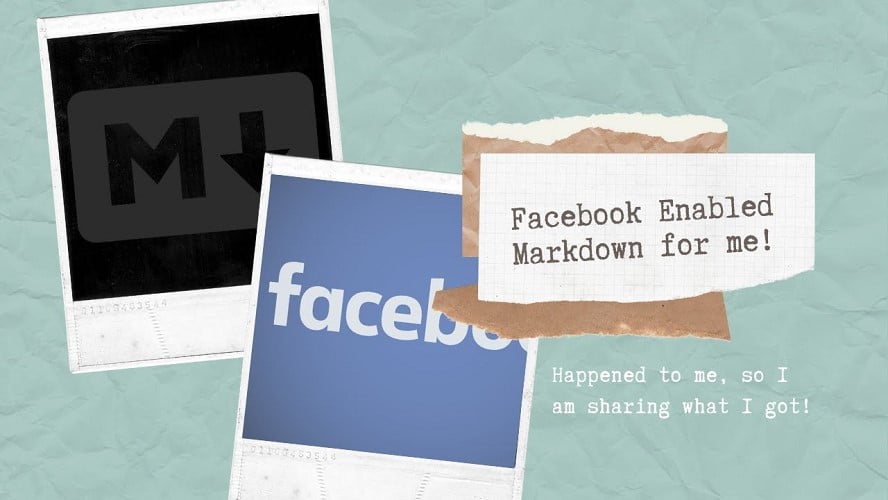
You can also bold text on Facebook Messenger using the Facebook Markdown feature. Here is how to go about it:
Step 1: On the Facebook Messenger text area, type the message you wish to send.
Step 2: Before and after the message, put an asterisk (*).
Step 3: That will automatically bold the text in between the asterisks. You can then go ahead and send the message.
Step 4: If you want to underline the text, go ahead and put an underscore (_)before and after the text or strike through with a tilde (~).
Conclusion
While it is very easy to bold texts on Facebook group posts, the procedure for formatting texts on ordinary Facebook posts is not as straightforward. Simply put, Facebook hasn’t included an inbuilt feature for text formatting on ordinary posts. However, you can make use of third-party tools to get it done. There are several reliable Facebook Bold Text Generator tools that you can use to bold texts on your Facebook post. That being said, we wrap up this post.
