Are you tired of spending money on your Amazon Firestick subscriptions? Or are you looking for a way to access third-party applications on your Firestick device? Then this Firestick jailbreaking tutorial is for you.
The Amazon Firestick, released in 2016, is a well-liked, reasonably-priced streaming gadget in the era of online video streaming services. The only setup required for this streaming device is to put it into your TV’s HDMI port, set it up the first time, and begin streaming.
Amazon Prime Video, Netflix, Hulu, and several TV networks are among the online media and entertainment platforms from which you can watch content. To use this gadget, you must, however, pay a subscription fee to see the contents of these entertainment services.
The majority of users spend a lot of money using Firestick’s services. However, to deal with or avoid the subscription fees, some users have subscribed to jailbreaking the Amazon Firestick. Users can download third-party streaming apps for free that allow them unlimited access to all their favorite TV shows, movies, sports, live TV channels, and other content by jailbreaking a Firestick.
Thus, if you want to jailbreak your Amazon Firestick, we’ll show you a few proven techniques in this article.
What does it mean to jailbreak Firestick?

When we talk about jailbreaking a Firestick, it is a simple process that enables you to have access to a limitless supply of online entertainment. Consider the jailbreaking procedure as tearing down the barrier preventing you from experiencing limitless fun. It is a method of hacking the Firestick without actually harming it.
Regardless of when you bought your Firestick, you must understand that they all use a customized version of the Android operating system. However, Google, which owns Android, made the operating system open source. This gave other businesses the freedom to use it and change it as necessary to suit their needs. This is what Amazon accomplished by adopting Android as the framework for the Firestick’s operating system.
However, due to the limitations of the Amazon app store, companies typically prefer to restrict their hardware to their own app stores for a variety of reasons. As a result, jailbreaking your streaming device gives you access to apps that Amazon hasn’t officially approved for use on the Firestick. However, using a VPN in combination with these apps is super important for the protection of your data and privacy.
Pros and Cons of jailbreaking a Firestick

After seeing what it entails to jailbreak an Amazon Firestick, it’s also important to know the benefits and drawbacks of jailbreaking your Firestick.
Pros of jailbreaking a Firestick.
- Access to unlimited content: The ability to offer you, the user, the ability to access limitless content is one of the most significant benefits of a jailbroken Firestick. The user will have complete access to a premium internet streaming channel after jailbreaking without having to pay any further fees. The Amazon Firestick has a low price and a number of things to offer. Nevertheless, the monthly costs you must pay for any app, whether it be Hulu, Netflix, or Amazon, can get a little pricey. So, you can easily skip all these expenses if you have a jailbroken Firestick.
- Ability to install third party apps: The ability to select or install any web application according to your preferences is another significant benefit of jailbreaking your Firestick. After jailbreaking, the user will have the freedom to freely install a wide range of applications from a third party and take advantage of online streaming. In this manner, a jailbroken Firestick makes it possible to watch any content without restrictions.
- Installation of third party apps for free: There are some apps that, in the normal scenario, would cost money to access, download, and use; however, if you jailbreak your Amazon Firestick, you can access, download, and use such apps for free. After jailbreaking the Amazon Fire Stick, you can also play several games that are not free. These games are easily playable without spending any money at all, thanks to jailbreaking.
Cons of jailbreaking a Firestick.
- Slow internet connection: A jailbroken Firestick would have a slow internet connection, which is one of its drawbacks. This does indeed have an impact on the videos’ streaming quality. Even if you can stream anything from anywhere, there is still a chance that you will occasionally experience buffering problems. This might occur if Kodi is not installed correctly or if a virus is installed on the Firestick at the same time as Kodi.
- Exposure to viruses and malware issues: One of the core reasons why Firestick doesn’t allow installation from unknown sources is because of malware There is a high chance of installing files or apps that are either malware or contain viruses. As such, either of these two can wreak havoc by reducing your device’s speed or stealing confidential data. This is why it is highly advisable to download apps from trusted sources if you’re choosing to jailbreak a Firestick.
- Risk of access copyrighted content: Installing a third-party app after jailbreaking your Amazon Firestick is legal, but an app can provide you with access to illegal or copyrighted content that you are not allowed to access. As a result, you stand a chance of running into the danger of copyright issues. Hence, if you’re using a jailbroken Firestick, exercise caution.
How to jailbreak a Firestick (A Step-by-Step Guide)
There are basically two methods of jailbreaking a Firestick. you either use a downloader application or the ES File Explorer application.
1: Jailbreak Using the Downloader App
You will require a facilitating application because jailbreaking is all about installing third-party APKs on Firestick devices for cost-free streaming. In this tutorial, Downloader is the app through which we will install all of our jailbroken applications.
In this section, we will do the following: To allow a jailbreak, download the Downloader app from the Amazon App Store. Therefore, we would approach this in three phases. Let’s get started.
Phase I: Enable Firestick to accept Apps from unknown sources.
Step 1: Wait for the “Home screen” to appear after connecting the Firestick to your TV.
Step 2:Once the screen has loaded, locate and pick the “Settings” menu at the top. The Settings menu can also be accessed by pressing and holding the home button on your remote control for three seconds.
Step 3:The “My Fire TV” option can be found by scrolling through the next menu; choose it.
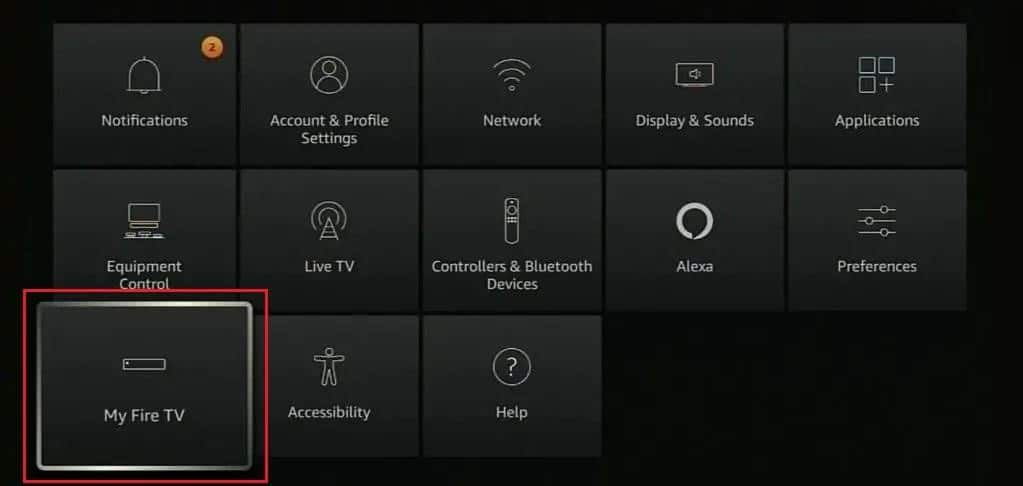
Step 4:After that, locate and choose the “Developer options” choice by scrolling down the list that appears on your screen.
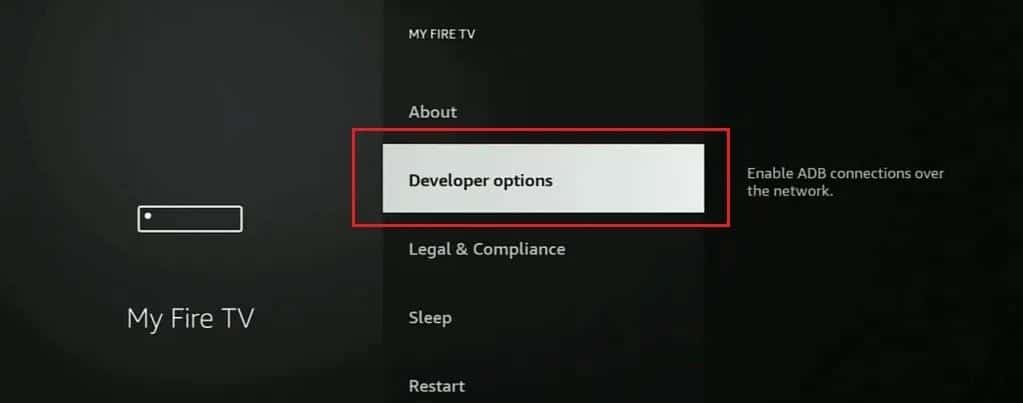
A new menu will appear. Change the setting for “Install apps from unknown sources” to “ON.” What we’ve just done is a step toward taking control of your Firestick.
Phase II: Installing the Downloader app
Going on to the actual “Downloader” installation, the Downloader App is the main hub for all Firestick jailbreaking. On the Amazon App store, a free download manager is available.
Other apps are capable of doing this as well, but for the purposes of this tutorial, we’ll be using “Downloader.”
Step 5: Downloader can be installed the same way as any other certified Fire TV app. Choose “Find” from the main menu bar on the Fire TV home screen, and then click “Search” in the menu that appears.
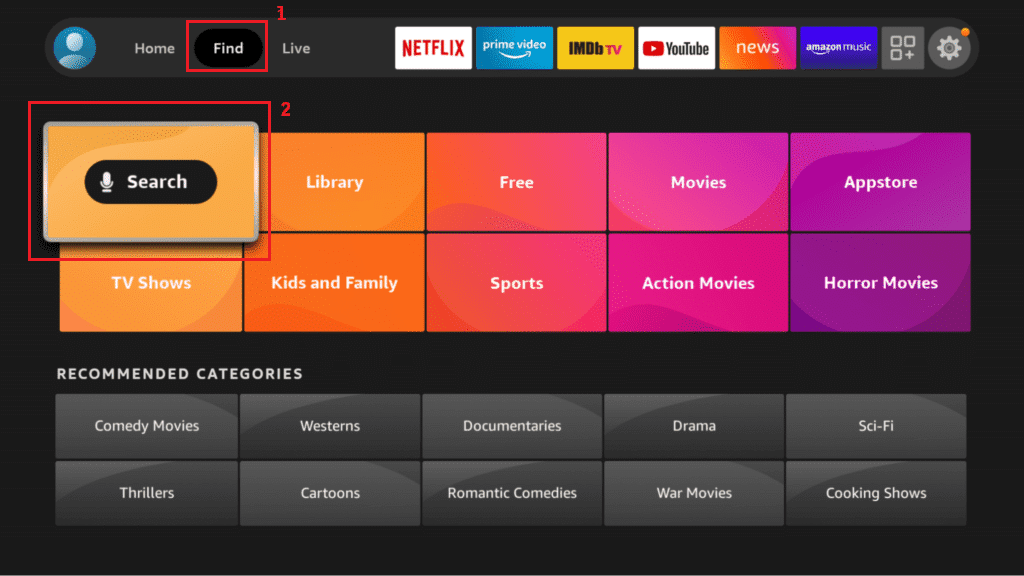
Step 6: In order to pick “Downloader,” simply input the first few letters of the word until it displays at the top of the list.
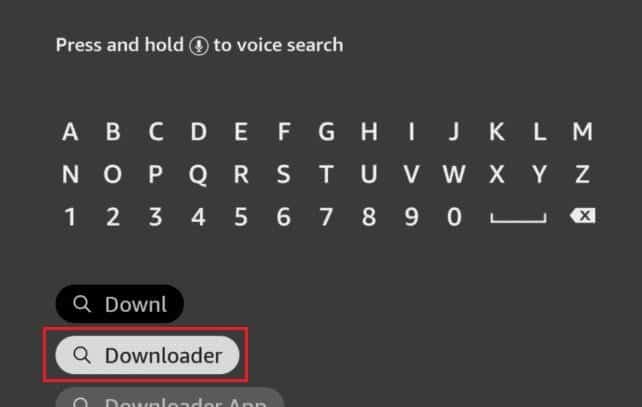
Step 7: Select the “Downloader” App.
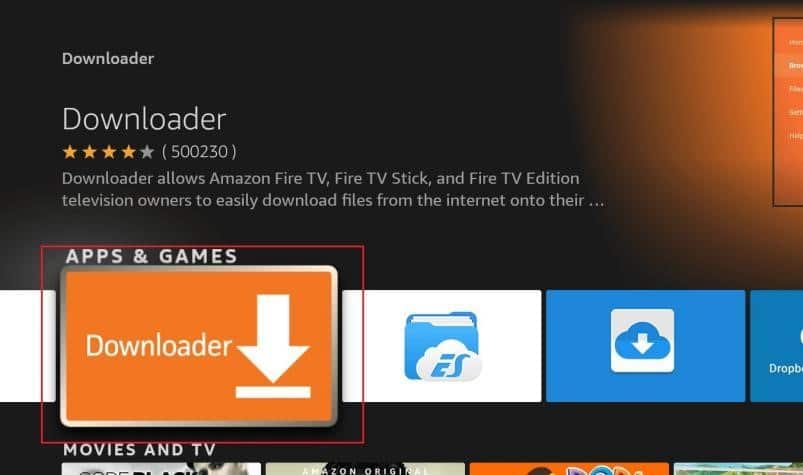
Step 8: To install the app, click the icon and choose “Download.” On your firestick, Downloader will now be installed.
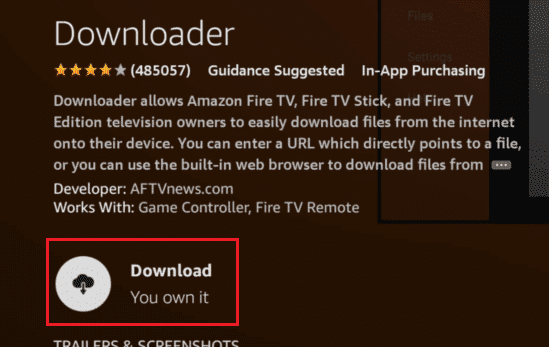
Step 9: To start the Downloader app after the application has been successfully installed, click “Open.” After installation, Downloader’s initial screen will prompt you to grant the software access to your files. By choosing “Allow,” you can grant it access.
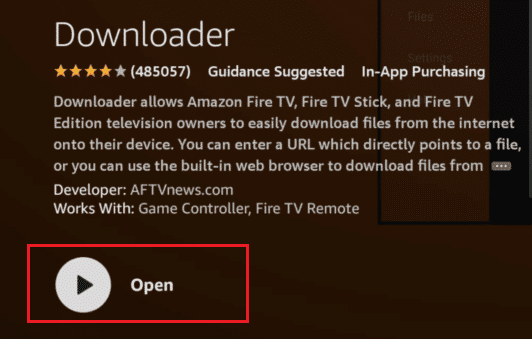
Step 10: When you successfully open the app, you will see a menu on the Downloader app’s left-hand menu. You will see a blank browser window with a URL bar if you scroll down and pick “Browser.” The URLs of the apps you want to download for the Amazon Firestick should be entered here.
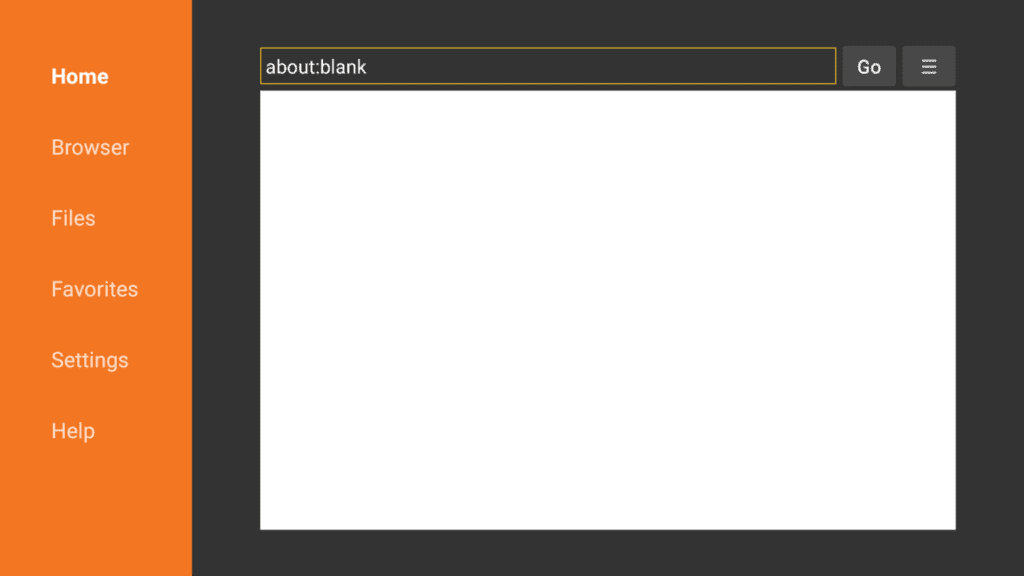
Phase III: Installation of Kodi
The process ends with this step. Kodi must be sideloaded on the Firestick in order to jailbreak it. For those who don’t know, Kodi is a media application which gives you access to an enormous library of free entertainment. It is a non-Amazon Store app that belongs to a third party.
The best alternative is Kodi. It enables you to manage your media library, import your movies and TV series, and play them all directly on your Fire TV. In truth, it is accessible through a variety of official channels on several platforms, including the Microsoft Store for Windows 10 and the Google Play Store for Android.
Here’s how to set up Kodi’s most recent, reliable version on a Firestick:
Step 11: Type the URL to download Kodi (http://kodi.tv/download/) and select Go to start downloading the Kodi 20.0 (Nexus) APK.
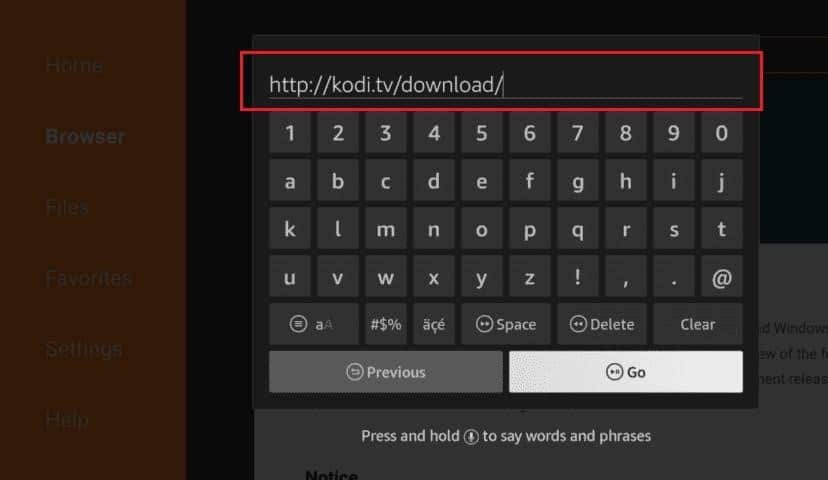
Note: Choose Android OS because Firestick runs on Android.
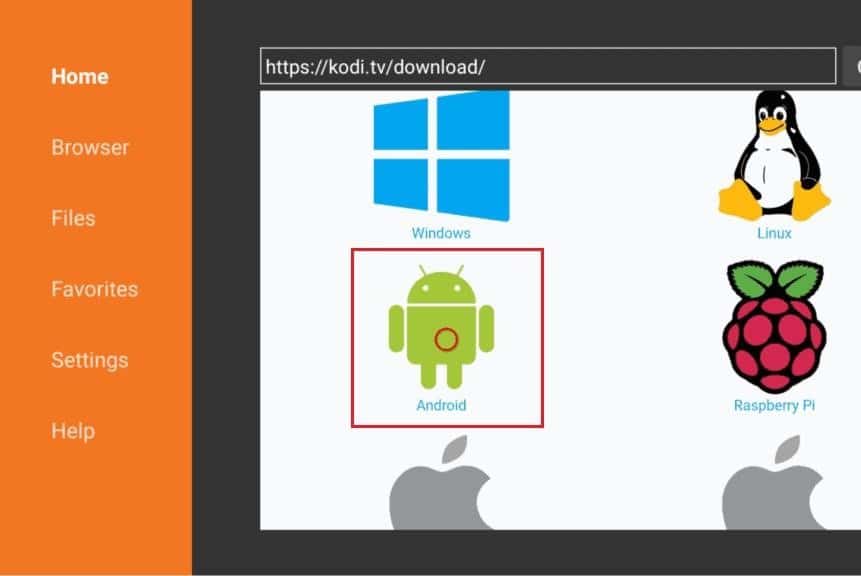
Step 12: The 32-bit ARM APK is the one we need. When you click on that file link, the download will begin immediately. The Downloader app will connect to the server containing the Kodi APK file and begin downloading it in a matter of seconds.
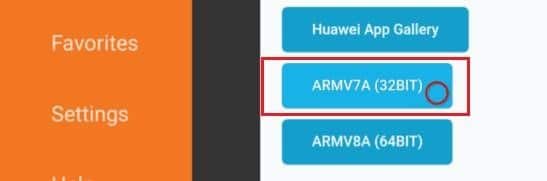
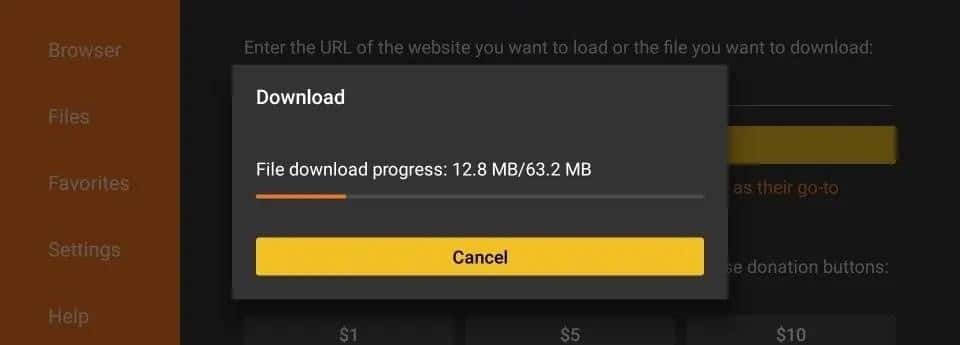
In order to skip the stressful process of choosing an operating system, you can also type https://www.firesticktricks.com/kapk into the address to go directly to the download page.
Step 13: Click “Install” when prompted after the download is finished. Then, wait for it to finish. The installation shouldn’t take too long.
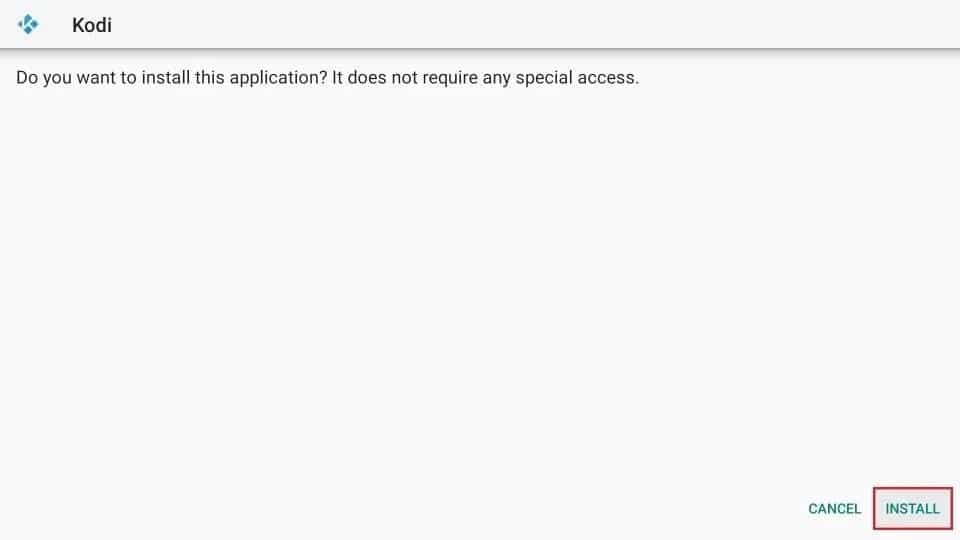
Kodi’s installation on your Amazon Fire TV Stick will be verified by a “App Installed” notification.
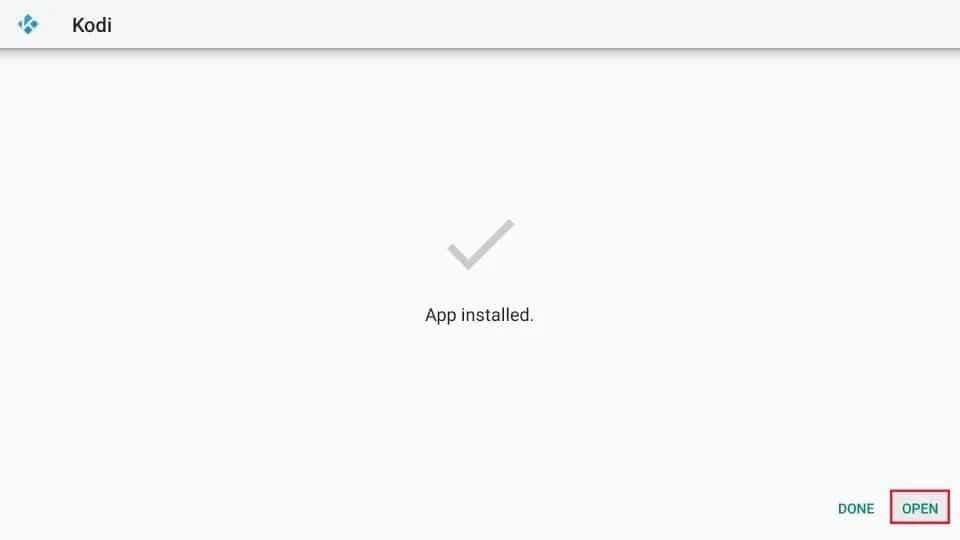
Great! You’ve just jailbroken your Firestick. Now that Kodi is installed, click “OPEN” to run it.
2: Jailbreak using ES File Explorer Application
If the downloader approach doesn’t work for you, another way you can use to jailbreak your Fire TV stick is ES File Explorer. It is not as dependable as the Downloader software, though. ES File Explorer is no longer completely free, which is a concern.
You must pay $9.99 per month to use this application to jailbreak your Firestick. But, there is a seven-day free trial period during which you can complete the jailbreaking procedure. Anyway, here’s how to use ES File Explorer to jailbreak your Firestick. We’re going to start this time by downloading the application.
Step 1: Plugging your Firestick into your TV will turn it on.
Step 2: Go to the home screen, select Find, and then click Search.
Step 3: Try looking up “ES File Explorer.” Click “Download” after selecting ES File Explorer.
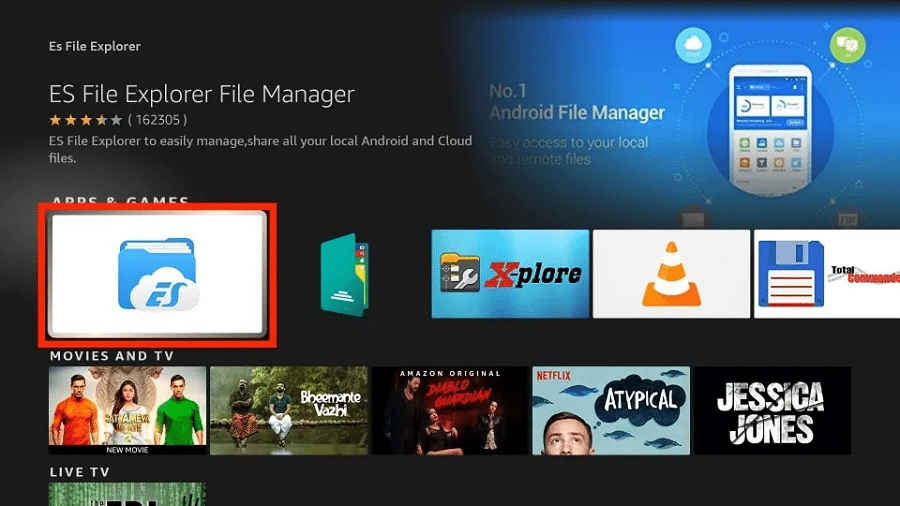
Step 4: From the home screen, pick “My Fire TV” from the Firestick Settings menu.
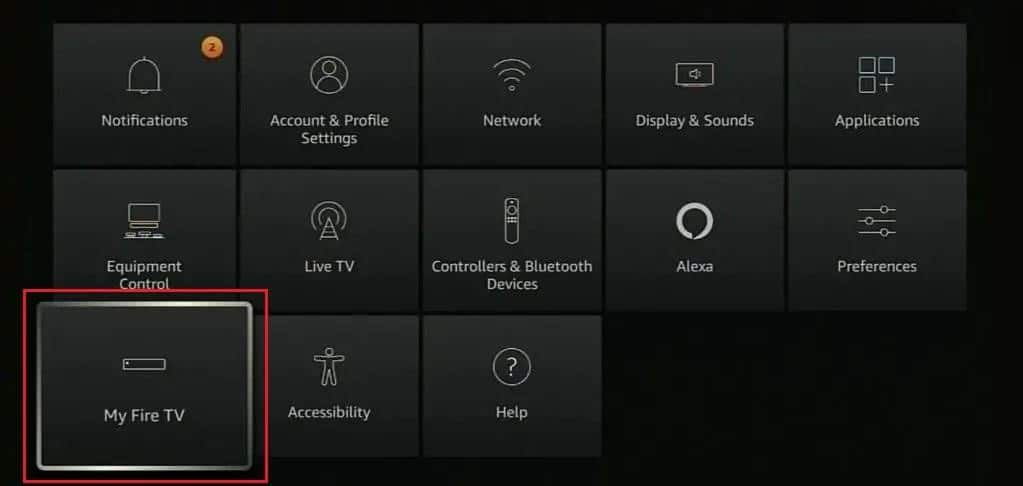
Step 5: After choosing “My Fire TV,” a menu should appear. Go down the page and select “Developer Options.”
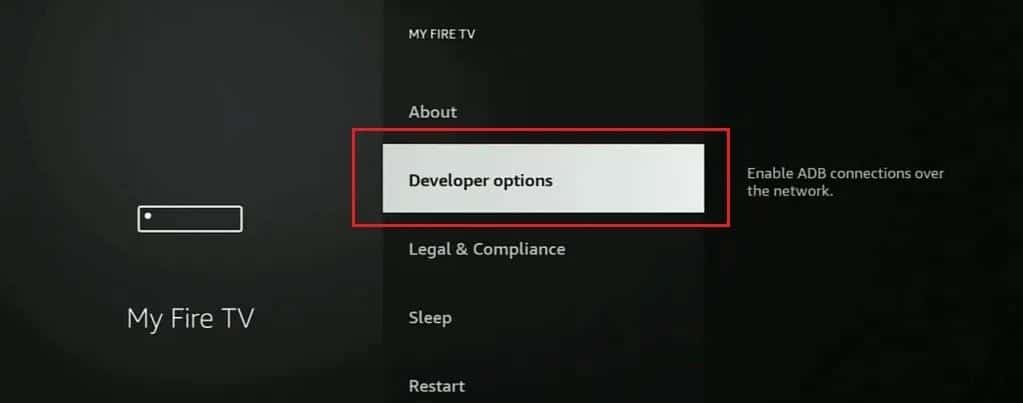
Step 6: Toggle “On” for “Install unknown apps” by selecting it.
Step 7: Go ahead and launch the newly downloaded and installed ES File Explorer.
Step 8: Launch ES File Explorer, and then choose the “Downloader” option from the right sidebar.
Step 9: Then, tap the “+New” button at the bottom.
Step 10: Enter the following URL in the path field: https://www.firesticktricks.com/kapk
Step 11: In the “Name” field, type the name.
Step 12: Simply click “Download Now.”
Step 13: Once it has been downloaded, launch the Kodi application.
Step 14: When prompted, select “Install.”
After you see “Install again,” scroll down and just click on it.
You will know the Firestick has been jailbroken when you receive the “App installed” notification.
How to use jailbroken firestick.
After being jailbroken, your Amazon Firestick can now be used for a lot more things. You should be aware that anything you stream on Kodi or other streaming apps can be seen by your government and internet service providers before using your jailbroken Firestick. Hence, streaming free videos that are protected by copyright or have a license could result in legal issues. You might be wondering, “What do I do now?”
Fortunately, there is a failsafe method to keep all of your streaming activity secret from prying eyes. For the Fire Stick, all you require is a reliable VPN. A VPN enables you to get around online tracking, ISP limitations, and content geo-restrictions.
The tool’s ability to encrypt your internet connection and make sure it is hidden from surveillance allows you to watch online material with peace of mind. There are many excellent VPNs to take into consideration. Two examples are ExpressVPN and NordVPN. These VPN options are perfect for streaming and integrate flawlessly with Kodi.
In no way is this a recommendation for streaming illegitimate content online. We care about your privacy and understand how important it is to keep it protected.
Lastly, keep in mind that Kodi is merely a multimedia player, which means it lacks its own contents. As a result, you would have to purchase premium video add-ons. To enhance your Kodi streaming experience, it’s a good idea to look for add-ons like Neptune Rising, Exodus add-on, and Placenta, among others.
FAQs
Q. Is it legal to jailbreak a Firestick?
Jailbreaking a Firestick is not illegal. This is mostly because you own the property and may take care of it in whatever you like. The installation of third-party applications or add-ons that are not offered in the Amazon App Store is therefore made possible by simply enabling Unknown Sources in settings. The problematic aspect, though, is not the apps themselves but rather the type of content that the third-party app grants you access to. Watch movies, TV shows, and networks that have copyright restrictions with caution.
Q. Why should I jailbreak a Firestick?
Jailbreaking your Firestick would be wonderful because it would give you access to a ton of free material that you would otherwise have to pay a lot of money for. Install one of the jailbreak apps I’ve suggested in this guide, or jailbreak Kodi and additional add-ons for free entertainment.
Q. Does jailbreak affect the performance of my Firestick?
In most cases, it doesn’t impact your device’s performance, but in rare cases, it will. One of these aspects is malware or a virus that gets into your Firestick, perhaps through an application you download. In light of this, we advise you to resolve it before jailbreaking.
Conclusion
Jailbreaking an Amazon Firestick is, therefore, not a big deal, as you can see. You only need to carefully follow the provided instructions. In addition, installing third-party applications like Kodi is a straightforward process.
There are many methods of accomplishing this jailbreak, but we have limited it to the two most popular techniques. These tried-and-true methods have been employed by many people and will continue to be employed by a number of others. We hope that this article on Amazon Firestick will be useful.

