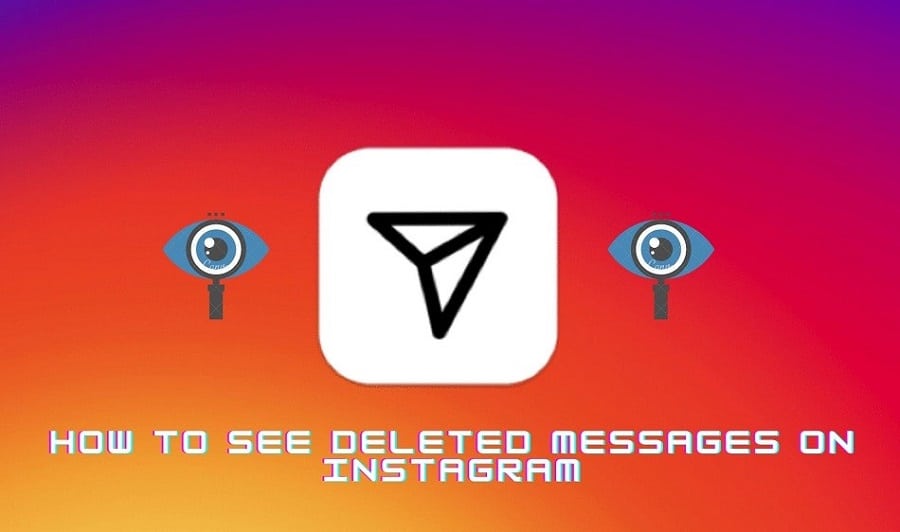Instagram is a social networking platform where users share their memorable moments via video posting, image posting, and messaging.
Sometimes you feel like doing a thorough clean-up of unwanted messages on your DM and retain only what matters. But have you ever deleted a message accidentally on Instagram? At that particular moment, the only question that lingers in your mind is how can I recover the message. Read on to comprehend different procedures for seeing deleted messages on Instagram.
Do you want to recover a deleted message on Instagram? This article confirms that there is no need to panic as it’s possible to retrieve your deleted messages on Instagram. After a message is deleted, it just disappears from your device, whether Android or iOS. But your deleted message remains intact and accessible on Instagram servers. Via Instagram Data, you can quickly recover all deleted messages, photos, and videos. You are just required to download this data from the Instagram servers and then extract deleted messages. Below are procedures to see deleted messages on Instagram.
1. By Instagram Data
Instagram data is accessible to both Android and iOS users. NOTE: First, this process is only successful on the Instagram web page and not on the Instagram App. Secondly, it may take up to 48 hours for Instagram to send you data through the email, and the email will expire four days after receiving it. This is how to go about it:
Step 1: On your device, launch your internet browser.
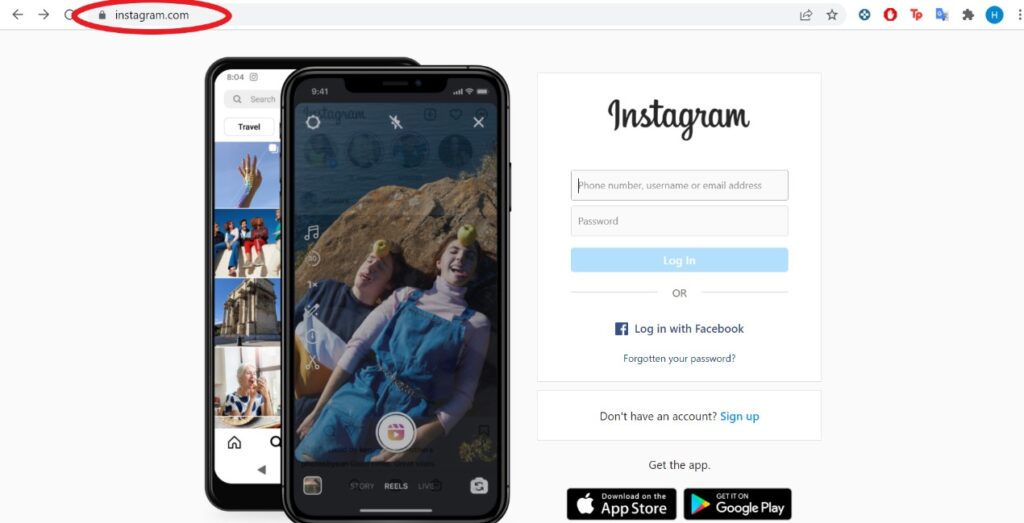
Step 2: Access and Sign in to your account.
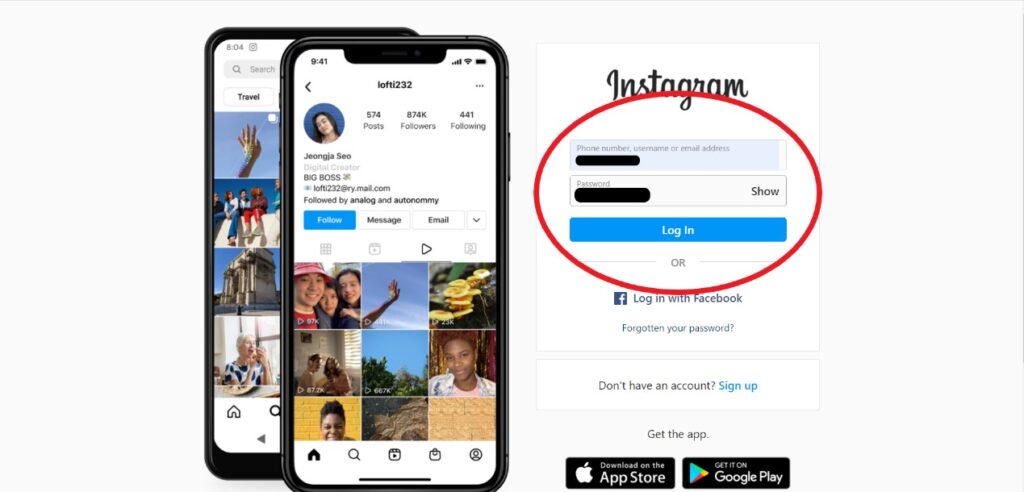
Step 3: At the top right corner of your screen, right-click on your Profile Icon.
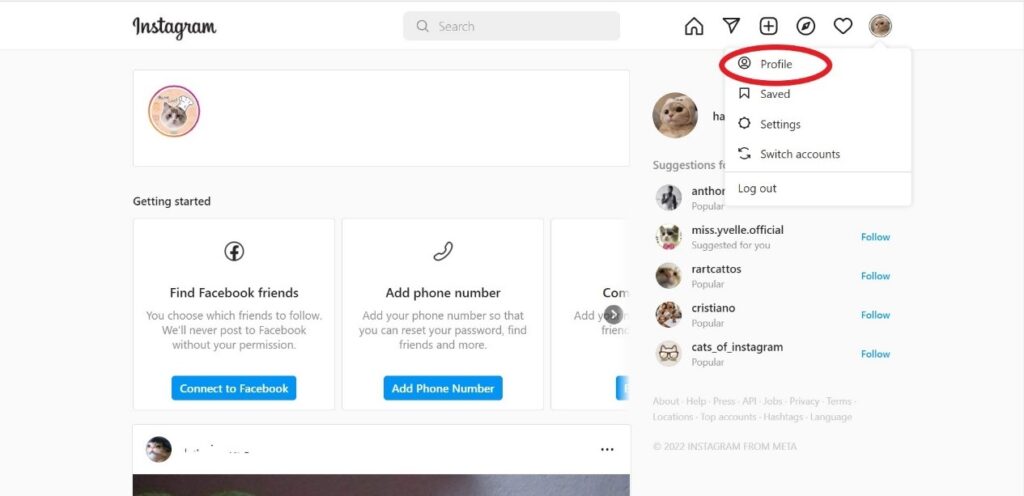
Step 4: From the menu that appears, select Profile.
Step 5: Click on Edit Profile.
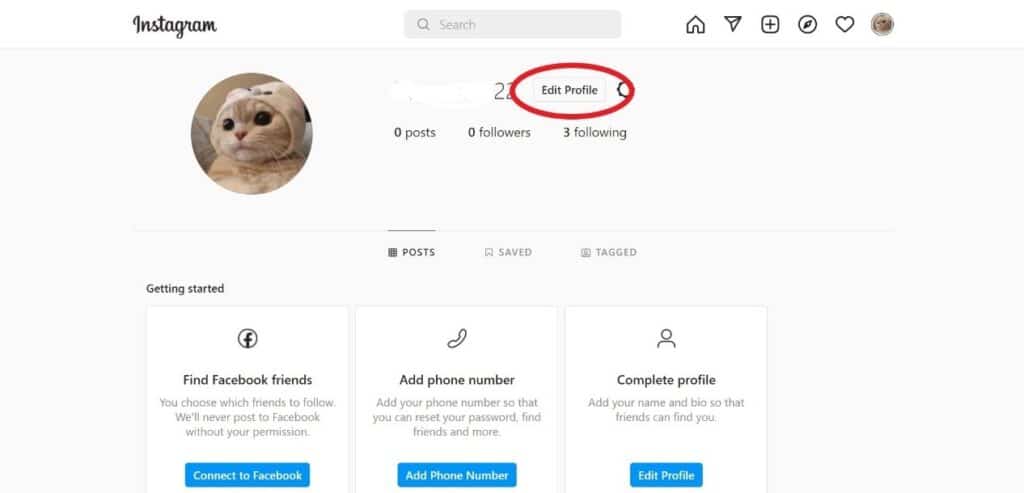
Step 6: On the pop-up menu that appears on the left, click on Privacy and Settings.
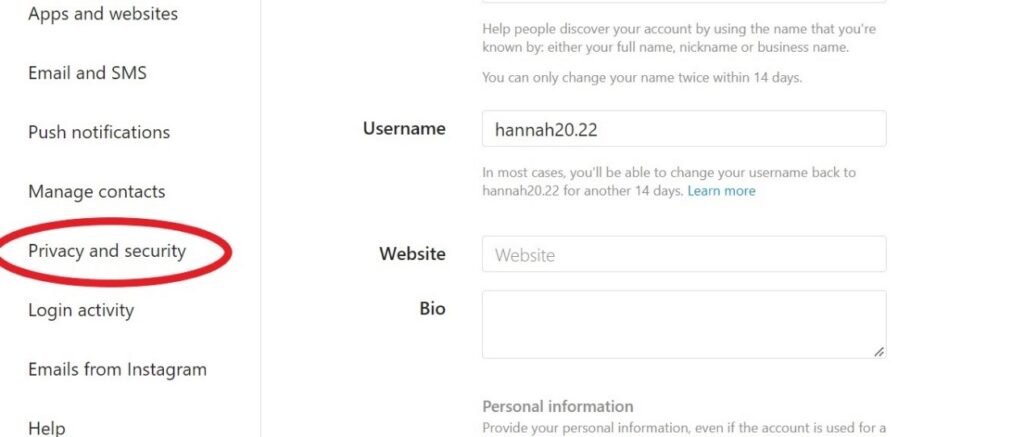
Step 7: Navigate through the menu and locate “Data Download”. Beneath this header, locate Request Download and click on it.
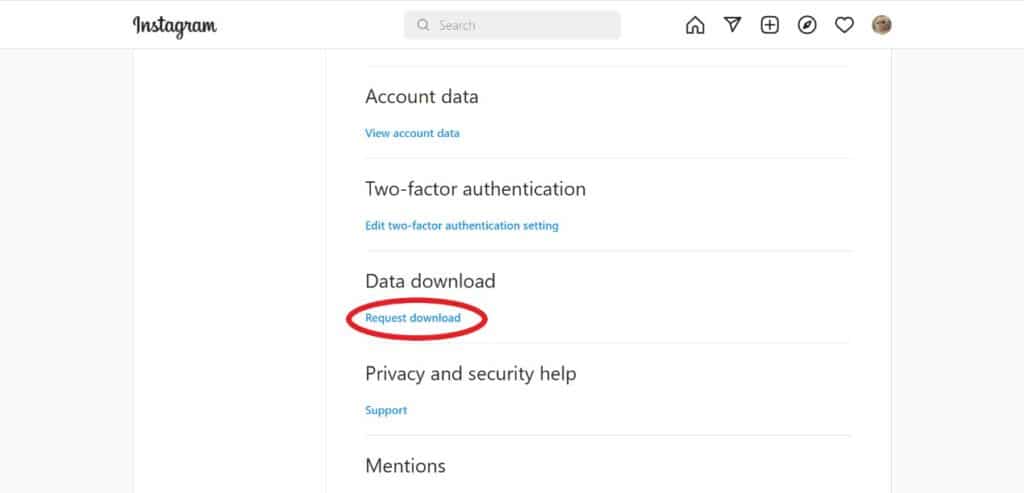
Step 8: In the text box, enter your Email Address and choose your download format (HTML or JSON) and then click on Next.
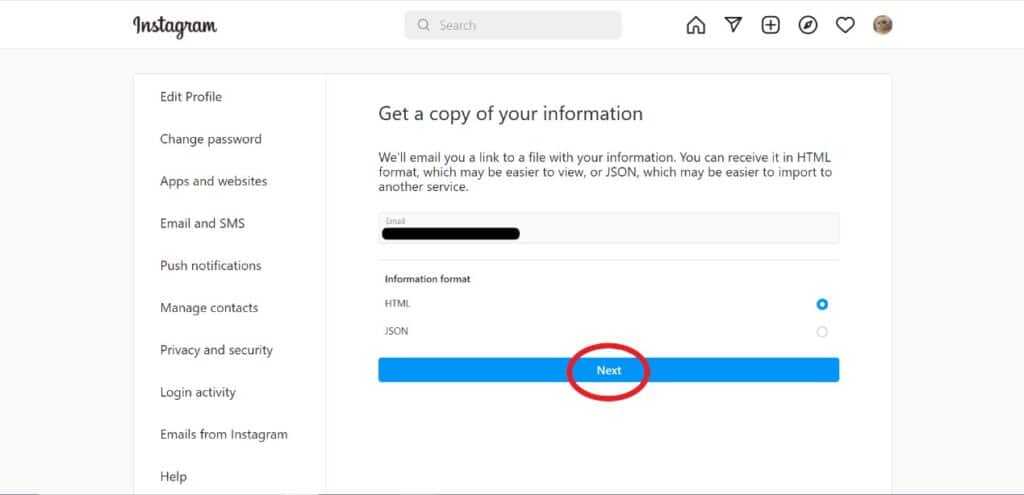
Step 9: Enter your password to verify your identity and then click on Request Download. “Here, Instagram will send you a link that will take you to the requested data files”.
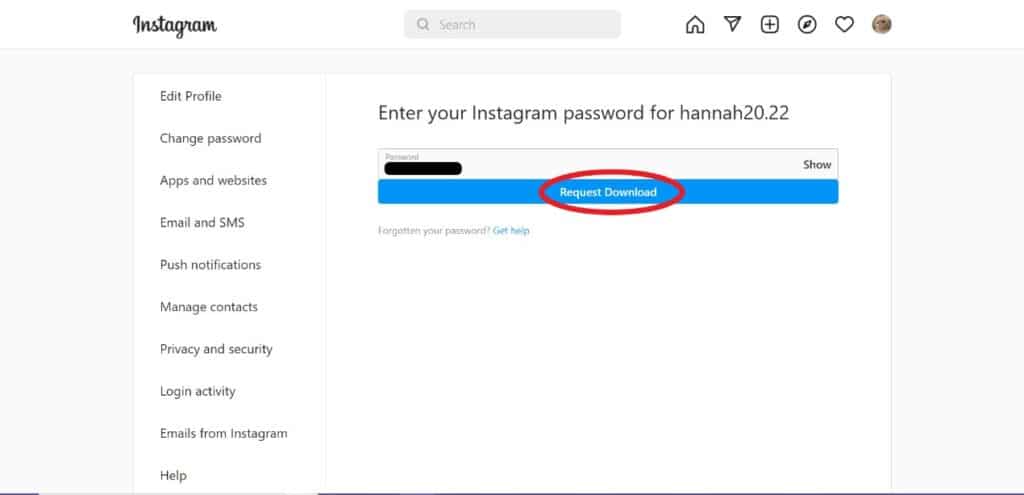
Step 10: Head to your email and find a message with the subject “Your Instagram Information”.
Step 11: Click on the button marked Download Information. (This link will take you back to Instagram, where you will download your data).
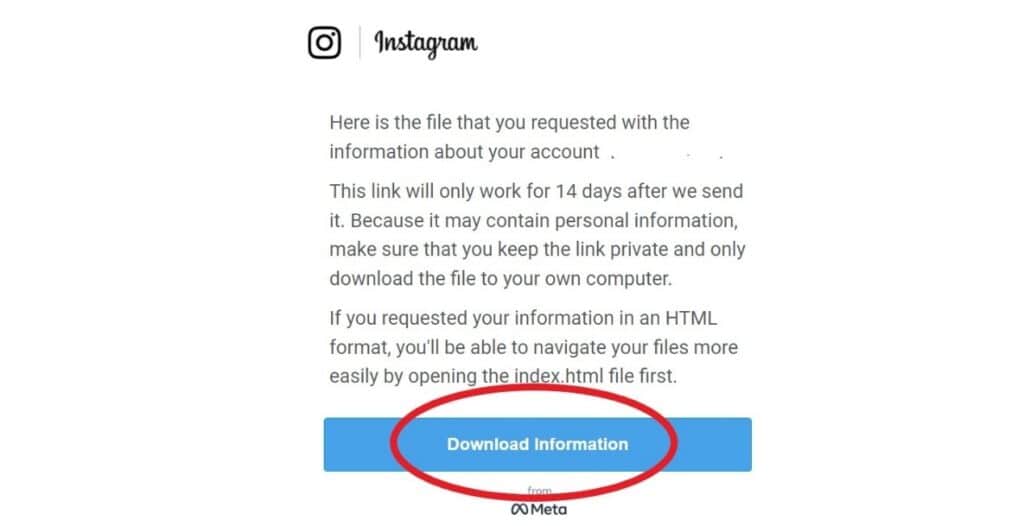
Step 12: Enter your Login credentials and click on Log In.
Step 13: An Instagram page will load and give you the link to obtain your information.
Step 14: Click on Download Information.
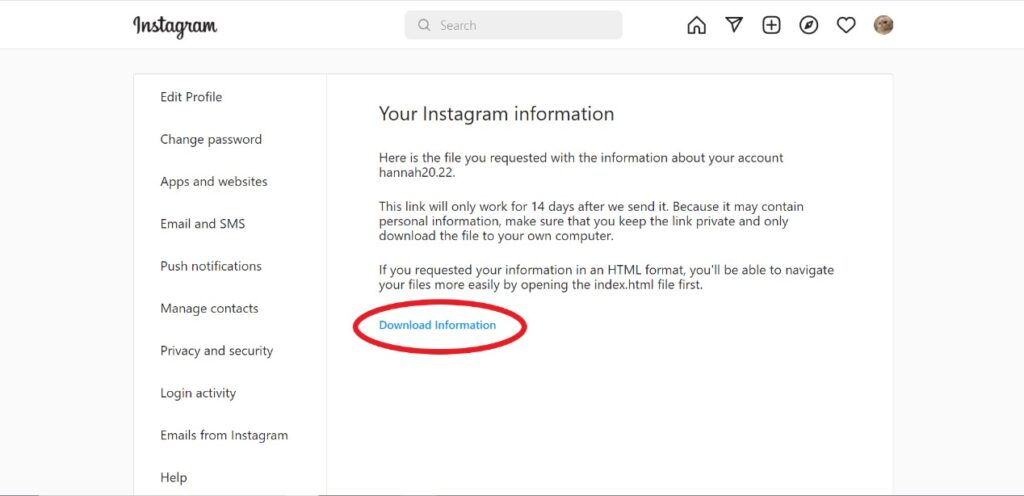
Step 15: Unzip the downloaded folder. (For the HTML option go to messages> inbox> [named folder]and then click on the HTML file. For the JSON option, go to messages> inbox> [named folder] and then click on messages.json with a text editor; you can right-click on it and choose open with).
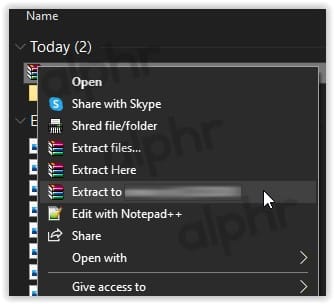
2. By Android Data Recovery

In case you are using an Android device, and the above procedure has not worked out, go ahead and try the process below:
Step 1: On your computer, launch the Android Data Recovery software.
Step 2: Select Data Recovery.
Step 3: Connect your Android device to the PC via a USB cable.
Step 4: From the two options given, “Find deleted files or Search all files,” choose the one you want and then click on Continue to initiate the recovery process.
Step 5: The software will display a preview of the recovered data after the recovery process is complete.
Step 6: Select the messages you want to recover and click on Recover. Now your recovered message can be seen from your computer.
3. Using the Instagram Message Recovery tool
You can see deleted Instagram messages using the Instagram Message Recovery tool. Here is how to go about it:
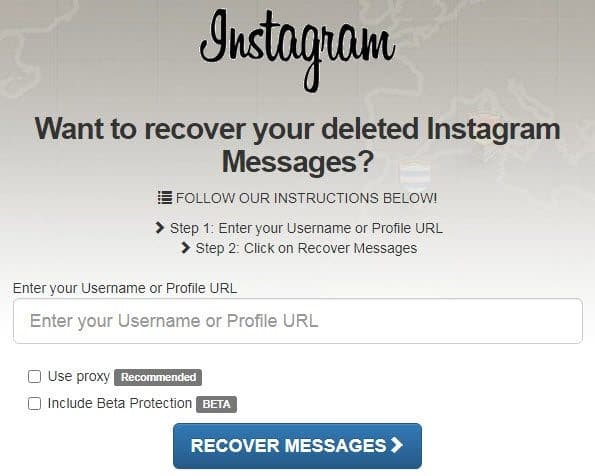
Step 1: Access the Instagram Message Recovery tool.
Step 2: Enter your Username.
Step 3: Tap the Recover Messages button, and all your deleted messages will be restored to your account.
4. By the associated Facebook account
You can also see your deleted Instagram messages via the Facebook account that you have linked to them. Here is how to do that:
Step 1: Sign in to your Facebook account.
Step 2: Go to Inbox.
Step 3: Click on Instagram Direct on the left of the menu bar. (Here, you will find all deleted Instagram messages).
5. By the Recently Deleted feature
Instagram has the Recently Deleted feature, which you can use to keep track of all the messages that have been deleted recently. Here is how to make use of this feature to see your deleted messages on Instagram:
Step 1: On your device, launch the Instagram App.
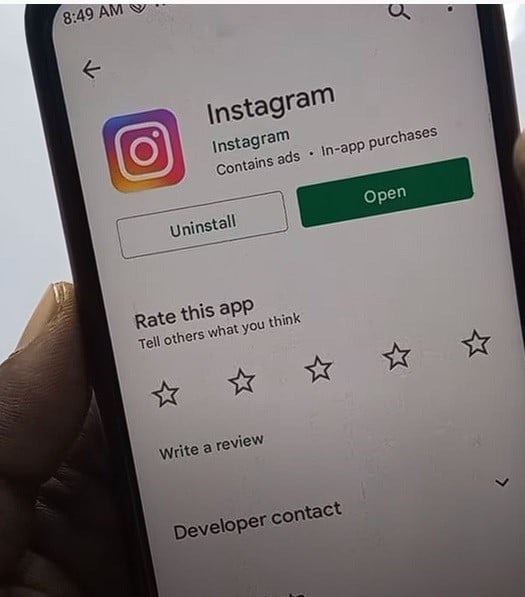
Step 2: Go to the Profile Section.
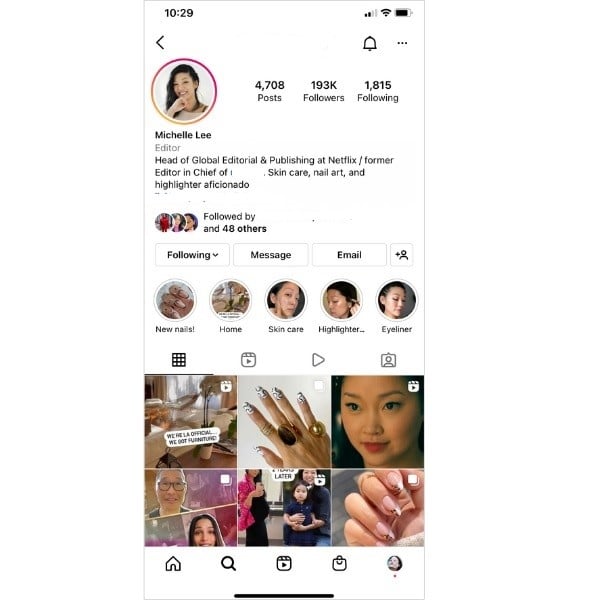
Step 3: At the top-right corner, tap on Menu.
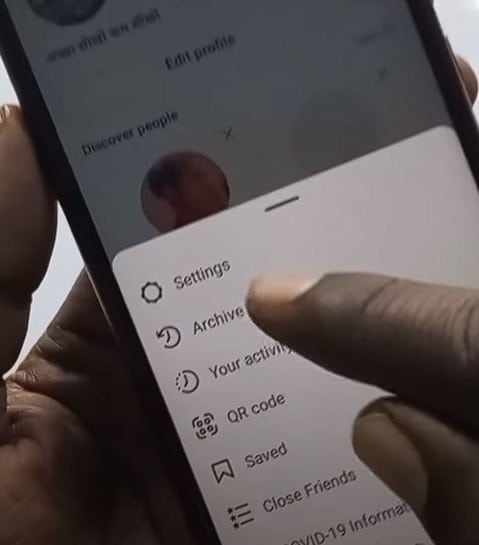
Step 4: Select Settings and click on Account.
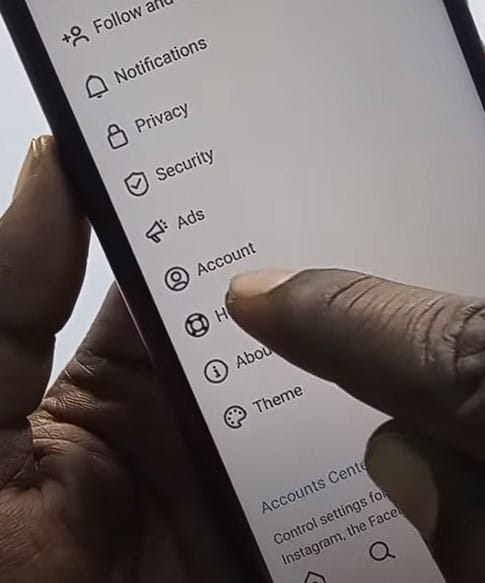
Step 5: Go to the Recently Deleted Section and select deleted reels, photos, stories, videos, and IGTV videos.
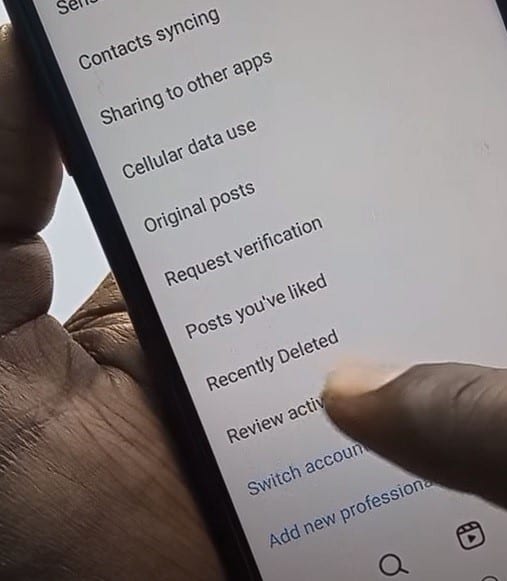
Step 6: Tap on Restore, and all your deleted files will be restored.
6. By Third-party apps.

Third-party apps that retrieve deleted messages on Instagram are readily available on the Google Play store (for Android users) or the Apple store (for iOS users). These third-party apps access your device’s cache files and retrieve deleted data. Regularly, these apps come with a simple step-by-step procedure that you can easily follow and recover your deleted data.
Step 1: iPhone users can download and install U.Fone or a similar program and then follow the procedure to recover the deleted information.
Step 2: Android users can download and install FoneLab or a similar program and then follow the steps given to retrieve the deleted data.
Conclusion
If some of your Instagram messages were deleted by accident, you could still get access to them. There are a number of different methods that can help you see such messages. In this post, we have captured some of the most common ones. Now you can see any deleted messages from your Instagram account.