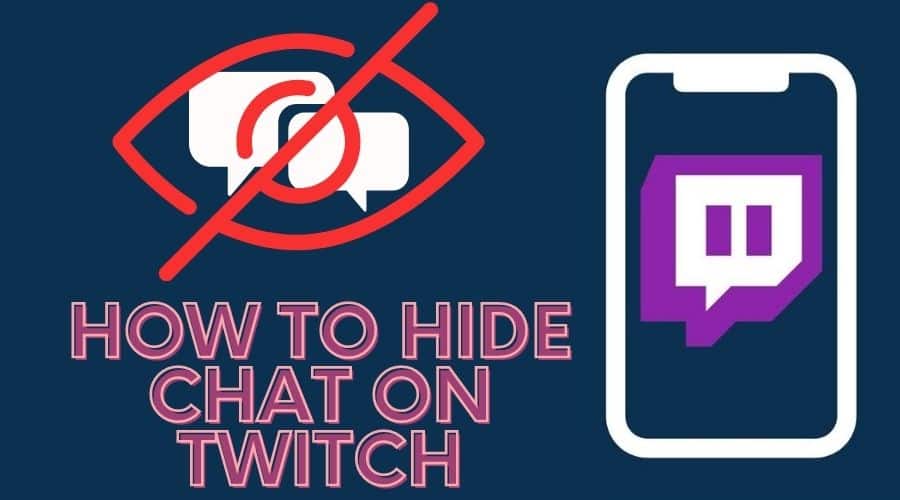Are you tired of being constantly bombarded by irrelevant messages and distracting comments while streaming on Twitch? Do you wish to concentrate solely on your gaming or content without any interruptions? Then it’s time to learn the secret of hiding chat on Twitch. In this comprehensive guide, you’ll be taken on a journey through the different methods of obscuring the chat window, both through the platform’s built-in options and with the assistance of outside tools.
Twitch has grown to be a reliable video streaming platform since its inception on June 6, 2011. The video streaming platform focuses mainly on video game live streaming. Twitch also hosts live broadcasting of music broadcasts, e-sports competitions, in-real-life streams, and creative content.
The Twitch video streaming platform has advanced features like the chat function. Twitch users can use the chat function to communicate with content creators and other users. The chat feature can sometimes be a hindrance while streaming videos on Twitch. This article intends to provide you with the ultimate guide on how to hide chat on Twitch.

How to hide Twitch chat on iPhone
Hiding Twitch chat on iPhone and other iOS devices is similar. You can use this process to hide the Twitch chat on an iPhone or other iOS devices.
Step 1: You can start by locating the Twitch app on your iPhone before tapping it.

Step 2: The next step is to wait for the Twitch application to launch before searching for your preferred game or streaming channel.
Step 3: Proceed to tilt your iPhone to switch the screen orientation to landscape.
Step 4: Next, tap on the video to begin your streaming session.
Step 5: Locate the Chat hide button at the bottom right of your screen. The Chat hide button is the square icon with a diagonal line across it at the bottom right of your video streaming window.
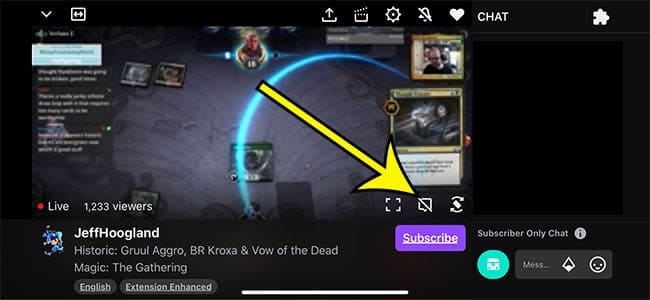
Step 6: Proceed to tap on the Chat hide icon to hide your Twitch chat window.
The above method is functional on an iPhone 11 in iOS 13.3.1 devices and should also work on other versions of iOS.
How to hide Twitch chat on Android
You can use the steps below to hide the Twitch chat on Android 12 and older versions of Android OS.
Step 1: The first step is to tap the Twitch app on your Android device to launch it.

Step 2: The next step is searching for your preferred game or streaming channel once the Twitch application launches.
Step 3: You can then tap the Twitch live stream to access the advanced option.
Step 4: Locate the rotate icon at the bottom right of your streaming window before tapping it to change your screen orientation to landscape.
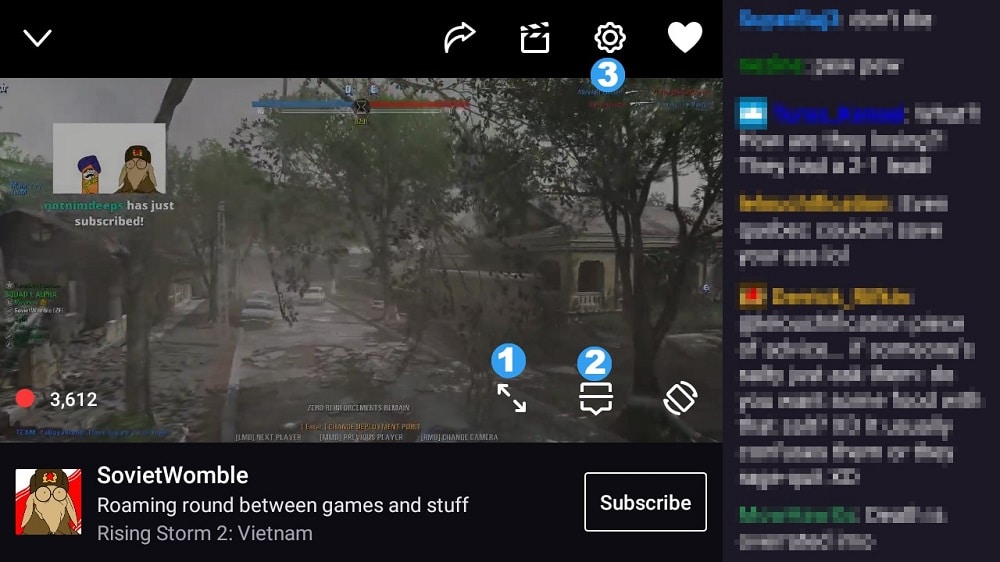
Step 5: You can proceed to locate the hide chat icon at the bottom right of your streaming window before tapping it. The hide chat icon is a small square image with a diagonal across it at the bottom right of your streaming window.
The above method for hiding Twitch chat will also work with tablet devices, provided it runs an Android OS.
How to hide Twitch chat on Windows
The process of hiding chat on Windows is similar if you use the Twitch desktop or the web-based Twitch application. You can follow the steps below to hide Twitch chat on a Windows OS device.
Step 1: The first step is clicking the Twitch application or opening your Twitch account using your preferred browser.
Step 2: The next step is searching for your preferred game or streaming channel once you access your Twitch account.
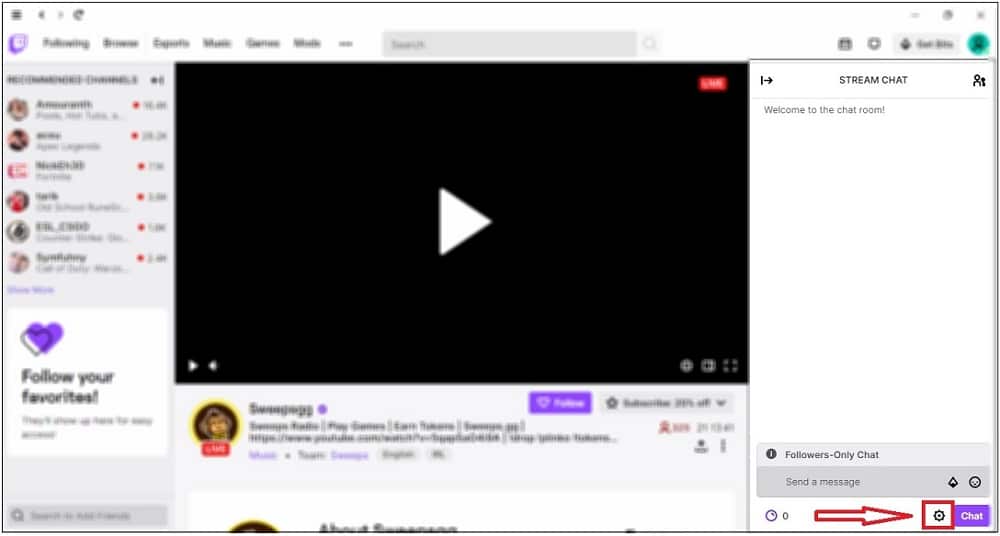
Step 3: You can navigate to the right pane where the Twitch chats appear.
Step 4: Locate the gear icon at the bottom right of the chat panel before clicking on it.
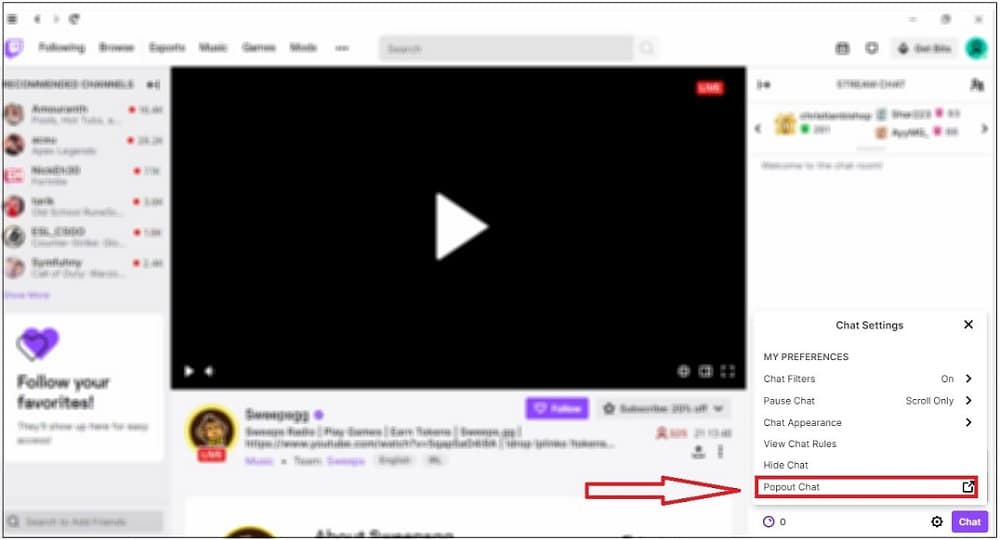
Step 5: Locate the Hide Chat option on the context menu before clicking on it.
Step 6: You can now resume your streaming session without the hindrance of Twitch chats appearing on your screen.
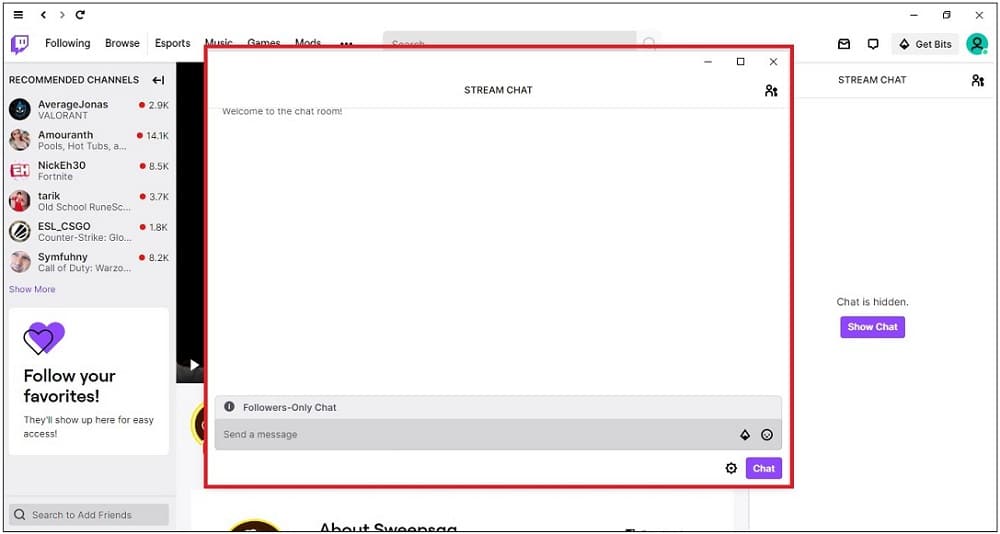
How to fix the landscape issue on your phone
You can experience challenges when changing your screen orientation on your phone. The screen orientation issue is fixable and can happen on an iPhone or Android phone.
You can fix the screen orientation issue on your iPhone by swiping down the screen to access the Control Center on your device. You can then locate the Portrait Orientation Lock icon before tapping it to unlock it. The Portrait Orientation Lock icon is a small image resembling a padlock with an arrow around it.
You can fix the screen orientation issue on your Android device by swiping down on your screen to access the Control Panel. Locate the screen orientation icon before tapping it. The screen orientation icon is a small image resembling a phone with curved arrows on either side. You can then turn your phone to switch the screen orientation to landscapes.
Can you hide Twitch chat in portrait mode?
You can’t hide the Twitch chat in portrait mode because there is no option to do so when streaming videos in portrait mode. Most smartphones have a width of approximately 4 inches or less, thus making it hard for programmers to fit the chat functionality next to the streaming window. However, you can use the landscape icon at the bottom of the streaming windows to switch your screen orientation and access advanced options. You can also refer to the above text if you encounter challenges changing the screen orientation on your phone.
Conclusion
The Twitch chat feature is an efficient communication tool for creators and Twitch users. However, some users may want to hide the chat on their streams to enhance their streaming experience on the platform. You can also hide the chat feature if you are on a slow network to minimize buffering when streaming videos on Twitch. You can enable the Twitch chat feature by using the above process to undo the changes on your device. The chat feature settings icon also gives you access to other tools for tweaking your chat feature, like filters and appearance.