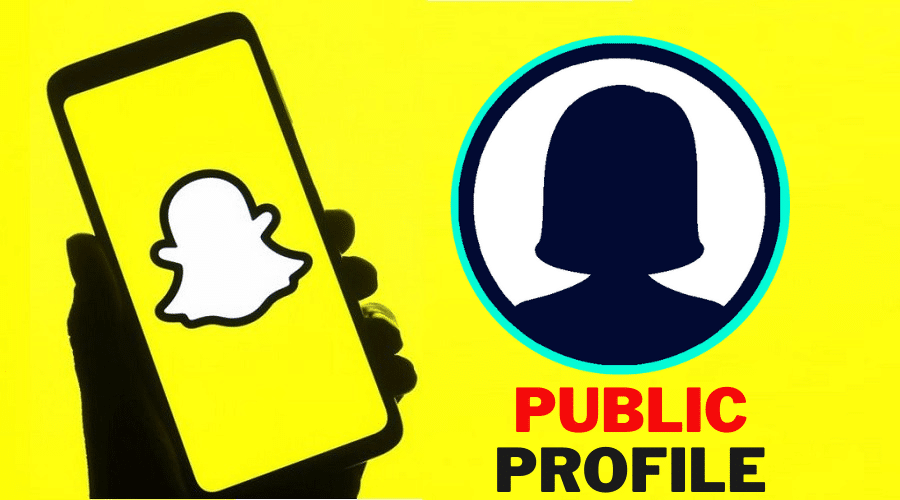Snapchat is a very popular social platform that allows you to connect and share with other users. Making your profile public on Snapchat allows others to easily identify and interact more with you. In this post, we’ll discuss how to make your profile public on Snapchat. Read on for the details…..
What is a public profile on Snapchat?
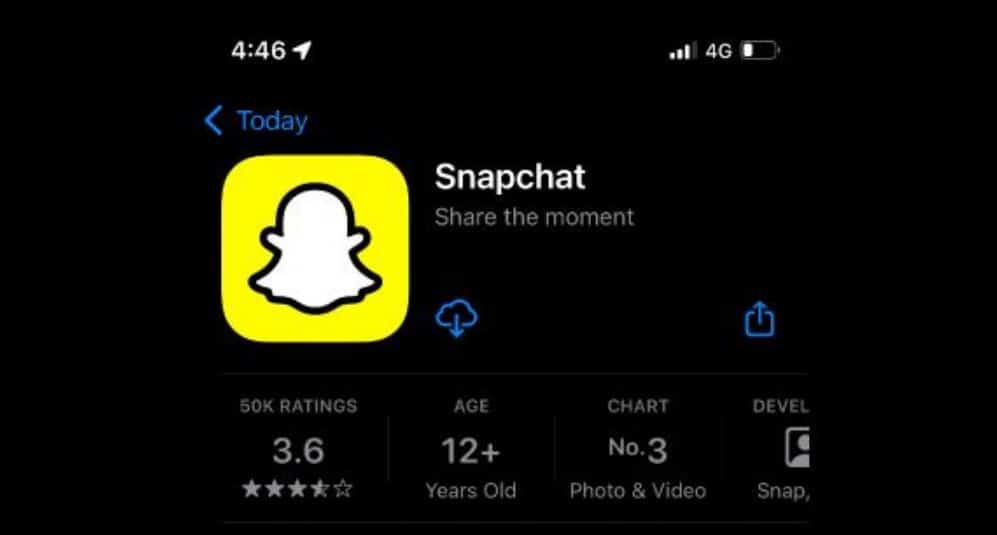
A public profile on Snapchat, as the name suggests, is accessible to a broader audience – the public. With a public profile, you get to create a workspace where you can gain more connections and subscribers. It’s different from your private profile, which is confined to your friends only. Also worth mentioning is that on your private profile, you have the option to use a profile photo, description, and biography that is similar to or different from what you have on your private Snapchat profile.
Make a public profile on Snapchat
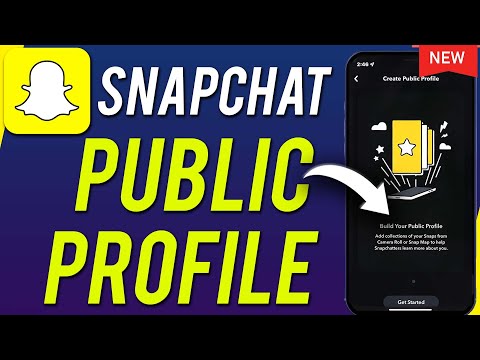
So, how do you make a profile public on Snapchat? Well, straightforward. Follow these steps to get it done:
Step 1: Launch the Snapchat app on your device.
Step 2: Tap on your profile icon at the top left corner.
Step 3: Tap on Create Public Profile on the public profile section and tap on Continue.
Step 4: Tap on getting Started, then tap on Create to make your public profile on Snapchat.
Step 5: On public profiles, tap on My Public Profile, then tap on Edit profile to fill in all necessary data.
Step 6: Lastly, Activate Show Subscriber Count, and your public profile is now ready.
That’s all. You have successfully made your profile public on Snapchat. Now you will have a chance to interact with a wider audience.
Difference between a private profile and a public profile on Snapchat

On Snapchat, a private profile allows you to connect effectively with your added friends with video snaps, chats, calls, and photos. You will receive notifications for snaps, both your friends and non-friends. Whereas a public profile on Snapchat enables you to create a workspace to develop connections, showcase content, and gain subscribers and followers. This means that you are not limited to your contacts.
Who is allowed to create a public profile on Snapchat?
Snapchat allows everyone, both verified and unverified, to create a public profile. If you thought it was the preserve of a few individuals, there you go; everyone can and should make a public profile on the platform. However, there are some set minimum requirements that you have to meet before you qualify for a public profile spot on the social platform.
Requirements for creating a public profile on Snapchat

So, what does it take to have a public profile on Snapchat? Like any other social platform, Snapchat is based on rules. Below are some minimum requirements that you need to meet before your profile can go public.
- Be at least 18 years of age.
- Have a Snapchat account that is older than 24 hours.
- Have at least one bi-directional friend.
- Accept to adhere to Snapchat’s Community Guidelines.
Edit your public profile on Snapchat

Public profiles on Snapchat are not etched in stone. You can always tweak them whenever and however you wish. Follow these easy steps to edit your profile on Snapchat:
Step 1: Launch the Snapchat app and tap on ‘My profile.’
Step 2: Tap on Public profile and then tap on Public Profile Card.
Step 3: Tap on Edit Profile to make necessary changes.
Step 4: When you are done, save the changes.
Delete your public profile on Snapchat

If for some reason, you no longer wish to make your profile public on Snapchat, you have the option to delete it so that you only remain with your private profile. Here is how to do that:
Step 1: Launch the Snapchat app on your device.
Step 2: Tap on the Gear icon at the top right corner of the screen.
Step 3: Tap on Profile Settings.
Step 4: At the bottom of the page, tap on Delete Public Profile.
Step 5: On the next screen prompt, confirm your choice to delete the public profile.
Just like that, you’ll have deleted your public profile on Snapchat. Note, however, that you can create another public profile later on whenever you feel ready.
Post a story on your public profile on Snapchat

Now that you are familiar with creating a public profile on Snapchat let’s see how you can post a story on your public profile. Here are the steps:
Step 1: Launch the Snapchat app on your device and tap Public Profiles.
Step 2: Tap Save a Story to Your Profile, choose photos and Snaps from your device, then tap Select.
Step 3: Conduct a review of your story, then tap Next to Set a Cover and a Title for the post.
Step 4: Tap on Finish to publish your story.
Once you post the story, you will get many users, friends, and non-friends, interacting with it on Snapchat.
Make subscriber count visible on Snapchat public profile
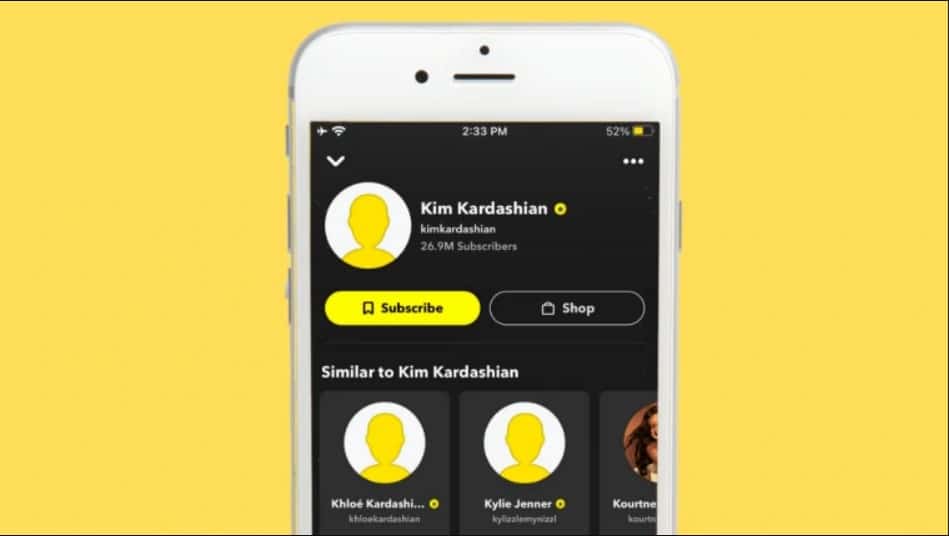
Now that we have already made a public profile on Snapchat let’s do a little bit of fine-tuning. Let’s see how to make your subscriber count visible on your public profile. Here are the steps:
Step 1: Launch Snapchat on your device and tap on the Bitmoji or story icon.
Step 2: Tap on My Profile and open Public Profile Setting, then tap on Edit profile.
Step 3: At the bottom of Public Profile Management, toggle the Show Subscriber Count.
That’s all. Your subscriber cunt is now visible to the public. Meaning anyone who visits your Snapchat public profile is able to see the number of subscribers you have.
Can you see who viewed your public profile on Snapchat?
No, you cannot see who viewed your Snapchat public profile. However, you can see who viewed your story.
Conclusion
It is straightforward to make a public profile on Snapchat, as outlined in this step-by-step guide. With that being said, we wrap up this post. I hope you found it very useful and informative. If you have any questions or suggestions, drop them in the comments section below.