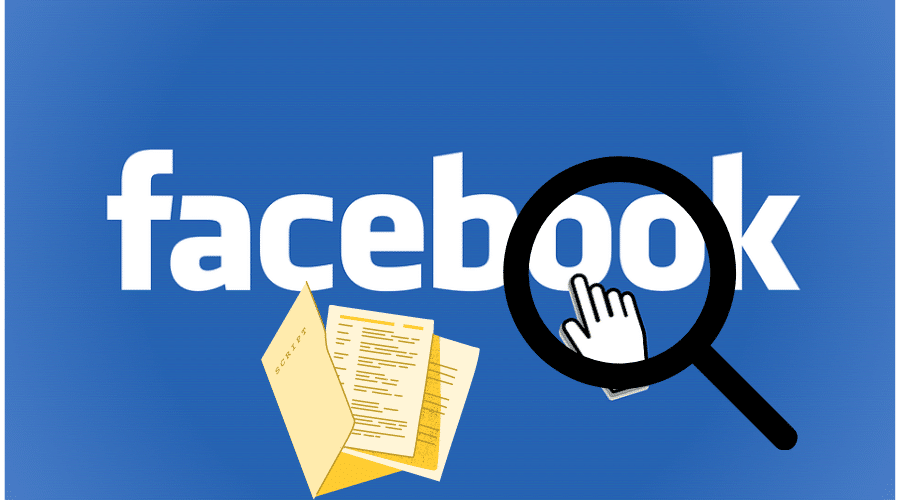Wondering how to find drafts on Facebook? Then this post is for you. Here, we’ll help you figure out where your saved drafts are located on FB. In addition, we’ll also mention something on how to create Facebook drafts on different devices. Keep reading for the details….
Have you ever been interrupted while working on a marketing post to share with your followers on Facebook? The thought of losing your unpublished FB posts can be frustrating. This is particularly true if the interruption happened when you were almost finishing the copy and getting ready to publish it.
Luckily Facebook drafts make it easy to save any work you haven’t finished. That way, you can add more details later when you find time, then go ahead and publish it.
Find Drafts on Facebook App Android
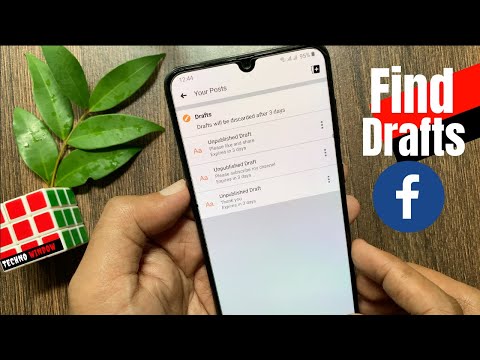
There are different ways of locating drafts on the Facebook Android app. Here, we have discussed how to find your drafts on the Facebook page and via your profile.
i. Facebook Page
Step 1: Open your Facebook page and proceed to the publishing tools at the top of your page.
Step 2: Tap the Drafts option in the left column. You should be able to see your list of saved drafts if you had created any before.
Step 3: Double click to open your favorite draft and then proceed to edit it, if necessary. When you have finished, click “Done” to save the changes.
ii. Personal Profile

You can also find Facebook drafts from your profile. Here are the steps.
Step 1: Open the Facebook app and create a temporary draft.
Step 2: Save the temporary draft and click on the notification icon to confirm that you saved your draft.
Step 3: To see the list of all your saved drafts, click the back button once. A list of all your saved drafts will appear.
Step 4: From the list, choose the draft that you wish to edit or update before later sharing it with the public or friends.
Find Drafts on Facebook App iPhone

If you’re an iPhone user, below are the steps for locating your drafts on the Facebook page and personal profile via the iPhone app.
i. Facebook Page
Step 1: Open your Facebook page. At the top of the page, tap on Activity to open a dropdown menu.
Step 2: From the menu options, select “Drafts Posts“.
Step 3: A list of all your saved drafts will appear. Select whichever draft you were looking for.
ii. Personal Profile
Facebook for iPhone allows users to save only one draft at a time. You can locate your last draft by proceeding as follows:
Step 1: Launch the Facebook app on your iPhone and head to your profile.
Step 2: On the top of the profile page, you will see the “Finish your previous post?” notification.
Step 3: Tap this notification to manage your last draft. Remember that any new draft will override the already existing one.
Find Drafts on Facebook Group
You can also locate drafts on a given Facebook group. To do that, proceed as follows:
Step 1: Log in to your Facebook account and head to any groups.
Step 2: On the left column, find the Group Settings and tap to open it.
Step 3: Scroll down to the bottom and click “See All.”
Step 4: Under “Posts,” tap on “Drafts” to access all the drafts you have created in the group.
Step 5: To manage these drafts, tap to open any of them and then go ahead and continue editing or publishing the post.
How to View Drafts on Facebook PC

You can also find Facebook drafts on your computer or Mac. To do that, follow these steps:
i. Facebook Page
Step 1: Log in to your Facebook account and click on Pages on the navigation menu. A dropdown list of all your Facebook pages will appear.
Step 2: Choose the page whose drafts you wish to view.
Step 3: Once your page opens, proceed to the navigation menu on the left and click “Publishing Tools” under “Meta Business Suite”.
Step 4: Click on “Drafts” and a list of all your drafts. Go ahead and select the draft you wish to view or edit.
ii. Personal Profile
Using personal Facebook on a desktop is fun. It gives you the best experience to post and share with your followers. However, the Facebook desktop for personal profiles does not allow you to save and view your drafts.
Find Draft on Facebook Business Page
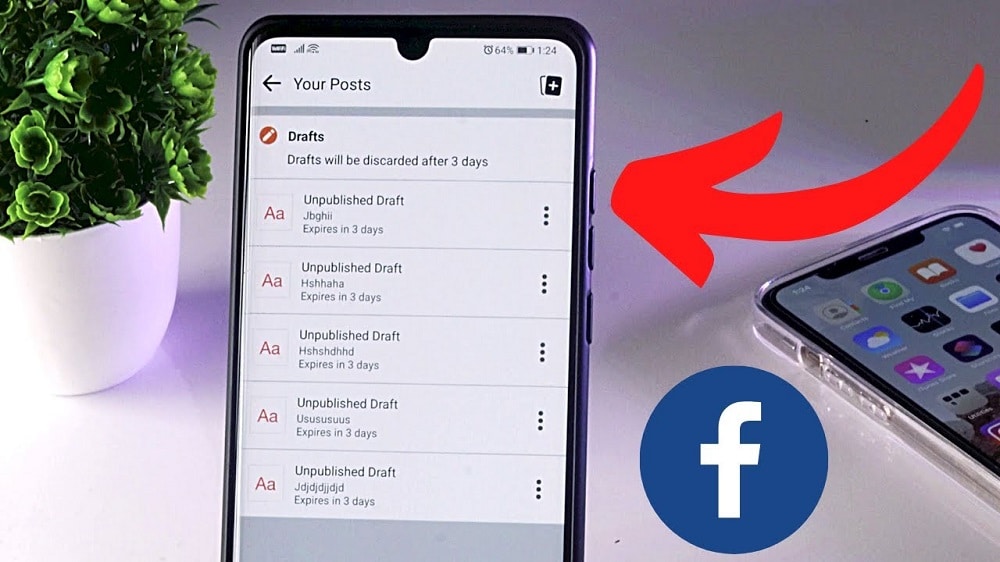
You can also find drafts on your Facebook Business Page. Here are the steps.
Step 1: On your Android smartphone, iPad, or iPhone app, log in to your Facebook account.
Step 2: Tap on the hamburger menu icon (the three lines) on the top left corner of your screen.
Step 3: In the menu options, scroll down and tap “Drafts” to show you all the unfinished posts you have created.
Step 4: Select your preferred draft and choose whether to view, edit, or publish.
Create a draft on the Facebook Android or iPhone app
You can create drafts on the Facebook app for Android or iPhone. Here are the steps:
Step 1: Open the Facebook Android or iPhone app and create a new post.
Step 2: Tap the Composer button and type your post or select images, videos, or links you want to share.
Step 3: Click the back button and choose the “Save as Draft” option.
After clicking the “Save as Draft” option, a pop-up will notify you about the saved draft.
Create a Facebook draft on PC

The steps for creating a draft on Facebook are slightly different between devices. Here are the steps for Pc or Mac:
Step 1. Visit the official Facebook website on your browser, then start creating a new post.
Step 2: Type your text, add images, videos, or links and click the “Post” button.
Step 3: Click the dropdown arrow next to the “Post” button and choose the “Save as Draft” option.
Alternatively, you can create and save posts as drafts on your Facebook page as follows:
Step 1: Open your Facebook page and proceed to the publishing tools at the top of your page.
Step 2: Tap the Drafts option in the left column.
Step 3: Click the Plus “+” icon to create your draft, type your text and add images, videos, or links.
Step 4: Click “Save as Draft,” and a pop-up message will appear notifying you about the saved draft.
Edit or Publish a Draft on Facebook
If you have already saved some drafts, you may want to continue editing them later and even go ahead and publish. Here are the steps:
Step 1: Open your Facebook app, go to your Facebook page, and click Publishing tools.
- Pro Tip! The Publishing tools feature is only available on pages and not on personal profiles.
Step 2: Tap the Drafts option in the left column.
Step 3: Click on your draft to open it and edit any detail you want. After editing, click “Done” to save the changes.
Step 4: To publish the draft, click on “Post”. A pop-up message will appear to notify you about the published post. Depending on your privacy settings, the post will be visible to the public, friends, friends or friends, or yourself only.
Conclusion
Depending on your device, you can choose one of the methods outlined herein to locate all your Facebook drafts, edit, and publish them. That said, we wrap up this guide on finding drafts on Facebook. I hope you found the post beneficial.