PC users who use Logitech peripherals might experience that there was a problem starting logiLDA.dll. Getting the logiLDA.dll error message is not something that should trouble you because it does not interfere with Windows OS programs.
You can resolve the logiLDA.dll error if you have moderate troubleshooting skills for Windows programs. This article highlights all you need to know to fix the logiLDA.dll error message.
What is logiLDA.dll

The logiLDA.dll is a bona fide program from Logitech and forms part of the Logitech Download Assistant. The Logitech Download Assistant program launches itself every time you boot your computer. The program is tasked with checking, downloading, and installing firmware and software updates for your Logitech peripheral devices. The logiLDA.dll program is not an integral Windows OS program though its file location is C:\WINDOWS\ System32. The file extension (.dll) stands for dynamic link library files, and it offers lookup services to Web browser extensions and other programs.
Why does the logiLDA.dll error appear

The logiLDA.dll error appears because of conflicting driver updates on your computer. The conflict in driver execution is associated with Logitech mouse peripherals. The logiLDA.dll program occurs when outdated drivers for your Logitech peripheral device launch during the startup process, and it crashes or malfunctions if it is incompatible with your system. Updated and old DLL driver files can be confusing, and your Logitech peripherals might have difficulties fetching the correct driver and reconciling the driver inconsistency.
1. Uninstall and reinstall the Logitech driver

Follow the steps to uninstall and reinstall your Logitech drivers using the Device Manager console.
Step 1: Right-click on the Windows icon and click on the Device Manager options. Click yes on the Smart Screen to grant the administrator privileges.
Step 2: Right-click on your Logitech drivers and click on the properties option. Select the Driver tab and click on the uninstall option.
Step 3: Click on the Action option at the top left and click on scan for hardware changes to refresh.
Step 4: Right-click on the Logitech drivers and click on the update drivers to reinstall your Logitech drivers.
2. Delete registry

You can follow the steps below to fix the logiLDA.dll error using the Windows Registry Editor.
Step 1: Press the Windows + R keys simultaneously on your keyboard to launch the Windows RUN utility tool.
Step 2: Type ‘Regedit’ on the RUN utility tool and click on the Ok button to launch the Windows Registry editor.
Step 3: Locate the [HKEY_LOCAL_MACHINE\Software\Microsoft\Windows\CurrentVersion\Run] file path on the left pane.
Step 4: Locate the Logitech Download Assistant file and right-click on it before selecting the delete option.
3. Disabled LogiLDA via Task Manager

Follow the prompts below to disable logiLDA.dll using your task manager.
Step 1: Press the CTRL + ALT + DELETE keys on your keyboard before clicking on the Task Manager option on the Smart Screen.
Step 2: Select the start tab and locate the Logitech Download Assistant startup program.
Step 3: Right-click on the logiLDA program and select the disable option.
4. Uninstall Logitech SetPoint
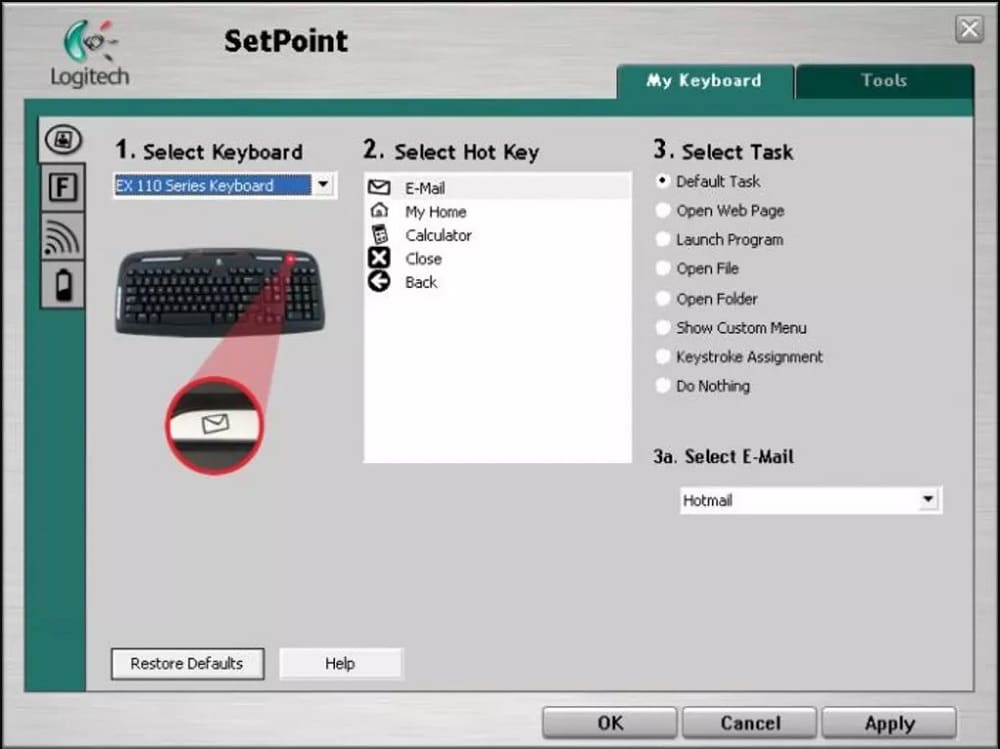
You can use the steps below to uninstall the Logitech SetPoint program.
Step 1: Click on the search bar on the bottom left of your taskbar and search for the Control Panel.
Step 2: Click on the Control Panel App to launch the Programs Control Panel.
Step 3: Click on the uninstall option at the bottom of the Programs icon.
Step 4: Locate and right-click on the setPoint program to uninstall it.
Step 5: Visit the setPoint website to download and install the latest Logitech program.
5. Replace Logitech Download Assistant with Logitech gaming Software
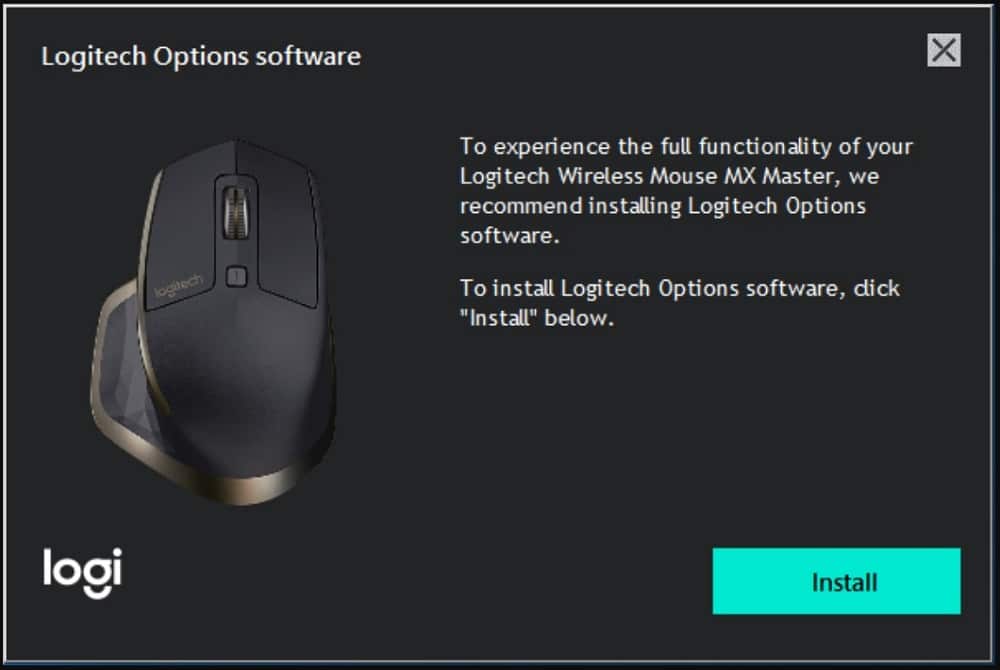
You can also uninstall your Logitech Download Assistant and replace it with Logitech gaming software to fix the logiLDA.dll error on your program.
6. Restart your Windows device
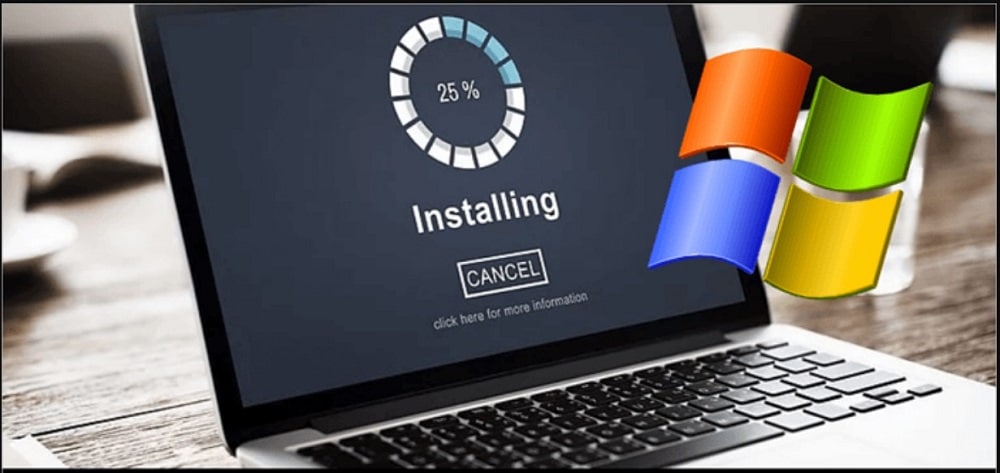
You can experience the logiLDA.dll error after upgrading to the latest Logitech software program. The upgrade installation can conflict with your previous Logitech program. Restarting your PC can resolve the program’s conflict issues. You can reboot your Windows device by right-clicking on your Windows icon and pointing to the shutdown or sign-out option. Click on the restart option and wait for your PC to reboot.
FAQs
Q. Can deleting or disabling the logiLDA.dll slowdown or interfere with my Windows operating system?
No. The logiLDA.dll dynamic link library file is not an intrinsic Windows file, and removing or disabling it will only affect the functions of your Logitech peripheral devices. You can try to uninstall and reinstall the dynamic link library file to fix errors on your Logitech software.
Q. Is logiLDA.dll error a virus, malware, or spyware?
No. The logiLDA.dll error message is from the Logitech Download Assistant software. It simply notifies you that you have a driver issue preventing your Logitech Download Assistant from downloading and installing the latest updates for your Logitech devices.
Conclusion
Next time you come across the logiLDA.dll error alert, you should be better positioned to fix it. You can always refer to the above-mentioned methods and steps for fixing the error. With that said, we come to the end of this post.
