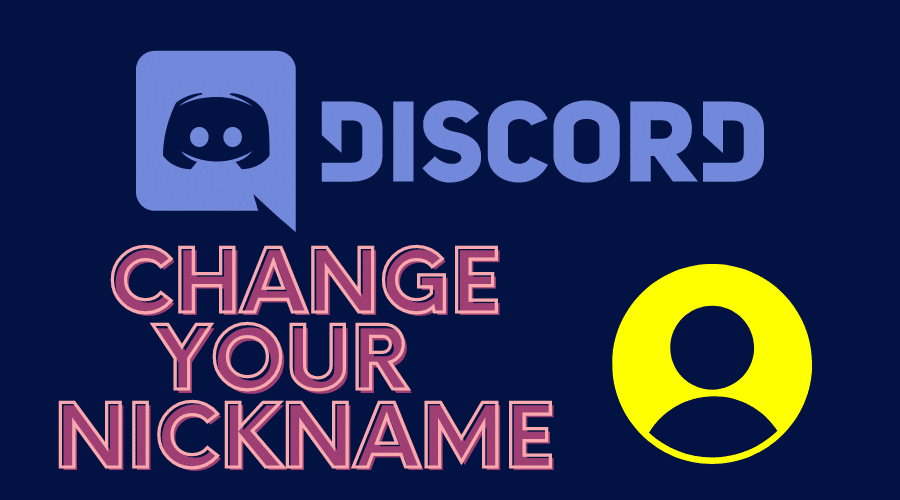Discord is a gaming application that lets you communicate with other people through voice or text chats. It’s a great way to stay in touch with friends and family or meet new people who share your interests. But what if you want to change Discord nickname? How do you do it? Here’s a quick guide to help out.
Discord is a great gaming network. The Discord app lets you share your experiences and hang out with other gamers. When creating a Discord account, you usually want to change your Nickname. Not everyone enjoys being called the same thing because it can make people uncomfortable, so how do you change your username? There are a number of ways to go about changing your Discord Nickname. Below, we have rounded up a few:
1. Editing the Discord Profile Server
You can change your nickname on all Discord servers. Here is how to do it:
Step 1: Open your Discord and click on the Server Name option on the top-left side.
Step 2: Under Server Name, select the “Edit Server Profile” option
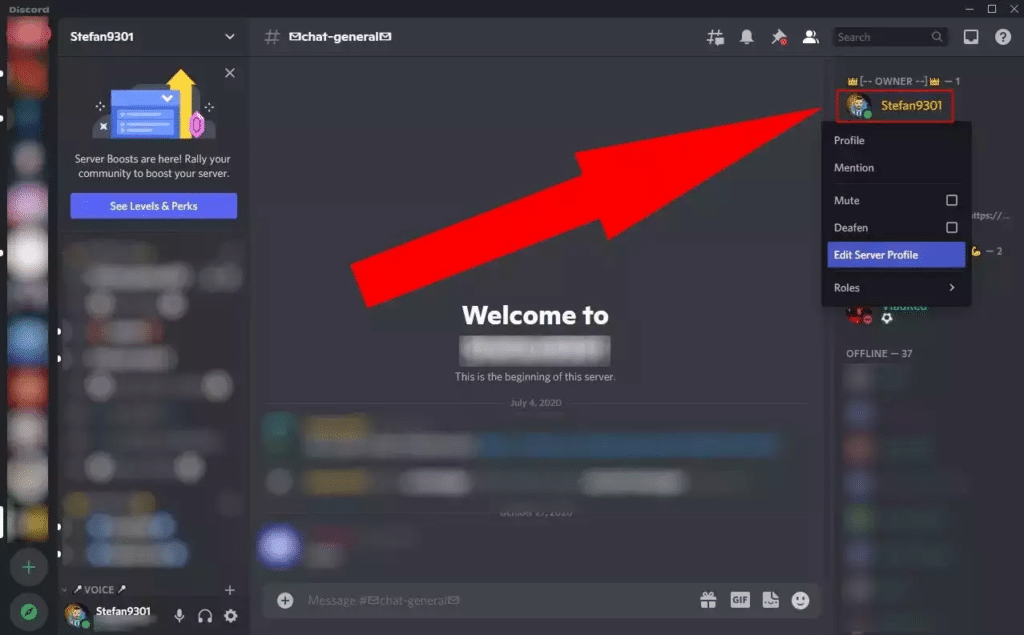
Step 3: In the “Edit Profile” Server window, find the “Change Nickname” text box and type in your new nickname
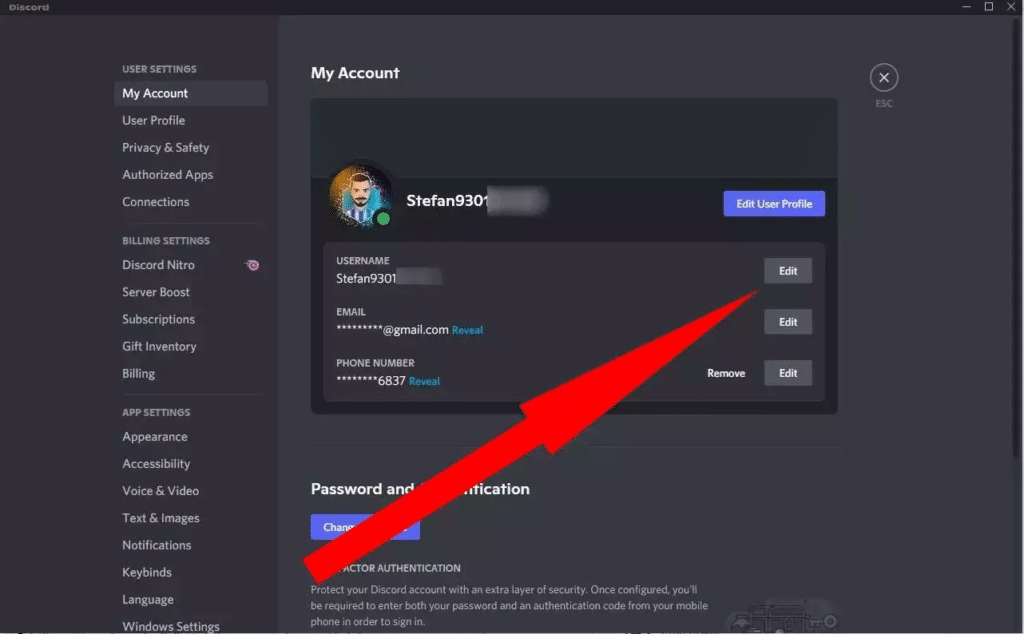
Step 4: Click on the “Save Changes” button to save your new nickname
2. Using the Slash Command
If you want to change your Discord nickname, you can use the slash nick command. Here are the steps:
Step 1: Type in /nick into the chat box.
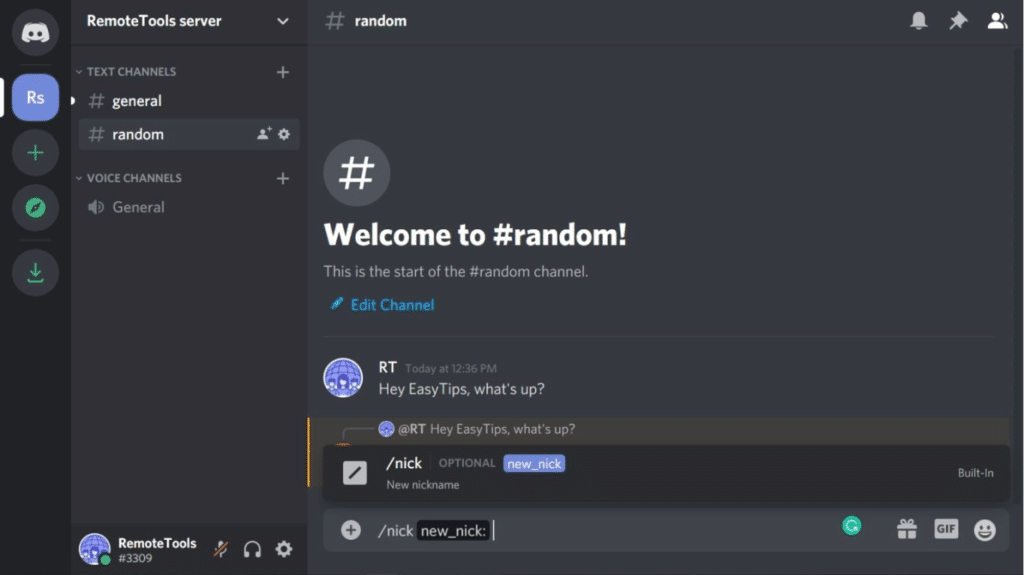
Step 2: Enter the new nickname that you want.
Step 3: Press Enter.
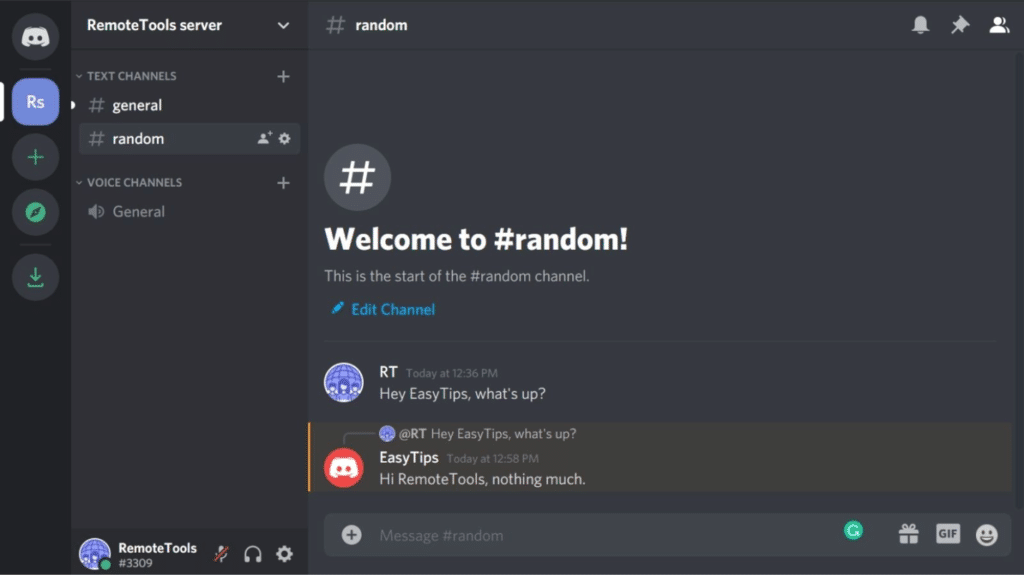
That’s all there is to it. Now you know how to change your Discord nickname using the slash command.
3. Change Discord Nickname on Desktop
You can change your nickname on the desktop version of Discord using these steps:
Step 1: Launch the Discord app on your desktop.
Step 2: Select your server, the one you want to change the nickname.
Step 3: Tap on Show Members List at the top to open the members list. Scroll through the list and find your name.
Step 4: Right-click on your name.
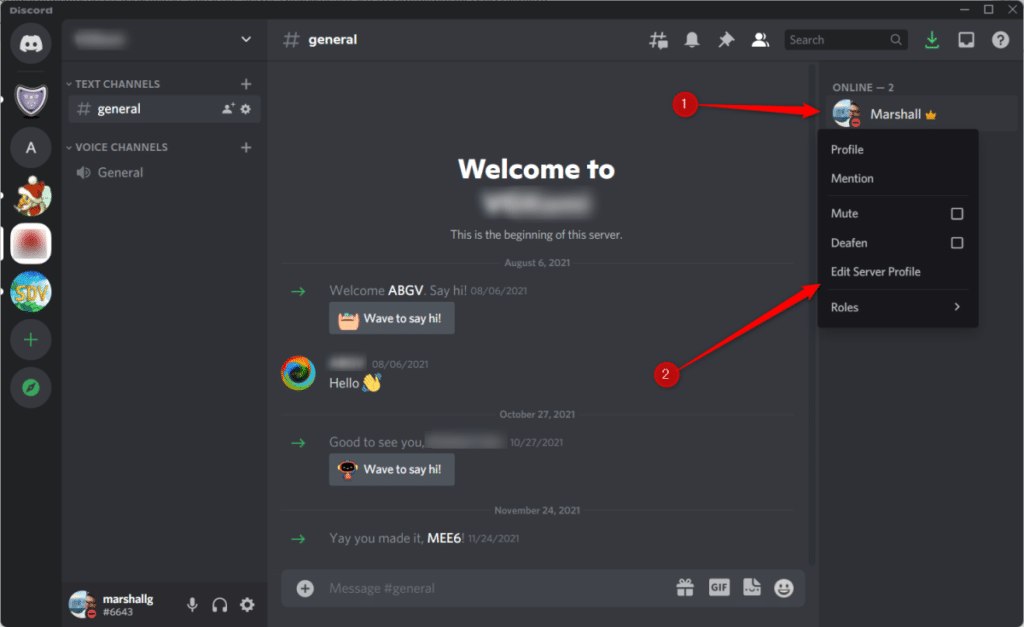
Step 5: Select Edit Server Profile.
Step 6: Enter a new name for your channel/server.
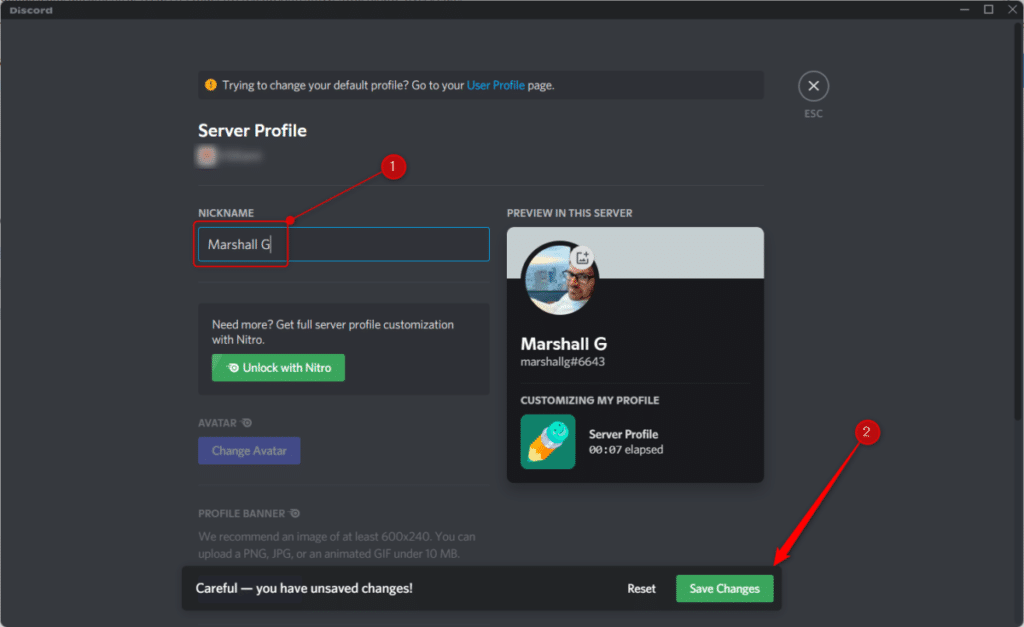
Step 7: Click Save when you’re done.
And that’s it. Your Discord nickname has been successfully changed.
4. Change Discord Nickname on Mobile
It is the simplest way to change your Discord nickname on mobile. If you’re using the Discord mobile app, you can change your nickname by following these steps:
Step 1: Open the Discord app on your mobile device.
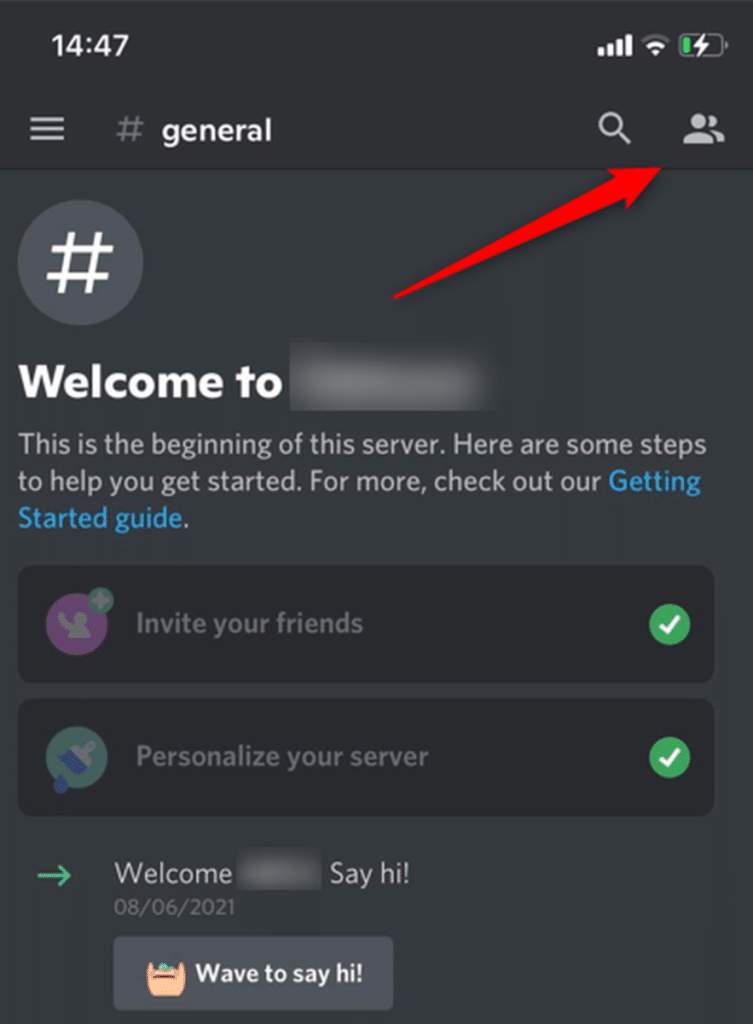
Step 2: Select the server name you want to change.
Step 3: Tap the three dots beside the name to open the server menu.
Step 4: Select Edit Server Profile.
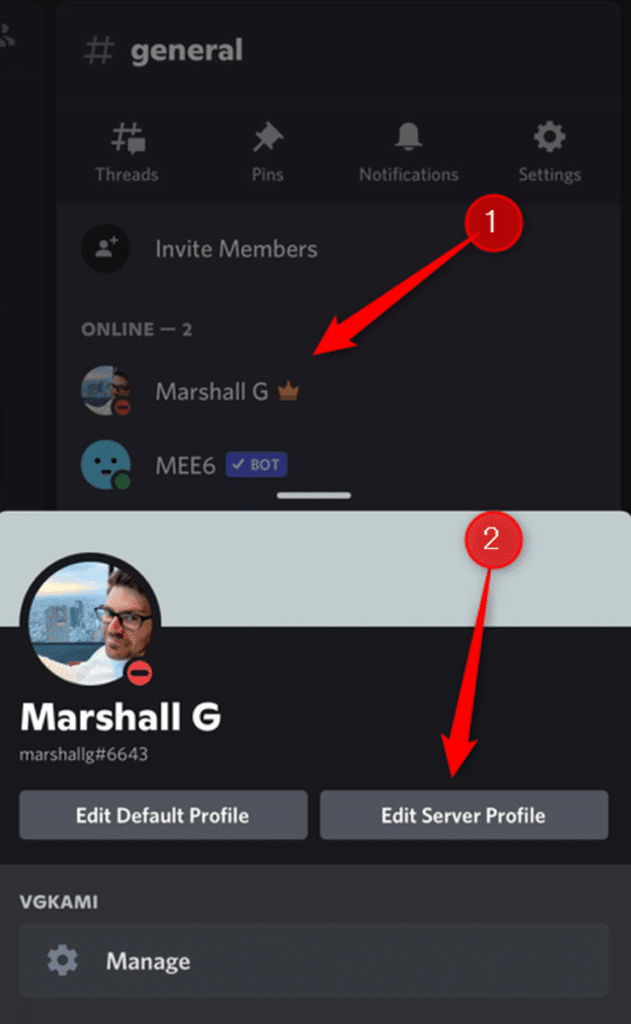
Step 5: Enter your new nickname and tap “Save Changes.”
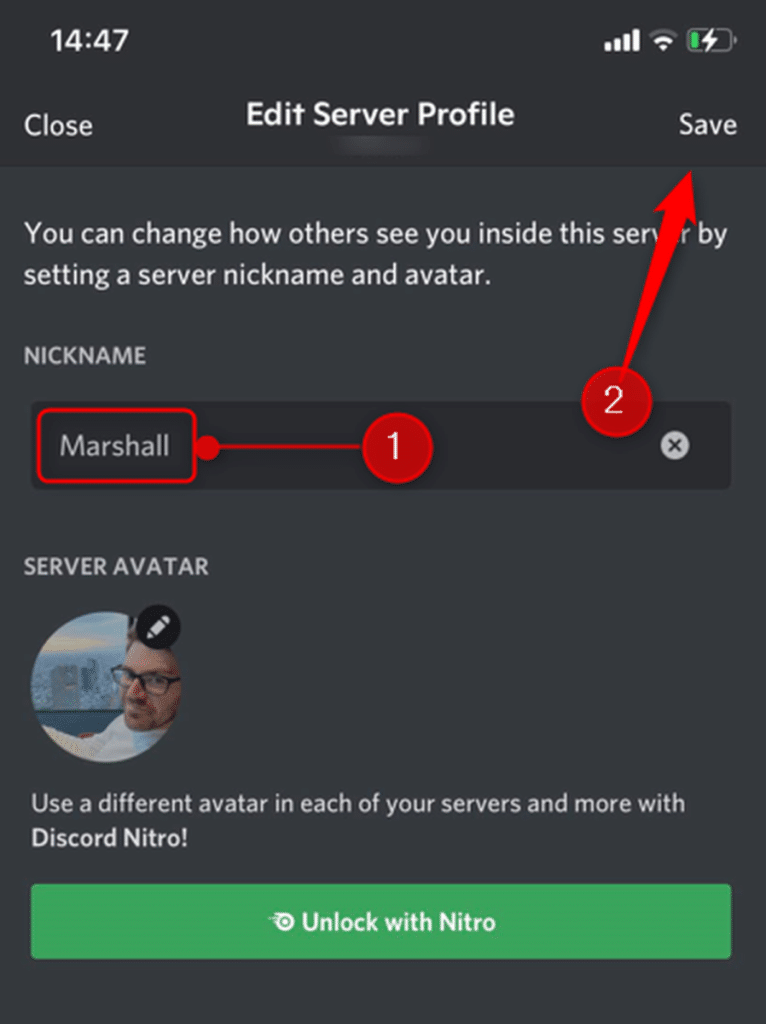
5. Change with Admins Help

Discord is a great way to stay connected with friends and other gamers, but sometimes people get too creative with their nicknames. If you find yourself in a situation where someone has given you a bad nickname on Discord and wishes to change it, there’s a way to change it.
All you need to do is reach out to an administrator on the server and explain the situation. They can change your nickname for you because they have permission to do so. So if you’re ever stuck with a bad nickname on Discord, remember to reach out to an admin, and they’ll help you.
Change the Discord Name from the Text Channel
Discord is a voice and text chat app for gamers that lets you quickly change your nickname. Here’s how to do it:
Step 1: Open the Discord app and sign in.
Step 2: Click on the server you want to change your nickname on.
Step 3: Click the search bar and type in your current nickname to find messages.
Step 4: Find your message and click on your picture to open the Edit Server Profile.
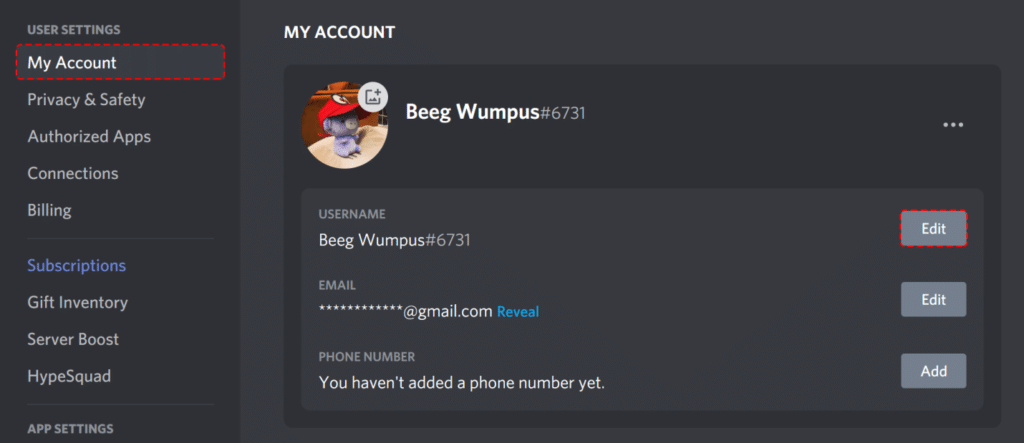
Step 5: Select Change Nickname.
Step 6: Enter your new nickname and click “Save.”
Change Your Username on Discord
A discord username is a name you use to log in to your account on discord. A username is also how people see you on the server. It makes it easy for users to identify one another on the platform. A discord nickname is a more straightforward name in your channel or server. If you want to change your username, you can do so by following these steps:
Step 1: Log in to Discord and click on the “Settings” cog in the bottom left corner of the screen.
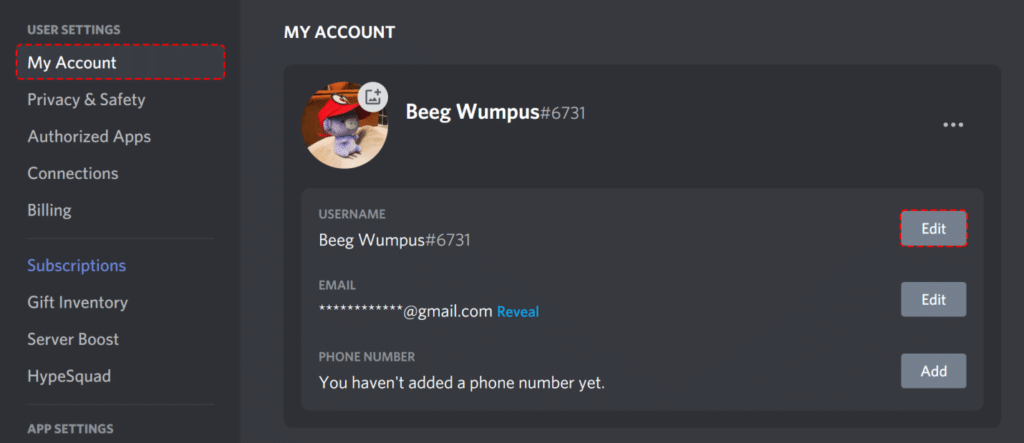
Step 2: On the settings page, scroll down to the “My Account” section and click on “Edit.”
Step 3: In the “Username” field, enter your new desired username.
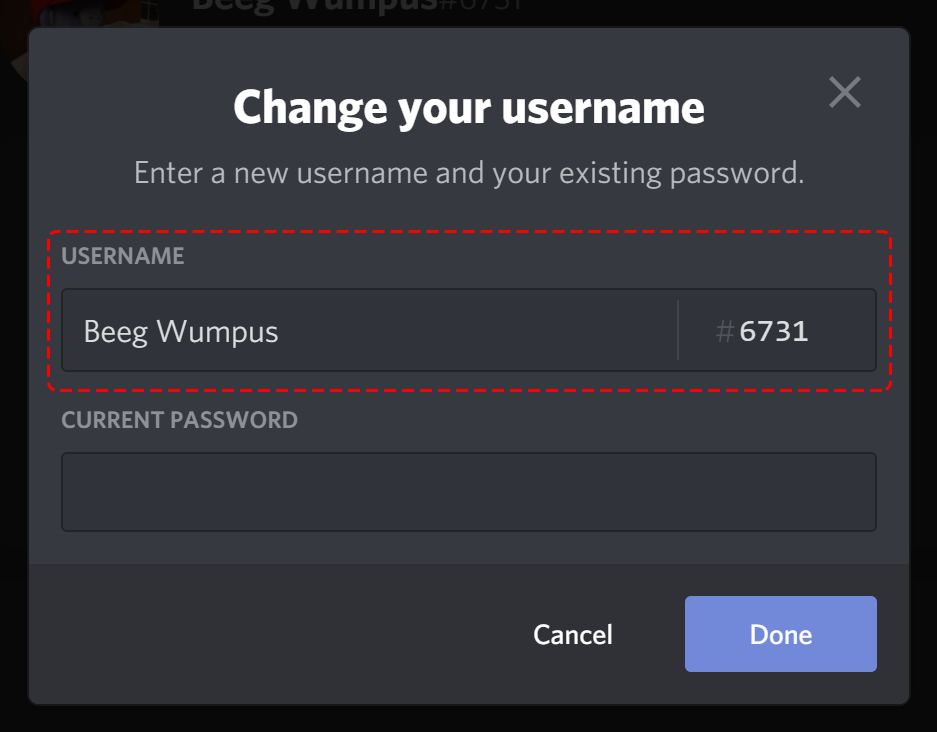
Step 4: Click the “Save Changes” button at the bottom of the page.
Conclusion
Discord is a great platform for gamers and other online communities, and changing your nickname is a great way to customize your experience on the site. It is now possible for you to change your username in Discord so that you can have a username of your choice. It is worth noting that the process of changing your username is easy. Follow the steps in this article to learn how to change your Discord nickname.