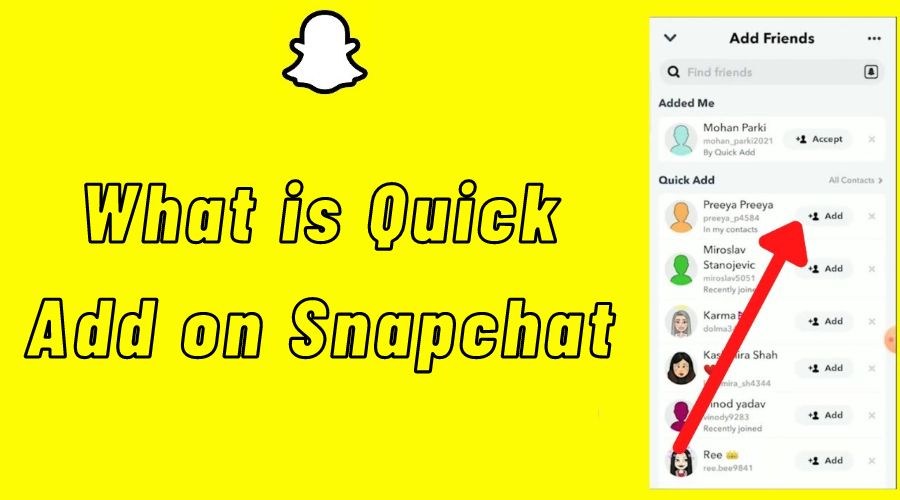Do you like the quick add feature on Snapchat? Or do you think it’s overwhelming and confusing? Using Snapchat’s quick add feature to make new friends and find interesting content has gained popularity. However, given its quick growth, this feature has its concerns and misunderstandings.
Snapchat introduced the quick add feature. This social media platform is well-known for its disappearing photos and videos to facilitate finding and adding friends. The feature makes recommendations for possible friends based on shared interests and connections. But only some know how to take full advantage of it or how it operates.
If you use Snapchat, you can improve your experience by learning how to use the quick add feature. This feature could be useful if you want to find new content creators or increase the size of your friend circle. In this post, we will dispel any myths, review the specifics of Snapchat’s quick add feature, and offer advice on utilizing it to its fullest.
Before anything else, though, allow us to discuss adding friends on Snapchat and how using the Quick Add suggestions list can increase your reach.
Different Methods to Add Friends on Snapchat
Using various methods, including the contact list, usernames, snap codes, and the profiles recommended by the quick-add section, you can add friends to the Snapchat platform and engage in conversations with them. The different approaches are listed below, along with usage guidelines.
1. From Your Phone Contact List
First, Snapchat provides a convenient and comprehensive way to quickly add friends from your Apple smartphone or Android device contact list to your profile.
After searching through all the contact numbers in your phone contacts to see if they are linked to a Snapchat profile, Snapchat displays the number in the Add Friend section. But to get to the address book, it needs your permission. Let us explain how to do that:
Step 1: On your preferred device, open the Snapchat application from the app drawer.
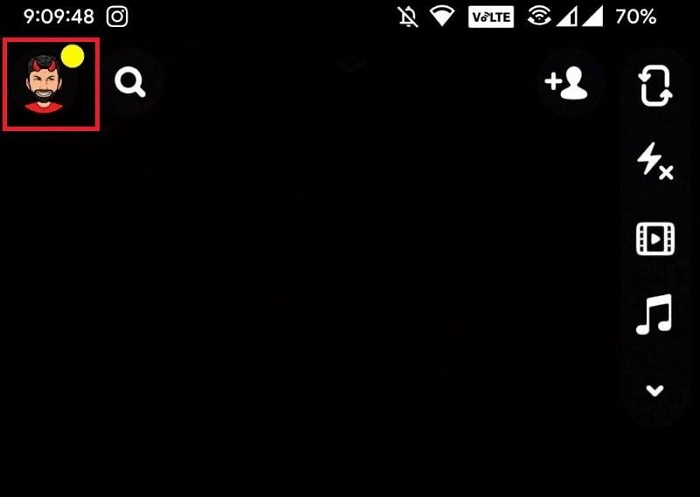
Step 2: Press and hold the profile icon in the screen’s upper left corner, which displays your Snapchat avatar.
![]()
Step 3: Under the Friends section, scroll down and select the Add Friends button.
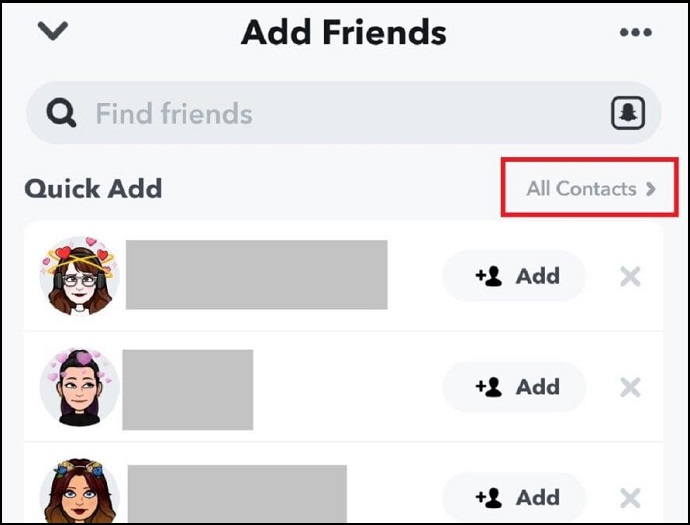
Step 4: Select All contacts by tapping on them next to the Quick Adds heading in the search bar.
You need to grant Snapchat access to your local contact list to be able to add friends. Press “Yes” to make sure.
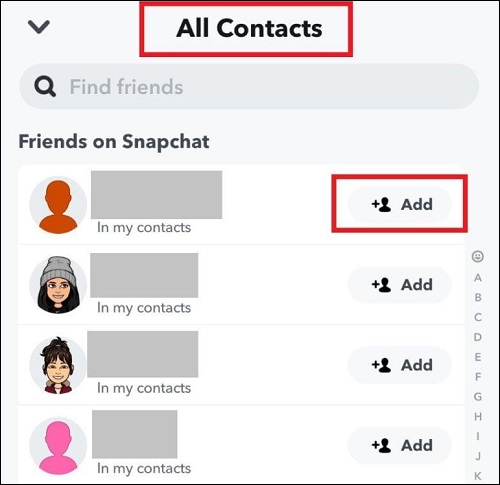
Step 5: Using its search algorithm, Snapchat automatically locates Snapchat profiles and presents them as an alphabetically sorted list.
You can add friends from this location by tapping the Add button next to each profile.
2. Scan Snapcode from Their Social Media Profile
Furthermore, one of the most fascinating features of Snapchat is that every user gets a unique Snapcode, a unique code only available on their profile and cannot be copied by anybody else.
You can add a friend to your social media account by using your camera to scan the visual code your friend shares with you or by using the Snap camera. There are two methods available to accomplish this:
Photo-scanning their Snapcode:
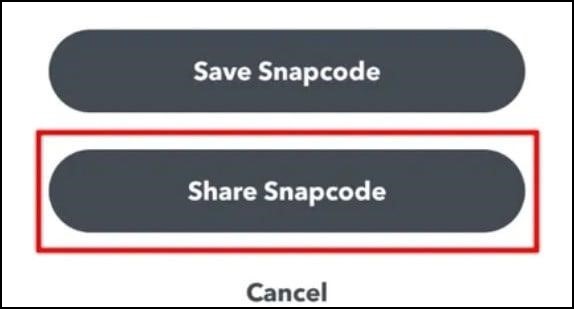
Step 1: To get started, your friend might email you a Snapcode screenshot. Following that, they should launch Snapchat, tap and hold the given Snapcode from the chat, and select “Save to Camera Roll” from the menu that appears.
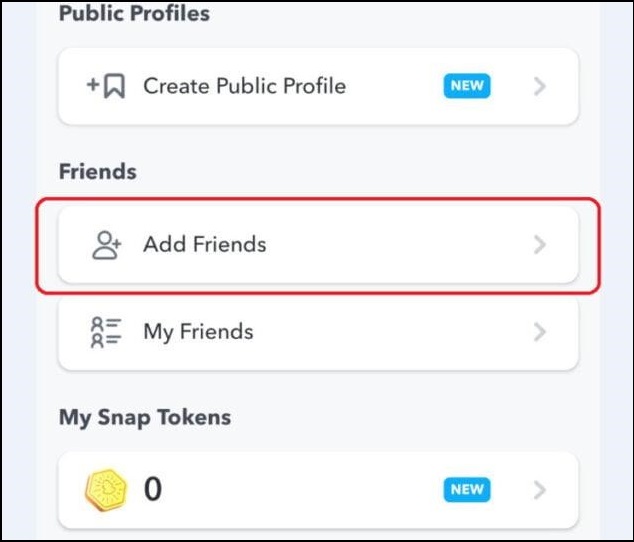
Step 2: Select “Add Friends” after clicking on the upper-left profile icon.
![]()
Step 3: Select the Snapcode symbol next to the Search bar in the screen’s upper-right corner.
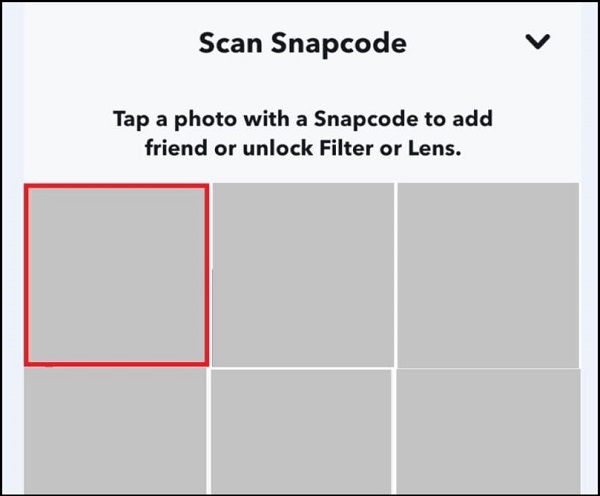
Step 4: This will open your camera roll, from which you can select your friend’s Snapcode.
Step 5: Snapcodes are submitted as photos, and Snapchat scans them to find your friend’s profile so you can add them immediately.
Scanning the Snapcode in person:
Step 1: This can only be done if your friend is in your physical presence.
Request that they access their device’s snap code and profile.
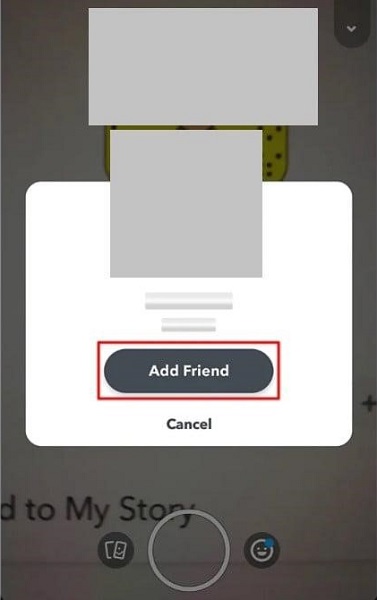
Step 2: All you have to do is pull up the Snapchat app on your phone, turn the camera to the back, and align it with the snap code.
Step 3: Click and hold the screen’s Snap code.
Step 4: After Snapchat scans the code, your friend’s profile will appear.
Step 5: To proceed, tap the Add Friend button next to the person’s name.
3. Search for Their Username on Snapchat
You can add a friend on Snapchat by searching for their name, even if you cannot obtain their phone number or Snapcode image. Before searching, ensure you know their username; if not, you might add another person as a friend. It can be done as follows:
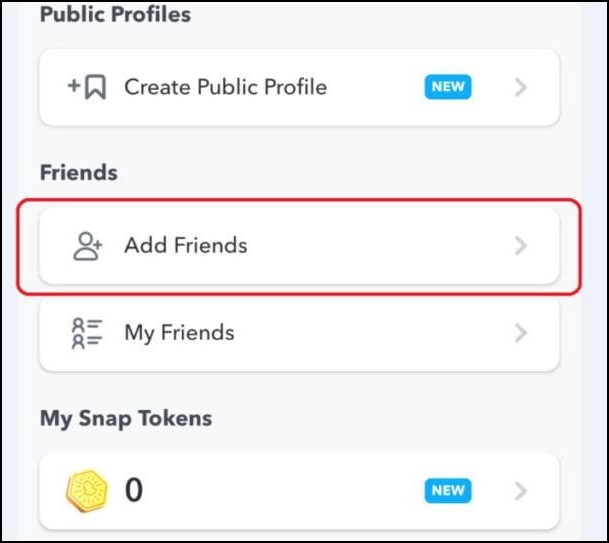
Step 1: Launch the Snapchat app, select your profile using the icon in the upper-left corner, and then scroll down to the Add Friends section.
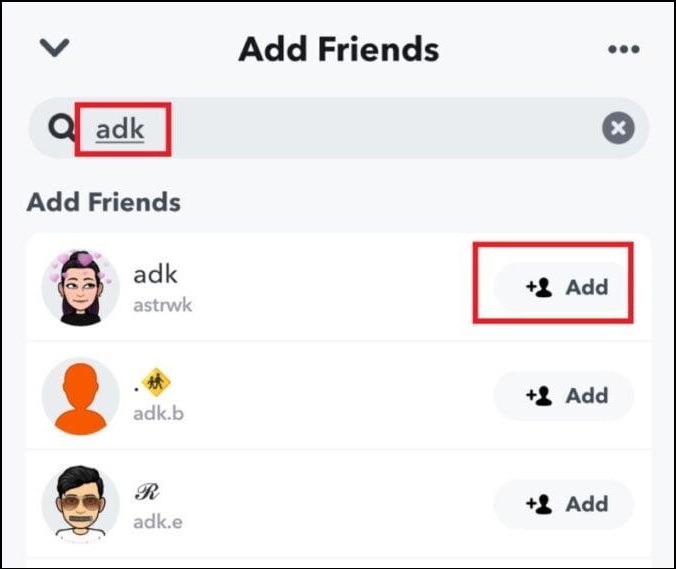
Step 2: If the top search bar is empty, enter your friend’s username there and wait for their profile to appear.
Step 3: You can add friends by tapping the Add button next to their name.
4. Using The Quick Add Snapchat Friend Suggestion Feature
Finally, we find Snapchat’s Quick Add feature, which serves as the main theme for this article.
Based on several factors (covered in the following section), these Quickly Add algorithms look for mutual friends on Snapchat and display them on your Add Friend page based on their relevance. The steps to add friends listed on the Quick Add suggestion box are as follows:
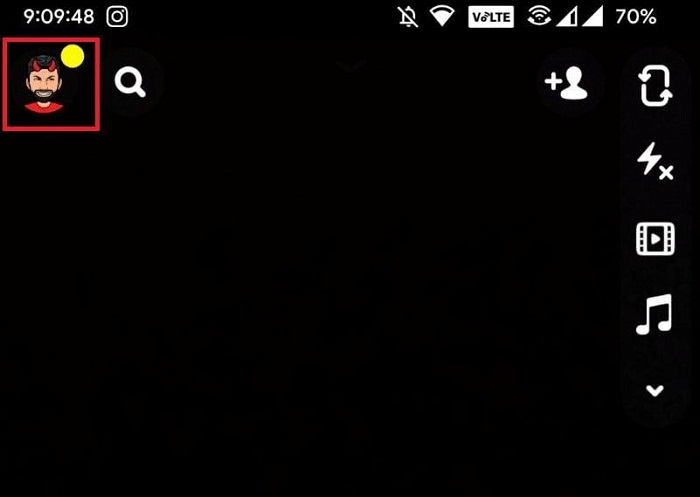
Step 1: To access your profile, swipe up from the top left profile icon on the Snapchat app.
![]()
Step 2: Under the Friends category, scroll down and tap the Add Friends button.
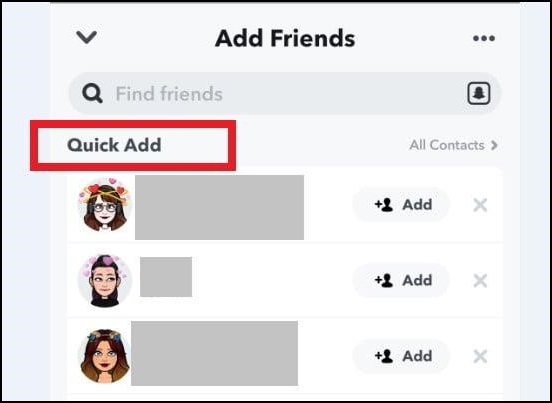
Step 3: When you reach the Quick Add page, a list of various Snapchat Accounts will appear.
Step 4: If you tap the Add button next to each username, the user will receive a friend request under “Added using quick-add.” Once your profile has been accepted as a friend, you can view their filters and Snap stories.
What Is Quick Add on Snapchat? What Does Quick Add Mean?

Using the “Quick Add” feature, Snapchat users can quickly add friends to their list. It is essentially Snapchat’s take on Facebook’s “People You May Know,” which is determined by factors like the number of mutual friends a user has on Snapchat and their location (if enabled).
This function is convenient because users can only view the stories of their friends and cannot browse public profiles to make new friends.
The only way to identify a Snapchat user is by their unique username (or QR code).
The “Quick Add” feature was created to assist users in finding friends quickly in two situations:
1) when they are unfamiliar with their username.
2) when they are not aware that they are Snapchat users.
How Does Snapchat Quick Add Friends to Their Suggestions?
Even though “Quick Add” helps users make friends, Snapchat withholds information about the process and criteria used to choose the suggested pals. Users see only the usernames and names of the people who have been recommended to them.
Facebook at least offers context by displaying the initial number of mutual friends. The reason Snapchat is telling new users to add this person will likely confuse them.
As a result, the Snapchat Quick Add algorithms rely on the following four parameters to identify accounts that are relevant to you:
- Locating nearby Snapchat profiles using your location
- Using the contacts list on your phone to retrieve mobile numbers
- Recently Made Snapchat Accounts
- From colleagues on a social media platform that is connected to Snapchat
Finding Snapchat Profiles Around You Based on Your Location
Snapchat may use your location to identify accounts that are physically close to you, giving them more weight in the Quick Add list based on relevancy.
Someone who lives 20 miles away is less likely to recognize you, for example, compared to someone who spends a lot of time in the same location. For example, the app might presume you are strangers if you never see each other.
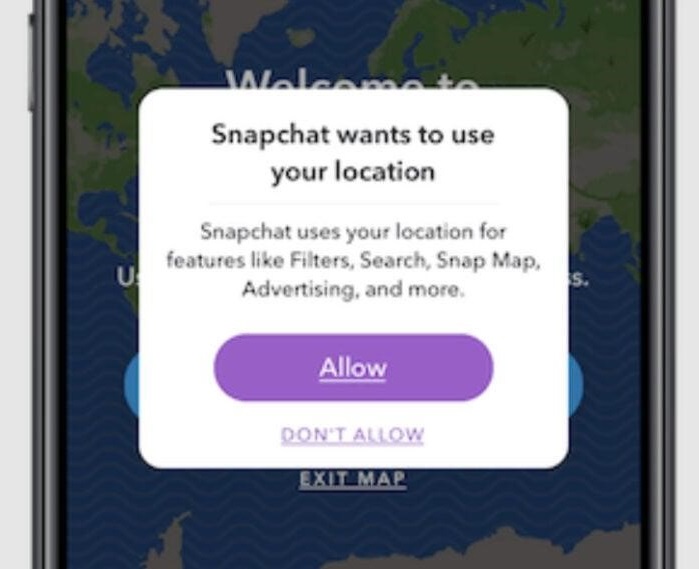
But this feature’s distinguishing characteristic is not its location. Instead, it will be seen by Snapchat’s algorithm as a piece of a bigger picture.
We all have family members, former coworkers, and former classmates who we have not seen in a long time, so it would be incredibly naive to exclude people just because they have not crossed paths with you.
Accessing Mobile Numbers Through Your Phone Contacts List
Snap accounts from your phonebook may be displayed if you allow Snapchat access to your phone’s contact list.
This is an equivalent of the “Find A Friend” feature on Twitter and Instagram. In other words, Snapchat might assume that you know the person if someone signs up with a phone number from your contact list when they join.
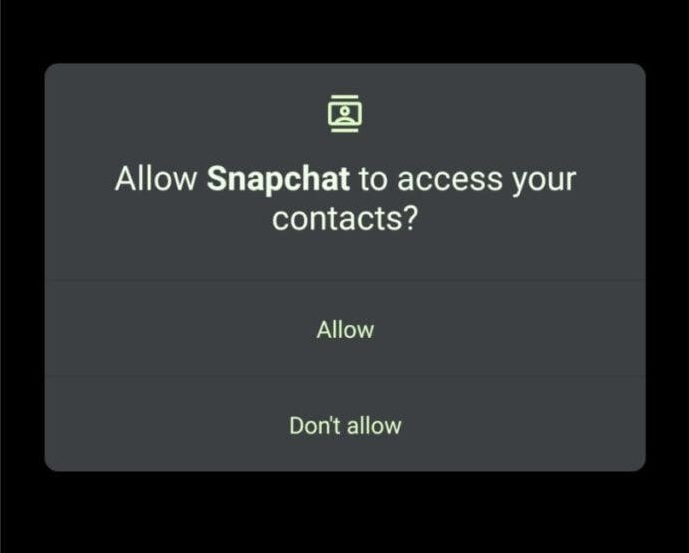
You will also notice that the order of this list is dynamic and subject to change regularly. This keeps the list looking “fresh” and allows other users to show up at the top of your Quick Add page.
Newly Created Snapchat Profiles
When someone uses Snapchat’s Quick Add feature, their name will appear beneath the phrase “Recently joined” after creating an account.
Someone who recently opened a Snapchat account has added some of your mutuals to their list.
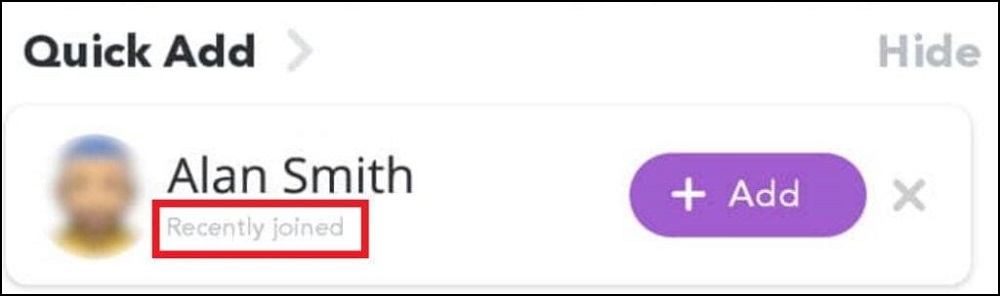
From Friends on Social Media Account Linked with Snapchat
Suppose you connect a social media account to Snapchat or use Facebook or Instagram to log in on your device. In that case, Snapchat may use this information as a crucial component of their Quick Add recommendation algorithms.
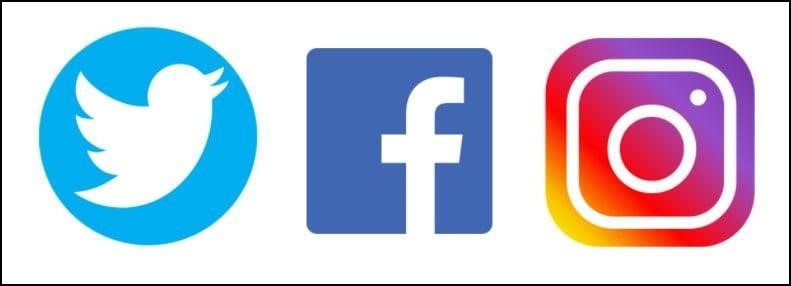
For instance, you can add friends on Snapchat by going to the Quick Add section and selecting them from a list of Twitter or Instagram users.
You will also receive recommendations from other social media users to join their networks.
Snapchat will detect that you and the other person are connected across various social media platforms and encourage you to connect here for the same reasons since you were linked on social media.
What happens when someone adds you via Quick Add?
You will receive a notification, as indicated in the image below when someone adds you on Snapchat using Quick Add:
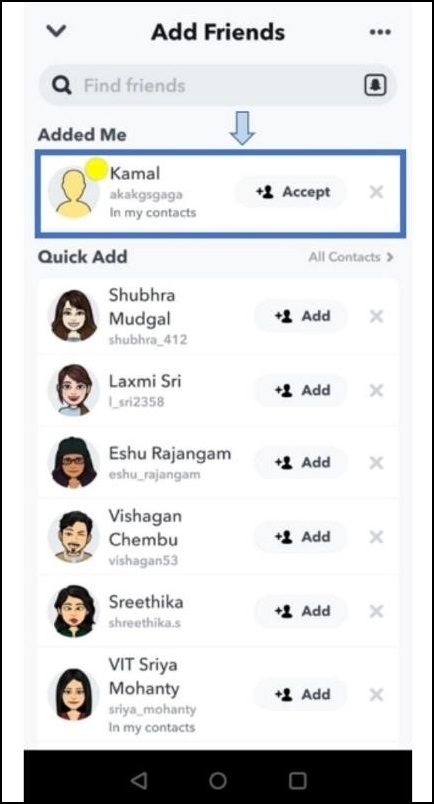
Snapchat Quick Adds may come from strangers or people you may know. As we have seen previously, this is Snapchat’s feature known as AI Engine at work.
NB: Tap on the user to see “added by quick add” or “added by search”—even if you forgot to check who added you in your notification.
What happens if you decide not to appear on other people’s Quick Adds?
You must know Snapchat values its users’ privacy. And an option exists to remove yourself from others’ Quick Add.
Here are the steps to disable Quick Add of your profile:
Step 1: Turn on your phone and launch the Snapchat app.
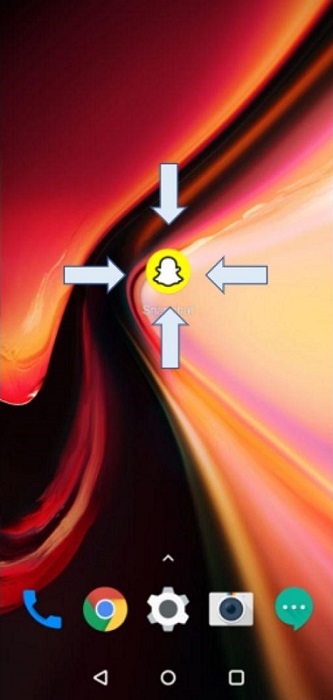
Step 2: Select your profile by clicking.
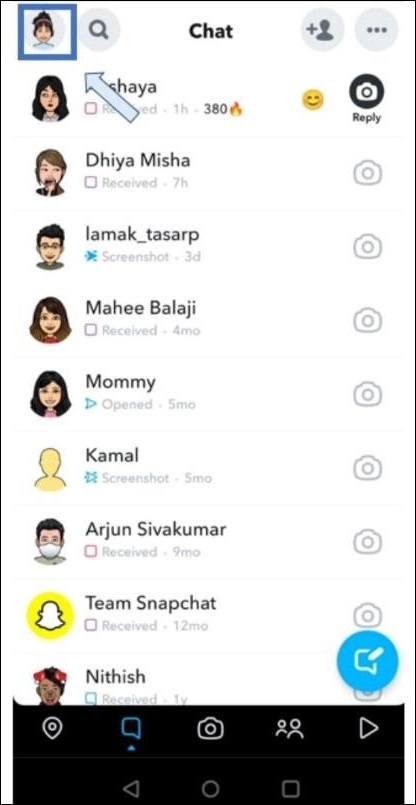
Step 3: Press the Settings button.
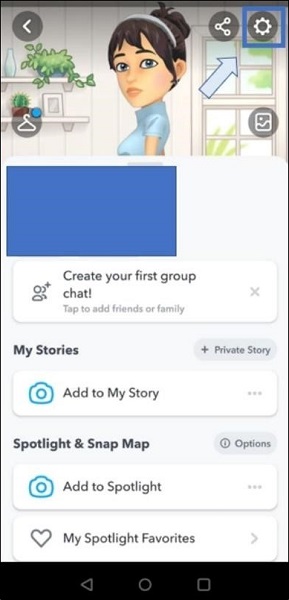
Step 4: Select “See Me in Quick Add” after swiping down.
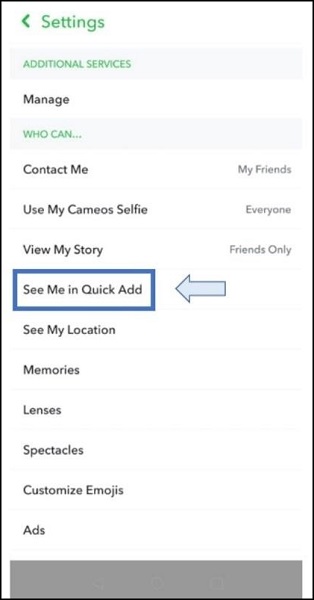
Step 5: Take the dialog box off of the check box.
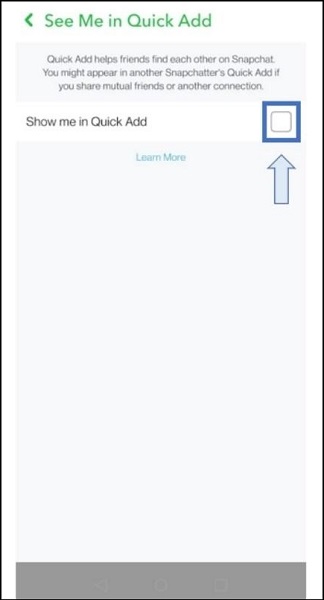
Step 6: You will no longer be able to be added by Quick Add on Snapchat by anyone.
Can I get quicker ads on Snapchat?
You can use a few strategies to increase your Quick Adds! These tips will be useful if you want to expand your Snapchat following.
First tip: Participate in online forums and blogs.
- Have conversations with those interest groups.
- Attract members of the communities who are enthusiastic about the type of content you publish.
- Share your “Snapcode” to receive instant additions.
Second tip: Work together with very engaging users.
- Snapchat considers it when highly engaged users add you to the platform.
- The extent of your Quick Adds reach will increase significantly based on your commitment levels.
Third tip: Fill up your phone with more contacts.
- Because your contacts typically see your Quick Add, this will naturally expand your Snapchat audience.
Frequently Asked Questions (FAQs)
Q. Is Quick Add on Snapchat Mutual Friends?
Yes, in a lot of situations! The Snapchat algorithm searches for friends with whom you might want to connect. However, other data are taken into account. Many individuals on the Quick Add list may be strangers with shared interests.
Q. Is Snapchat Quick Add Based on Location?
Some people in your Quick Add list may be there only because of their location if you have enabled location permissions on Snapchat. It doesn’t follow that they are all dependent on where you live.
Q. How Do You Refresh the Quick Add on Snapchat?
Cleaning the Snapchat app’s cache is the most effective method to update your Quick Add list. Make sure you are logged in to Snapchat before starting. In the upper left corner, tap your profile avatar. Next, to access Settings, tap the gear icon. Toggle between “Clear Data” and Privacy Controls by scrolling down. Click “Clear Cache” at the bottom after scrolling down.
Verify that you do wish to empty the cache. A notification stating that Snapchat needs to restart will appear. After logging in, You should see a fresh list of recommended friends on Quick Add. Since the algorithm still uses the previous data, some individuals listed may be the same.
Final Thoughts
In conclusion, Snapchat’s Quick Add feature recommends possible friends based on several variables. Increasing your social network and finding fresh content on the platform can benefit both. Remember to use it sensibly and pay attention to your privacy settings. Have fun taking pictures!