TikTok provides its users with a diversity of content unmatched by any other app, making it possible for any user to discover something that appeals to them.
As you navigate the content, you could come across a video that strikes you as particularly entertaining or informative. In that case, you should save it to your device so that you can view it later without opening the app.

On the other hand, a TikTok video that has been downloaded will have a watermark logo that moves between the four corners of the screen, which some users may find distracting.
If you are one of those users, you have arrived at the proper location. Please continue reading to find out how to remove the Watermark from a TikTok video before you download it.
Before you can learn how to download videos from TikTok to your phone, you will likely want to know a few essential things first.
Let’s check it out right now.
Are Users Allowed to Download TikTok Videos?
The app developers have anticipated users’ desire to download videos from TikTok, making the process as easy as possible. The process of downloading a video only requires two clicks.
Considering how easy it is to download content, it is clear that TikTok tolerates and actively encourages this behavior. However, the program places various restrictions on the user’s ability to watch videos once they have been downloaded.
Any video you download from TikTok will include a watermark that displays the username of the individual who initially created the video. Theft of intellectual property is the target of this preventative measure’s efforts. In addition, the Community Guidelines for TikTok prohibit users from uploading, distributing, or emailing any content that violates the copyright of another individual.
TikTok videos can be downloaded, but users cannot claim them as their own—something that would be relatively simple to accomplish without a watermark on the videos. TikTok reserves the right to ban or terminate accounts that have committed multiple copyright violations. Additionally, the software can prevent these users from registering for a new account on TikTok.
Users can stitch together videos, as well as respond to them or add to them, because of the nature of the software. However, as they react to it, some individuals post the video without a watermark. This is done primarily to prevent unwanted traffic directed to the user’s account, which is especially important when the content in question raises concerns. Because this is considered transformative content, it falls under the
TikTok does not provide any native means for downloading videos that do not contain a watermark as a kind of protection for the owners of copyrights. Fortunately, several apps and websites created by third parties are capable of performing the necessary function. The vast majority are simple, which makes the downloading procedure nearly as fast as TikTok’s standard approach.
1. Download TikTok Videos without Watermark in SSSTikTok
You may have access to a wide variety of options when it comes to video downloaders compatible with TikTok. On the other hand, the number of users who have downloaded content from TikTok without the Watermark may be counted on one hand using the fingers. After eliminating internet programs that led to harmful redirects, we could locate SSSTikTok, a free downloader for TikTok that did not include a watermark.
The following instruction was written with the Chrome web browser on Windows; however, the process is essentially the same on iOS, macOS, and Android.
Step 1: Open the TikTok app on your mobile or desktop computer. Copy the URL of a video.
Step 2: Launch your web browser and navigate to the SSSTikTok website to register for an account. Copy the link to the new tab, and then click the button that says “Download.” In addition, the URL analysis takes a few seconds to complete.
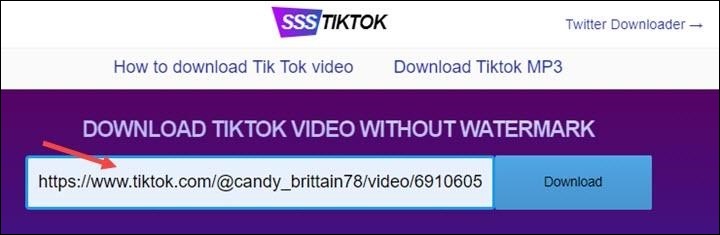
Step 3: Select the “Without Watermark” option from the drop-down menu, and the video will be saved to the “downloads” folder of the browser shortly afterwards.

Tip for iPhone users: You should be aware of one additional step if you are using this TikTok downloader on your iPhone. After downloading the video onto your iOS device using Safari, tap the share symbol and select “Save video” from the menu that appears.
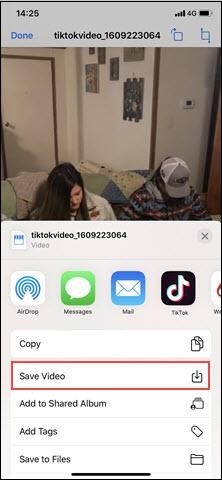
2. Use Live Photo to remove the Watermark from videos downloaded from TikTok.
It is simple to download videos from TikTok to your smartphone, provided that the creator permits others to download their videos on the platform. When you watch any of these videos, you will always be able to find a download button with the option to share it. They will, however, contain a watermark that displays the TikTok ID of the user who uploaded the video.
If you want to download videos from TikTok on your iPhone without seeing any watermarks, you will need to save the films using the Live Photo option rather than the Save Video option. Follow these instructions to get them directly from TikTok without additional software.
Step 1: Navigate to the video on TikTok that you wish to save, and then click the share icon on the screen’s left side. After that, you will be able to locate the button for the Live Photo in the bottom row.
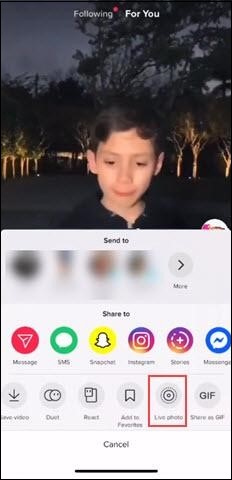
Step 2: After you have selected the button, the TikTok movie will be saved on your iPhone in the form of a live snapshot. The next step is to locate it by going into the Photos app and selecting Media Types > Live Photos.
Step 3: Click the share button in the screen’s bottom left corner. Scroll down the screen before selecting the “Save as Video” option.
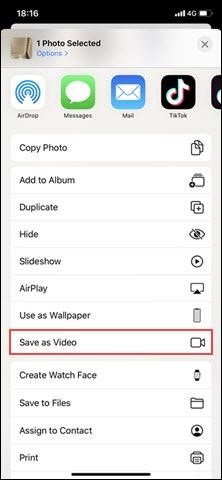
Step 4: Navigate back to the Video album to see that the Watermark has been removed from the TikTok video.
Take Note: This is only a way to save TikTok videos without the Watermark of the creator’s ID, but the videos will still have the TikTok logo. If you wish to avoid having the logo, you should proceed to the second way.
3. SaveTT allows you to download videos from TikTok without the Watermark.
SaveTT makes it simple to obtain copies of videos from TikTok that do not contain any watermarks. Afterwards, you can share or repost these films without the TikTok logo or your username appearing anywhere. You are not charged to use it; nevertheless, you should know that the user interface may contain unwanted advertisements.
Step 1: Download SaveTT from the Google Play Store and install it on your phone. Alternatively, access the web version of SaveTT.
Step 2: After pasting a link to a TikTok video, select the download icon that appears next to the link.
Step 3: Choose the Standard or HD video quality you want. During the download process, SaveTT will remove the Watermark.
Step 4: The download of the video will start automatically. You will be able to monitor the download’s progress.
Step 5: When the process is complete, you can locate the video you downloaded in the “Downloads” section of SaveTT.
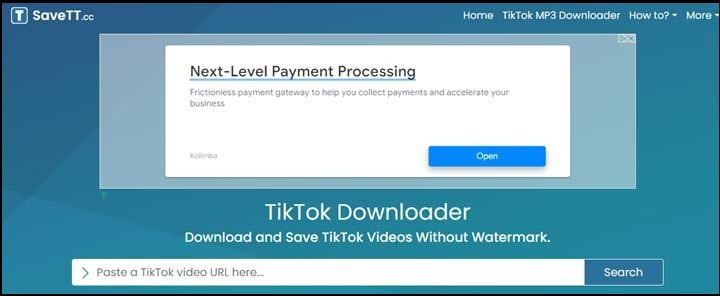
4. Use SnapTik to download videos from TikTok without the Watermark.
You can download videos from TikTok using the free app SnapTik, which is available for Android operating system devices. During the process of downloading the videos, it scrubs them clean of any watermarks or trademarks that could have been there. Because of this, it is straightforward to obtain clean copies of TikTok videos that are free of any branding and can be easily shared or reposted.
Step 1: Download the SnapTik app or go to the SnapTik website to access its official site.
Step 2: After that, you will need to paste the link of a TikTok video into it.
Step 3: Tap the icon that looks like a download. Choose between the Standard and the High Definition video quality for the download.
Step 4: The download of the video will start automatically. During the download process, the app will automatically remove the Watermark.
Step 5: Once the download is finished, you can locate the video in the photo gallery of your device or the Downloads folder of your browser.
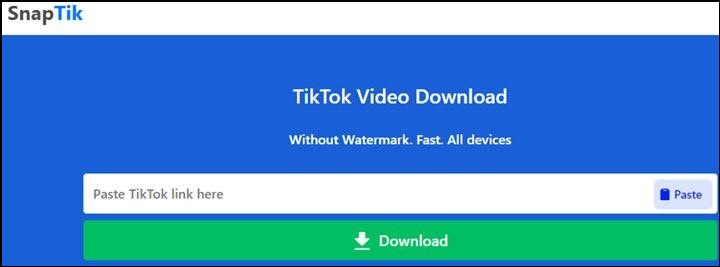
5. Use VideoProc Converter to remove the Watermark from videos downloaded from TikTok.
The final option is to use VideoProc Converter to remove watermarks from TikTok videos before downloading them. Even though it is a video editor, it surprisingly comes with a powerful download engine. You won’t have any trouble downloading the most recent TikTok videos in 2020 because of the fact that its download module is always being updated.
VideoProc Converter is a versatile video cropping tool that allows you to reframe the video at any aspect ratio and remove the TikTok watermark. This allows users to download movies from the TikTok app without a watermark, which is one of the main selling points of the software.
VideoProc Converter is the best TikTok video downloader; it doesn’t leave a watermark or reduce the video’s quality.
- Completely free, secure, without advertisements, and easy to use.
- Download videos in bulk from TikTok, YouTube playlists, and more than a thousand more websites.
- You can download videos and convert them to more than 370 different video and audio formats.
- Adaptable tools for altering videos uploaded to TikTok, including removing watermarks, rotating videos, and adding text.
Step 1: Launch VideoProc Converter, then go to the program’s homepage and pick Downloader.
Step 2: After clicking the “+Video” button, copy and paste the URL of a video uploaded to TikTok. VideoProc Converter will then analyze the URL, and the video will be retrieved in its original quality. Click the “Download selected video” button now.
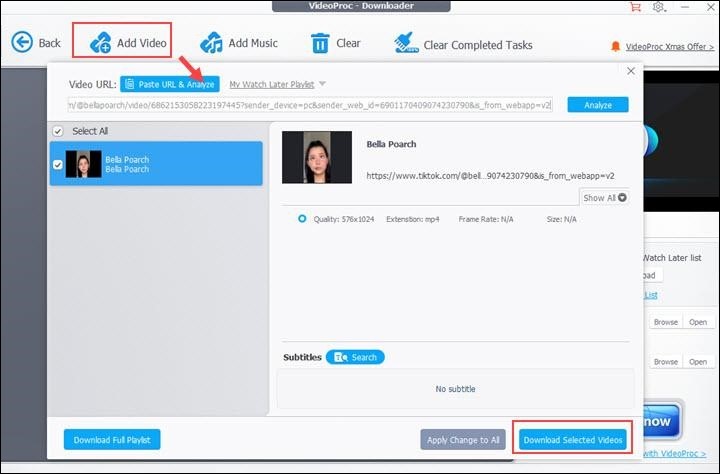
Step 3: If you wish to download numerous videos from TikTok, click the “+Video” button and paste the links to the other videos you want to save. Now, choose a folder on your Mac or Windows computer where you want to save the video. Then, you must pound on the blue button to download the video or videos.
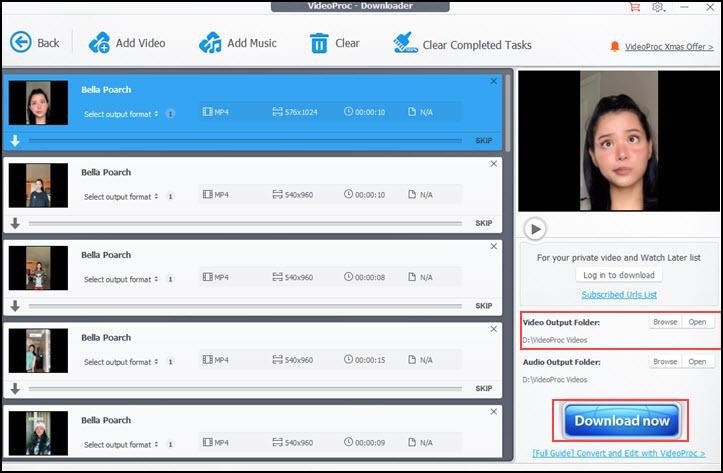
Step 4: After downloading the video from TikTok, navigate back to the main menu of the VideoProc Converter program. Then, instead of “Download,” select “Video,” and then drag the downloaded video onto its user interface. Make sure that the output format is set to MP4.
Step 5: The next step is to crop the video to remove the Watermark placed on it by TikTok. After selecting “Crop” and “Enable Crop,” you can reposition and resize the video frame to remove the TikTok logo from the video.
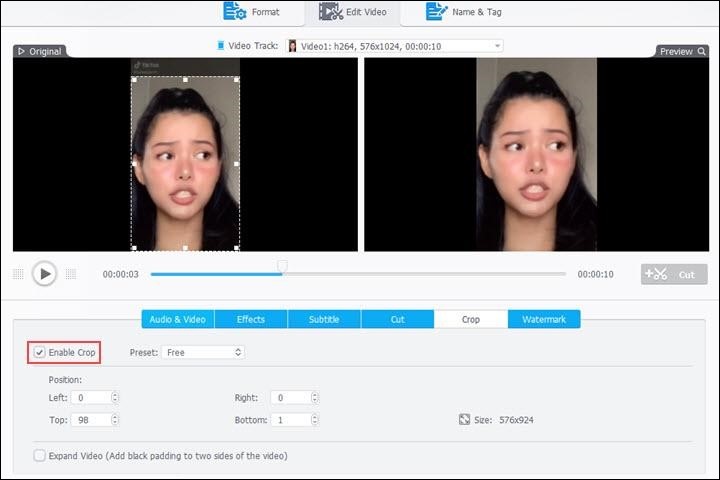
How to Remove the Watermark from a Downloaded TikTok Video
Your mobile device’s gallery may be full of thrilling TikTok videos, complete with the app’s trademark watermark. It is OK to download the videos before realizing you can do so without a watermark appearing on them. After the fact, you have the option to delete the Watermark.
There are always apps made by third parties that can come to your aid. In most cases, these are not explicitly designed for use with TikTok, but they can perform the desired function.
Remove the Watermark from a TikTok Video Using an iPhone.
The Video Eraser app can remove things from images in a manner analogous to other apps. To be more specific, it does so by pixelating the Watermark and the colours surrounding it to integrate it into the background. This app stands out from most other apps that offer a comparable level of performance due to its price, or lack thereof. That’s right—no cost is associated with utilizing the Video Eraser software.
To erase the Watermark from a video uploaded to TikTok, you can utilize it in the following way:
Step 1: Select the “plus” button in the upper right corner.
Step 2: Navigate to the Import Videos section of the Photos Library to find your video.
Step 3: Click the “Done” button after selecting the video.
Step 4: On the page containing the original videos, press the “More” button next to the video.
Step 5: Select the Remove Watermark option from the list of available options.
Step 6: Place the cursor on the Watermark while using the selecting tool.
Step 7: In the top-right-hand corner of the page, you’ll find a button labelled “Start.” Hit that button.
Once you’ve finished with these steps, you’ll be able to find the movie on the page labelled Processed.
It is essential to keep in mind that the TikTok watermark moves about. Unfortunately, you will have extra work to do as a result, as you will need to deal with each watermark position individually.
You may always use the crop function in the Photos app on your device to remove the Watermark if you’re in a hurry and want to avoid bothering with this method.
Step 1: Start by opening the video that you want to edit.
Step 2: In the upper-right-hand corner of your screen, you’ll see a button labelled Edit.
Step 3: Select the crop tool from the panel at the bottom of the screen.
Step 4: Using the picker tool, crop the image so the Watermark is no longer visible.
Step 5: Tap the “Done” button.
Step 6: Return to steps 4-5 and repeat the same for the other watermark position.
This technique dramatically reduces the proportion of the video, displaying only a small percentage of its overall aspect. On the other hand, it is the most straightforward approach to get rid of a watermark on the go without having to resort to downloading any additional software.
Remove the Watermark from a TikTok Video Using Android
Because there is no shortage of programs that remove watermarks, it is simple for people who use Android devices to get rid of this annoying mark. Using the Video Eraser app, the following steps can be taken to erase the Watermark:
Step 1: On the app’s main page, select the option that says “Remove Watermark from Video.”
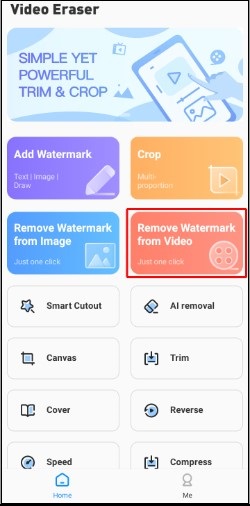
Step 2: Navigate to your gallery and look for the video you want to alter.
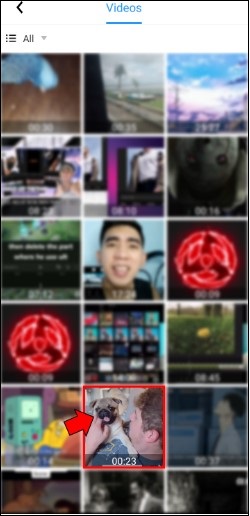
Step 3: Move the selector box to the image’s portion containing the Watermark.
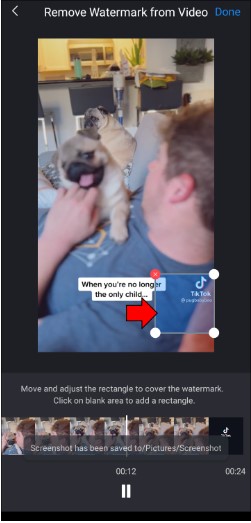
Step 4: Change the box size by dragging the box’s corners if necessary.
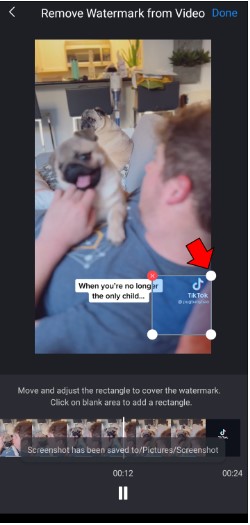
Step 5: Click the “Done” button at the top to finish the process.
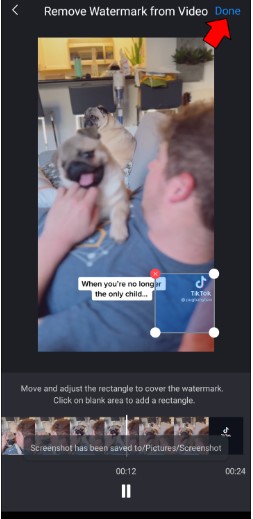
You have access to some different selector tools simultaneously, which is a beautiful feature of this program. This indicates that you can remove both positions of the TikTok watermark simultaneously. To generate another selection tool, tap anywhere on the screen where editing occurs.
Frequently Asked Questions
Q. What exactly is a TikTok video that does not have a watermark?
TikTok videos sans watermark are videos that, once downloaded, will not have the TikTok logo and User ID shown above and below the video like a standard download would.
Q. When you download a video from TikTok, where are the files saved?
Every web browser has a folder called “Download” that serves as a storage location for files that have been downloaded; the downloaded TikTok videos can be found in this folder. If you still can’t find it, your browser’s download history might have it.
Final Thoughts
Users and content creators on TikTok could benefit from downloading videos free of watermarks. In the tutorial we provided, we explained easy methods for removing the Watermark immediately or after the initial download. There is no difference in the outcome, regardless of your approach.
