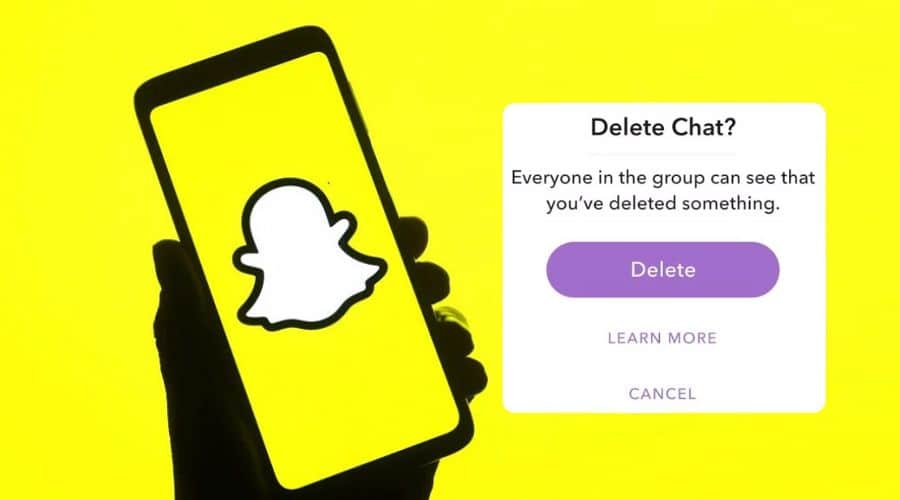The Snapchat app is a popular app for sharing your personality. The Snapchat app is popular because of its ability to host photos and videos, and content. Snapchat is also because of its ability to avail posts for a few seconds before disappearing from the social media platform. The article below covers how to delete Snapchat messages saved by the other person.
You must be a Snapchat fan if you have found yourself on this page. It is understandable for anyone to fall in love or become addicted to Snapchat. You can share your favorite videos or pictures with other Snapchat users. Your posts on Snapchat automatically disappear from the Snapchat server after a recipient views your post.
The auto-deletion of posts is the reason people prefer Snapchat rather than other social media platforms. The content below covers how to delete Snapchat messages saved by the other person.
Can you delete a Snapchat message that another Snapchat user saved?
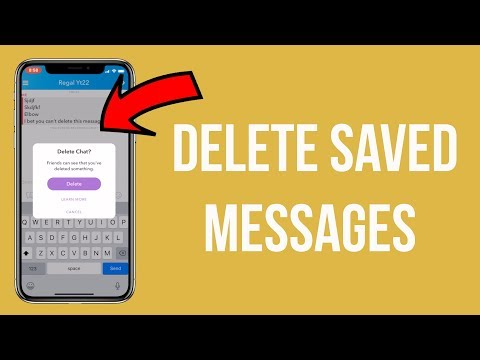
It is possible to delete a Snapchat message that another Snapchat user saved. However, deleting the Snapchat message will notify the other user of your action on Snapchat. You can follow the process below to delete the Snapchat message if you have no problem with the other user getting a notification.
Step 1: Tap the Snapchat app on your phone before logging in to your account.
Step 2: Navigate to the Snapchat message you want to delete.
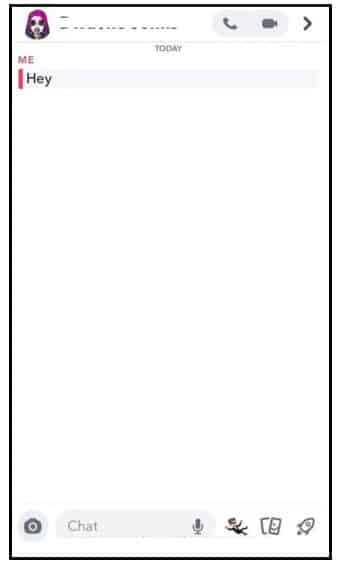
Step 3: Tap and hold the Snapchat message you want to delete.
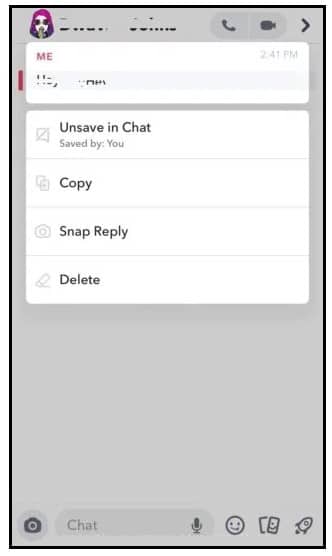
Step 4: Tap the Delete message option from the context menu.
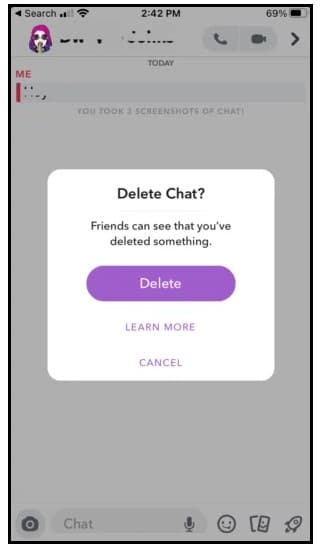
Step 5: You will get the Learn More option if it is your first time deleting a Snapchat message. You can skip the Learn More option and tap the OK option instead.
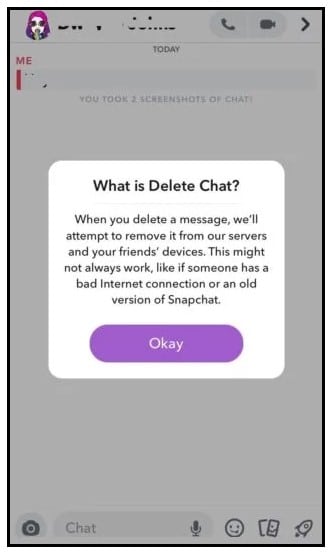
Step 6: The deletion process will only succeed if the other user is online and using a reliable internet connection.
Step 7: Tap the Delete option to delete the saved message.
Step 8: The deletion process can fail if you save the message on your app. Tap and hold the message before tapping on the unsave option to complete the deletion process.
Block the other Snapchat user from deleting a saved message
You can also delete saved messages on Snapchat by blocking the other user on the social media platform. Blocking the other user is easy because you only need to tap the blocking button. You can follow the steps below to learn how to block the other user on Snapchat.
Step 1: Tap the Snapchat app on your phone to launch it. Log in to your Snapchat account before proceeding to the next step.

Step 2: Navigate to the profile page of the user you want to block on your Snapchat account.
Step 3: Tap the Hamburger icon to access the main context menu.
Step 4: Proceed to tap the Block option to complete the blocking process.
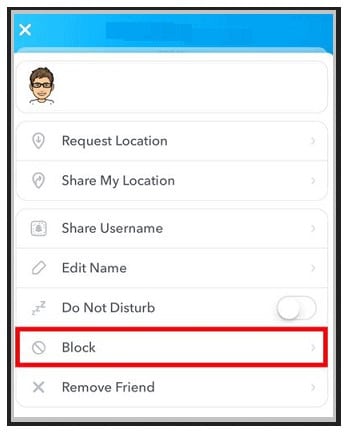
Step 5: All the saved messages will cease to exist once you block them on Snapchat.
Delete your account on Snapchat to erase saved messages
You can deactivate your Snapchat account to erase saved messages between you and the other Snapchat user. The messages or any saved data between you and the other users will automatically clear from the Snapchat servers after 30 days.
You can reactivate your account before the 30 days to recover your account from the Snapchat servers. Deactivating your account will not trigger the Snapchat app to send a notification message to the other user. You can follow the steps below to deactivate your Snapchat account.
Step 1: Tap the Snapchat app on your phone to launch it before logging in.
Step 2: Locate the Settings icon from your profile page and tap on it.
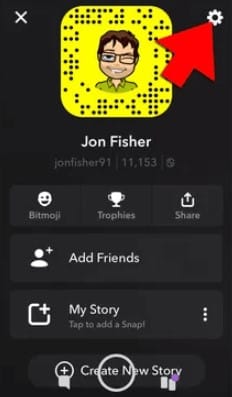
Step 3: Locate the Account Actions option from the context menu before tapping on it.
Step 4: Tap on the Delete Account option, and follow the on-screen instructions to complete the account deactivation process.
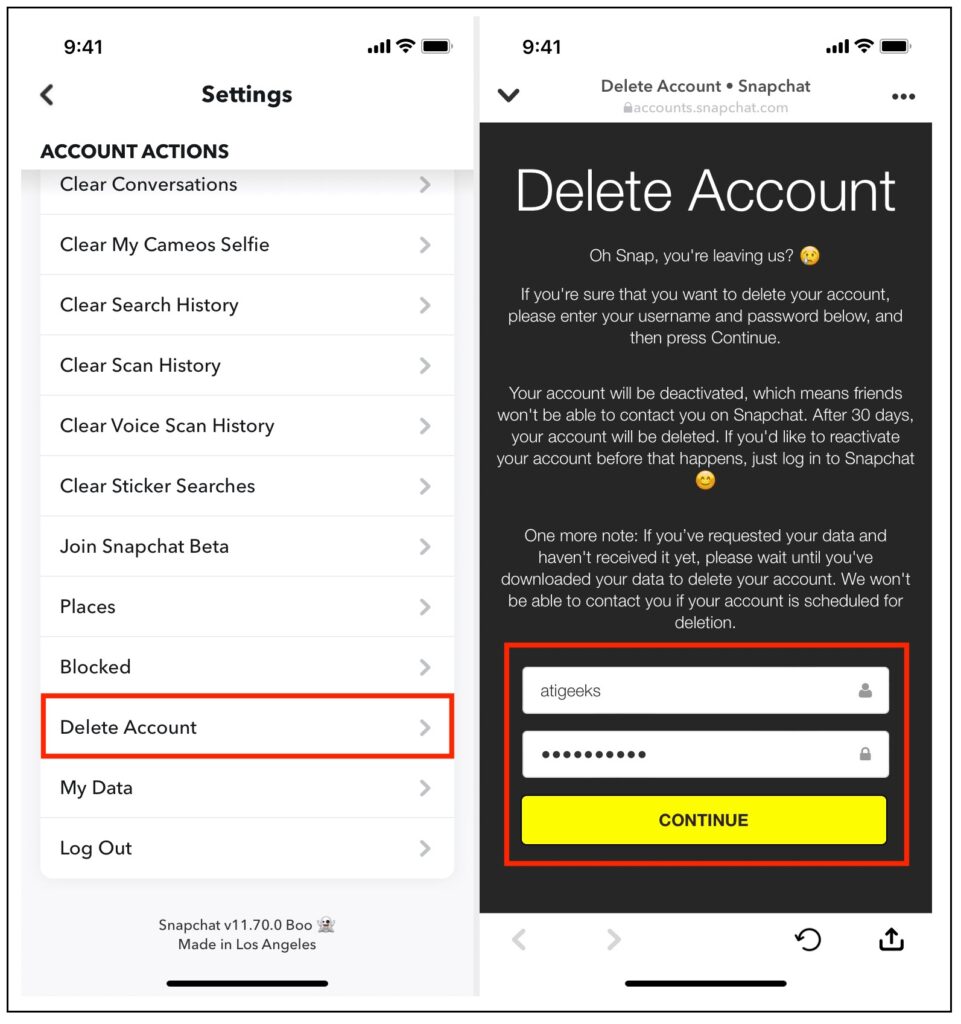
How you can set up your Snapchat account to delete messages automatically
You can set up your Snapchat account to automatically delete your messages to prevent other users from saving them. You can use this method if you want a preventive solution that saves you time from deleting Snapchat messages manually.
You can follow the steps below to set up the automatic deletion of Snapchat messages from your account.
Step 1: Launch your Snapchat app before navigating to the preferred chat.
Step 2: Locate the Chat column before long-pressing the preferred message thread.
Step 3: Wait for the context menu before tapping on the Chat settings option.
Step 4: Wait for the Chat settings context menu before tapping on the Delete Chats option.
Step 5: You will see two options for deleting the chats or 24 hours after viewing.
Step 6: Tap the After Viewing option to erase your messages immediately after the other user views them.
Step 7: Tap the After 24 hours option to erase your Snapchat messages after 24 hours.
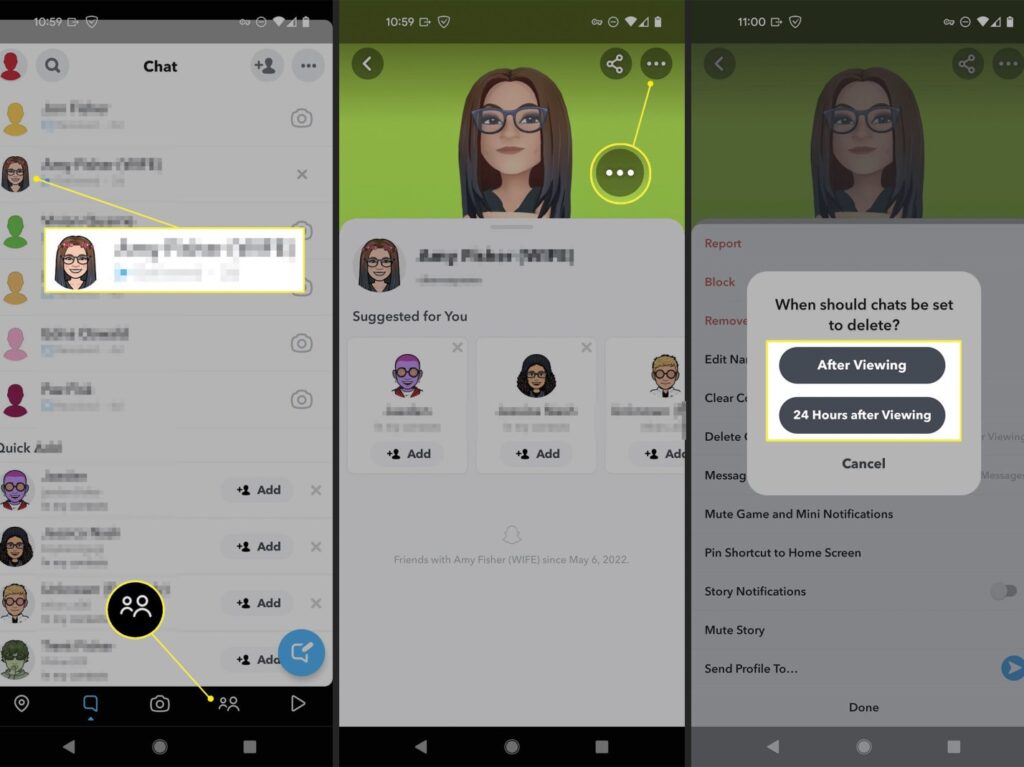
The above solution works if you want to delete messages or snap replies from your Snapchat account. You can pick the After Viewing option to ensure there are no traces of your Snapchat messages or snap replies. The After Viewing option is efficient because it saves you time that you otherwise use to delete messages manually and frees up space on your phone.
Is it possible to prevent other users from saving your messages?
It is impossible to prevent other Snapchat users from saving your conversations. However, you can use workaround solutions like the [After viewing] deletion method to ensure the other user has insufficient time to read and save your chats.
Conclusion
You can use the above solutions to delete an individual or a thread of messages on Snapchat. You can use the automatic deletion method to save time from filtering and deleting messages manually. You can save Snapchat messages by screen shooting them before you permanently delete them from your account.
Screenshots are a clever way to keep a backup copy of the Snapchat messages. Read through the deletion options before picking a method that best works for you. Ensure you clear your Snapchat app data and cache to guarantee traces of the deleted messages are erased permanently from the Snapchat servers.