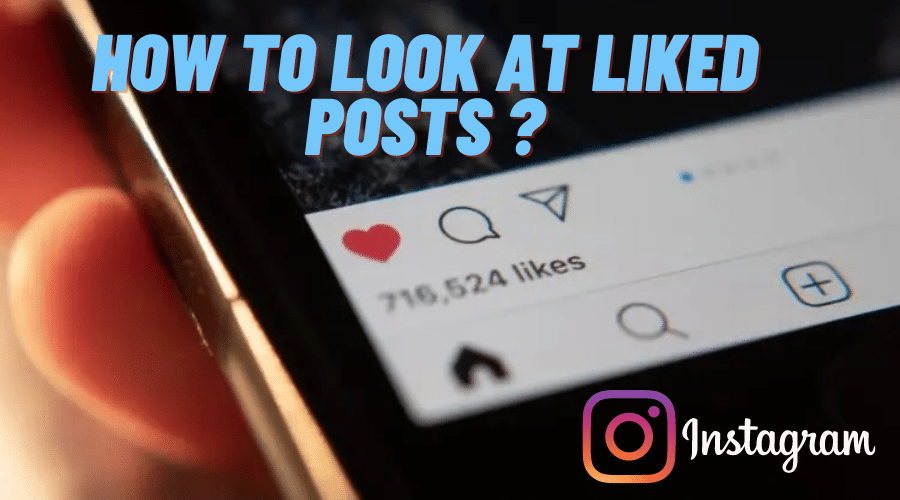If you are on Instagram, you may want to know how you posts are performing in terms of user engagements. That way, you can come up with a workable strategy on how to improve how people engage with your posts on the platform. In this post, we will teach you how to see your liked posts on Instagram. Keep reading to discover the details.
The number of likes on Instagram posts represents how much people interact with your content. While it shouldn’t be a big deal when your posts receive no likes on IG, receiving no likes on all or most of your posts can be a little distressing. In some sense, this can mean people do not find your content appealing. This post will show you how to see your liked posts on Instagram.
See At Liked Posts on Instagram on mobile
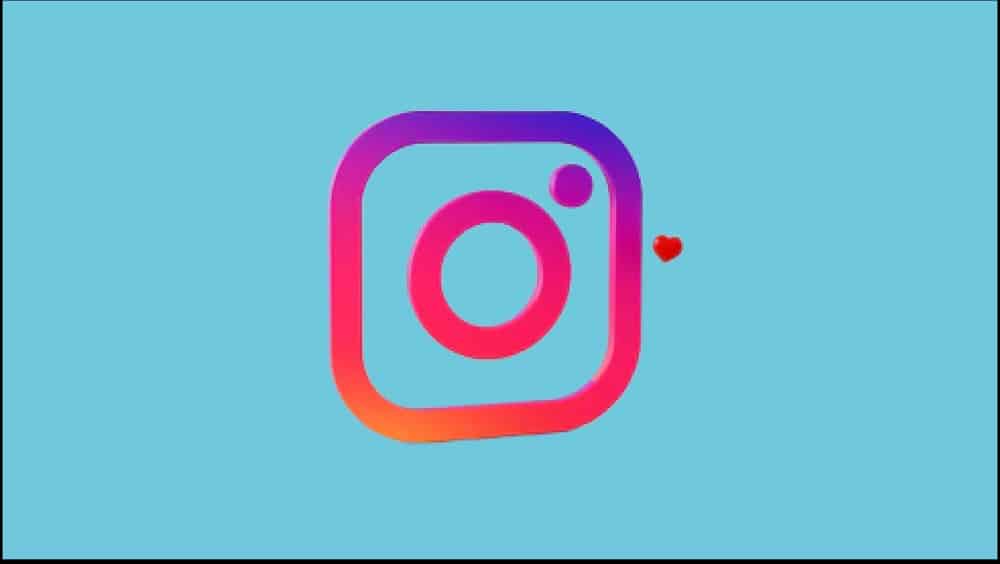
If you are accessing Instagram on your iPhone or Android device, follow these steps to see your liked posts:
Step 1: Open the Instagram app and tap on the Profile icon at the bottom right to access the Profile page.
Step 2: Tap on the hamburger menu icon (the three lines) in the top right corner of your screen and tap on “Settings,” then select ”
Step 3: Tap “Settings” and scroll down to “Account.”
Step 4: Under “Account,” tap on “Posts You’ve Liked.”
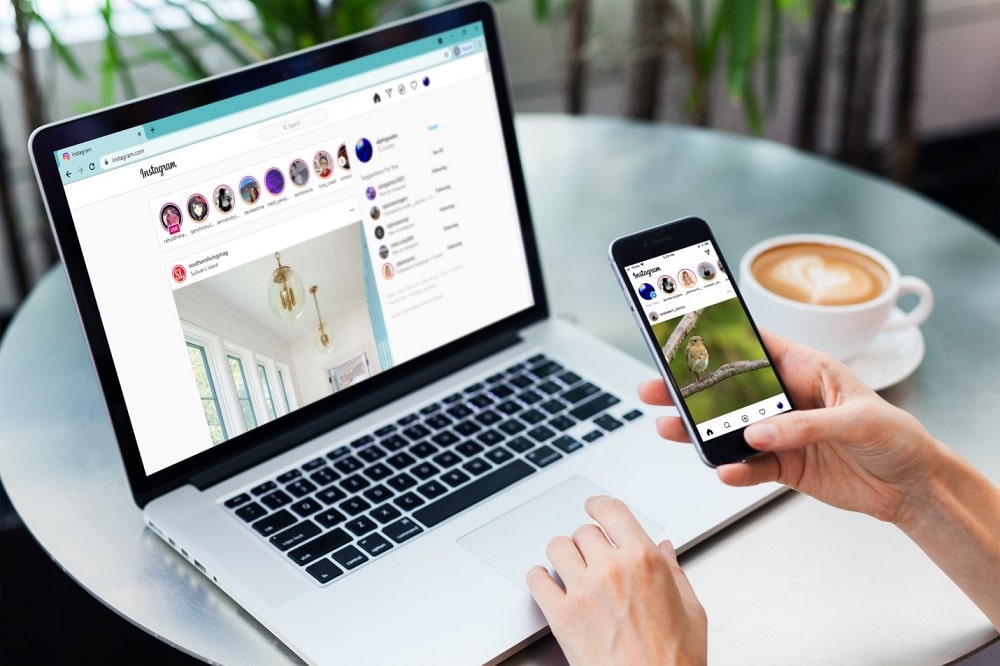
You will see a list of all the posts you have liked on Instagram. And you can also, unlike a post, tap on the heart icon.
If you’re looking for a way to get more likes on your Instagram posts, then the best way is to be active on the platform. It means that you need to post quality photos that people like. It’s not enough to post pictures that you think are cool; instead, you should focus on posting engaging content that people will want to see and share with their friends.
See liked Instagram posts on PC
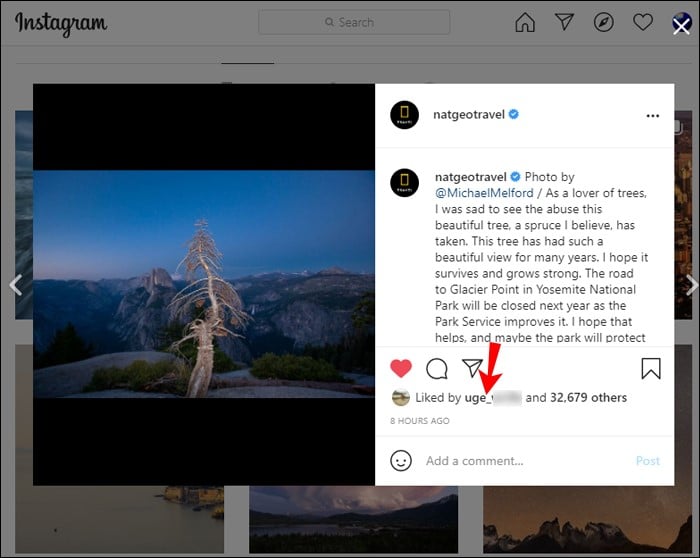
While there’s no built-in feature to support viewing Instagram posts directly on a PC, you can use third-party apps, extensions, and websites to help with this.
One common app that you might want to check out is Webstagram. You can also use the InstaViewer app to view all your liked Instagram posts on a computer. Using Chrome browser, you can check all your liked Instagram posts using browser extensions. A common one, in this case, is the Layoutiyf extension.
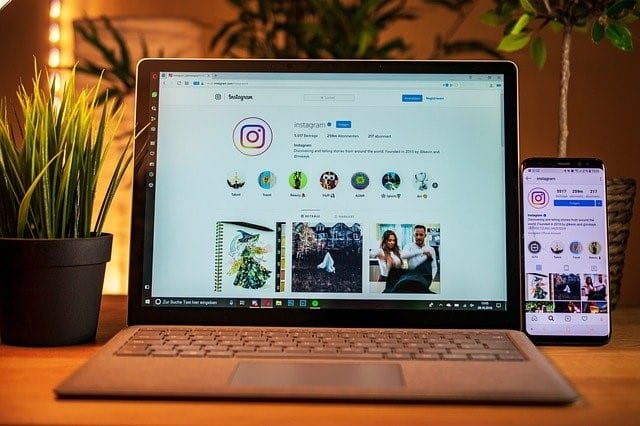
How to Unlike a Post on IG
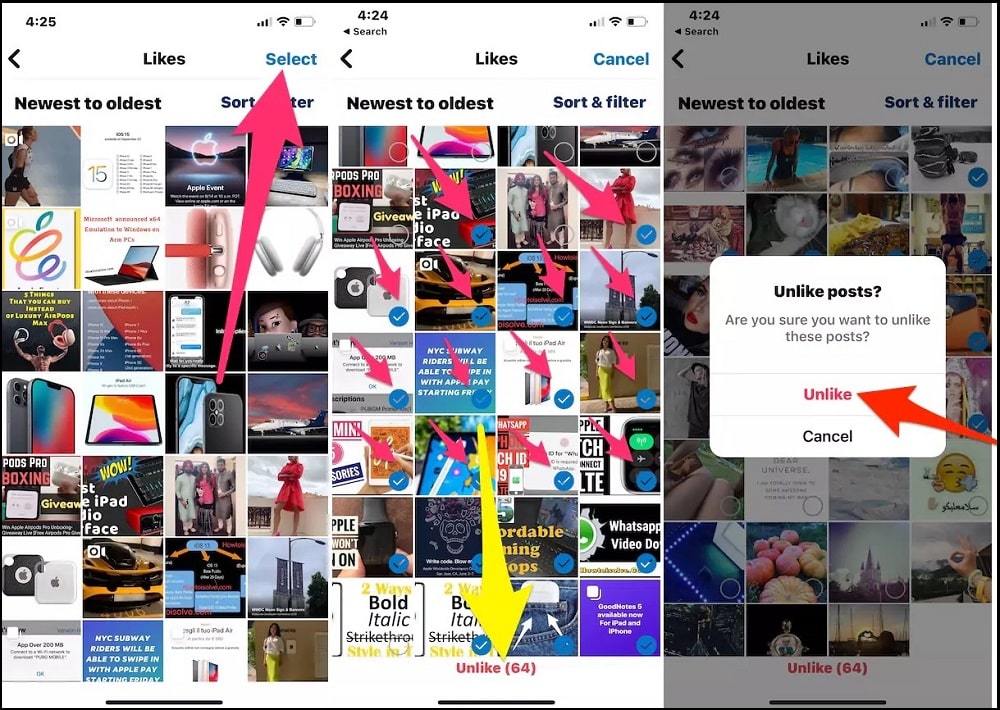
Just as it is very easy to like a post on Instagram, one can also unlike a post. Here are the steps to help you unlike a post on Instagram:
Step 1: Access your account profile by tapping your profile pic on the bottom right.
Step 2: On the top right, tap on the hamburger menu icon and select Your Activity.
Step 3: Next, tap on Interactions and then select
Step 4: In the top right corner of your screen, tap Select, then tap on the Unlike
Step 5: That’s all. You have successfully un-liked a post on Instagram.
You also have the option to, unlike multiple posts. To do that, use the Sort & Filter option in the top right corner, then tap Apply. Next, select Unlike to remove the likes on the particular post.
See other Else’s Liked Posts on Instagram
Instagram is a great way to connect with others. Still, if you’re looking to see someone else’s liked post on Instagram, it’s not an easy task. In the past, Instagram had a feature you could tap on to see someone else’s selected post, but due to user privacy, Instagram removed the feature.
If you want to see someone else’s liked post, you need to know how to find their profile and then see the posts they’ve liked. You can use these tips to view someone else’s liked posts on Instagram:
- Check if the person has a public account. If they do, you can go to their profile and scroll through their photos to see what they’ve liked.
- If the person has a private account, you can’t view their liked posts unless you follow them. One way to get around this is to create a fake account and request to follow the person. Once they approve your request, you’ll be able to see their liked posts.
- Another way to view someone’s liked posts is to use a third-party app like InstaLiker or InstaBgrammer. These apps allow you to log in with your Instagram credentials and view other people’s liked posts.
Download liked posts on Instagram.

Instagram has no native feature for downloading liked posts. Luckily, you can make use of third-party apps, sites, or extensions to download them. You can use good sites and apps to download your liked Instagram posts, including Saveinsta.net, Downloadgram.com, and Istaspy.pro, Instasave.website, Downloadgram.App, among others. Most, if not all, of these tools and sites will only require you to copy and paste the URL of the liked Instagram post, and then it will download it for you immediately. Downloading liked posts on IG doesn’t get any easier than that.
FAQs
Q. Does Instagram save liked posts?
Instagram is set to save all your liked posts by default. So you don’t need to worry about losing or not being able to access any of them later. And you don’t need to save them manually, either.
Q. How do I find my liked posts on Instagram?
It’s straightforward to find your liked posts on Instagram. Proceed as follows. At the bottom right, tap on the Profile icon > At the top right, tap on the hamburger menu icon >Settings > Account > Posts you’ve Liked.
Q. Why can’t I see posts I’ve liked on Instagram?
In case you can’t see the posts you have liked on your IG account, the likely reason could be because of a recent app update that has since removed the activity tab. You can find all your liked posts under “Account”> “Posts you’ve Liked.”
Conclusion
As you can see, there are a few ways to view your liked posts on Instagram. By using the search function, looking through your feed, or viewing your profile, you can get to the posts you’ve liked quickly and easily. Next time you want to check your liked posts on Instagram and need some help, you can always refer to this post.