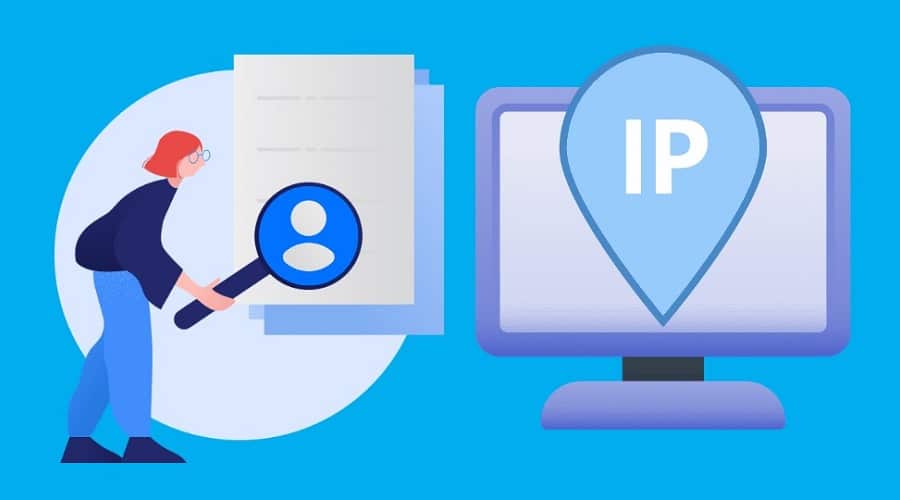An IP address is a unique identifier on the internet or local network. You can get to know someone’s IP through it using the command prompt, email header, IP grabber, Grabify, and other methods.
Your IP address is what allows information to be sent between devices. This makes it easy to find someone’s location. In addition, it makes it possible to differentiate routers, website visitors, phones, and computers.
There might be reasons you want to find someone’s IP address. It might be that someone is disturbing you on social media, or you want to know the person’s genuineness.
Here are some methods you can use to find someone’s IP address.
1: Find Someone’s IP Address Using The Command Prompt
If you know how to use the command prompt, then this method will be easier to use. First, you will need to access the command prompt.
Step 1: Click the Windows Button + R key to open the Run dialog box. While there, type in CMD.
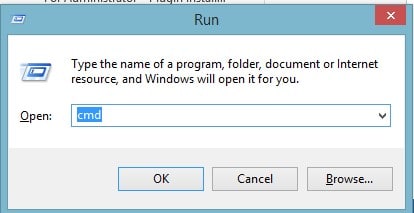
Step 2: On the command prompt screen, type, ping (leave a space) the web address of your target website. For example, ping www.google.com, press Enter.
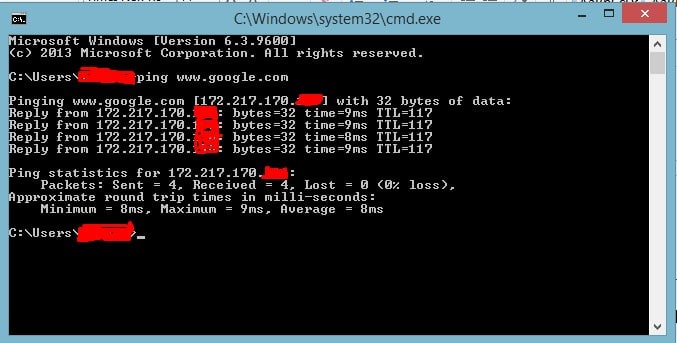
Step 3: You can try any other website of your preference.
Step 4: You can also run the “Tracert” command to see the locations your data is going through.
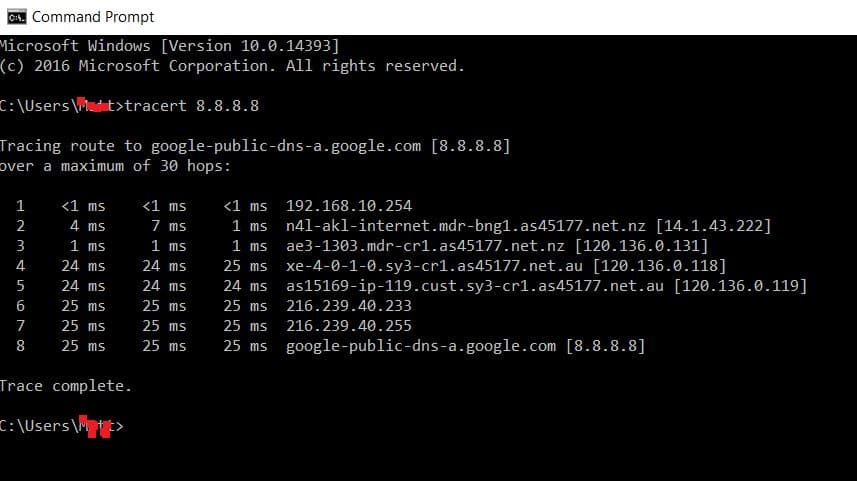
2: Find An IP Address Of A Person In Your Social Media Network
If someone is disturbing you on your social media account, and you want to know their IP address, the best you can do is this:
Step 1: Open your social media account like Facebook, Instagram, or Twitter. Engage the user in a chat. They should be online for the best results.
Step 2: Click the Windows + R button. This will open the Run dialog box, type in cmd to open the command prompt window.
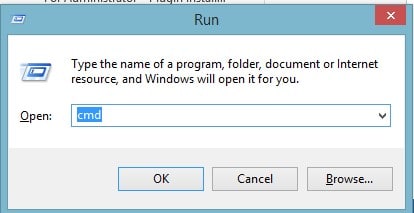
Step 3: On the command prompt, type in ‘netstat-an’ and press Enter.
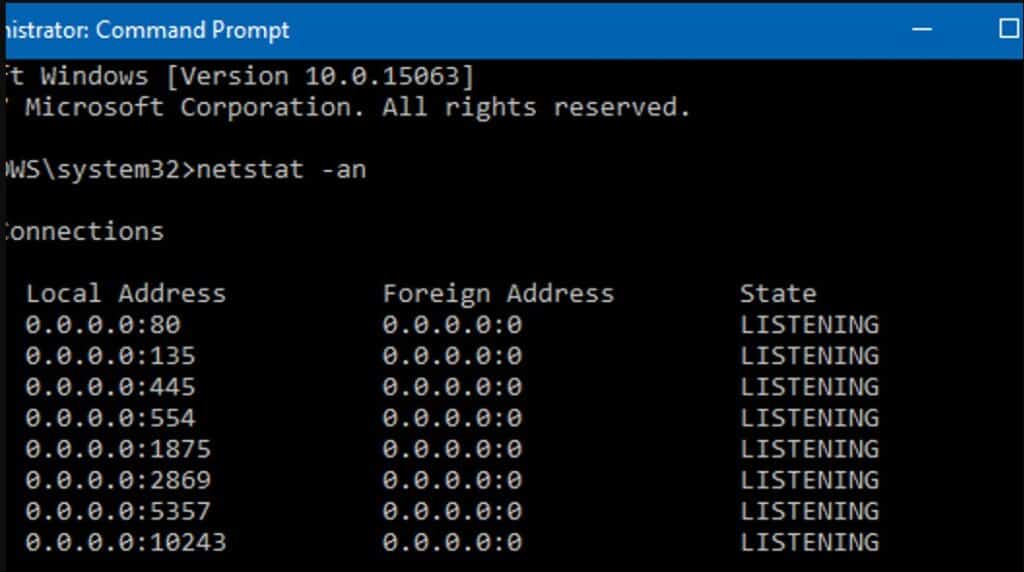
Step 4: If you are actively conversing with that specific person, you will get various IP addresses.
This method allows you to get the IP address of all the established connections.
3: Check The Email Headers

Which email service do you use? This method can be used on a couple of email services like Gmail, Yahoo, etc.
When we get some emails, we are often skeptical about the sender. At times, you may not even be sure whether it is a spam email or not. Fortunately, the email header comes with key information. In this method, we will use Gmail:
Step 1: Open your Gmail account and click on the specific received email. On the top right-hand side, click on the three dots. On the drop-down, choose “show original”.
Step 2: A new window will open, where you can check the sender’s IP address and other information.
Step 3: Scroll down and search for “received from”. You will see the IP address of the person who sent the email.
Step 4: You can track the IP address through an IP logger or whatismyiplocation.
4: How To Trace An Email Using Whatismyiplocation
You can use the website to find the specific location of the other user. It has various features apart from just tracing an IP address.
Step 1: Open the whatismyiplocation website. Scroll down and select “trace email”.
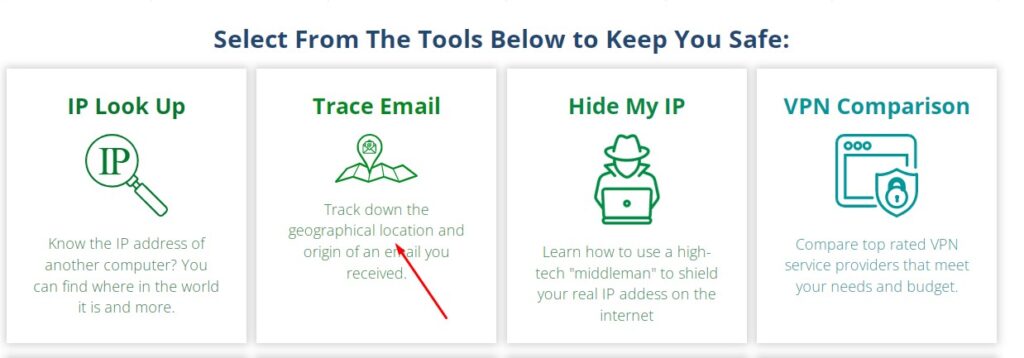
Step 2: Open your Gmail account and click on the intended email to track the sender.
Step 3: In the top right corner, click on the three dots. On the drop-down, select “show original message”.
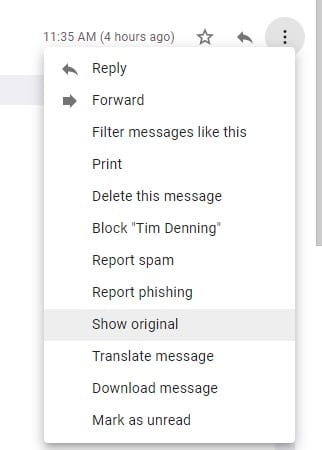
Step 4: On the next page, copy the information from “delivered to”.
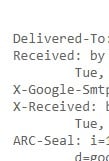
Step 5: Copy the full header, then paste it into the whatismyiplocation text box.
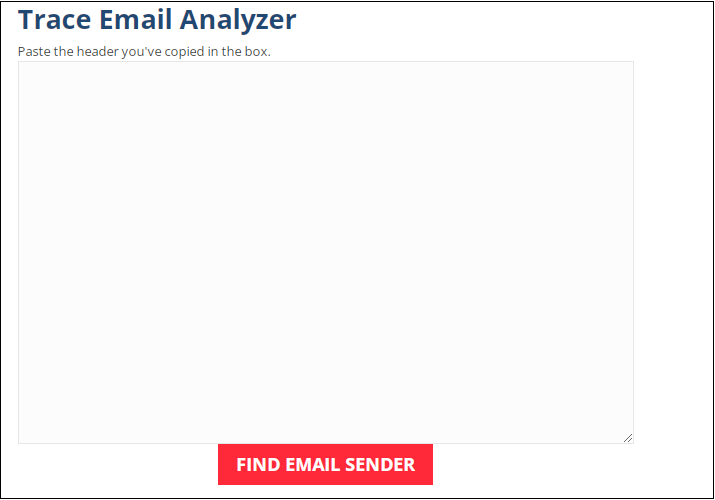
Step 6: After you are done, click on “Find Email Sender” and wait for the results. You will get all the important details about the sender if you scroll down.
Step 7: Once done, copy the sender’s IP address. On the menu bar, select IP Lookup and paste the IP address details into the box.
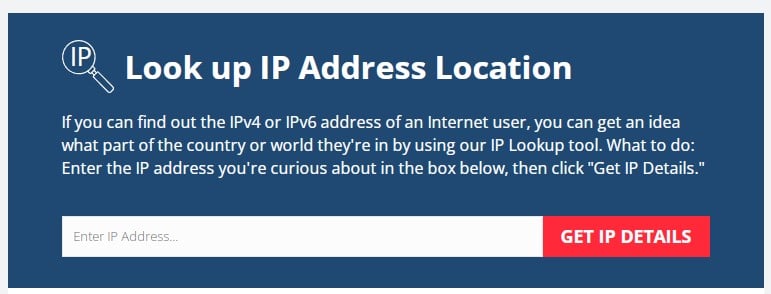
That’s it.
5: How To Use An IP Logger To Track An IP Address

You can use this method to track someone’s IP address through a website, email, social media, or another source. You will first need to generate a link to send to your intended person. When the link is clicked, you can use the IP logger to check the IP address that accessed it.
Step 1: Open the IP logger website. In the search box, enter a website, Google Docs, image, or file that is online to create a shortcode.
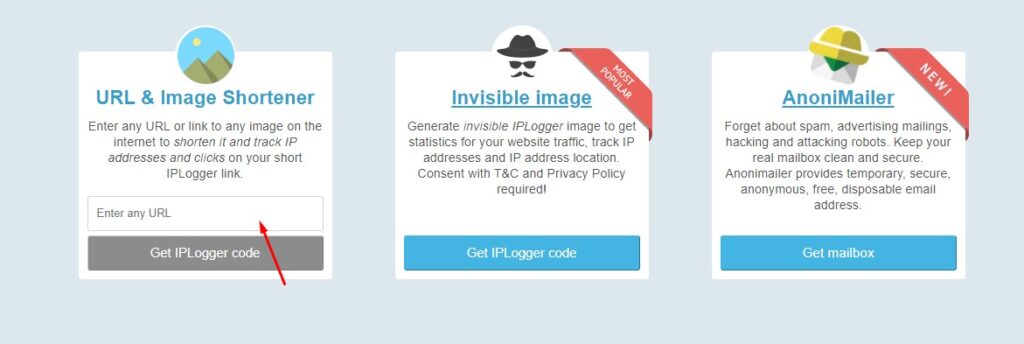
Step 2: It will generate a short link that you can use to capture your target user’s IP addresses. You can see all the details in the information about IP logger tab.
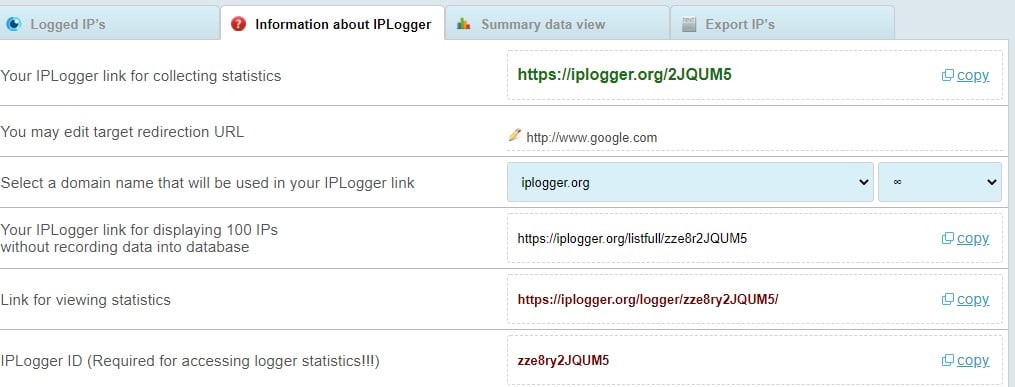
Step 3: Take the “IP logger link for collecting statistics” and paste it into your friend’s chat. When your friend/stranger clicks it, you will be able to capture their IP through the “Logged IPs” tab.
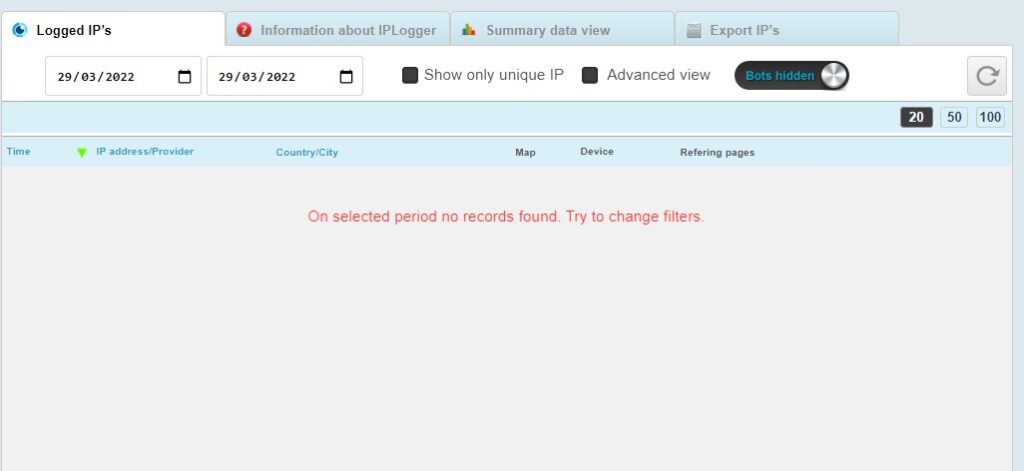
Step 4: You can use it on a couple of people. You can also change the IP logger capturing link through the “select a domain name that will be used in your IP logger” option.
Step 5: That’s it.
6: Find Someone’s IP Address By A Link Using Grabify

At times getting someone’s IP address directly can be hectic. However, you can use Grabify to get the data.
Step 1: Open the Grabify IP logger website.
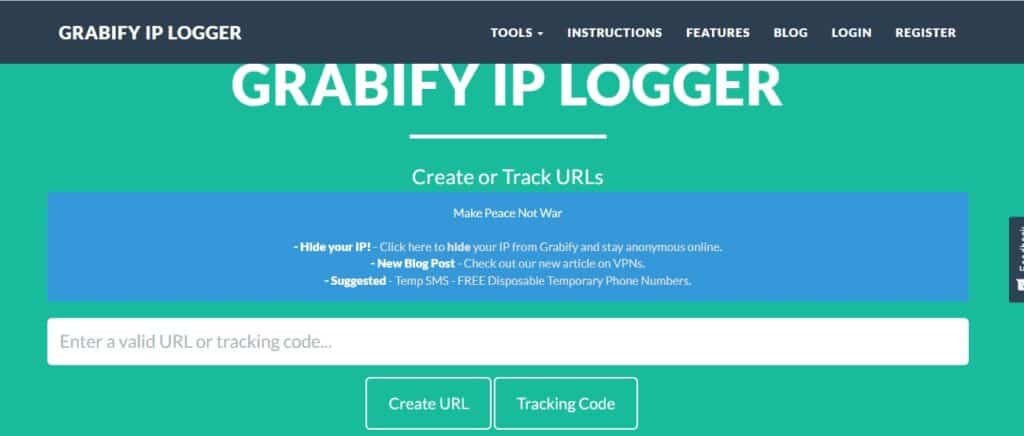
Step 2: Input your online document, Google Docs, or website link that your sender may be ready to click. Once done, click on “Create URL”.
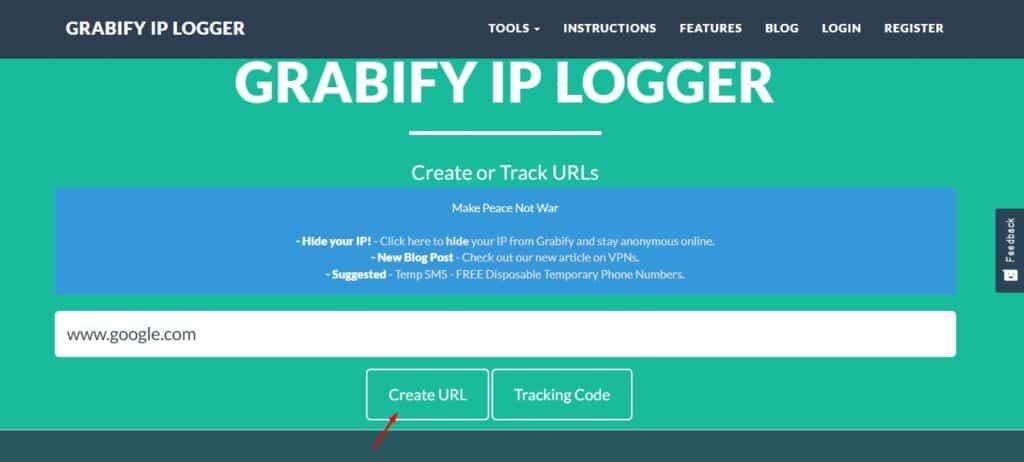
Step 3: Agree to the terms and create a URL. You will be redirected to another page.
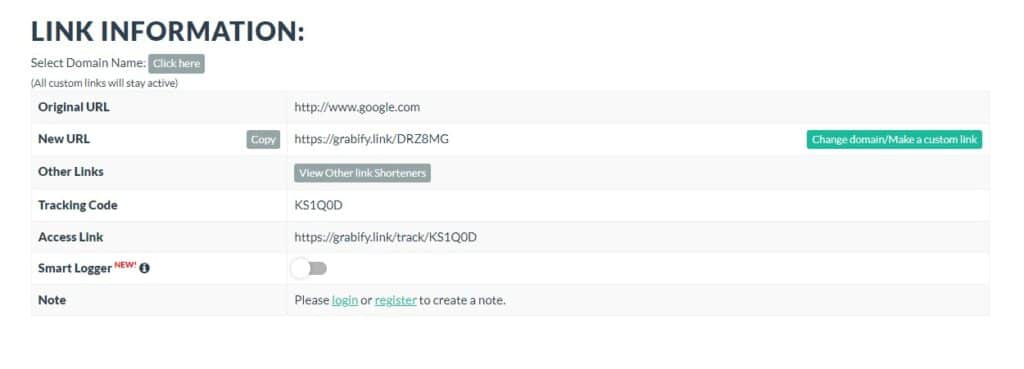
Step 4: Copy the information in “New URL”. You can then paste it into the strangers/friends chat or email. When they click it, you will capture their IP address.

Step 5: If you scroll down, you will find it under results.
Step 6: That’s it. You can then copy the link to whatismyipaddress and get to know the specific location.
7: Use Open Tracker to Get the Sender’s Location
Once you access the IP address of the other sender, you can use Open Tracker to get the location.
Step 1: Open the Open Tracker website.
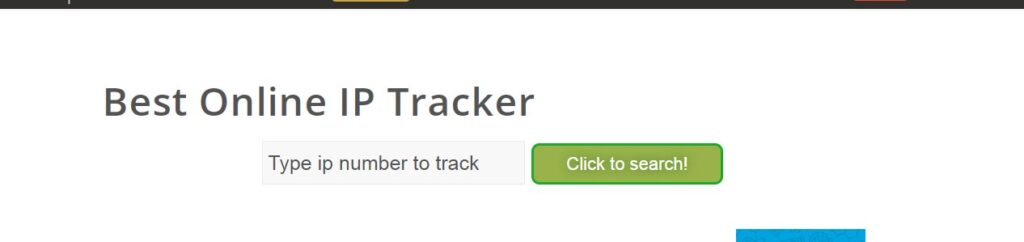
Step 2: Insert the IP address of the specific sender in the search box. You will get details of the user’s location.
Step 3: You will get details of the city, region name, country name, life expectancy, average income, time zone, country code, geo-targeting, world currency, IP range tracked, and much more.
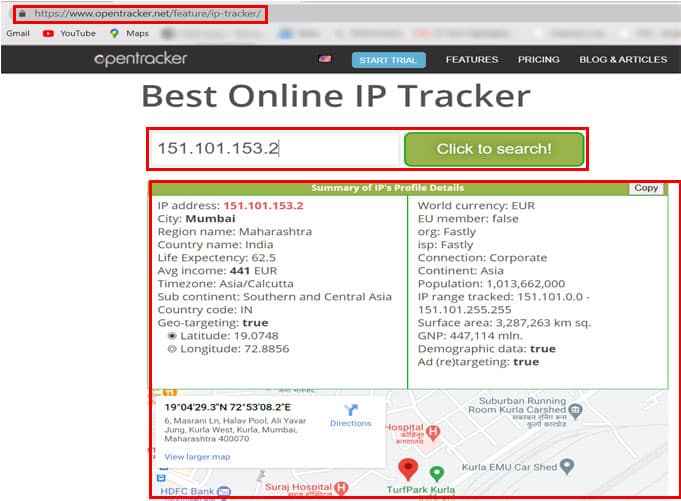
FAQ – Frequently Asked Questions
Q. How can I trace an IP address?
Once you have the IP address, you can use whatismylocation or Open tracker websites to check the specific location. You will need to input the IP address and get relevant information on the location.
Anyone else who has your IP address can also track you down in the same way. Hence, it would help if you were careful about the links that you click.
Q. Is it legal to track an IP address?
It is legal to track an IP address. However, you shouldn’t use the link for illegal means. It should only be for legal means. A court order can also be issued for you to track a certain IP address for only genuine reasons.
Q. Is it possible to track anyone’s IP address on Discord?
First, create a link using Grabify IP or IP logger and then send it to the various audience. Once they access the website, you can get the IP addresses.
If you have access to their email addresses, you can also send through the emails. In most cases, the IP addresses are normally only visible to the Discord server.
Get To Know Your Senders IP Address In A Glimpse
These reasons can help you find someone’s IP address through different platforms. Once you have the IP address, it becomes easier to learn about the person’s location. If they are lying to you, you can also figure that out.
These are some of the best ways that you can use to find someone’s IP address. Be safe while online!