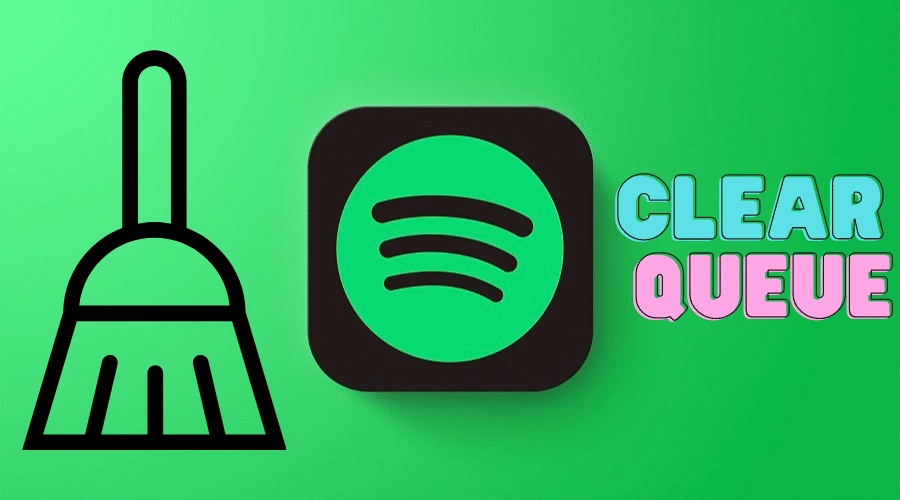Learning how to clear queue on Spotify can help you maintain an enthralling playlist. Spotify has incorporated an advanced queuing feature that you can use to manage and keep track of your playlist. This article covers all the relevant procedures for clearing your queue on Spotify. Keep reading to find out how……
Growing up in the 80s and 90s was a magical experience because you got a taste of Walkman, disk man, and mixtapes. Making a romantic mixtape for your girlfriend/boyfriend was the equivalent of a wedding proposal for teenagers. However, making that perfect mixtape requires playlist management skills. The world has evolved to the current time, where you can log in to streaming platforms like Spotify and listen to your favorite music anytime and anywhere. You can queue your favorite audio files on Spotify and create an immersing playlist. Adding and clearing audio files on Spotify is easy because the audio streaming platform has a user-friendly interface. This article covers how to clear the ‘queue’ on Spotify.
Clear queues on Spotify Web Player using PC or macOS
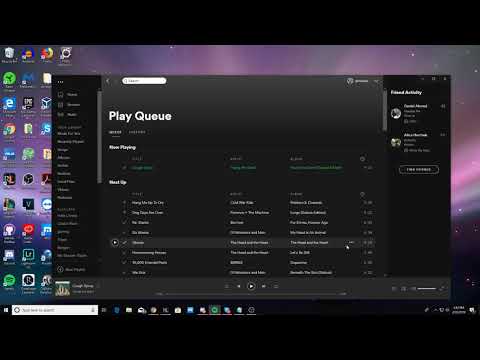
The fastest way to get on the Spotify streaming platform is to use the Web Player application. You can access the Spotify Web Player using a Windows or macOS browser. It is important to note that you need the latest browser updates to ensure you enjoy Spotify features. Spotify Web Player has a similar theme and user interface on PC and macOS. Therefore, you can follow the following procedure to clear queues on Spotify.
Step 1: Kick off the clearing process by logging in to your Spotify account using your preferred browser. Spotify Web player is an online streaming platform that doesn’t require extra installations or add-ons.
Step 2: Locate the queue icon at the bottom-right of your computer screen next to the device connection and volume icon. The queue icon has a small thumbnail with an ellipse at the top, two horizontal bars in the middle, and a small dot at the bottom. Click on the queue icon and wait for your queue page to load with your current playlist.
Step 3: You can completely clear your current queue by clicking on the Clear Queue button at the top-right of your queued playlist. Clicking on the Clear Queue button will remove all your queued selections.
Step 4: You can click on the three-dotted icon at the far right of each audio track to remove a single selection from your queued playlist.
Clear queues on Spotify Desktop Client
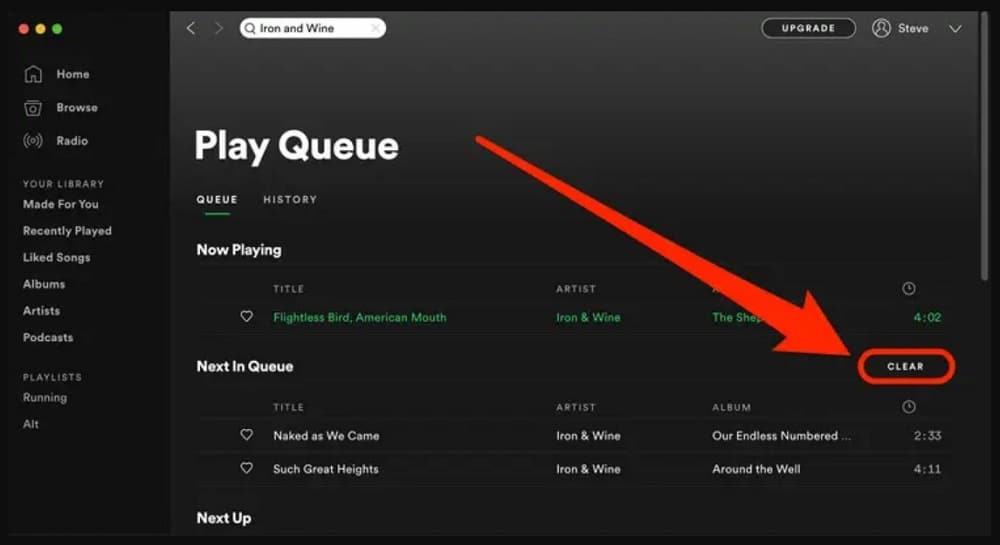
Spotify Desktop Client and the Web Player platform have a similar theme and user interface. You can follow the procedure below to clear your Spotify queues on the Desktop Client.
Step 1: The first step is to log in to your Spotify account using the Desktop Client on your macOS or PC.
Step 2: The next step is to locate the queue icon at the bottom right, between the playback console and the device connection icon. Click on the queue icon and wait for the queue page to load.
Step 3: Click the Clear Queue button to remove all your queued playlists. Click on the three-dotted icon at the far right of each audio and click on the remove from queue option to clear a single queued track from your playlist.
Clear queues on Spotify for Android and iPhone

Spotify has mobile applications that are compatible with Android and iPhone devices. You can use the following process to clear queues on your Spotify account using an Android or iPhone application.
Step 1: You can initiate the clearing process by logging in to your Spotify account using your Spotify mobile application.
Step 2: Locate your Spotify play bar at the bottom of your App and tap on it to expand available options. Navigate to the bottom right corner and tap on the queue thumbnail with horizontal lines and a small dot. Tap on the queue icon to access your queued playlist.
Step 3: Tap the clear all button to remove your queued playlists from your Spotify library. Tap on the radio button at the far right and select the remove from queue option to only clear the selected audio from your queued playlist.
FAQs
Q. Does the Spotify queue feature have a limit?
Spotify queuing feature is available to free and paying users on the online audio streaming platform. Spotify’s queuing feature does not limit the number of tracks users can save on their queued playlist.
Q. How can I disable the Spotify queue feature on my account?
It is impossible to remove the Spotify queue feature from your account because the queuing code is standard and embedded in the streaming program. However, you can clear your queued playlist if you do not wish to use it while streaming your preferred music, podcasts, or audiobooks.
Conclusion
There are different methods that you can use to clear the queue on Spotify, as outlined above. Choose whichever way befits you, depending on the device you’re using. That marks the end of this article on clearing queues on Spotify. We hope you found the post very helpful. If you have any questions or suggestions, do not forget to drop them in the comments section below.