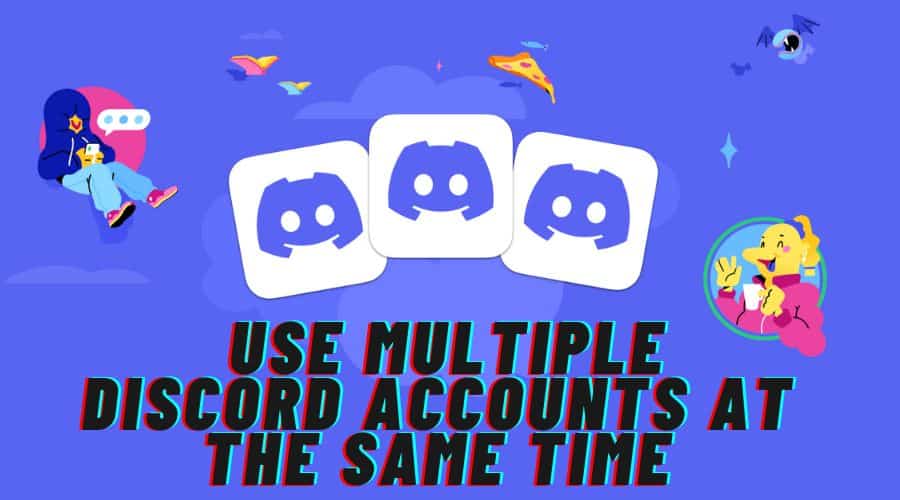Have multiple discord accounts and are wondering how to use all of them at the same time? Well, you are not alone in this. Quite many people are looking for ways to run more than one account on Discord. So, how does one go about switching between different accounts on Discord? Luckily for you, there are multiple methods for doing the switch. Let’s show you how.
Discord has become one of the go-to apps for communicating solutions for many users. With many use cases available, some users have more than one Discord account for work, family, friends, or gaming. If you have multiple accounts on Discord, you might be aware that Discord just introduced an account-switching feature recently. Now, users with multiple accounts can easily switch between them seamlessly. In this post, we will show you how to use this new account-switching feature, and a couple of other methods, to run multiple accounts on Discord. Read on to find out.
1: Using the “Switch Account” feature on Discord
Discord’s switch account feature makes it easy for users to run multiple accounts on the platform. So how does it work?
Step 1: Log in to your Discord account
Step 2: To access your other account, head over to the bottom left corner and tap on your Avatar image.
Step 3: From the menu options, select Switch Account.
Step 4: Next, select Manage Accounts from the overflow menu that appears.
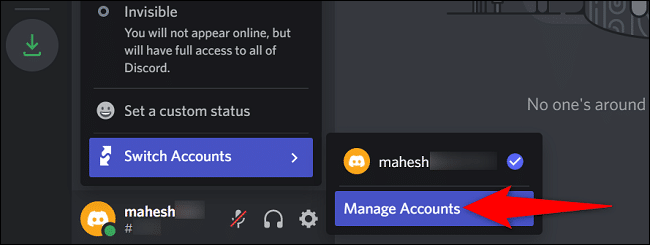
Step 5: Enter the credentials for your other accounts, when prompted. Note that this option only supports access to a maximum of 5 discord accounts.
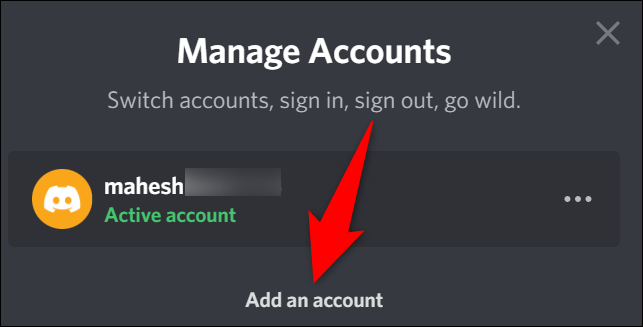
Step 6: Once you have entered the credentials for all your active accounts on Discord (Maximum 5), all the accounts will be available to switchg whenever you want to.
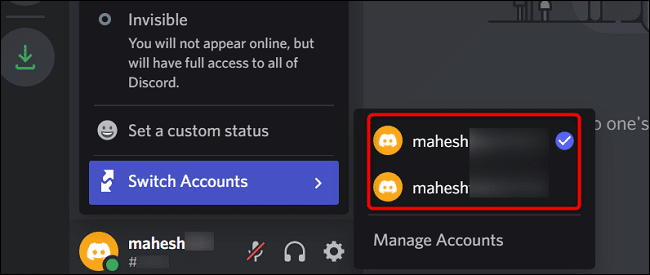
Step 7: All you need to do is tap on the Switch Account option and then choose any of the enlisted accounts and the Switch to your new account will be done immediately.
Pro Tip!
- Whenever you switch to another account, other users won’t be notified about the same. To them, you will still appear to be using the other account and that nothing has changed at all.
- Whenever you switch to a different Discord account, some of the preference settings will be lost.
2: Access your Discord account on the app and browser
Before Discord introduced the Switch Account feature, this was the go-to option for running multiple accounts on the platform. The method is as simple as it sounds. Here are some quick steps for this method:
Step 1: Head over to https://discord.com and download the Discord desktop client.
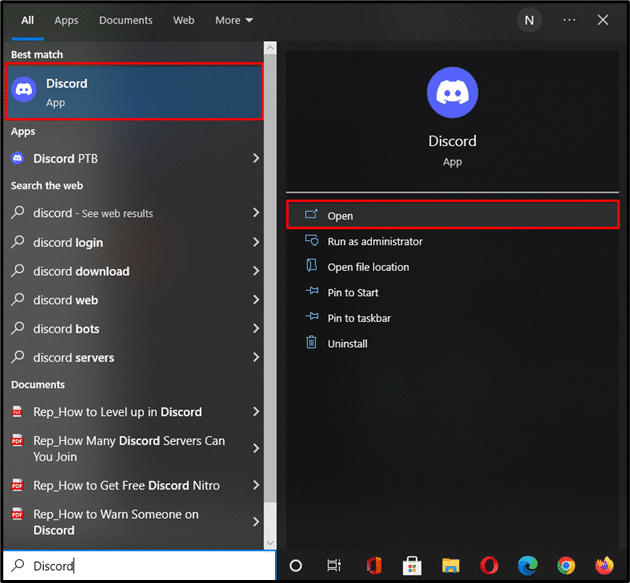
Step 2: Next, on the desktop app, log in to your account.
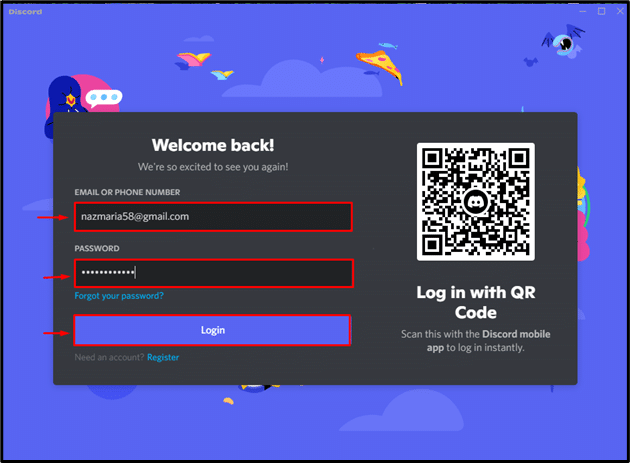
Step 3: Once you have successfully logged in to your account on the app,(or a different one, if you have more than one) on the web browser.
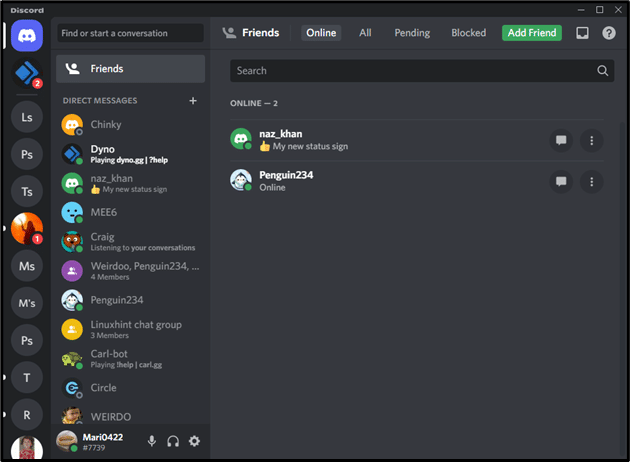
Step 4: To do that, launch your favorite browser (Chrome, Firefox, Microsoft Edge, etc.) and then visit the official Discord website (https://discord.com), and then log in to your account.
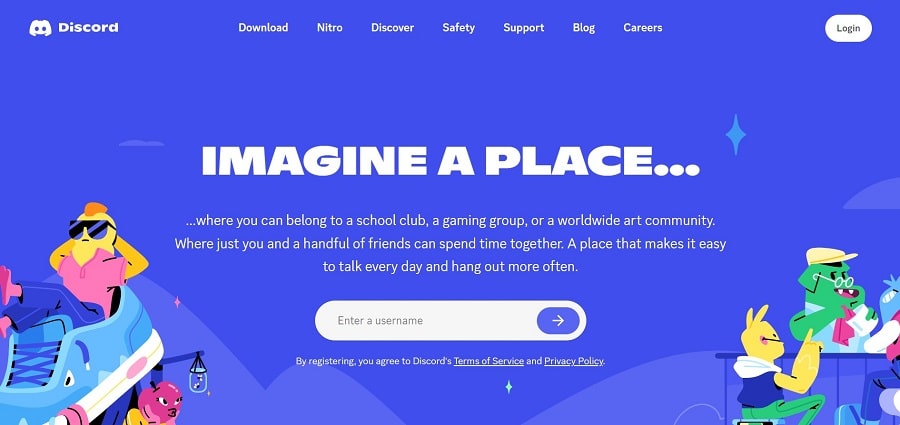
Step 5: That’s all. Now you have multiple instances of the same of different Discord accounts running on the same device.
3: Access Discord on different browsers
This method is essentially a continuation of the previous one, only that instead of accessing the account on a single browser, you have the option to use multiple browsers to do the same. Here is how that works:
Step 1: Download and install multiple browsers on your PC; have at least 4 (Chrome, Microsoft Edge, Safari, Firefox, Opera, etc.)
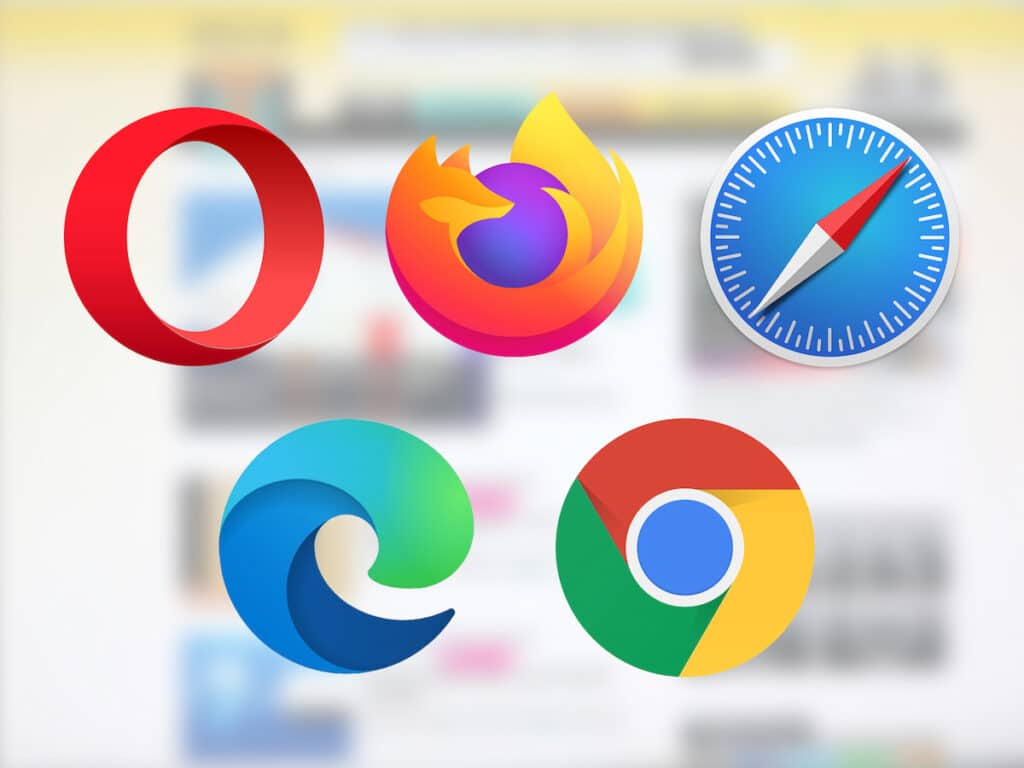
Step 2: Once you have all the browser installed and running, head to https://discord.com on each of them and click or tap on the “Open Discord” button and then log in to each of your active Discord accounts.
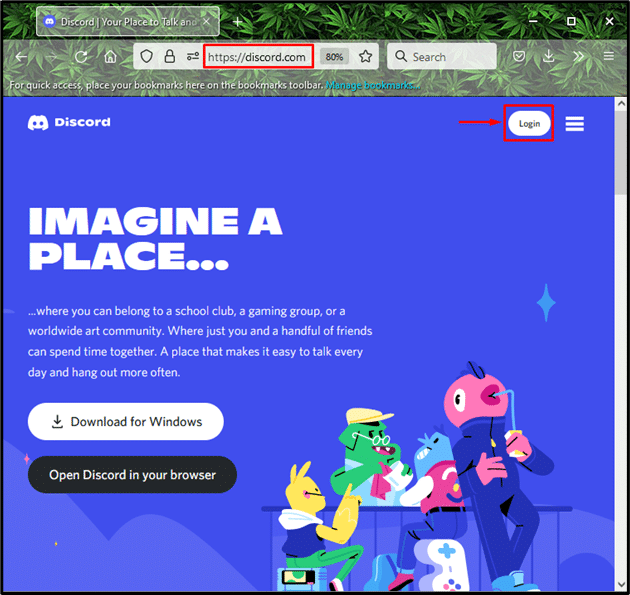
Step 3: Just like that and you should be able to access and switch between all your active accounts on Discord.
Pro Tip!
- This method is suitable for those who don’t want to download the Discord desktop app on their device.
4: Use all the 3 versions of Discord app (Canary, PTB, and Stable)
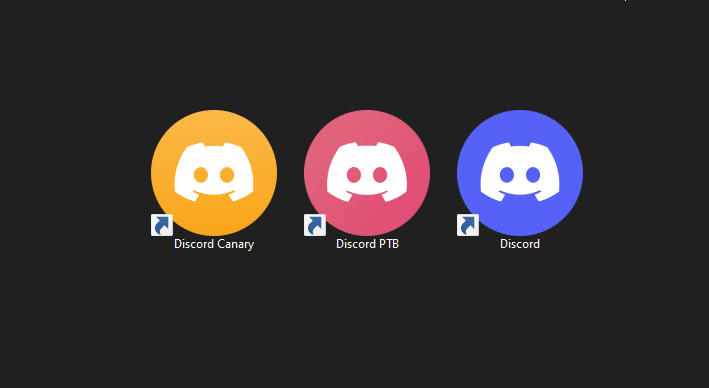
If you want to use multiple discord accounts and don’t mind downloading and installing multiple versions of the Discord app, then this is for you.
The Discord app, like all popular web applications, has different versions. To be exact, this popular communication app has 3 versions; The Canary version (Alpha), the Beta version, also called Public Test Version (PTB), and Stable version which is what many people use. Luckily, all these versions are available for all the popular PC operating systems (Windows, Linux, and MacOS).
Once you have all the three versions, simply launch them one at a time and then log in to at three accounts or experience the joy of having three instances of the same Discord account on all the three versions of the Discord app.
5: Integrate Discord with Slack
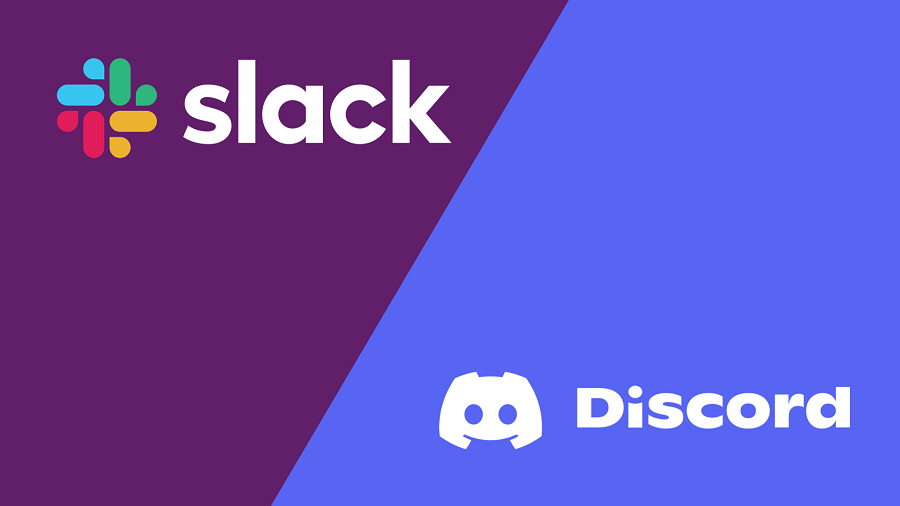
Slack is a popular project and collaboration tool that has found use on many as a communication platform. It allows for integration of Discord and a host of other platforms, for convenient collaboration. Once integrated with Slack, you will be able to run multiple Discord accounts hassle free. Here’s how to do it:
Step 1: Download and install the latest version of Slack from the official website.
Step 2: With the Slack platform ready, all that left is the integration bit which is much easier than you can imagine.
Step 3: Once you have integrated Discord and Slack, next click on the ellipsis (three dots) icon on the top right corner of the app to open another window of Slack.
Step 4: Activate Private Mode by toggling on the relevant button.
Step 5: Go ahead and log in to the second Discord account.
Step 6: Repeat the steps to access your other Discord accounts via the Slack application.
What happens when using multiple Discord accounts?

Your computer may slow down or crash if it is using high CPU and GPU resources while accessing multiple Discord accounts. The best way to avoid such a scenario is to access just a few Discord accounts or opt for the browser version instead of downloading and installing the app on your PC, especially if your machine is running low on space.
You can remove unnecessary Discord applications already installed on your device by clicking on the Search box at the bottom left of your taskbar and typing Apps.
Click on the Add or Remove programs option before locating the extra Discord application you want to remove. Select the Discord application and then click the Uninstall button to remove it.
Conclusion
There has never been a better time to run multiple Discord accounts. Even though Discord has incorporated a feature that makes for convenient switching between different accounts, you may still want to explore other options. In this post, we provided you with elaborate steps for each of the methods. That said, we hope you found the post very useful. Let us know which of the methods works best for you.