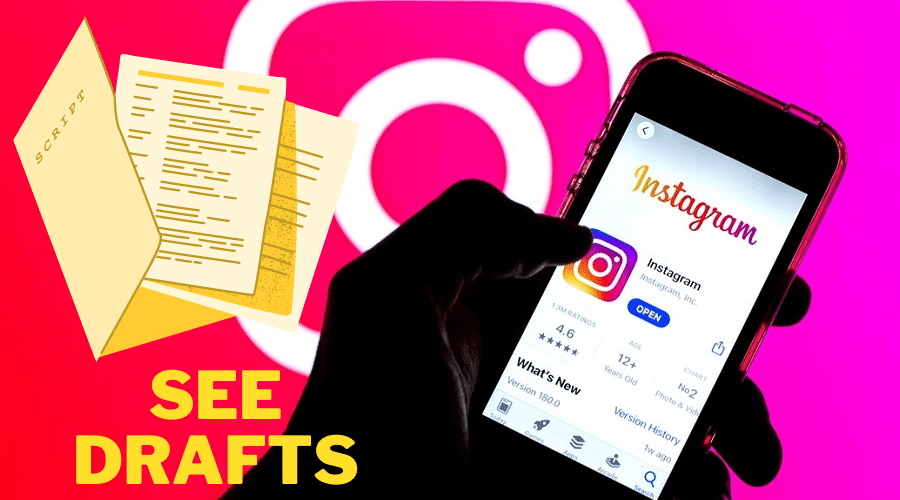Created some draft posts on Instagram a while back but now can’t seem to locate them? In this post, we’ll share a detailed step by step guide on how to see drafts on Instagram. By the end of this quick read, you will not only be able to see but also manage your drafts. Read on for the details…..
See drafts on Instagram mobile (Android and iPhone)

If you wish to see your Instagram drafts on Android or iPhone, follow these steps:
Step 1: Launch your Instagram app and choose the plus (+) sign
Step 2: Click on post and then click on the draft menu
Step 3: Choose your draft and click ‘next’
Step 4: Finish the draft and post it
Find an Instagram draft on iPhone
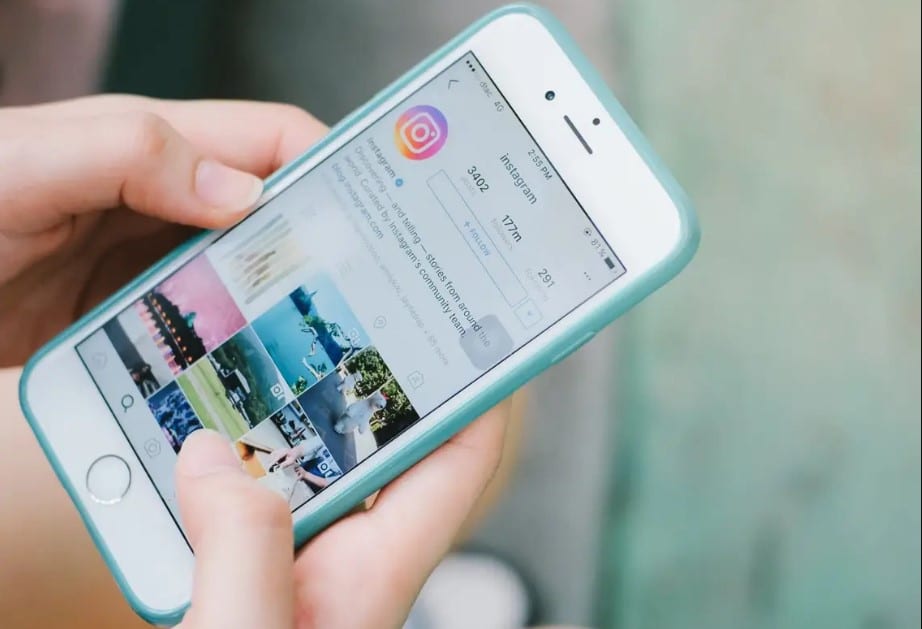
Follow these steps to find your Instagram draft on iPhone:
Step 1: Launch the Instagram app for iPhone
Step 2: Find the plus (+) sign at the top of the screen
Step 3: You will see drafts. Click on it.
Step 4: Finish editing your draft and then post it.
See drafts on Instagram story

It’s also very easy to find drafts on Instagram story. Here is how to go about it:
- Open your Instagram app and click the story link
- Swipe your phone screen
- Click the draft menu at the right part of the gallery. That is it; you will find your Instagram story.
See reels drafts on Instagram
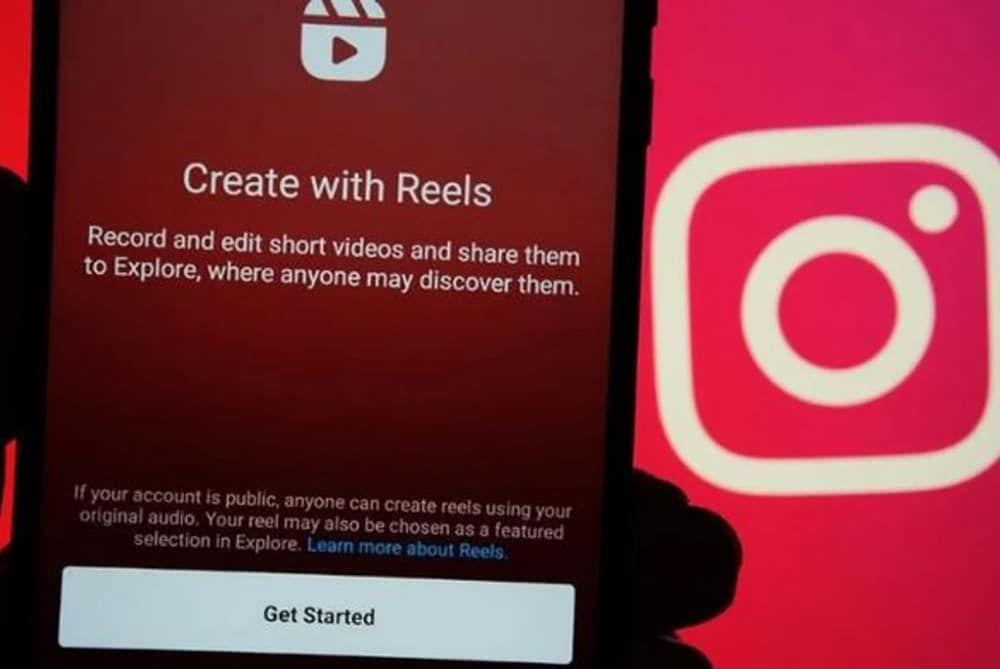
There are two methods for creating Instagram reels drafts. They are as follows:
Method 1: To find the Instagram reels click the gallery or plus (+) icon down the screen. Press on the draft icon to view reels drafts.
Method 2: launch your profile on Instagram and click the reels symbol, then click the draft box to see all your saved drafts.
Create an Instagram draft on your Android device
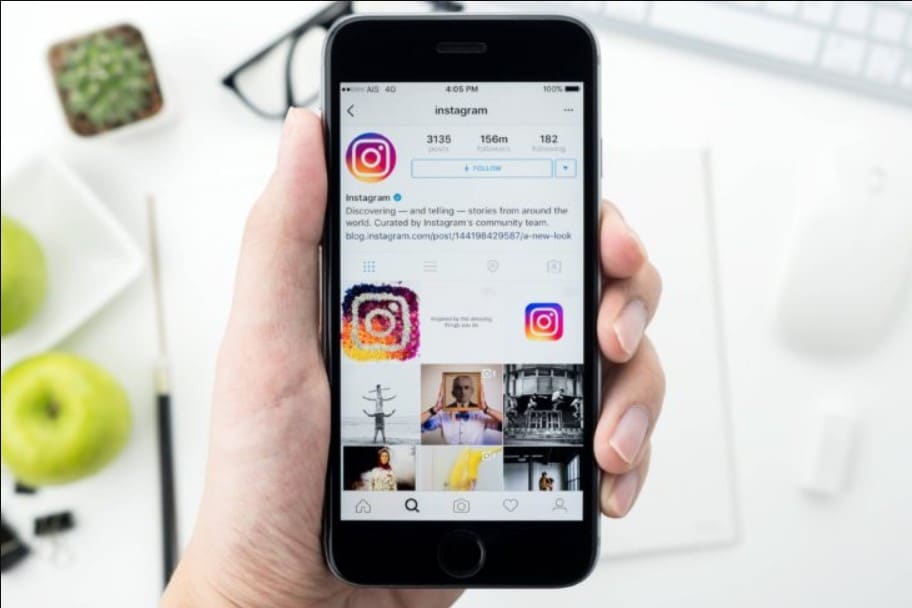
Creating your Instagram draft on Android is easier that you can imagine. Follow these steps:
Step 1: Launch the Instagram app on your Android device
Step 2: Choose the plus (+) sign and then upload or create a video or photo.
Step 3: Edit the video or photo by adding filters, effects, or caption.
Step 4: When you’re done, tap on the back arrow to go back to the filtering and editing step and then select Save Draft.
Create Instagram drafts on iPhone
- Launch the Instagram app and click on the camera sign at the end of the screen
- Add filters, effects, or caption
- Return to the editing and filtering steps and click the back arrow symbol at the upper left side of the screen and then select Save Draft.
Edit an Instagram draft

- Find your profile and click on picture
- Click under the profile details
- Click drafts and choose the one you want to edit.
Manage posts saved as drafts on Instagram
After saving your Instagram draft, you have the option of editing, sharing, or even discarding it all together. For instance, if you want to share a post you have saved as draft, proceed as follows:
Step 1: On your Android or iPhone, tap on the plus (+) sign and then check below Draft and choose the post you wish to share.
Step 2: On your iPhone, tap “Next”. On Android device, tap the Left arrow symbol.
Step 3: Go ahead and add a location or caption to your draft.
Step 4: To share your finished draft, tap on “Share” on iPhone or the “Tick” icon on your Android device.
Step 5: Just like that and the selected post will be shared with your friends on Instagram
Delete drafts on Instagram Android
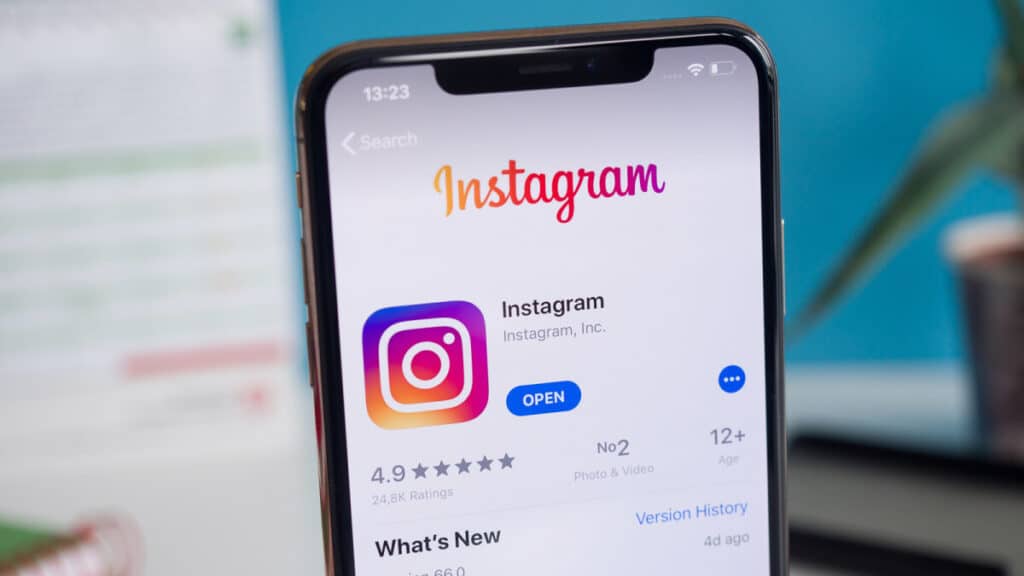
Management of your Instagram post also entails discarding the post. Here are some steps on how to go about it:
Step 1: Click on the (+) sign on the upper part of the screen
Step 2: At the right side of the Draft, click on manage
Step 3: Click on the edit (pencil) symbol in the top right part of your screen.
Step 4: Select the drafts to be deleted and then click on the Tick icon to confirm the operation.
Delete drafts on Instagram iPhone
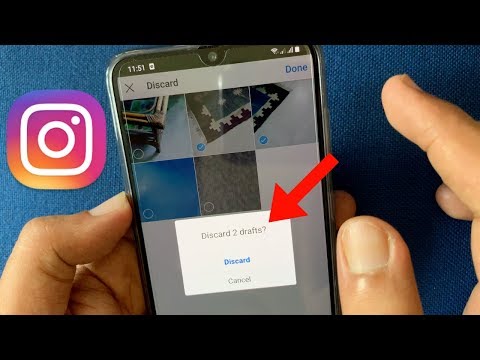
The process of deleting drafts on iPhone is almost similar to that of Android except for a small difference. Here are the steps:
Step 1: Tap on the (+) sign on the top part of your screen.
Step 2: On the right hand side of Draft, click on Manage then tap on Edit.
Step 3: Select the drafts that you want to discard and then tap on “Done”.
The selected drafts will then be deleted from your iPhone.
Use Instagram drafts

So, what’s the use of Instagram drafts? Well, there are a number of benefits that draw from creating and saving some of your posts as drafts. Here are some of the uses of Instagram drafts:
- Post scheduling: Sometime you’d want your Instagram post to be published periodically. For instance, if your audience have gotten used to the idea of you posting on Fridays, you’d want to make that habitual. By saving some of your post as drafts, you can schedule when they are posted.
- Saving posts that you haven’t finished yet: if you were creating a post and aren’t able to finish and publish it in time, the best thing to do is save it as a draft. That way, you can continue editing it the next time you find time. You won’t have to start the post from scratch.
FAQs
Q. Can I recover my drafts after deleting and re-downloading the Instagram app?
If you delete and re-download your Instagram app, the draft will disappear because they are not kept in your account on Instagram. This is the case because drafts are deleted whenever you refresh the app.
Q. How long does Instagram story draft last?
The Instagram story will stay for 7-days before it is removed. However, Instagram reel stays until you decide to remove them yourself.
Q. Where are my Reels drafts on Instagram?
To locate your Reels Draft on Instagram, log in to your account, tap on your profile picture. On the profile screen, tap on Reels tab and then tap on Drafts.
Q. Can anyone see my drafts on Instagram?
Before publishing, only you can see the Instagram drafts in your account. However, after publishing, other users can see the drafts depending on the privacy settings.