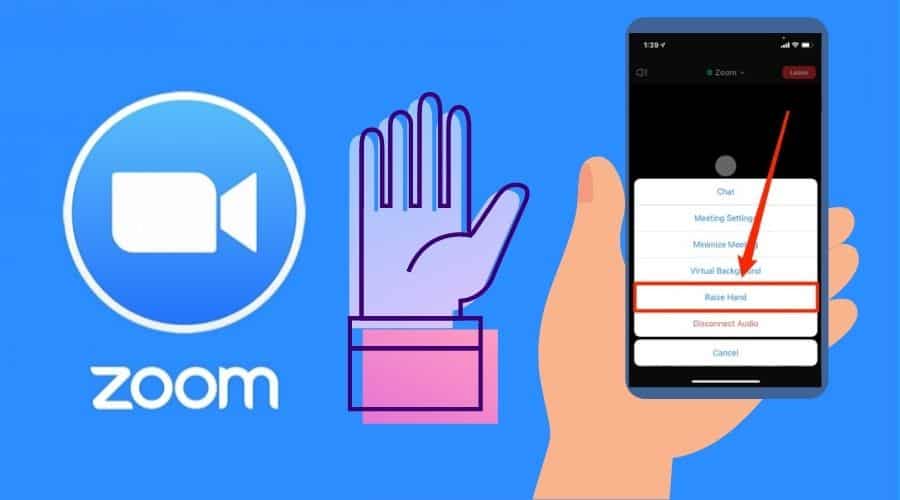Zoom provides various ways to meet with your colleagues around the globe while you can accomplish this without having to deal with the hassle of any travel.
How do you ask questions when you participate in a video conference call? In most cases, you don’t want to disrupt the conversation as it’s happening. Sometimes raising your hand is enough to let everyone know you have a question or comment.
Read on from this post to learn how to raise your Hand on zoom.
Raise Your Hand as a Participant in Zoom on Mac or PC
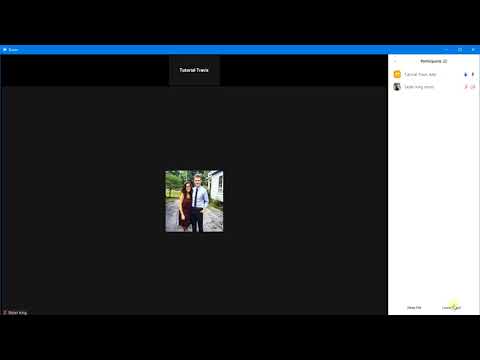
Step 1: During the meeting, Click the Reaction icon in the toolbar at the bottom of your screen.
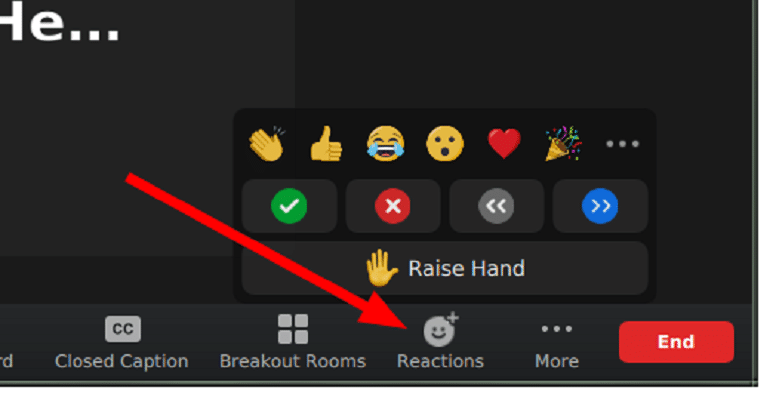
Step 2: From the menu, select Raise Hand.
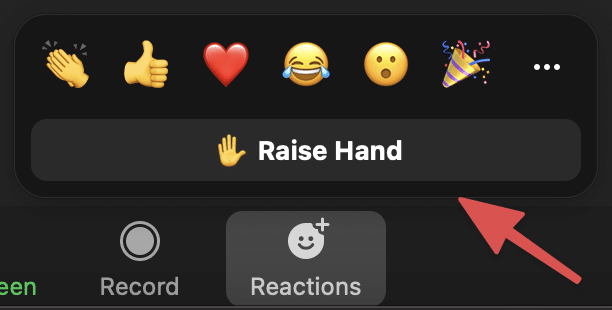
Step 3: Your hand will now be raised to notify the host that you have a question.
Step 4: When your hand is raised, it will appear as a little hand Emoji next to your name in the participants’ list.
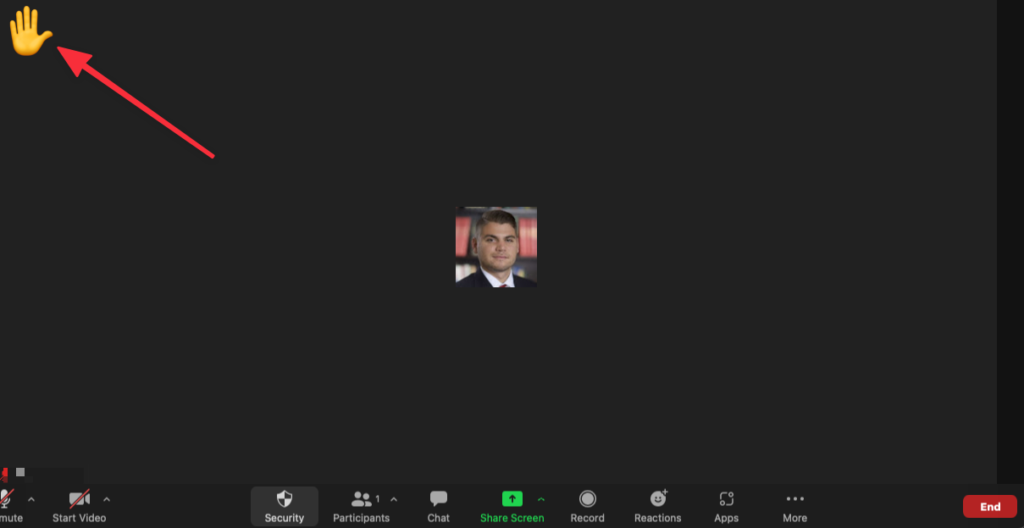
Raise Your Hand as a Zoom Participant on iPhone or Android Mobile Device

To raise your Hand during a Zoom meeting on your iPhone or Android device:
Step 1: Click on the Three Horizontal Dots labeled More during the meeting on iPhone or Android mobile devices. It is located in the Toolbar at the bottom right corner of your screen.
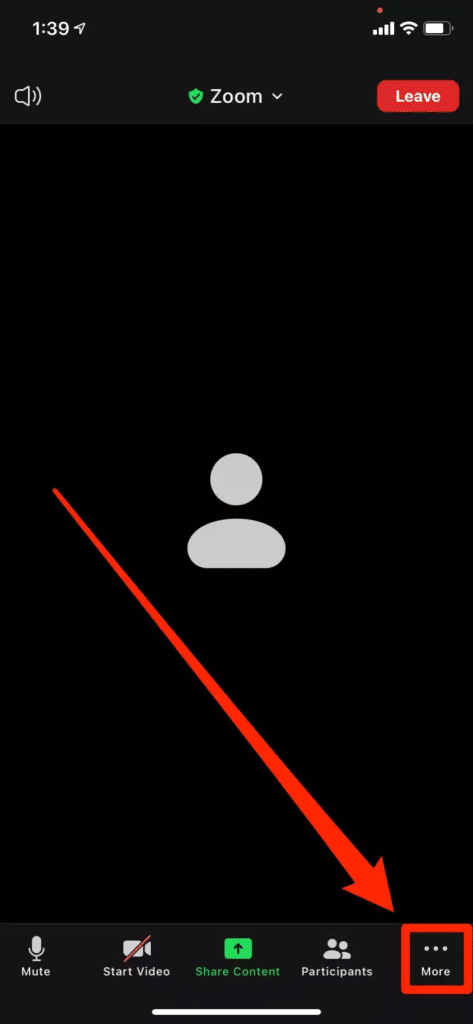
Step 2: Select Raise hand from the drop-down menu that appears.
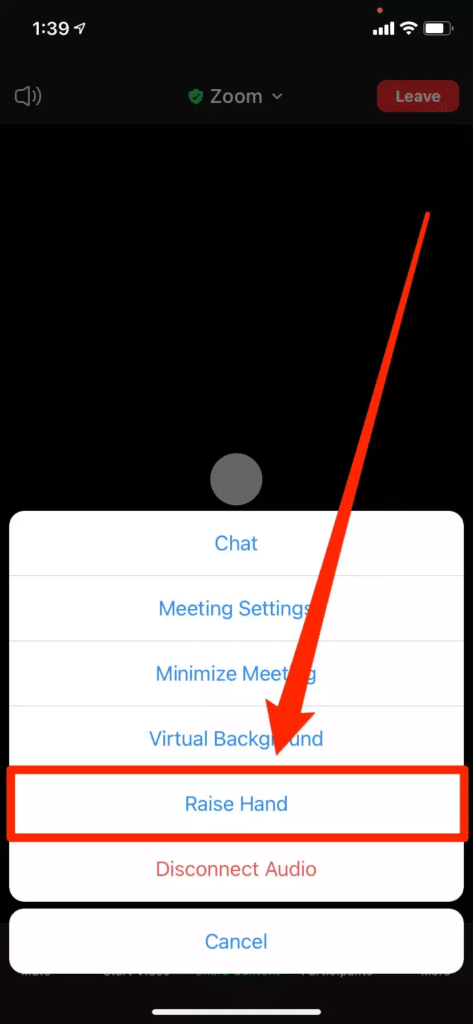
Step 3: A dialog box will pop up asking you to confirm your request to Raise your Hand. Click on Raise Hand again to confirm.
Step 4: Your Hand will be raised, and a notification will appear in the Chat Box, letting other meeting organizers know that you have raised your hand.
Step 5: Lower your Hand by Clicking on the Lower hand icon next to Raise Hand in the toolbar at the bottom right corner of your screen.
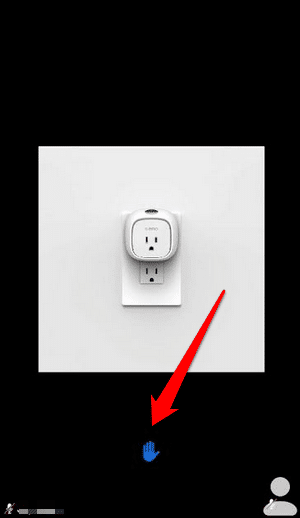
Raise Your Hand in Zoom for Linux
To raise your hand during a meeting:
Step 1: Click on the Reaction icon on the toolbar at the bottom of the window.
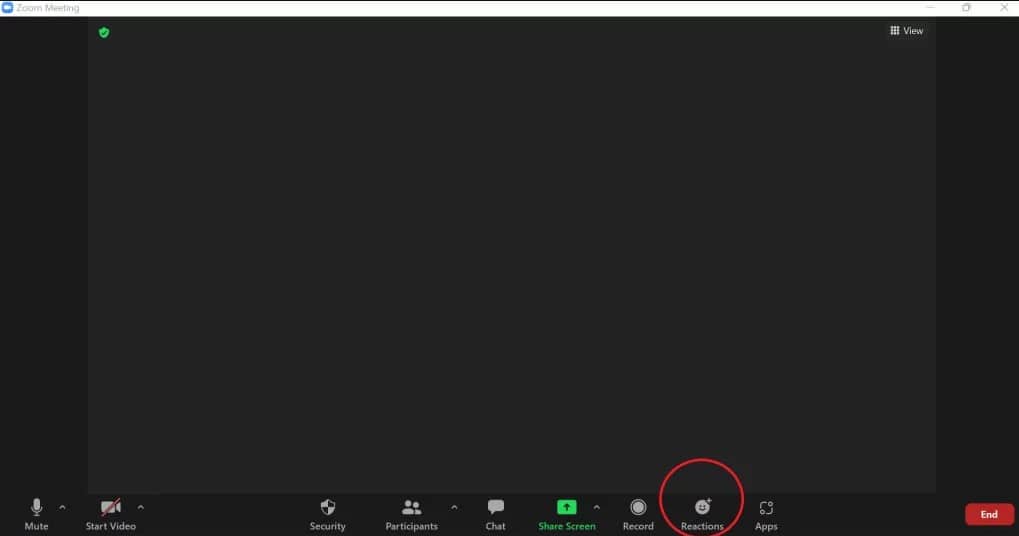
Step 2: On the pop-up screen, Click Raise Hand.
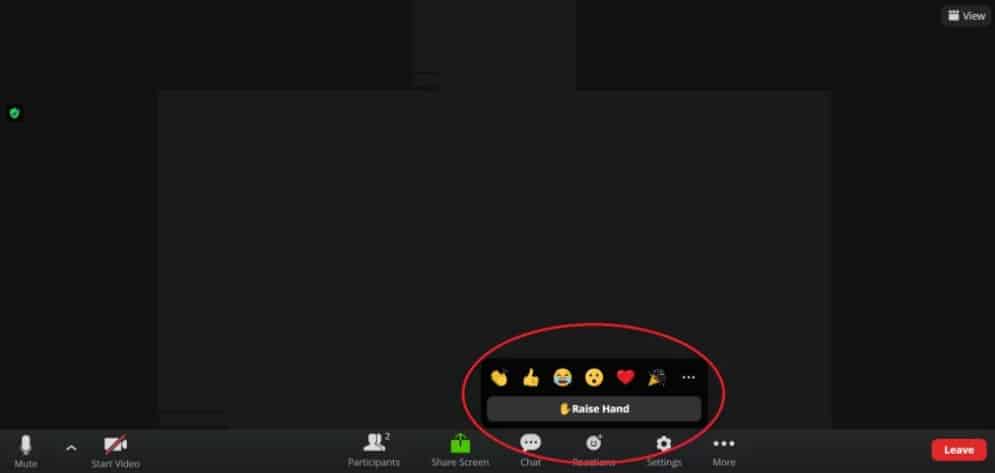
Step 3: The icon will turn blue to indicate you have raised your hand. Your name will also appear in the Participants list with a raised hand icon, indicating your Hand is raised.
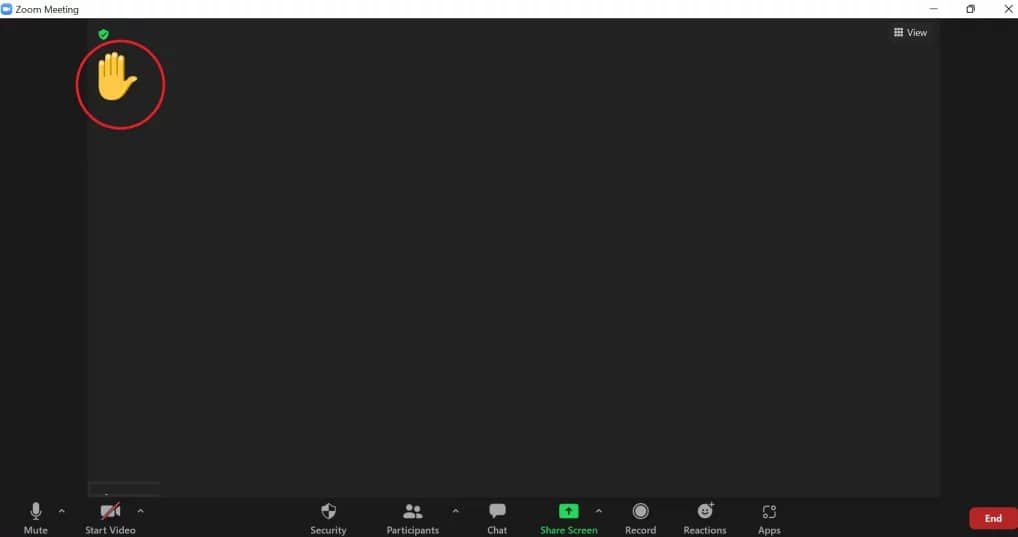
Step 4: When you raise your hand, all participants in the meeting, including yourself, will see an audio notification that someone has raised their hand.
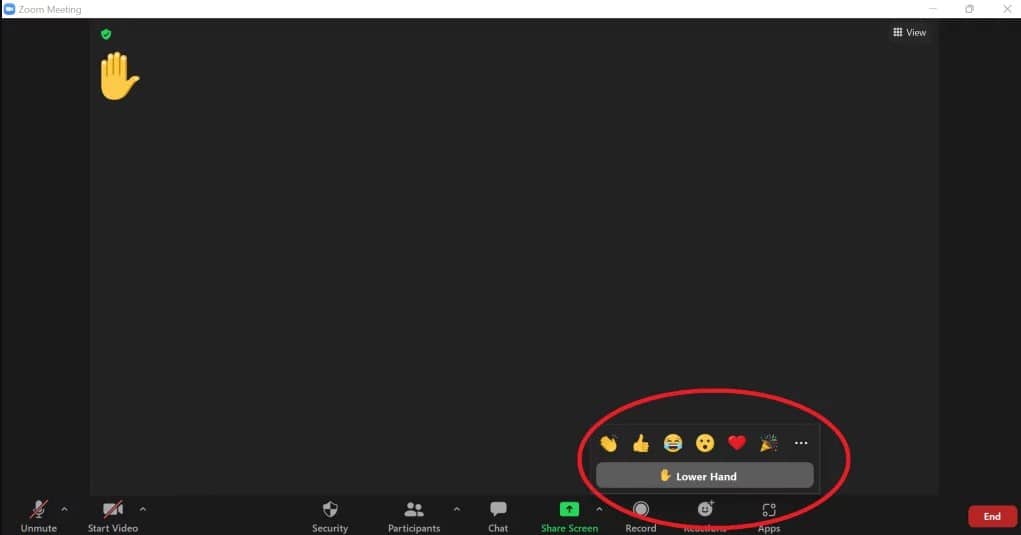
Raise Your Hand in Zoom On a Browser
Follow these steps to raise your Hand in zoom on a browser:
Step 1: At the bottom of your screen, click on the Reaction Icon in the Webinar Toolbar.
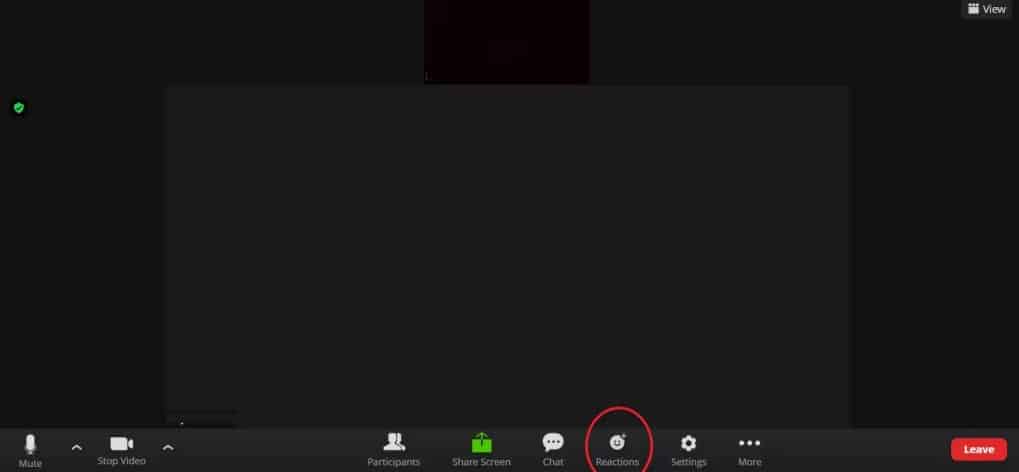
Step 2: Click on the “Raise Hand” icon to raise your Hand virtually.
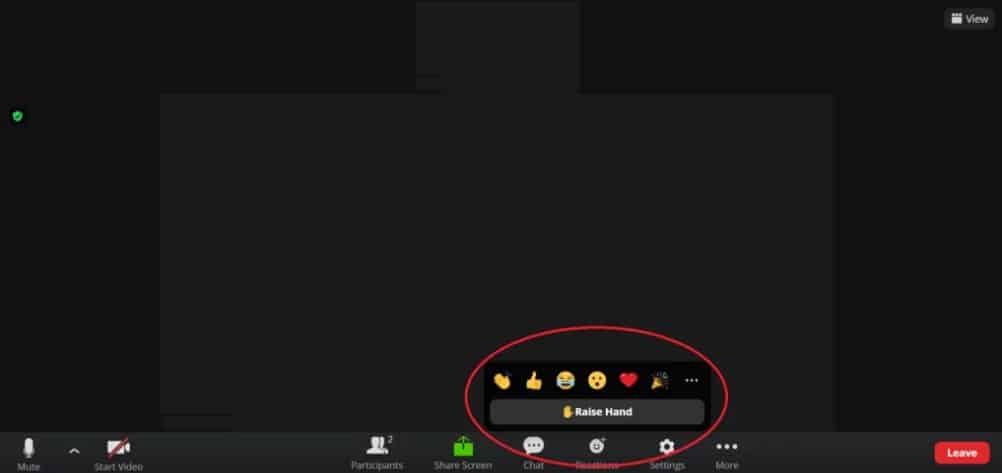
Step 3: A notification will be sent to all participants, including the host, that you have raised your hand. If you change your mind, click on the “Lower Hand” icon again to lower it.
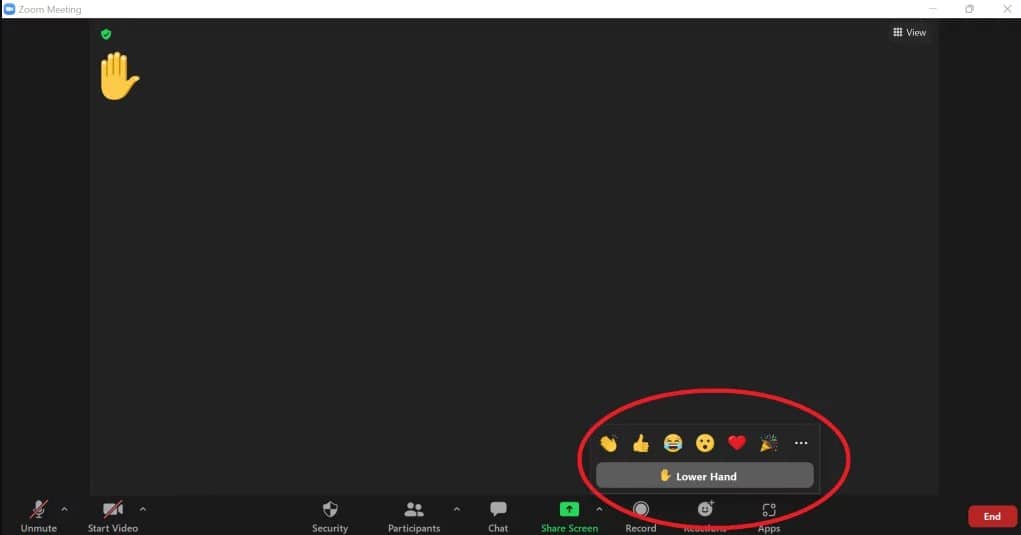
Step 4: The host or co-hosts can see who has raised their hands and acknowledge them by clicking their name in the Participants list on the right side of their Zoom window.
Step 5: Other participants may also see who has raised their hands if they expand the list.
FAQs
Q. What Happens Once I Raise My Hand?
When you raise your hand, everyone else will see an icon next to your name, indicating that you’ve done so. The host will then decide whether or not they want to call on you immediately or address your concern later on.
Q. Why Can’t See the Raise Hand Option?
There are a few reasons why the Raise Hand option might not show up at your meeting. The most common cause is likely that the host has disabled this option. Another possible reason is that you may be using an old Zoom version. Many features aren’t available on the older version of Zoom, including the Raise Hand option.
Q. Can You Raise Your Hand in Zoom?
You can choose to raise your hand when you have a question or comment. You will automatically lower your hand once the host acknowledges your extended hand. The host can accept participants who want to speak and unmute them to talk to the entire group.
Q. Can Hosts and Co-Hosts Raise Their Hand on Zoom?
Yes. If you are the host or co-host, you can raise your hand. You can also see other participants who have also raised their hands. However, as the host, you will not receive a notification that another participant has raised their Hand.
Bottom Line
Raising your Hand in Zoom can show you are interested in what the presenter is talking about. By raising your hand, you will be asking people to respond to something you have a question about or want more information on. If the presenter clicks on your hand, it will indicate that they see your raised hand, and if your question is important, they will call on you.