Facebook send notifications time after time. This is only too common. You will get notified when one of your friends has a birthday, if someone liked your post, etc.
Countless Facebook events are preset to activate an automatic notification. Some users don’t like the idea of too many notifications from Facebook. So, how do you stop Facebook notifications on Windows 10? That’s what we’ll discuss in this post. Keep reading to find out.
Stop Facebook Notifications on Windows 10

When you are using Facebook, there is always a chance that you may get distracted by all the notifications popping up.
To solve this problem, here are some steps that you can follow to disable them:
Step 1: Open the Facebook website and Log In.
Step 2: Click on the Arrow Icon next to the quick help icon (question mark icon) at the Top Right Corner of the screen and select Settings from the menu that appears.
Step 3: When the Settings page opens, Click on Notifications in the left sidebar menu.
Step 4: Click “Turn off” under Get notifications from Facebook on your phone and Get notifications from Facebook on your computer sections to disable them for both platforms.
Disable Facebook Notifications on Chrome
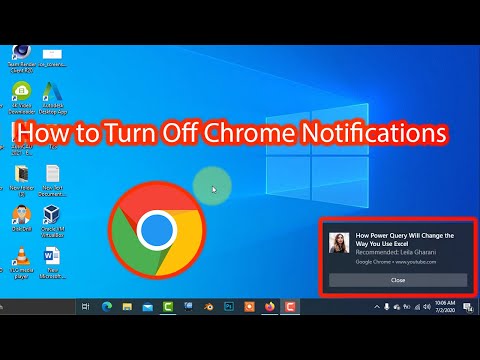
Here are steps you can follow to disable Facebook notifications on Chrome.
Step 1: Open Google Chrome.
Step 2: Log into your Facebook account.
Step 3: Click on the three-dot menu icon.
Step 4: Go to the Settings section and open the advanced settings tab.
Step 5: Scroll down to the Privacy and Security option and click on ‘Site Settings.
Step 6: Under the Permissions section, Choose ‘Notifications’.
Step 7: Scroll down through the list of websites with permission to send you notifications and Click on ‘Facebook’.
Step 8: Click on ‘Block’ or “Remove” (based on your preference).
Turn off Notifications from the Facebook Application

Follow these steps to turn off notifications from the Facebook application:
Step 1: Open the Facebook app on your iPhone, iPad, or iPod touch and sign in to your Facebook account if necessary.
Step 2: Tap on the “Drop-down Icon” button at the top right corner of your screen.
Step 3: Scroll down and tap on “Settings & Privacy“.
Step 4: Tap on “Notifications” and select “Push Notifications”.
Step 5: Toggle off all the notification types you no longer want to receive alerts for.
Disable Messenger Notifications on Windows 10

Follow these steps to disable messenger notifications on windows 10:
Step 1: Open Facebook Messenger.
Step 2: Click on Your Profile picture in the top left corner of the screen.
Step 3: In the menu that appears, click Notifications & Sounds.
Step 4: Toggle the slider to turn off sound and vibrations for Messenger notifications on Windows 10.
Turn off Facebook notifications for a group

You can stop it if you’re getting notifications from a Facebook group you don’t want. Here’s how:
Step 1: Open the Chrome Web browser on your computer.
Step 2: Log in to your Facebook account.
Step 3: On the left-hand side of your News Feed page, click on the Groups Option.
Step 4: From the list of groups that appear, click on a group for which you want to turn off notifications.
Step 5: Click on Notifications located below the name of that group at the top of your screen; it’s represented by an icon with three dots in line with each other.
Step 6: A Drop-down Menu appears from where you can choose or select any options: All Posts, Important Posts Only, Friends’ Posts, Off or Customize Notifications (this option will allow you to customize many notifications like comment notification and new posts notification).
FAQs
Q. Why Does My Facebook Keep Giving Me notifications?
The notifications you receive are based on the privacy settings for each post, photo, or album. By setting your privacy settings to the default “Public”, you will receive a notification anytime someone likes or comments on your post.
To limit the number of notifications you receive, change your privacy settings to Friends, Only Me, or Custom. You can also disable email and text message notifications on your Notifications Settings page.
Q. What are the Types of Notifications on Facebook?
Here are some types of notifications on Facebook.
- Like notification – When a user likes/unlikes your post, you will see the like/unlike notification in your notifications tab.
- Share notification – When a user shares your post, you will see the share notification in your notifications tab.
- Comment notification – When a user comments on your post, you will see the comment notification in your notifications tab.
- Posts notification – When a user posts on his page, you will see the posts notification in your notifications tab.
Final Thoughts
Many Windows 10 users might have encountered the same problem regarding Facebook notifications in the action center. When you get any new notifications, the Facebook app sends out a notification in the action center about new notifications, which is annoying because it appears for a long time.
Most leading internet browsers have their default settings that determine which websites can send you notifications and allow you to block or stop these notifications from important sites. Facebook, you need to look at the Notifications option of your Settings menu and disable it.
