The PS4 is a gaming console that gives its users an outstanding gaming experience. Normally, PS4 users turn off the console via the controller by selecting the Quick Menu or the Power Menu options.
However, in case your controller fails due to various reasons, what would you do? Here, we confirm that it’s possible to turn off and put your PS4 console into Rest Mode without the controller. Below are simple procedures you can apply to turn off your PS4 without a controller.
Turning off PS4 vs. Putting the PS4 in Rest Mode

Before we head to the procedures of turning off your PS4 without a controller, kindly note that turning off your PS4 console is not recommended unless you want to unplug it from the power source.
Turning off the PS4 console: When the PS4 is completely turned off, all your current game sessions will be ended, and the device will no longer receive game download updates.
Putting the PS4 in Rest Mode: It’s advisable to put your PS4 console into Rest Mode to maintain the current game sessions and enable game updates.
Completely Turn Off the PS4 console without a Controller
To completely turn off your PS4 console without using the controller, follow these steps:
Step 1: Press and hold the PS4 Power button until you hear two beep sounds (approximately seven seconds); actually, release the power button after you hear the second beep sound.

Step 2: The message “Preparing to turn off the PS4” will be displayed on your screen and warn you not to unplug the AC power cord from the power source during the process.
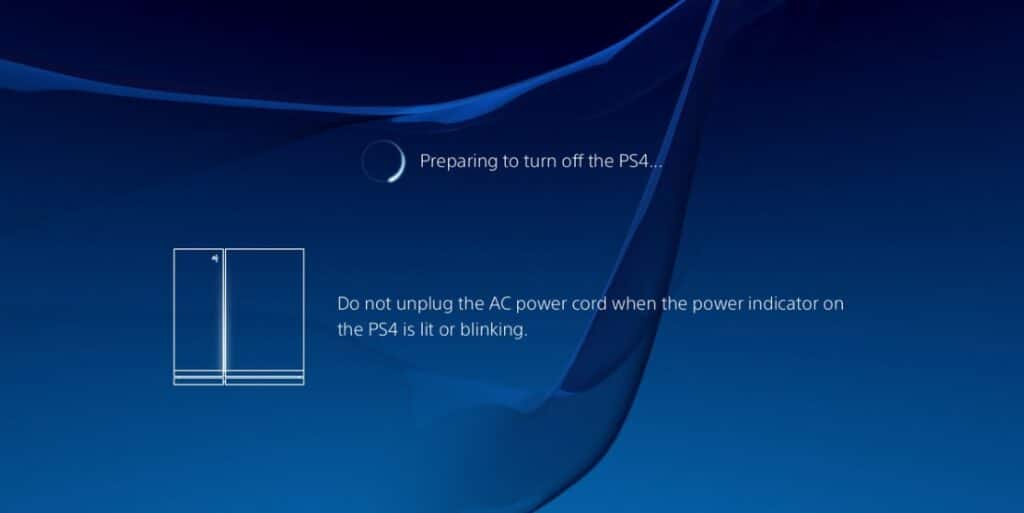
Step 3: The PS4’s Power indicator will pulsate in a White color until the console is completely turned off.
Step 4: You can unplug your AC power cord after the pulsating power indicator is wholly gone.

Unplugging the AC power cord as the power indicator pulsates may lead to accidental data corruption.
Put your PS4 in Rest Mode without Controller
Having your PS4 in Rest Mode means the display signal will not be sent to your screen. However, your console will continue receiving game download updates and maintain its current game sessions. To put your PS4 on Rest Mode without a controller:
Step 1: Press and hold the Power button until you hear one beep sound (approximately one to two seconds).

Step 2: A message “Putting the PS4 into Rest Mode” will be displayed on your screen.
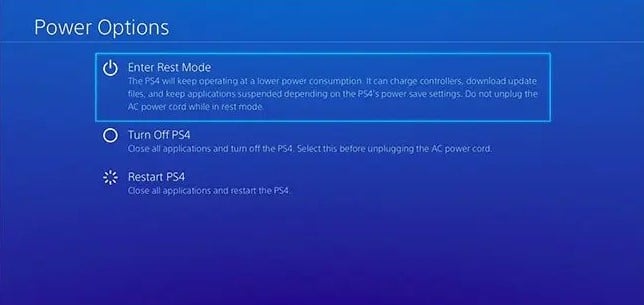
Step 3: The PS4’s Indicator light will pulsate in White color as the PS4 goes into Rest Mode.

Step 4: The White pulsates will change into Orange, which means that your PS4 is now on Rest Mode.

Note: In case your experience a power blackout while on Rest Mode, you will receive a warning message that your data could be corrupted upon turning on your PS4.
The Standard PS4 version design has two layers as the PS4 Slim version, and unlike the PS4 Pro version, it has three layers.
Step 1: The Power button is located at the top center-left of the device above the Eject button.

Step 2: The indicator light is a Thin Vertical Light located at the top of the Standard PS4 console.

The PS4 Slim version is smaller than the standard PS4 and the PS4 Pro versions. Therefore, the power button and indicator light are relatively minor and hard to find.
Step 1: On your PS4 Slim console, find the device’s Disc Slot.

Step 2: On the left of the Disc Slot, there is an Oblong-Shaped Power Button, and to its right, there are Tiny Indicator Lights.

In the PS4 Pro, both Power and Eject buttons are quite unconventional. The PS4 Pro console design has three layers, unlike the Standard PS4 and PS4 Slime versions which have two layers.
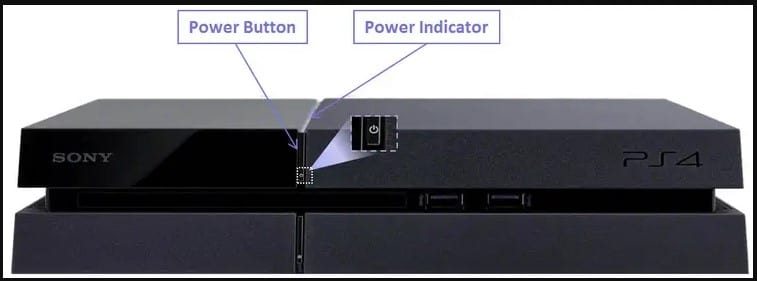
Step 1: At the bottom of the middle layer, there is a Horizontal Long Power Button.
Step 2: Beneath the power button, there is a Thin Light Strip where the light indicator is positioned.
Conclusion
The process of turning off a PS4 without a controller is very simple. We have also described the difference between turning off and putting your PS4 console in rest mode and the advantages of either option. That being said, we come to the end of this post. I hope you found it very helpful.
