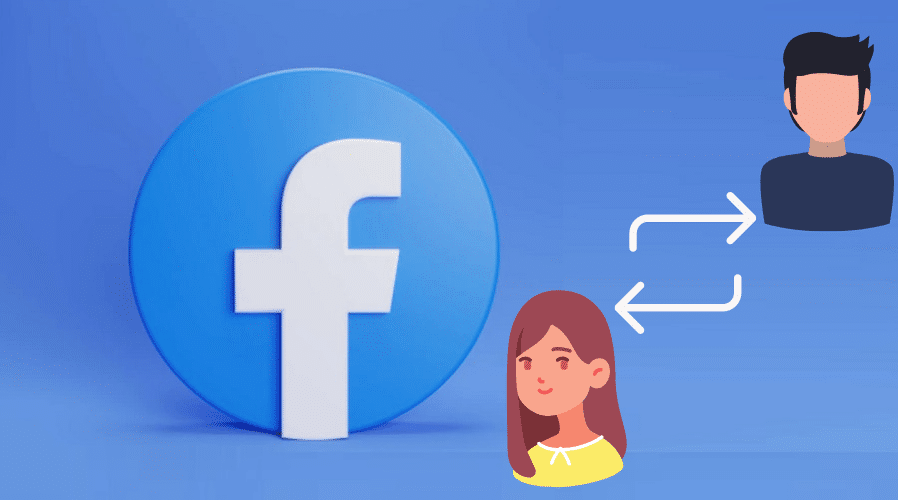Did you know that you can actually change your gender on Facebook? Yes, that’s correct. Contrary to how it used to be during the early days of this social giant, now it is very easy to choose other gender options apart from the usual male or female options.
All that is in line with the recognition and accommodation of the LGBTQ community. In this post, we’ll discuss further details on how to change the gender on Facebook. Keep reading to find out more…..
Facebook, like most social platforms, has traditionally defined gender in terms of the two sexes; male or female. Pressures from human rights groups and the LGBTQ community has forced Facebook to reconsider and broaden their gender options to accommodate transgender individuals or persons who have changed their gender through medical procedures. With that background, let’s move ahead and see how you can change the gender on Facebook.
Change or add gender on Facebook mobile (iPhone or Android)
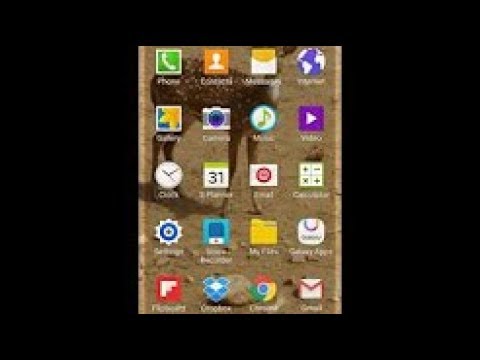
Facebook has evolved to include additional gender options that accommodate all types of individuals. Follow the steps below to change your gender to the desired option on Facebook mobile:
Step 1: Launch the Facebook app on your device.
Step 2: Enter your Login credentials (email address or phone number and password), then tap Login.
Step 3: Tap on the Three Horizontal Lines icon (at the bottom right corner for iPhone users) or (at the top right corner for Android users).
Step 4: At the top of your screen, tap on Your Name.
Step 5: Below your profile picture, scroll and tap on About or Edit About (if this option is available for you).
Step 6: At the top of the page (iPhone users) or below your personal information (Android Users), tap on More About You.
Step 7: At the top right corner, tap Skip (if your profile is not complete) and then tap About
Step 8: Below the Contact, Information section, scroll down to the Basic Info Section and tap on Edit.
Step 9: Tap on the Gender option from the options given (Male, Female, or Custom).
Step 10: In case you choose Custom, from the pop-up window, add your preferred Pronoun and Gender.
Step 11: Tap on the Circle at the right corner of the Gender Window.
Step 12: Choose the option to Hide Your Gender from your timeline.
Step 13: Scroll down and tap on Save to update your gender preference.
Change or add your gender using the Facebook Website.
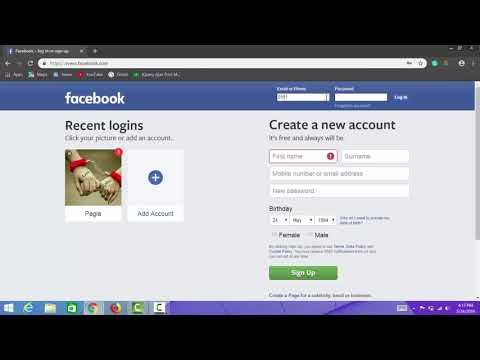
If you are accessing Facebook via Mac or PC, follow these steps to change your gender to a preferred option:
Step 1: Launch the Facebook Website.
Step 2: Enter your Login credentials (email address or phone number and password), then click on Login.
Step 3: At the top right section of the Facebook page, click on the Your Name tab.
Step 4: Below your profile picture, click on About.
Step 5: Click on the Contact and Basic Info
Step 6: Scroll down to the Gender Section and click on Edit.
Step 7: Click on the box next to the Gender, and from the drop-down menu that appears, choose and Click a Gender Option from either Male, Female, or Custom options.
Step 8: In case you choose Custom, from the pop-up window, add your preferred Pronoun and Gender.
Step 9: Uncheck the Show on My Timeline box to hide your gender from your timeline.
Step 10: Click on Save Changes to update your gender, and it will be shown in your About Section.
FAQs
Q. What are the multiple gender options on Facebook?
Originally “Male and Female” were the only gender options on Facebook. Gender and sex are often conflated, but they differ a lot. Both male and female categories allude to sexual characteristics that an individual exhibits. While gender is a culturally and socially constructed phenomenon that can not be associated or linked to any specific sexual characteristic. Some of Facebook’s gender options include Agender, Bigender. Cis, Cis Man, Cis Woman, Androgynous, Non-Binary, Trans, Trans Man, Trans Woman, Gender Questioning, Gender Fluid, Two-Spirit, Transgender Person, etc.
After introducing other gender categories on Facebook, the platform allows its users to choose the most appropriate pronoun for their gender. For example, he, she, or they.
Q. Can you change gender pronouns on Facebook?
Yes, you can change the gender pronouns on Facebook. The platform has a range of pronouns to choose from, including ‘He’, ‘She’, ‘They’, etc.
Q. How many gender options are available on Facebook?
Currently, Facebook offers a list of up to fifty-eight (58) gender options to choose from. That makes it easy for anybody to identify themselves as they deem fit.
Conclusion
It is much easier to change the gender on Facebook. With up to 58 gender options, you certainly cannot miss an opportunity that best describes you. With that said, we come to the end of this post on how to change the gender on Facebook. I hope you found the post to be of great help. If you have any questions or suggestions, do not hesitate to drop them in the comments section below.