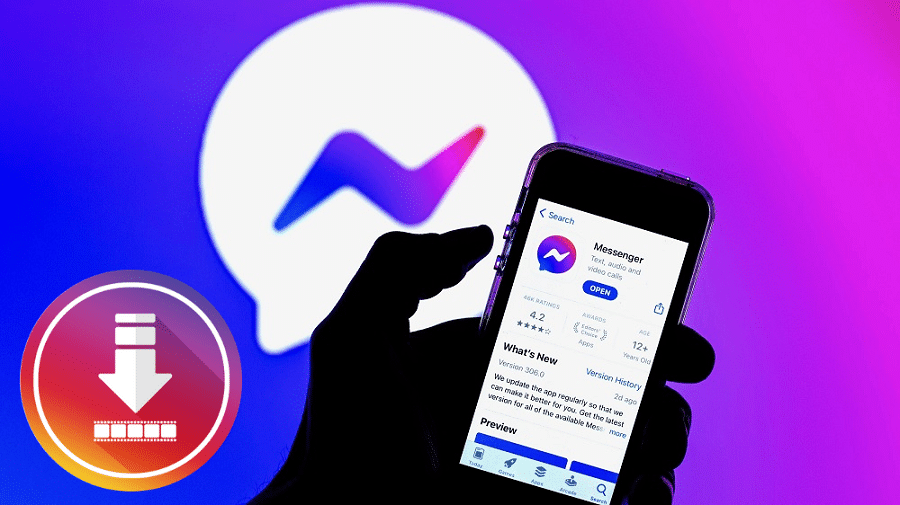Ever wished to download a videos from Facebook Messenger but didn’t know how? This post will help you with the tips and tricks to download the video in a few easy steps. Keep reading for the details….
Facebook Messenger is an instant messaging application that allows users to share text messages and multimedia files. It’s worth mentioning that Messenger is related to Facebook. However, it operates as a standalone social platform. The app allows users to share with other users from anywhere globally and at any time. That being said, did you know that you can download, watch, and share videos from Facebook Messenger? If that’s something that you have always wished to do, then this post is for you. We will walk you through all the steps to download a video from Facebook Messenger.
How to download Facebook Messenger video on PC/ Mac

If you love using Facebook Messenger on your computer, there’s a way to download the shared videos on the platform. Here is how the whole process works:
Step 1: First of all, access Facebook Messenger on your browser and then log in to your account
Step 2: On the top bar, click on the Messages icon and then scroll through the chats till you locate the video that you wish to download.
Step 3: On the left side of the selected video, click on More (three dots) and then choose Save to Facebook
Step 4: Right below “Save to Facebook,” click on “View your Saved Items” to open My Collections. Click on “All” to see your saved video.
Step 5: Click on the saved video, and it will automatically download to your computer. Locate the video in your Downloads.
Download Facebook Messenger videos using a URL extractor method

You may have heard of the URL extraction technique of downloading videos. It’s one of those foolproof methods of downloading Messenger videos that you can always count on. Though it’s pretty old, the method still works so well. Here is how you can also use this hack to download any video from Facebook Messenger.
Step 1: Log in to your Messenger account and locate the video that you wish to download
Step 2: Right-click on the video, and then from the menu options, choose Copy Video URL at the current time.
Step 3: Head over to your browser and paste the link you copied moments ago.
Step 4: And now the trick begins……
Step 5: You need to tweak that URL to open it as a mobile version of the site. To do that, replace the ‘’ part with ‘m.’ then hit Enter to play the video.
Step 6: Once the video is playing, go ahead and right-click on it, and from the options, select Inspect.
Step 7: Identify the video URL ending in MP4 and copy it. Now, paste that URL into another browser tab and hit Enter to play the video.
Step 8: Lastly, right-click the video and choose Save Video As. The video file will then be downloaded and saved in the folder that you selected while saving.
That’s it. You have successfully downloaded your favorite video from Facebook Messenger. This hack works for all types of video on virtually all platforms.
How to download Facebook Messenger video on mobile (Android and iPhone)

You can also download Facebook Messenger videos on your Android device. Follow these steps:
Step 1: Open the Messenger Android app and then log in to your account
Step 2: Locate the chat that has the video of interest and long press on the video.
Step 3: From the list of options, choose Save Video. The video will then be downloaded and saved to your Camera Roll.
Via a third-party app
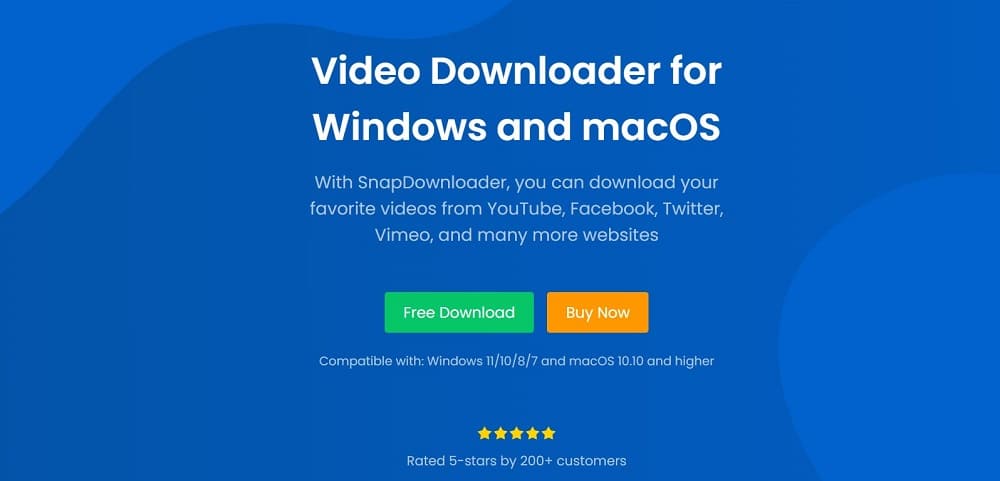
Besides all the methods mentioned above, you can also download a video on Facebook Messenger using a third-party application. Here is how it works:
Step 1: On your Messenger account, locate the video you wish to download.
Step 2: Long press the video, and then from the options, choose Save to Facebook
Step 3: Exit Messenger and login to your Facebook account. To see the saved video, head to the bottom right of the homepage and click on “Saved.”
Step 4: To copy the video link (you will use this in the third-party app), tap on ‘More’ (three dots) and choose Copy Link.
Step 5: Open your favorite Facebook video downloader and paste the link into the app.
Step 6: Just like that and the video will then be downloaded and saved in your download folder or any other selected destination folder.
Examples of FB Messenger video downloader apps
There are a number of third-party applications that you can use when it comes to downloading videos from Messenger. Here are some of the most common ones:
- SnapDownloader
- Leawo Video downloader
- FBdown.net
- Freemake Video downloader
- GetfVid
- FBdownloader.net
FAQs
1. Why can’t I save videos from Facebook Messenger?
There could be many reasons why you cannot save Facebook Messenger videos. Chief among these is the likelihood that the video you are trying to download was uploaded via Facebook and not Messenger. As much as you can access Facebook videos on Messenger, only videos uploaded directly on Messenger can be downloaded on that platform. First, rule out the possibility that the video was directly uploaded on Facebook and not Messenger.
2. How to save video on Messenger kids
The procedure of downloading videos from Facebook Messenger kids is the same as that for usual Facebook Messenger. If you have a grasp of how to do it on the usual Messenger, then implement the same steps on Messenger kids.
3. Where are Messenger videos saved on my phone?
Once successfully downloaded, all videos are saved under Camera Roll or the download folder. Alternatively, if the default download destination folder has been changed on your phone, then you might want to check your new destination folder for the saved Messenger videos.
Conclusion
There are different methods you can use to download videos from Facebook Messenger. You can either use a third-party application URL extraction technique or use the in-built features on Messenger to download your video. With that said, we wrap up this post on downloading a video on Facebook Messenger. I hope you found the article very useful. For questions or suggestions, drop us a line in the comments section below.