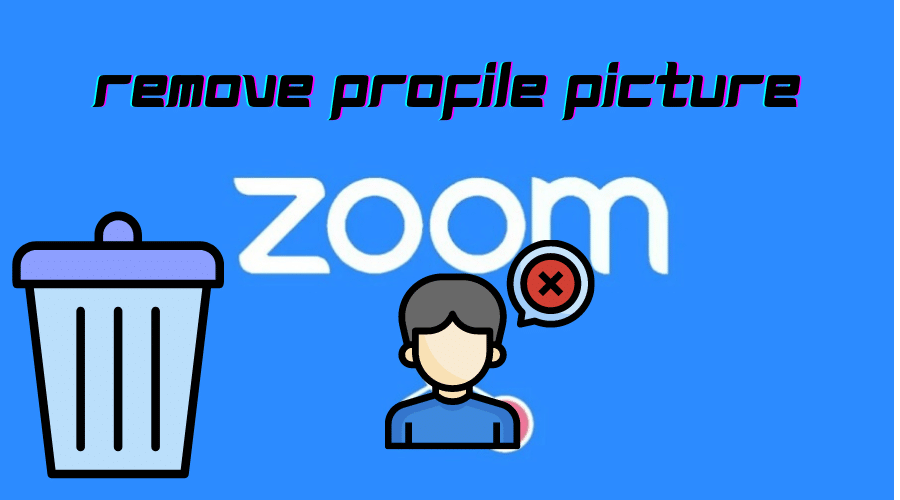Profile pictures are the first noticeable things on any social networking platform. You can remove or change your Zoom profile picture if it doesn’t depict an accurate representation of your character or personality.
By default, the zoom will use your initials as your Profile Picture. If you want the picture personalized, try the following methods to upload it yourself.
Remove Zoom profile picture using the website portal
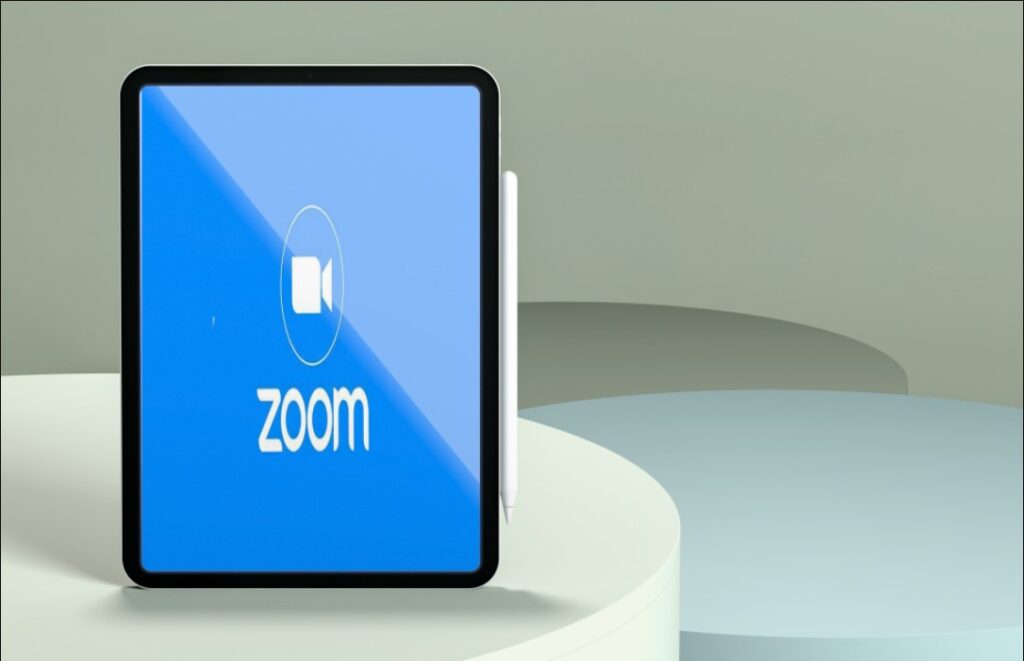
You can discard your Zoom profile picture by clicking on your account profile settings. Wait for your profile page to load to see your current profile picture. There is a thumbnail with two options underneath your profile picture. Click on the delete thumbnail to remove your Zoom profile picture.
Remove Zoom profile picture on the desktop client (Mac and PC)

Open your Zoom account using your Mac or PC desktop client. Look at the top of the screen and search for a taskbar labeled Account Profile. Click on the downward-facing arrow and click on the profile option. Find your profile picture and look beneath it for a delete button. Click on delete to remove your Zoom profile picture on your PC or Mac client.
Remove Zoom profile picture on iPhone.
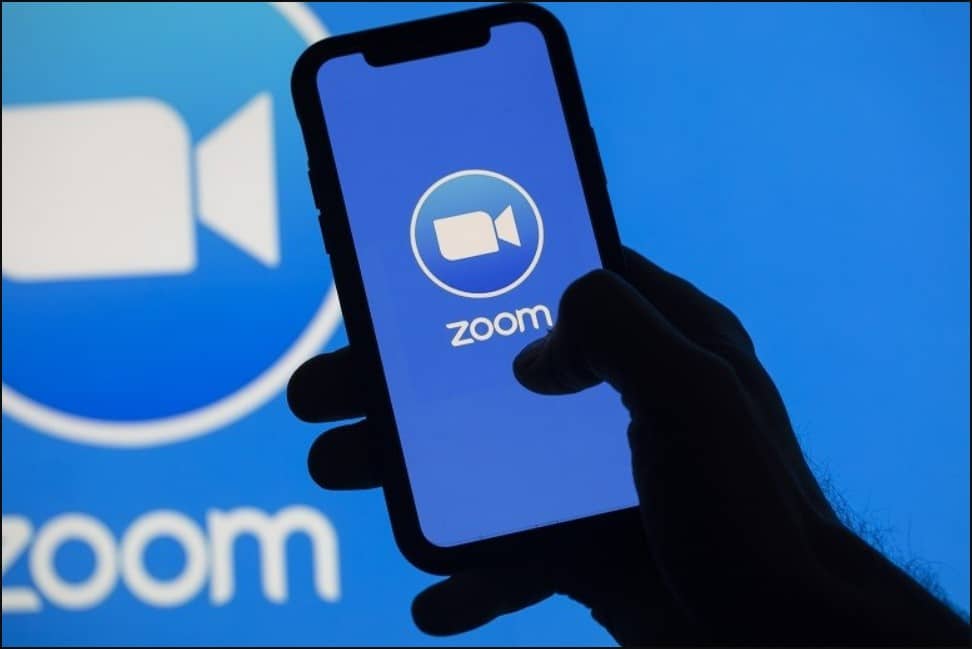
The following steps show how you can change your Zoom profile picture on your iPhone.
Step 1: Use your iPhone to log in to your Zoom account via the web portal. Tap on the navigation menu and tap on the profile option.
Step 2: You can tap on your profile picture on your Zoom profile page to edit it. You can use the delete thumbnail to delete your Zoom profile picture.
Remove Zoom profile picture on android.
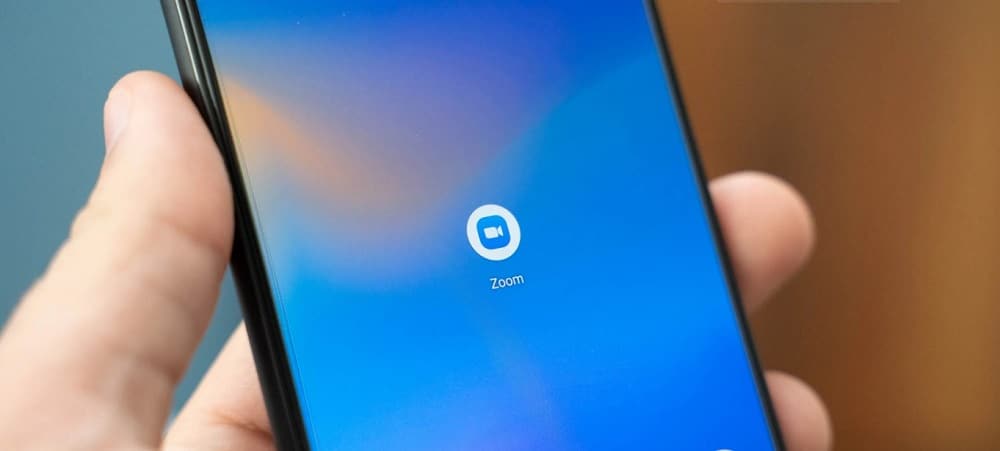
You can use this method to move your Zoom profile picture using your android phone.
Step 1: Open your Zoom mobile application and use your credentials to log in to your account.
Step 2: Locate and tap on the profile tab to edit your personal Zoom information.
Step 3: Go to your current profile picture and tap on the small camera icon at the bottom. Press the Remove Image thumbnail to remove your Zoom profile picture.
Remove Zoom profile picture on iPad

Follow the steps below to remove your Zoom profile picture using your iPad.
Step 1: Use your preferred browser on your iPad to log in to your Zoom account. You can use the Zoom web portal because it has many features and a user-friendly interface.
Step 2: Scroll down to the footer section of your Zoom homepage and tap on the Account link under the support section.
Step 3: Tap the down arrow to expand your Zoom profile settings and options. Tap on the profile settings and then tap on the Account Profile settings.
Step 4: A thumbnail of your current picture will appear alongside two command options underneath. Tap on the delete command to remove your Zoom profile picture.
How do I remove my profile picture from Zoom if there is no delete option?
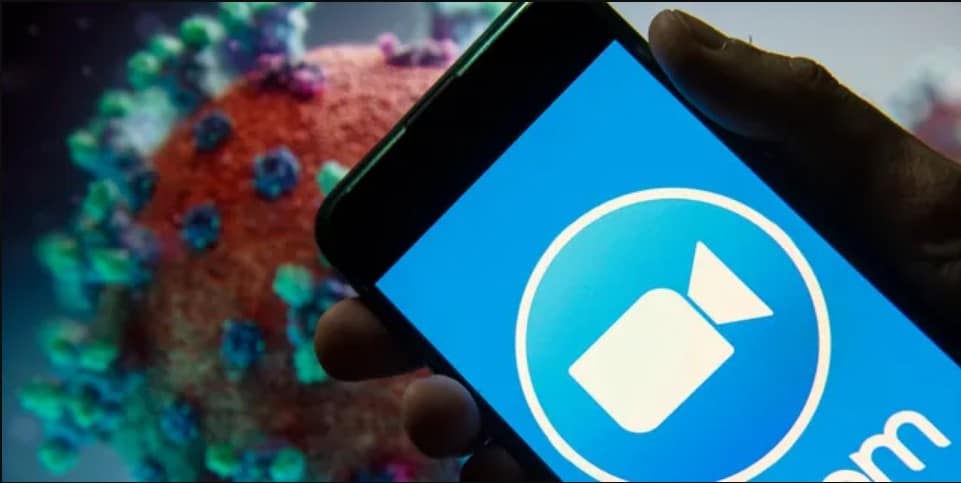
You might find it impossible to delete your Zoom profile picture using a mobile application. However, this should not worry you because you can use the Zoom web portal to remove your profile picture. Use your preferred mobile browsers to visit here.
Why is the Zoom profile picture still showing after I deleted it?
Zoom has a built-in automation feature that attempts to install a profile picture on Zoom accounts without one. The automation feature syncs with MIT before importing and installing your MIT picture as your Zoom profile picture.
Why is the profile picture absent on Zoom?

This problem occurs when you access your Zoom account via phone but not on the web portal. The problem is still plausible even if the login situation is inverted. To solve the profile picture problem, you must check the Stay Logged In option before joining any online Zoom meetings.
FAQ
Q. Why is my Zoom profile picture not showing?
There are a couple of reasons why your Zoom profile picture might not be showing:
- The profile picture may not show if you use Zoom on the web browser rather than on the Zoom app.
- You might be logged in to Zoom in your web browser and not in the Zoom app. Therefore, strive to always log in when either using the web browser or Zoom app.
- You haven’t set a profile picture for your Zoom account.
- You have enabled the “hide participants’ profile pictures” option in Zoom. Therefore, disable it.
Q. What is zoom profile picture size?
The zoom profile picture shouldn’t be larger than 2 MB and should be in the format of PNG, JPG, or GIF.
Conclusion
Having your picture appear in Zoom’s directory is optional and utilizing the account personalization feature depends on the user. You can use any of the above methods to remove your Zoom profile picture using your PC, Mac, Android, iPhone, or iPad.