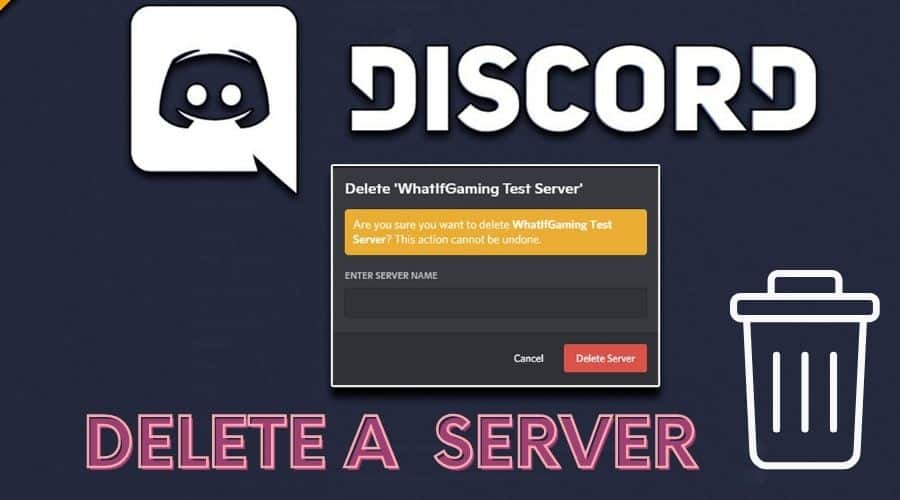So you want to delete your discord server. Well, managing a discord server requires a great deal of effort. If you don’t have time to do the managing or just want to get rid of the server for whatever reason, we have put together easy to follow process for you.
In this guide, we will walk you through the process of how to delete a discord server. Nonetheless, take note that you can only delete a discord server where your user role designation is the owner. And once deleted, the discord server is gone forever. That being said, let’s dive into the procedure of deleting a discord server.
When it comes to how to delete a discord server, the process is pretty simple. Before we get to the actual process, let’s take note of a few tips:
- Be sure you want to delete the discord server before initiating the actual process of deletion. The reason is that once the discord server is deleted, you won’t be able to reaccess it.
- If you had enabled 2FA in your discord server, you would have to enter the authorization code before the deletion can be executed. This provision is provided for in the Authy or Google Authenticator app.
In this guide, we will discuss two main methods of deleting the discord server: the desktop app and the mobile app.
1. Delete a discord server on a PC or Mac
When you finally decide to delete your discord server, you can get it done via the desktop app. Here is how to proceed:
Step 1: Launch the discord on your PC or Mac and locate the server you wish to delete.
Step 2: On the top left corner of the screen, click on the down arrow icon.
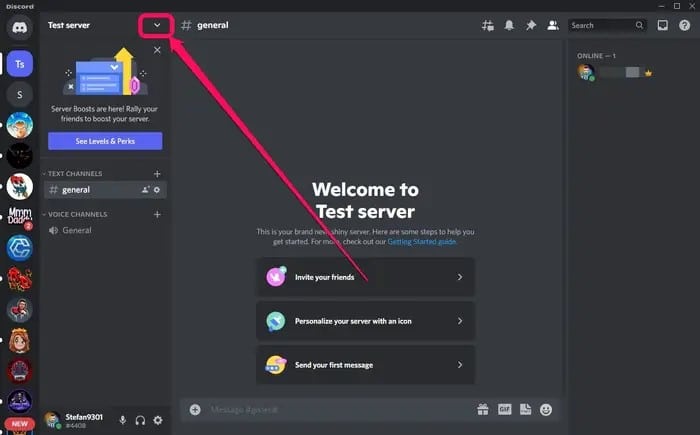
Step 3: From the drop-down menu options, choose Server Settings to open the Server Overview.
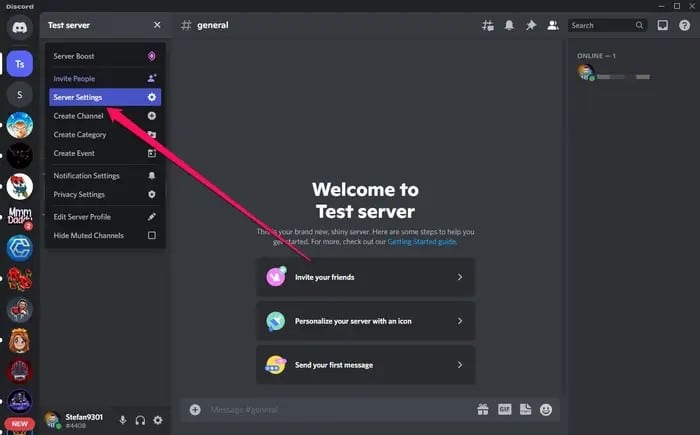
Step 4: On the bottom left of the discord server interface, click on Delete Server.
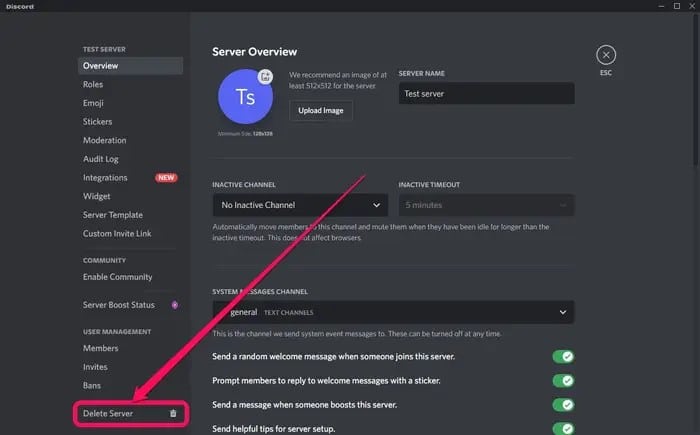
Step 5: Enter the name of the discord server you wish to delete in the pop-up window. If you have activated 2FA in your account, be sure to enter the code before proceeding.
Step 6: To complete the deletion, click on Delete Server.
Just like that, you have successfully deleted your discord server.
2. Delete a discord server on Mobile
Besides executing the discord server deletion via the desktop app, you can also undertake the process via a dedicated mobile app. Here are the steps:
Step 1: Launch the Discord app on your iOS or Android device.
Step 2: Open the side menu by swiping to the right and selecting the server name you wish to delete. Usually, you’ll find this at the top of the screen.
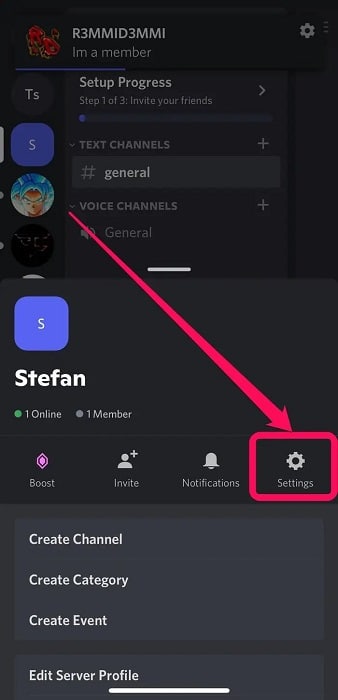
Step 3: Next, tap Settings and then Overview
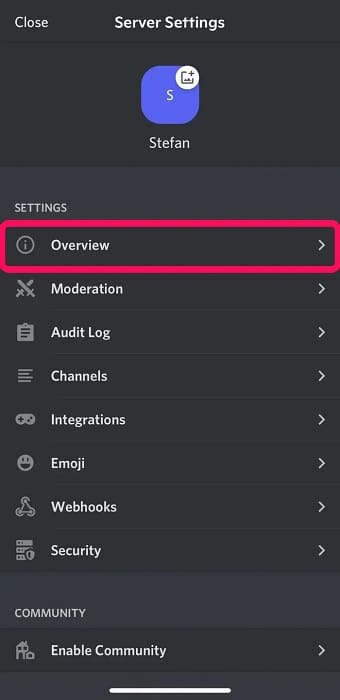
Step 4: In the Overview page, locate and select Delete Server.
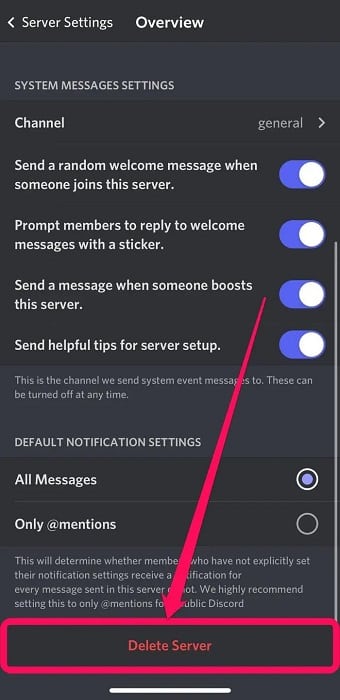
Step 5: Confirm your action by tapping Yes on the pop-up screen. If you have 2FA activated in your account, you will be prompted to enter the six-digit code before proceeding with the discord server deletion.
And with those few easy steps, you have successfully deleted the discord server via the mobile app.
Now, you don’t have to delete your discord server. Instead, you can choose to transfer the discord server ownership to someone else so that you won’t have to deal with it any longer.
Transfer Discord Server Ownership
As aforementioned, you don’t have to delete your discord server. You can simply let someone else have it in your stead. Note, however, that the new owner has to be a member of the same discord server. Here is a quick rundown of the steps for transferring ownership of a discord server:
Step 1: Launch the discord app on PC, Mac, or Mobile, and then, on the left sidebar, click Delete Server.
Step 2: From the list of all server members that unveils, hover over the name of the person you wish to transfer ownership to and then click on the “More” (three vertical dots) option on the right-hand side of the screen.
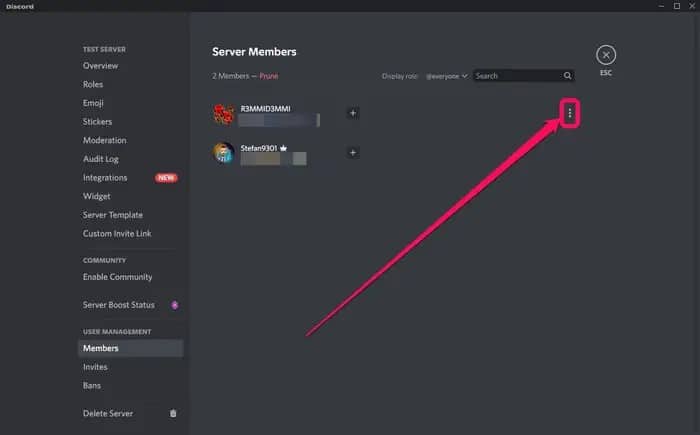
Step 3: From the menu options, choose the Transfer Ownership option.
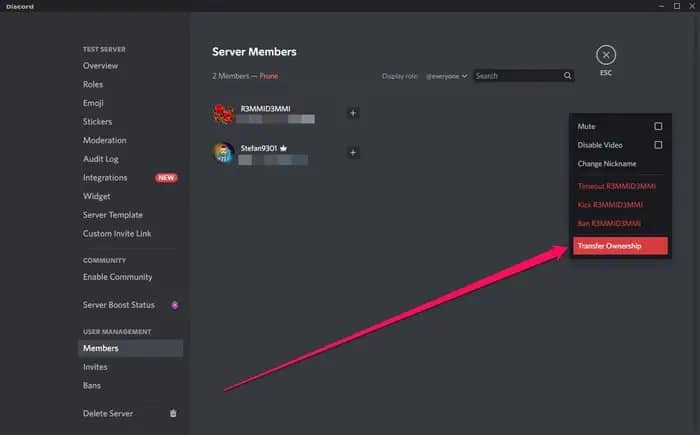
That’s all it takes to transfer ownership of a discord server to another member within the same server.
FAQs
Q. Can you restore a deleted Discord server?
The simple answer to this is that it is no. Once you delete a discord server, it is gone forever. There’s no retrieving it. That’s to say, before you choose to delete a discord server.
Q. Why can’t I delete a Discord server?
If you aren’t able to delete a discord server, chances are that you aren’t the server’s owner. Only members with the owner user role have the capacity to delete a discord server.
Conclusion
That’s it regarding how to delete a discord server. We also have details on how to transfer ownership of a discord server. Suppose your reason for opting to delete or transfer the discord server is that it no longer serves your interests. In that case, you may want to try discord server alternatives such as TeamSpeak and Troop Messenger.