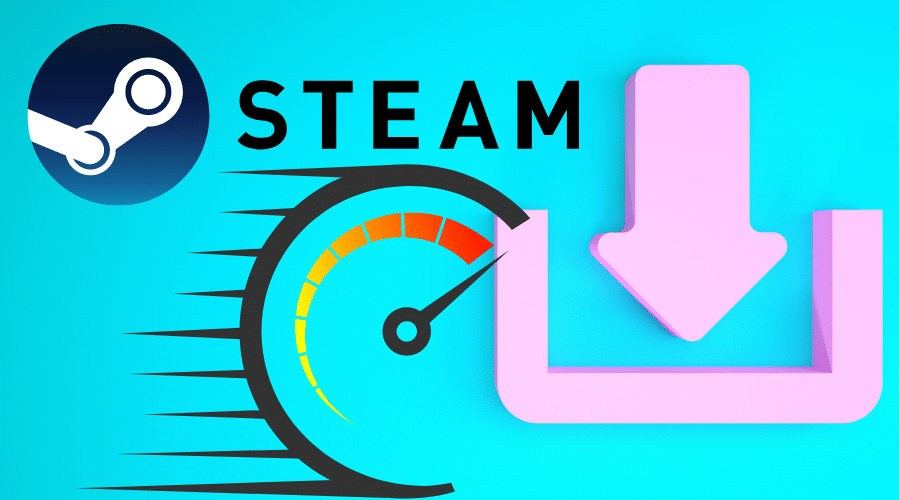While gaming on Steam can be fun and exciting, downloading the games can take so long. So, how do you get faster download speeds on Steam? Here we’ll walk you through some proven methods for making Steam download faster. Read on for the details….
Steam is a top-rated PC game distribution platform with a library of over 30K games, with new ones added daily. From indie gems to the monster hit titles such as CS: GO, Steam is where to find them. Even with so much variety, downloading games on Steam can sometimes be very sluggish. For different reasons, you may have to wait much longer for your favorite game titles to download on Steam. So, what could be the reasons behind these slow download speeds, and how do you fix it?
Reasons why your Steam download is sluggish

Different reasons can cause your Steam client to download slowly on your device. Below are some common causes of slow download speeds on Steam:
- Unstable internet connection: If your connection is unstable, you will have to wait much longer for the Steam downloads to finish. You may want to check and fix any connectivity issues with your connection.
- The steam download is not prioritized: If the level of priority is for Steam downloads is not set as high in the Task Manager, then you are likely going to deal with slow Steam games download speeds.
- Many devices share the network: if you share your internet network with other devices, the download speeds can be severely impacted. Consider disconnecting some of those devices or all of them except the one where you are downloading the Steam games.
- Outdated Operating System: In some instances, if your device’s OS is out of date, several processes may be slowed down. Try updating the operating system and check again to see if that improves the download speed for your Stem games.
- Many open programs on PC: if you are trying to download Steam games while you have a couple of other programs running in the background, the download speeds can be seriously affected.
- Antivirus software: Although vital for the smooth running of your PC, Antivirus software may cause your Steam download speed to slow down. Disable the program in the meantime till your game downloads are complete.
You may also experience slow downloading speeds even after installing your Steam client. Below are some of the ways you can make your steam downloads faster.

There are different methods that you can use to improve the download speeds for your Steam games. Here are some of them:
1. Disable other programs on your PC
Steam-powered games have lots of incredible graphics and audio features. Running the Steam client on your device can cause a spike in your CPU and GPU usage. Sharing the CPU and GPU resources on your device with many programs can cause your Steam download speed to be slow or overload your system. You can terminate unnecessary programs and services on your PC to free up some CPU and GPU resources. That can significantly boost the download speed of your Steam games.
2. Prioritize Steam downloads
You can also try to prioritize the Steam application on your device. Windows users can search for the task manager using the search bar. Locate your Steam application and right-click on it, and then choose High priority. That will make windows prioritize any Steam downloads over other system operations with medium or low priority.
3. Improve your internet connectivity
Upgrade your internet bandwidth to improve your Steam download speed. You can opt to change your ISP if your current provider does not deliver a fast and stable bandwidth connection. If your connection is routed via Wi-Fi, try using a LAN/ Ethernet/ wired connection instead. The latter is known to offer faster download speeds compared to the former, that’s susceptible to fluctuations.
4. Change server location
Change the nearest server location on your Steam application. Open the steam application on your device and click on the menu option. You need to scroll until you find the settings option and click on it. Your next step is to locate and click on the download section to edit your server location. Find the nearest server region and connect to it. Remember to check its download limit to make sure you picked the fastest server location. If you get it right, the chances are that the download speeds for your Steam games will improve drastically.
5. Disable your Antivirus temporarily
Your firewall settings or antivirus may interrupt your Steam application. You can turn off your firewall settings or antivirus to check whether it is the reason for the slow Steam download. You can create an exception for the program after you have confirmed that your firewall or antivirus is causing the interruption.
6. Update your Windows OS
Sometimes the real reason for slow Steam download speeds is because the OS is out of date. Try updating your windows OS and then check if the download speed for your Steam games has improved.
FAQs
Q. Why is Steam downloading slowly on my PC/Mac?
The steam download can be slow if either your internet connection is poor, your device’s CPU and GPU resources are overloaded, or your firewall/antivirus prevents Steam connection with the nearest server.
Q. Will Replacing the SSD make my Steam download faster?
Technically speaking, replacing your HDD with SSD should improve the download speeds. However, the biggest determinant of the download speed of Steam games is your internet speed. The faster, the better.
Q. How much internet speed is suitable for gaming?
According to most console manufacturers, a smooth gaming experience requires a download speed of at least 3Mbps and an upload speed of between 0.5 and 1 Mbps. Speeds that are higher than these are better. However, lower speeds will lead to buffering and extended loading time.
Conclusion
It is effortless to improve the download speeds for your Steam games. With one of the methods mentioned above, you should be able to get it done. With that said, we wrap up the post on making Steam download faster. We hope you found it useful and informative. If you have any questions, drop them in the comment section below.