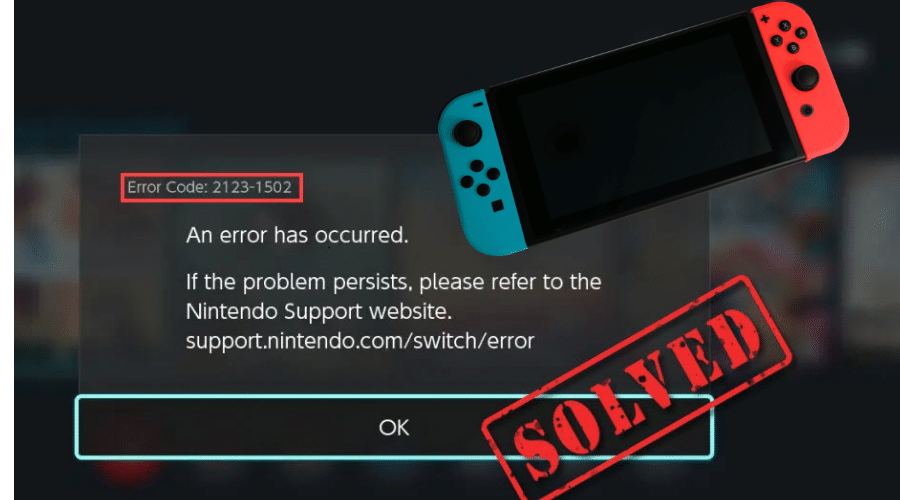Although the Nintendo Switch is one of the perfect platforms for downloading games and other resources, it sometimes gives its users headaches. Many users have had issues with the Nintendo switch while connecting to their servers.
The error code 2123-1502 is among the notorious issues Nintendo users deal with, making it difficult for the users to download digital games from the Nintendo e-shop server. Here are several tips for fixing error code 2123-1502.
Here are the most effective tips and procedures for fixing error code 2123-1502.
1. Check your Internet Connection
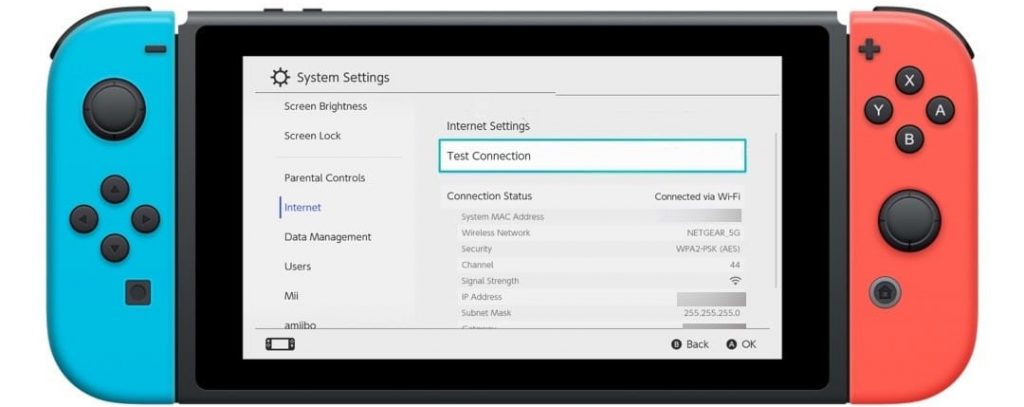
You need to ensure you’re connected to the internet. Put off the switch by holding the power button for at least three seconds, then select power off. Restart the switch again, then try downloading.
If these preliminary procedures fail to work accordingly, you can try clearing your cache and other user preferences. It will ensure that all the internet history, web cookies, and saved website logins have been deleted to create space for the new installations. However, this fix will not interfere with your installed games, downloaded content, or other user settings.
2. Restarting the Nintendo Switch Console
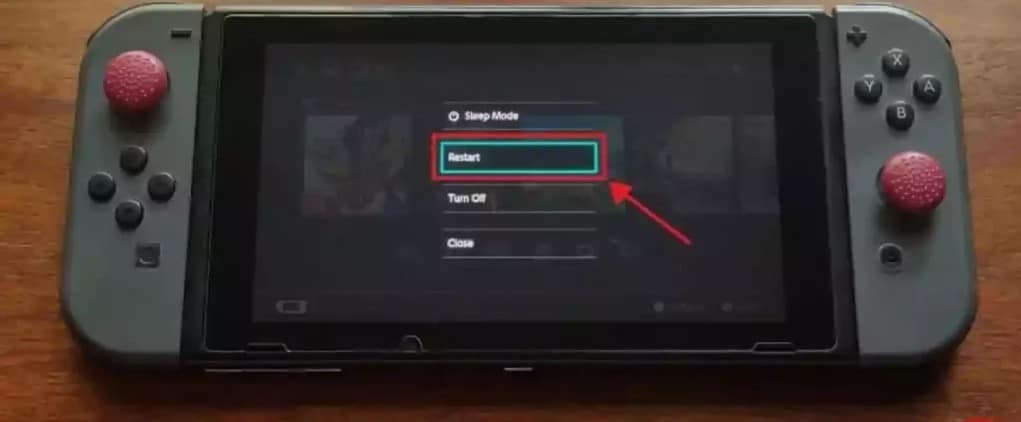
It’s essential to restart the console switch to remove the temporary hitches and pluffs that lead to the 2123-1502 error code. You can do this by long-pressing the power button for about three seconds, selecting power options on the menu, and clicking Turn Off. Subsequently, when you turn on the device again, wait for the device to reboot successfully, then check if the error code 2123-1502 re-appears on display.
3. Updating the Firmware of the Nintendo Device to the Latest Build
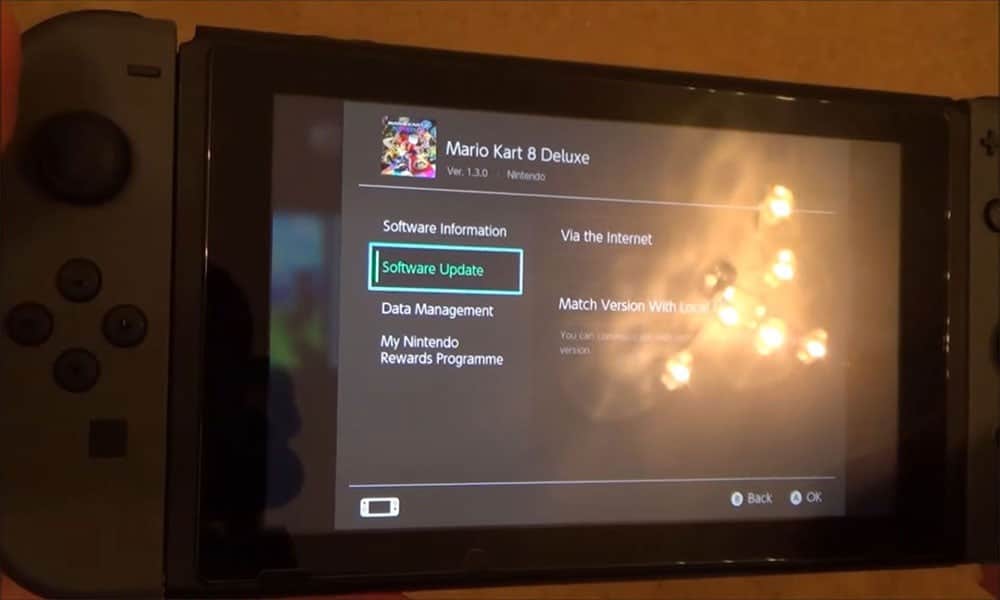
A Nintendo switch whose firmware is out of date is likely to malfunction. The incompatibility of the device with the Nintendo servers due to outdated Nintendo firmware can lead to error code 2123-1502. If the error code is occurring because of the flaws of the firmware, then the missing updates could be the reason. In such a case, updating the Nintendo switch firmware can resolve the error code.
- Start the Nintendo Switch System Settings and proceed to the System tab.
- In the pane on your right, click System Update, and if an update is available, it will start installing.
- Once the update is complete, restart the device and check if its normal operations have been restored.
4. Try Connecting to a Different Internet Connection
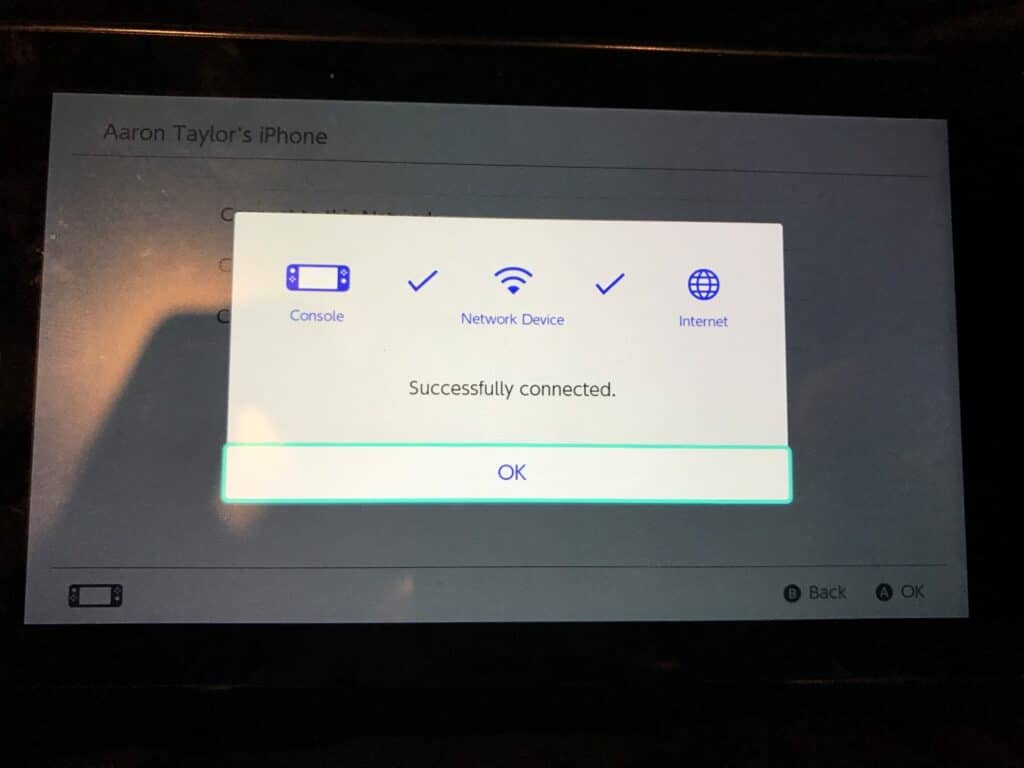
Before connecting to another internet connection, try testing your internet speed. Poor internet speed or connection can hinder the downloading process of your games. Sometimes restarting your Switch and router can resolve the problem.
If the device is still slow or unable to connect to the server, try using a different internet connection. The best quick way to try another internet connection is to create a mobile internet hotspot and check if the error code has been resolved.
5. Enter an Alternate DNS Manually
If the DNS is not working to resolve the error code 2123-1502, you can try an alternate DNS. Look out for official Google DNS to fix the error code. According to most users, using manual mode instead of alternate DNS resolved the errors. To change your DNS manually;
Step 1: Star the Settings of your Nintendo and open the Internet tab.
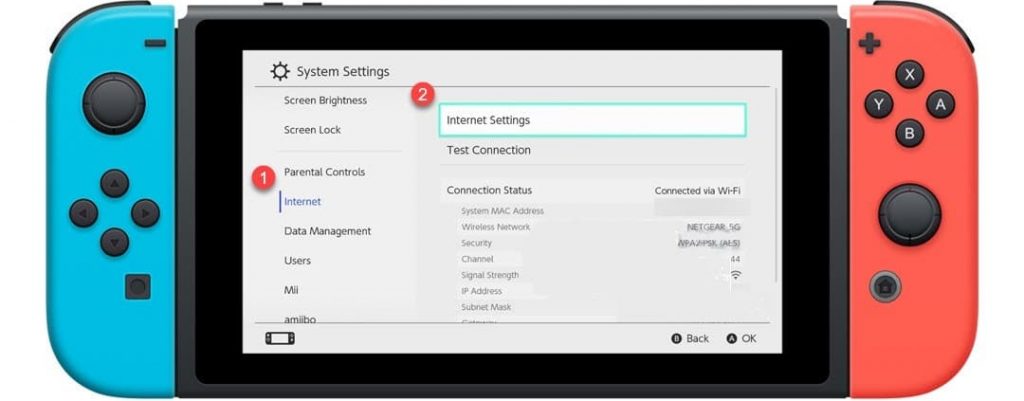
Step 2: Proceed and choose Internet Settings and pick a network like Wi-Fi.
Step 3: Open Change Settings and select Manual.
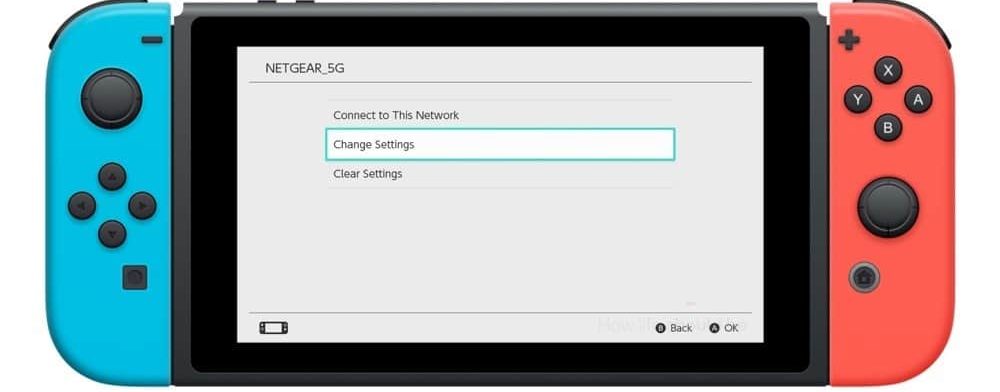
Step 4: Set the following as the DNS values
Primary DNS: 8.8.8.8
Secondary DNS: 8.8.4.4
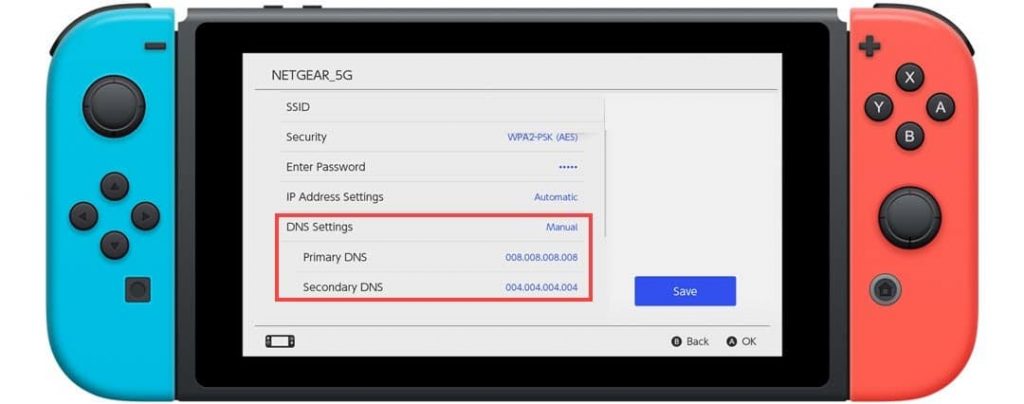
Step 5: Click Save and restart the Switch.
Step 6: After the restart, check if the error has cleared.
6. Enable and Disable the Flight Mode
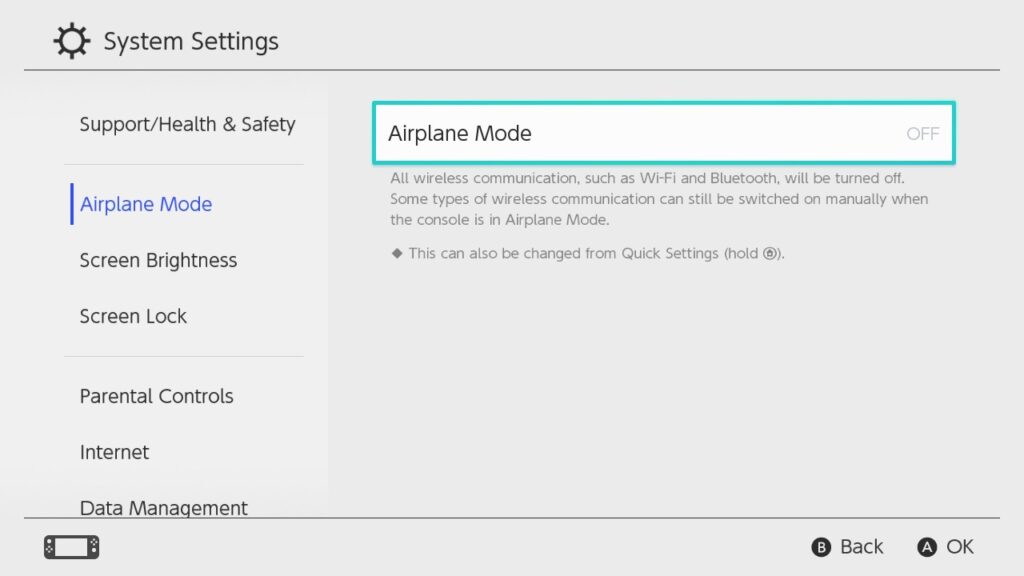
If there is a communication problem between your Nintendo Switch and the server, activating and deactivating flight mode can clear the error. The error will likely clear as activating and deactivating flight mode re-establishes the communication modules. Here is how to go about it:
- Start the System Settings of your Switch and proceed to the Airplane Mode (Flight Mode) tab.
- In the right pane, activate the Flight Mode and allow it to remain active for a minute.
- Then deactivate the Flight Mode and retry downloading again. Your Switch is in good order if the download starts without showing error 2123-1502.
7. Change the Preferred language for the Nintendo Switch
If there is a problem with the user preference, especially on language modules of the Nintendo switch, it may make it difficult for you to download your favorite games. The difficulties may trigger the error code 2123-1502. You can resolve this problem by changing the device’s language and reverting to your preferred language later. To change the preferred language:
Step 1: Open the System Settings of the device and proceed to the System tab.
Step 2: Open Language and choose any other language, say, German, on the right side. At this point, don’t leave the screen, or it may be difficult for you to maneuver if you aren’t familiar with the selected language.
Step 3: Once the interface changes to the new language, return to the language setting and revert to your preferred language.
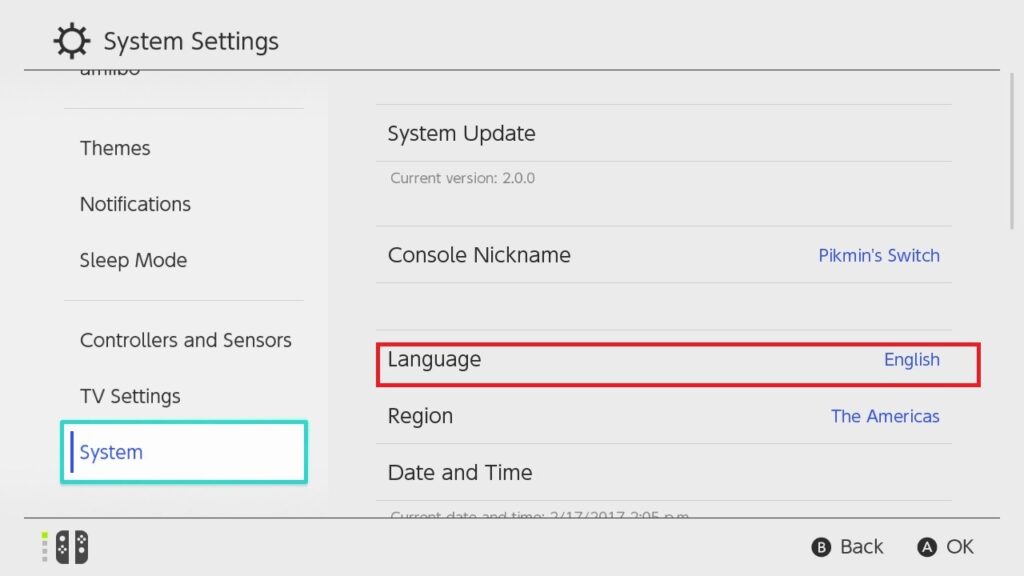
Step 4: Check if the error code 2123-1502 has cleared from your Switch.
If the error has not cleared, proceed to the next solution.
8. Disable the Sleep Mode it the Nintendo Switch
A downloading process on the Nintendo switch may fail to be accomplished if the browser device is in sleep mode. The sleep mode interferes with the server’s connectivity. In case of such a scenario, you can fix the problem by disabling the sleep mode of your Nintendo switch;
Step 1: Go to the System Settings and select the Sleep Mode tab.
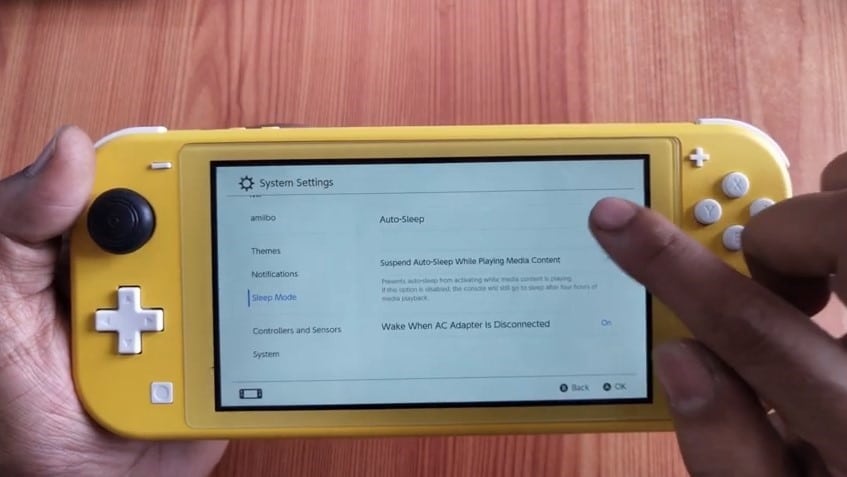
Step 2: Select Auto Sleep and choose Never.
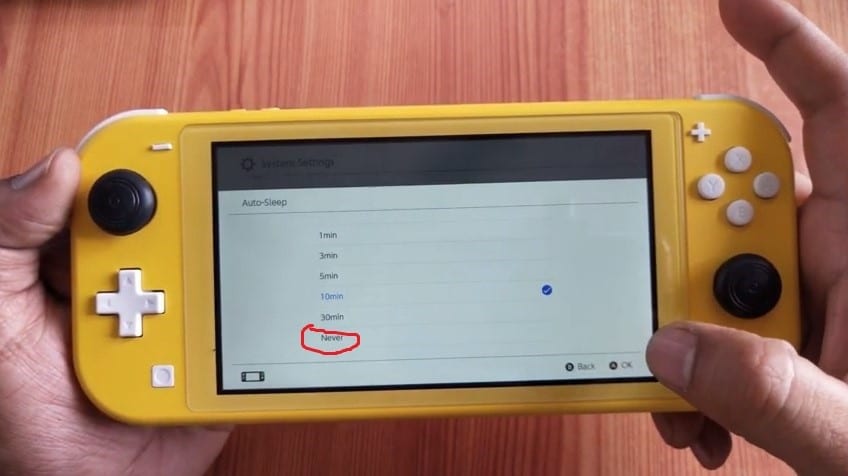
Step 3: Save the new changes and rerun the download process.
9. Disconnect and Reconnect the Nintendo Switch Wi-Fi Connection
A short-term glitch in your Nintendo Switch communication modules can lead to the error code 2123-1502. Disconnecting and reconnecting back the WiFi connectivity can restore the problem;
Step 1: Go to the System Settings of the switch and choose the Internet option.
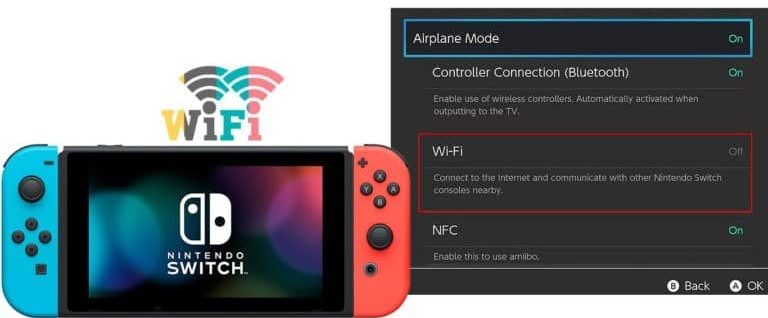
Step 2: Proceed and select Internet Settings and choose the network/WiFi in use.
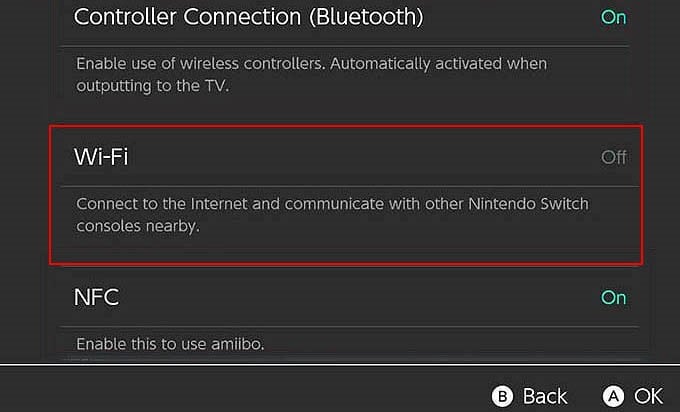
Step 3: Click Delete Settings. However, if the network has WPA security, open the Advanced Setup to make your changes.
Step 4: Confirm your selection by clicking Delete. After that, you can add back your WiFi connection.
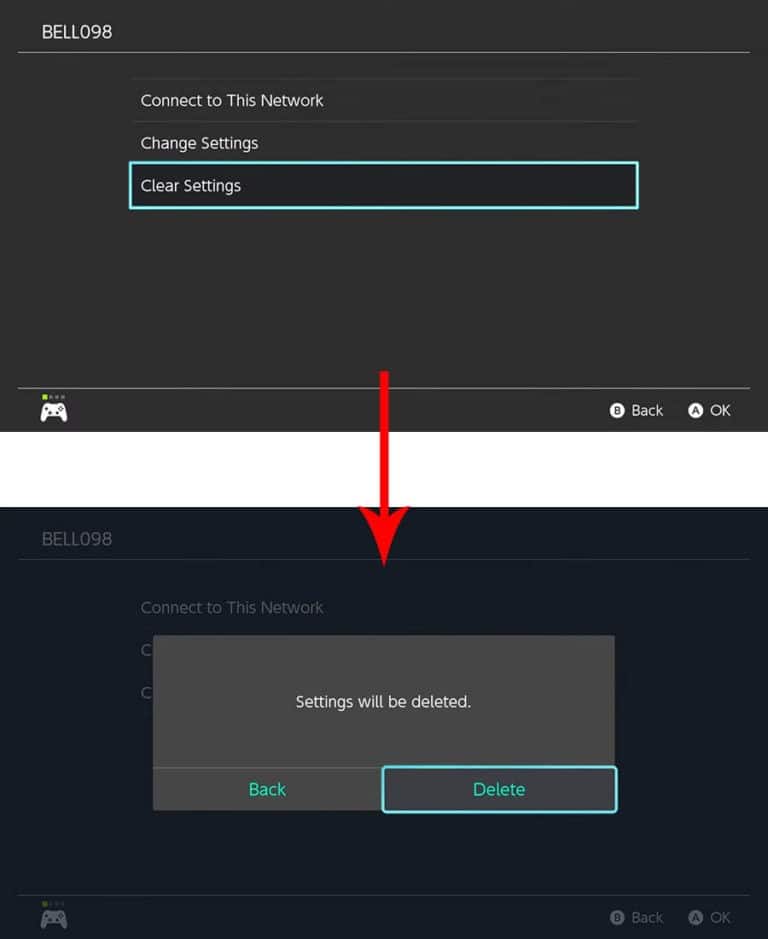
Step 5: Proceed and check if the download has resumed and the switch error has been resolved.
If this method fails, try connecting your Nintendo to an Ethernet network using a USB adaptor. After the connection, run a connectivity test prior to resuming your download.
Conclusion
Nintendo switches error code 2123-1502 is a widespread problem for most Nintendo users, making it difficult to access online digital games and other related sources.
However, you can resolve the error code without calling a specialist with the above tips. For the best results, try one fix at a time and only proceed to the next if the Nintendo Switch error code 2123-1502 has not been resolved.