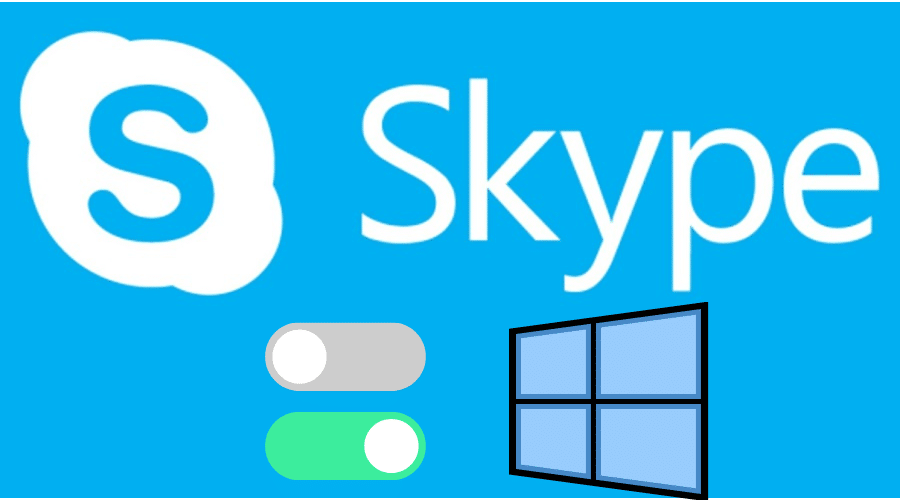Skype is a communication program that can use too many resources on your computer, and you should learn how to disable skype on startup. Disabling skype on startup can improve the boot time on your computer and optimize your OS for better performance.
Skype was one of the pioneering communication programs that revolutionized advanced VoIP-based telephony with live video. The demand for network and video processing resources can slow your CPU and GPU processes. The Skype installation process starts automatically anytime you boot up your computer.
The video telephony program can slow down your computer’s boot-up time, and that is why you need to learn how to disable Skype on startup. This article highlights everything you need to know to disable Skype on startup for Windows and Mac users.
Disable Skype on startup for Windows users
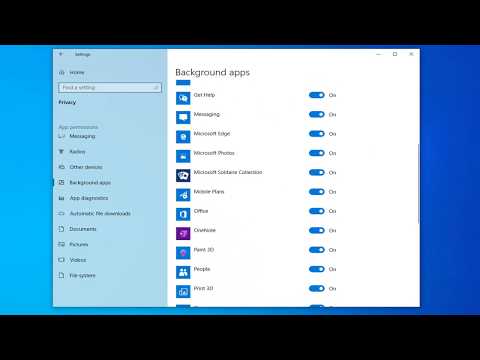
You can use the following steps to disable Skype from starting automatically during the boot process on your Windows OS.
1. Disabling standard Skype installation
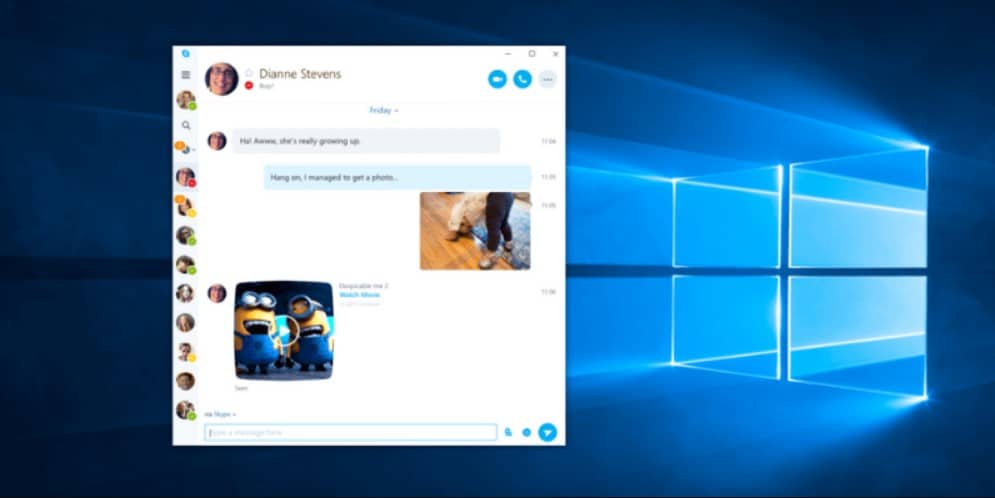
Step 1: Commence the process by double-clicking on the Skype icon to launch Skype.
Step 2: Wait for Skype to launch and look at the top left pane of your Skype home screen window. Locate the three-dotted section next to your username and click on it.
Step 3: Clicking on the three-dotted section will present a drop-down list with three options. Click on the settings option and wait for the settings page to load.
Step 4: Locate the General tab on the left side panel and click on it to access the general settings section.
Step 5: Locate the Automatically Start Skype option on the right side of your general settings page. Click on the automatic start Skype option to turn off the auto-start process. Ensure the toggle switch turns gray to turn off the auto-start feature.
2. Disabling Microsoft Store App Skype installation
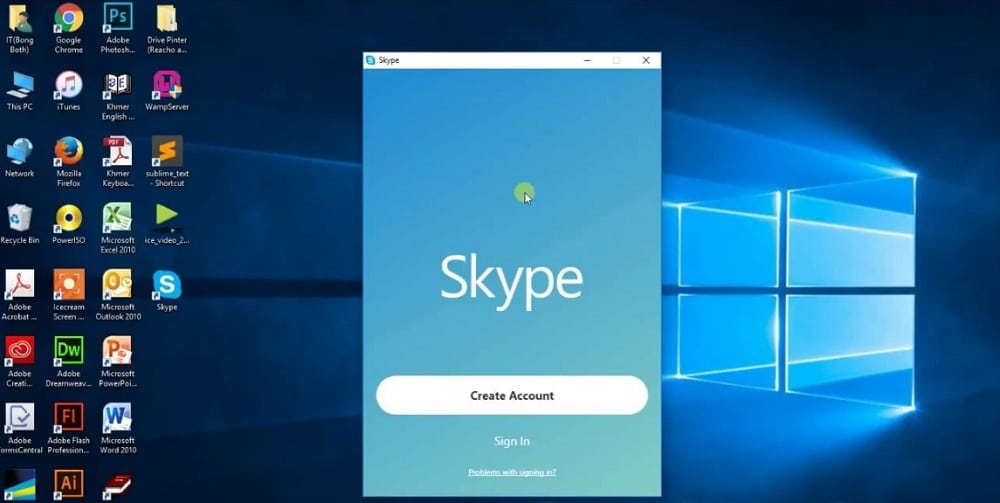
Skype Technology is currently owned and managed by Microsoft Inc. The Microsoft Inc. company features Skype as a primary application program on computers running Windows 10 and above. You can get Skype from the Microsoft Store App, and you can install it for free if you have an active Microsoft account. You can use the following procedure to disable Skype from the list of Microsoft programs with an auto-start-up privilege.
Step 1: Launch your task manager by clicking the CTRL + ALT + DEL keys simultaneously before clicking on the task manager option.
Step 2: Locate the Startup tab and click on it to reveal a list of all 3rd-party programs with startup privileges.
Step 3: Scroll until you find the Skype App and right-click on it.
Step 4: Click on the disable option once the drop-down list appears.
Step 5: Restart your PC to complete disabling the Skype auto-startup process.
Disable Skype on startup for Mac users
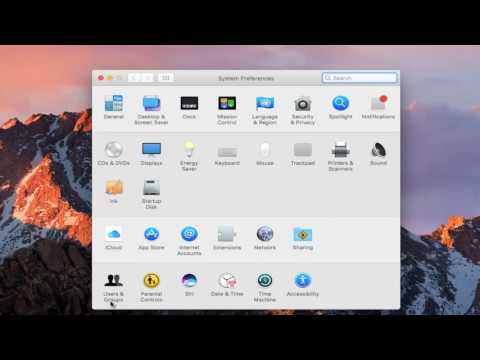
Skype is compatible with macOS, and you can easily download and install the Skype application from their official website. There are two main methods that you can use to disable Skype on startup for Mac users.
1. Disabling Skype startup using the Dock feature
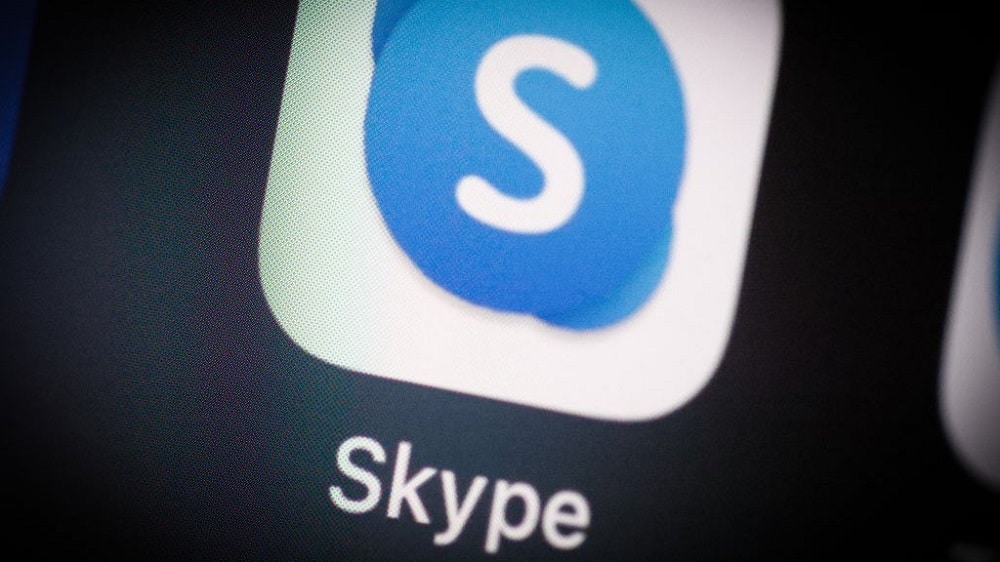
Step 1: Commence the process by going to your macOS home screen and right-clicking on the Skype icon at the bottom of your Dock.
Step 2: Point your mouse at options and click on the Open At Login option to disable Skype auto-startup process. Ensure the tick next to the Open At Login option is unchecked before you can restart your macOS to make your changes effective.
2. Disabling Skype startup using System Preferences

Step 1: Begin the process by clicking on the Apple icon at the top-left corner of your screen.
Step 2: Locate the system preferences option from the drop-down list and click on it.
Step 3: Wait for the system preference window to load and click on the Users & Groups icon.
Step 4: Select your user account from the available user profiles on your macOS.
Step 5: Locate the Login Items tab at the top and click on it.
Step 6: Select Skype from the list below and use the minus (-) button at the bottom to remove Skype from the list of startup applications.
Step 7: Complete the process for removing Skype from the list of startup programs by restarting your Mac.
FAQs
Q. Why should I disable Skype from starting whenever I boot my computer?
Skype is an advanced video telephony program that can consume too much CPU and GPU resources on your computer. Skype can overload your CPU & GPU processes and prevent your computer from running at optimum capacity. You can disable the Skype auto-start feature to optimize the performance of your computer.
Q. Why does Skype start automatically each time I boot up my computer?
Skype’s video telephony features require access to some of the I/O devices like the microphone and webcam on your computer. Skype Technology can shorten its program’s launch process by pre-initializing Skype’s core processes and services whenever your OS boots up.