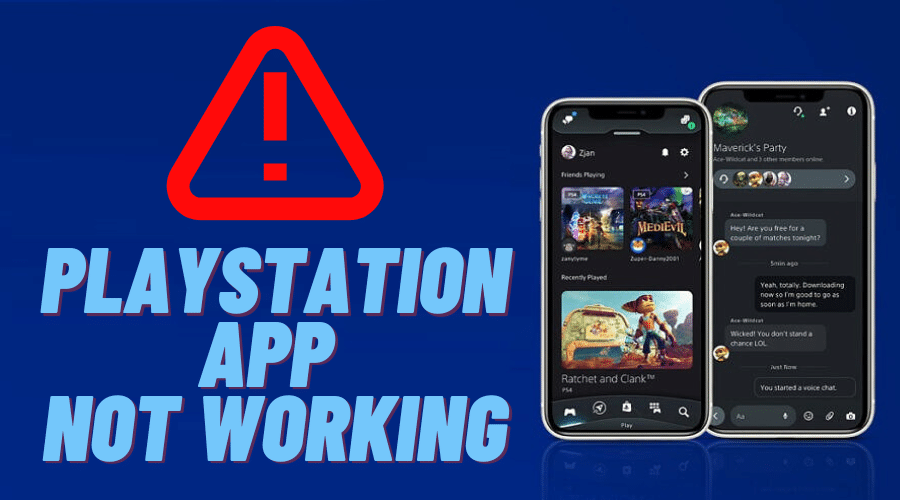If you’re a PlayStation user, you may have noticed that the PlayStation App isn’t working as it should. In this article, we’ll give tips on how to fix the PlayStation App so you can get back to using it without any issues.
The PlayStation app is a popular gaming application available on the PlayStation Network. Most of us are familiar with it and use it daily to play games. But worse news comes from this gaming platform: the game console stops working intermittently, and you face an annoying problem with the app. So, how can we fix this problem? This article will help you solve your issues by giving some tips to fix the PlayStation app not working problem.
Why the PlayStation App is Not Working
Before we get to the solutions, let’s see some possible reasons that might cause the PlayStation app not to work as expected. Here are some of the most common ones:
1. PNS Server Down
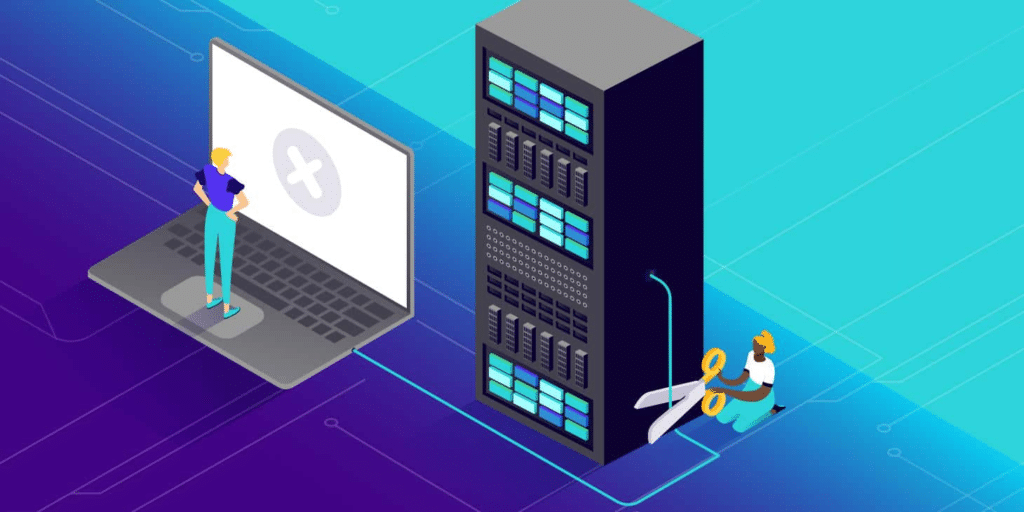
The PlayStation Network Server is where all the data for your PlayStation account is stored. If the server is down, then you won’t be able to play online. You might want to check and see if this is what’s causing the app to malfunction.
2. Poor Internet Connection
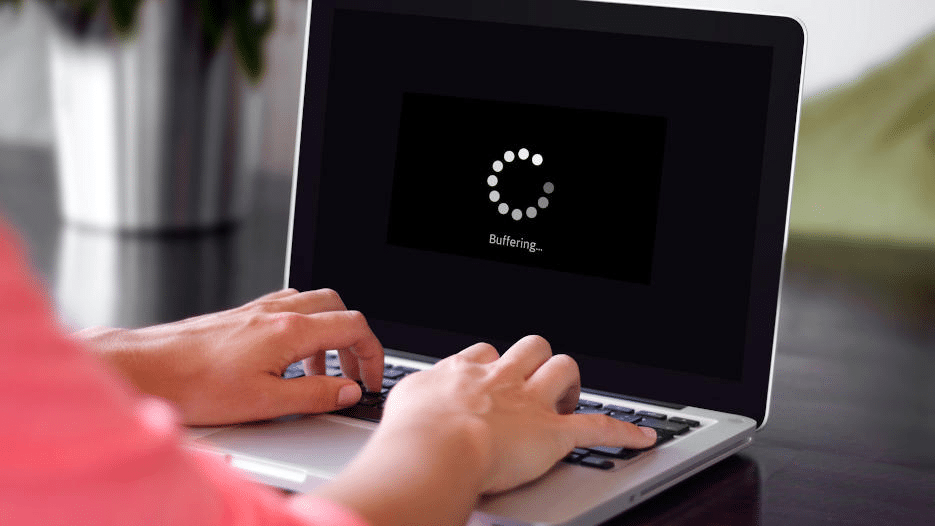
If your internet connection isn’t good enough, you might be unable to download anything from the PlayStation Store. This is another common reason why your PlayStation app isn’t working properly.
3. Outdated device
If your device is outdated and doesn’t support an older version of the software, it could cause problems with the service and prevent you from connecting with other gamers worldwide.
After learning about the possible causes of this problem, let’s see how to fix it. Here are a few things that you can do to resolve this problem:
1. Check PNS server status
One possible cause of issues with the PlayStation App is that it isn’t connected to a PlayStation Network server or has been disconnected from one for some time.
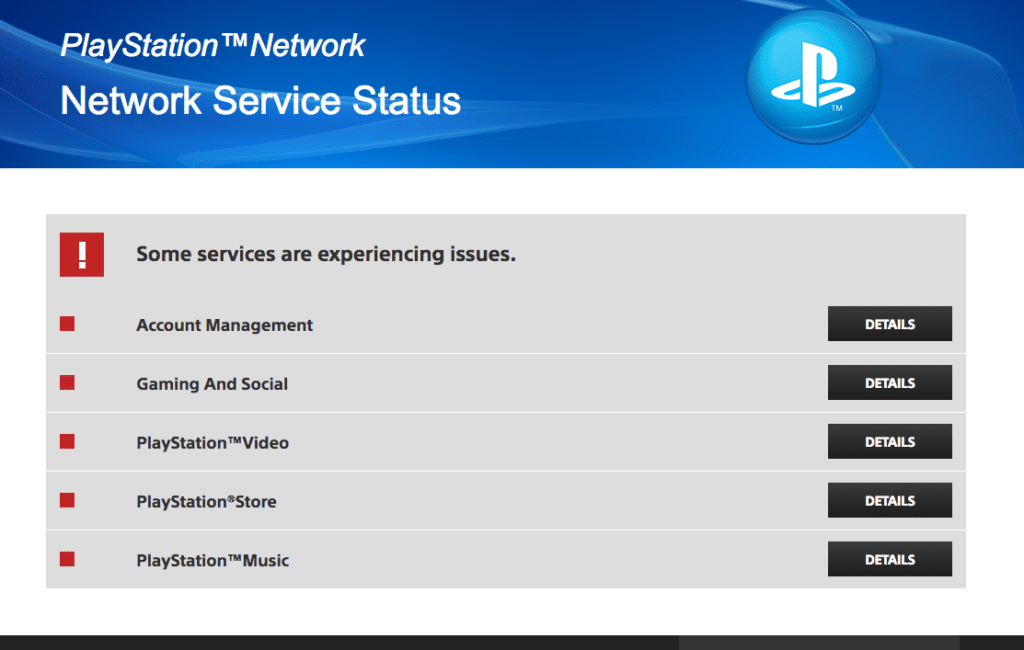
If your PlayStation app is not working, one potential reason could be that the PNS servers are down. To check the status of the PNS servers, you can visit the following website: http://status.playstation.com/. If the servers are down, there is, unfortunately, nothing you can do to fix the app until the servers are back up and running again.
2. Restart your PlayStation Console
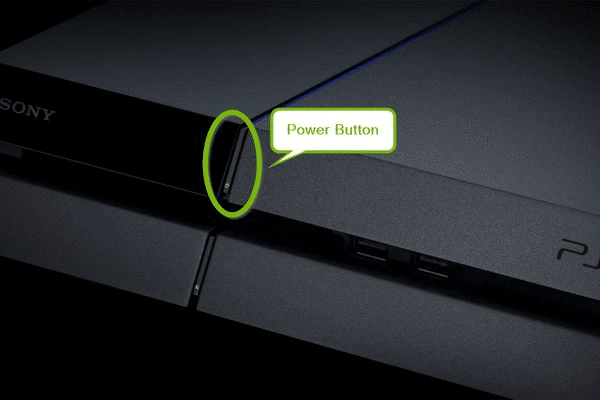
SRestartingyour device can help clear up problems with the PlayStation app. If you’re having issues with the PlayStation App, restart your console by holding down the power button for a few seconds and tapping “Power Off.” After that, you can go ahead and power it on again. Try accessing games via the app to see if it’s working accordingly.
3. Update PlayStation App
Make sure you update to the latest app version before trying this option. If you’re using an older version of the app, then it may be causing your problems. You can update it directly from the PlayStation Store. Make sure that you have the latest version of the app installed. If not, update the app with these steps:
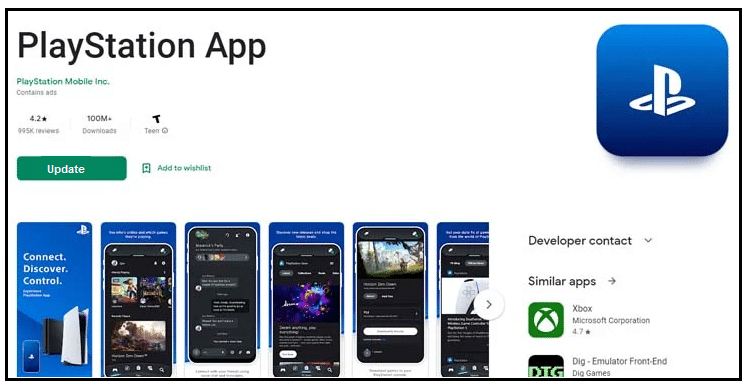
Step 1: Open play store
Step 2: Go to your
Step 3: Select Manage Apps and Device.
Step 4: Select Updates Available.
Step 5: Find Ps App on the apps’ list and tap on Update next to it.
If the app isn’t working, your account may have an issue. Try signing out and then signing back in.
4. Check Internet Connection
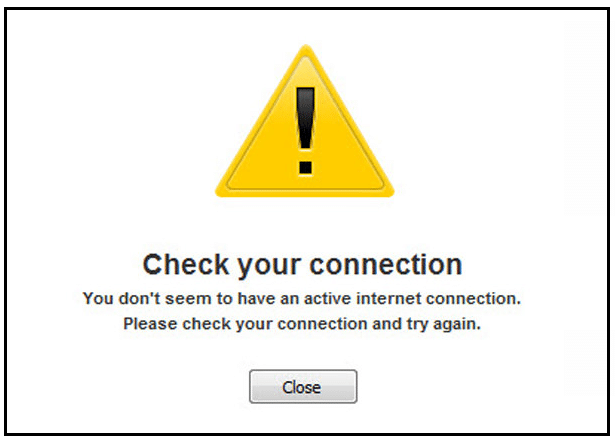
If you still have issues with the PlayStation App not working correctly even after checking both solutions, then there could be an issue with your internet connection. To troubleshoot this issue, try connecting to Wi-Fi instead of 4G/LTE or vice versa. Make sure that you have a strong and stable internet connection. If you’re using Wi-Fi, try moving closer to the router or connecting to a different network.
5. Clear PlayStation App’s Data
Some users have also reported fixing this problem by simply clearing the PlayStation app cache. To do this, follow these steps:
Step 1: Go to your phone’s Settings and select Apps and Notifications.
Step 2: Find the PlayStation App.
Step 3: Scroll down and tap ”
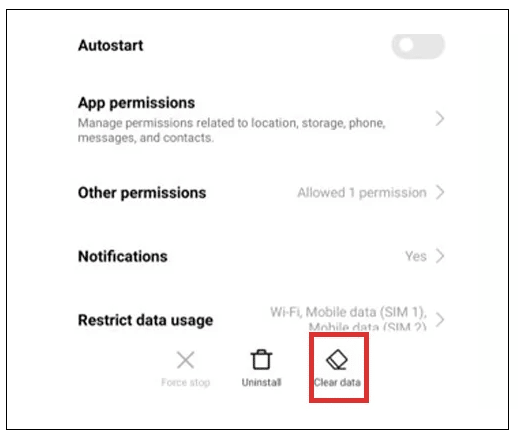
Step 4: Tap “Clear Cache” under Clear Storage (this will delete all of the cached data from your device).
Close the PlayStation App and restart it.
6. Reinstall the PlayStation App
Another possible solution is to reinstall the app on your device
If your PlayStation app is not working, one potential fix is to reinstall the app. Here are the steps to do so:
Step 1: Go to the Settings menu on your device and select “Apps.”
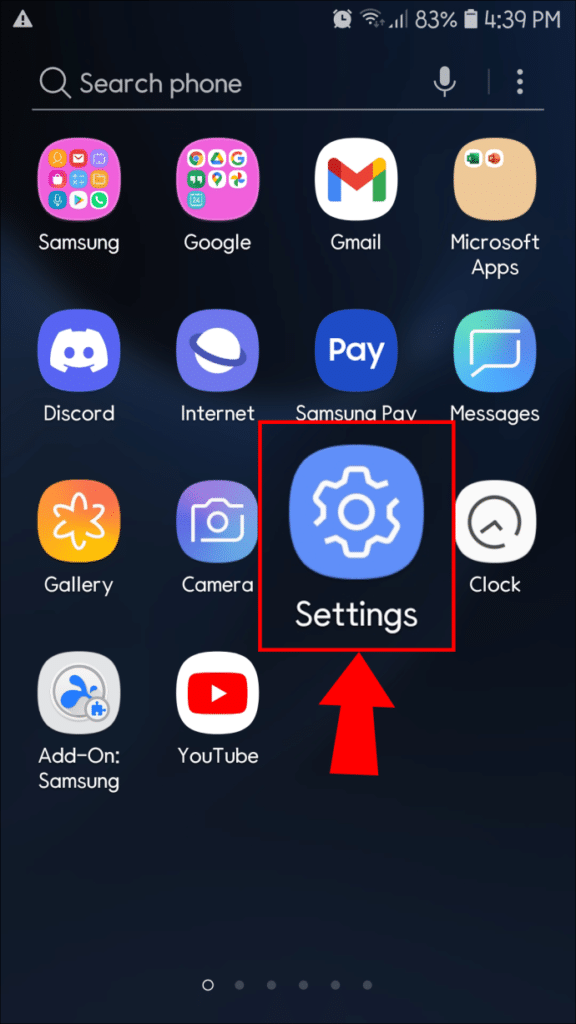
Step 2: Find the PlayStation app and tap on it.
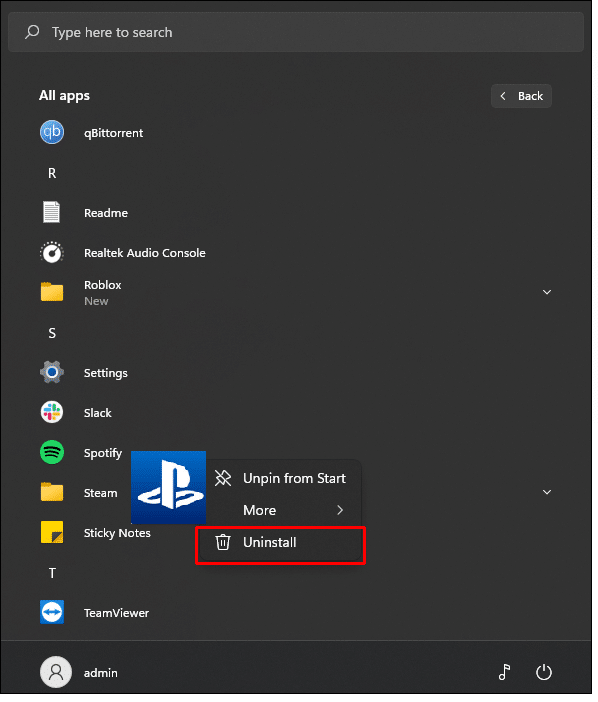
Step 3: Tap “Uninstall” and confirm that you want to delete the app.
Step 4: Once the uninstall process is complete, go to your device’s App Store or Google Play Store and search for.
Step 5: Select “PlayStation” from the list of apps and click on “Install,” which will download an update for your app.
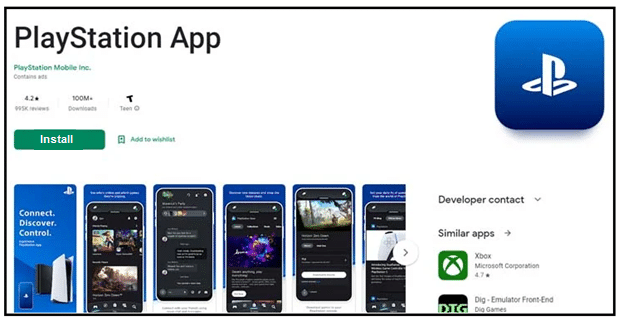
Step 6: Launch the PlayStation app. You should now be able to use it without any issues.
7. Clear Space on Your Device
If your PlayStation app is not working, it could be because there’s not enough space on your device. Here’s how to free up some space:
Step 1: Delete any unused apps or games.
Step 2: Clear the cache for any apps that are running slowly.
Step 3: Uninstall any apps or games you no longer use.
Step 4: Move large files (photos, videos, etc.) to a different storage device.
Step 5: Once you’ve cleared space on your device, try opening the PlayStation app again.
Conclusion
You may be able to fix the PlayStation app issues on your own by following this how-to guide. These fixes will help you get your PlayStation app working. If not, though, and you’re still having issues with the app not working, If you are still facing the problem, contact PlayStation customer support for further assistance.