Do you want to format your Apple Airpods so as to refresh settings and revert to the default? In this post, we’ll mention something about how ro Factory reset Airpods. Red on for more details……
Apple AirPods have changed what style, quality, and unrivaled performance means regarding listening to your music tunes. These high-end earbuds are specially built to meet your routing audio needs. So, how do you hard reset AirPods? Let’s find out.

If you experience issues with your Airpods, conducting a factory reset may help you solve many of its issues. Airpods reset will help fix issues related to the battery, connectivity issues, and inconsistent audio delivery. The Airpods Pro and the older generation can be reset by a set of instructions.
Both first and second-generation Airpods have a standard USB charging case, although there is room for an upgrade to the one that uses Qi-enabled charging. However, device compatibility with specific Airpods versions varies and having incompatible devices could be the source of your problem. Before you delve into troubleshooting or performing a hard reset on your Airpods, check the iOS version compatibility.
Hard reset your Apple Airpods

A hard reset is a factory reset. Follow these steps to get it done:
Step 1: In the Wireless Case, place your Airpods.
Step 2: Close the Lid and wait for 30 seconds.
Step 3: Re-open the Lid and leave the AirPods inside.
Step 4: On your iPhone device, launch Settings and select Bluetooth.
Step 5: Under Devices, tap on the “I” icon (information), which is next to the Airpods device name on the Bluetooth menu.
Step 6: Tap on Forget This Device.
Step 7: Tap on Forget Device to confirm.
Step 8: Press and hold the button at the back of the AirPods Wireless Case while the case is still open, and the Airpods are still inside.
Step 9: Do not release the button until the light in front blinks an Amber. This process will disconnect all the previously connected devices to the Airpods.
Step 10: When the light flashes White, you can go on and establish a new connection to the device.
Hard reset Airpods max

In case you are using the Airpod max model, here are the instructions to follow:
- Make sure that your Airpods max is charged.
- Press and hold the Noise Control button and the Digital Crown button for 15 seconds.
- Wait until the flashlight flashes the Amber color and then changes to White.
- From your Apple device, repair your Airpods.
AirPods charging case lights and battery charge status
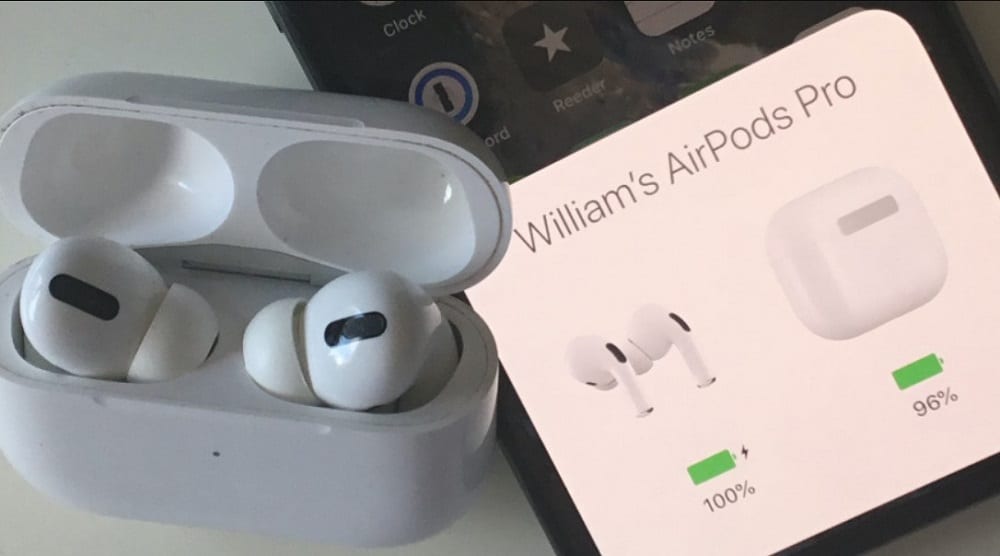
The lights on the Airpods case also signify the charge status of the Airpods. Here are the details:
- The LED status light expresses the battery charge left on your Airpods.
- A green light illustrates that your Airpods have enough power to support regular use. This is precisely when your Airpods are in the case.
- A green light, while your Airpods are out of the case illustrates that your battery has one remaining charge.
Airpods lights and connection status

- A flashing amber light illustrates an error when pairing to your devices.
- A flashing white light means that your Airpods are ready to connect.
- In case your Airpods are in the case and there is no light indicator expressed, it illustrates that the case is completely out of power and you need to recharge.
Other troubleshooting tips for Airpods

Apart from over-relying on the lights displayed on the Airpods to determine the issues, you can also:
- Check on the battery charge level to ensure a reliable connection.
- Open the case connected to your device.
- At the back of the case, press the “back” button to open up a readout display on your device.
Fix Airpod’s muffled sound

Dirt may be the reason your Airpods sound is muffled:
Step 1: Check for any dirt or debris attached to your Airpods and clean them.
Step 2: Connect the Airpods to another device, as the audio settings on your device may affect the sound.
Step 3: Reset the Airpods in case nothing works out.
Change the Airpods name to fix the connectivity issue
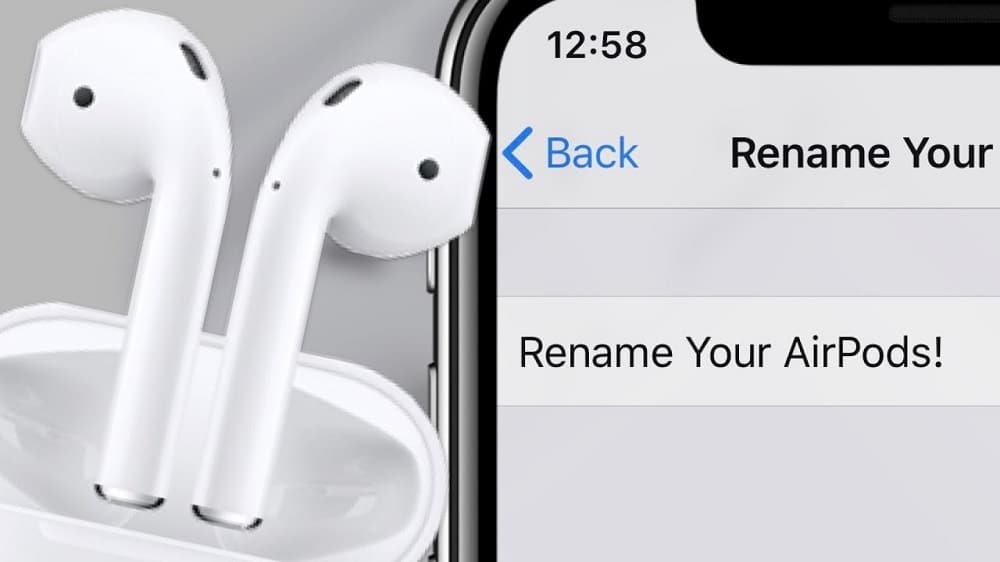
Follow the steps below to fix any connectivity issues related to the change of Airpods name:
Step 1: Open the AirPods Case with Airpods in it.
Step 2: From your paired Apple device, access the Bluetooth Settings.
Step 3: Tap the “I” icon.
Step 4: Update the Airpods name.
Step 5: Try reconnecting as a new device again.
FAQs
Q. Can Factory reset AirPods be tracked?
Unfortunately, No. When Airpods are reset they can’t be tracked since they won’t have the same
icloud activation lock as your other Apple devices. However, it can be tracked if not yet reset.
Therefore, when you lose your Airpods, hurry to find them before someone resets them.
Q. How to factory reset Airpods without iPhone?
If you don’t have your iPhone nearby, simply place your Airpods carefully in its functional
charging case. Don’t close the lid yet. Next, find the “setup” button which is located at the back
of the Airpod case.
Once you press the setup button for 15 seconds, the status light will change. It will turn from
flashing amber to white. Once done, close the case lid, and your air pods will be reset without the
use of your iPhone.
Q. Can someone use my AirPods if they hard reset it?
Yes, if they hard reset it, it will remove the Airpods from your Apple ID. Therefore, once reset,
new details can be added. Unfortunately, if it had been stolen, getting it again can be hard.
Conclusion
We have come to the end of this post. We hope you found it very useful. If you have any questions or suggestions with regards to how to reset Airpods, drop us a line in the comments section down below.
