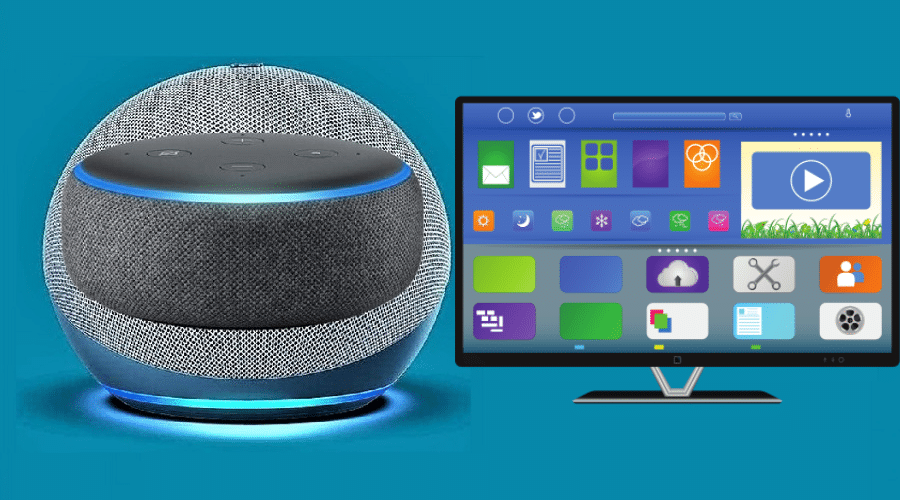Learning how to connect Echo Dot to your TV is an intrinsic skill if you want to utilize Alexa’s virtual assistance. Virtual assistance has become a contemporary way of controlling and managing your Smart TV. This article explores different methods of connecting the Echo Dot to your TV and accessing the Alexa virtual assistant.
Virtual assistants and artificial intelligence always feature in Sci-Fi or futuristic movies. Virtual assistants are a reality, and the advancement of artificial intelligence isn’t far behind. It is just a matter of time before we experience the first generation of domestic robots with virtual assistance and AI features.
The time frame for having the first generation of approved domestic robots is indefinite. However, the Echo Dot is a pretty solid placeholder to access Alexa virtual assistant on your TV before the age of robots. This article highlights different methods that you can use to figure out how to connect Echo Dot to your TV.
Connect via Bluetooth

This method is suitable for TVs compatible with the Amazon Echo series of devices. You can check if your TV model supports Amazon Echo devices by visiting the Amazon webpage and searching for the list of compatible devices. The procedure requires you to link your TV and Echo Dot speaker using the Bluetooth feature on both devices. You can follow the steps below to connect the Amazon Echo speaker to a compatible Smart TV.
Step 1: Download and install the relevant Bluetooth connection application like Skill on your device.
Step 2: Enable the Bluetooth feature on Smart TV by navigating to settings and turning it on. The Bluetooth activation process is similar even for Bluetooth adapters. Ensure that the Bluetooth settings on your TV are in discoverable mode.
Step 3: Turn on your Amazon Echo speaker and place it near your TV.
Step 4: Use the Alexa command feature and say out loud Alexa Connect to enable the pairing mode on your Amazon Echo Dot and start searching for nearby Bluetooth devices.
Step 5: Your Echo Dot will detect your TV and display follow-up instructions on the screen to complete the pairing process.
Step 6: Go to your TV settings and mute the volume once the Echo Dot pairs with your TV to avoid overlapping audio due to playback latency from both devices.
Step 7: You can use the Alexa Unpair command to disconnect your devices, but the automatic pairing feature will reconnect your devices once they are back on.
Use Fire TV
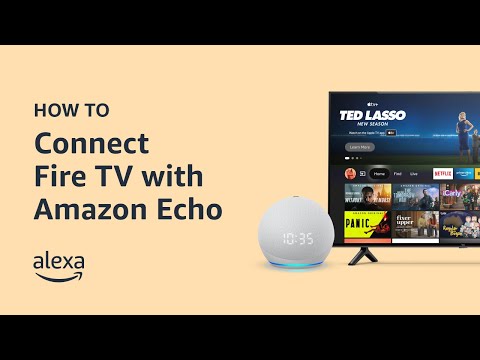
You can use a Fire TV device to link your Amazon Echo Dot to your TV. You can connect the Fire TV, Echo Dot, and your Smart TV to get an ambiance listening experience with the Alexa assistant feature. However, for this method to work without any glitches, you will need one of the following devices.
- Fire TV – Select the 3rd generation devices or above.
- Fire TV Stick – Pick the 3rd generation, 4K, and Lite devices. The connection is via Wi-Fi coupled with the time synchronization feature to resolve any latency issues in audio delays.
- Fire TV Cube – Get either the 1st or 2nd generation devices.
Once you have any of the above devices, proceed to the steps below to start the synchronization process.
Step 1: Switch on your Fire TV remote and launch your Alexa application from your android or iOS device.
Step 2: Look at the top right corner of your screen and tap on the + sign to add your speakers, and select the combine speakers option.
Step 3: Wait for the options list to load and tap on the Home Theater option. Tap on your Fire TV device to connect it to your Alexa account.
Step 4: Tap next on the setup wizard to proceed to the next stage.
Step 5: Tap on your Amazon Echo device to be your preferred audio output device.
Step 6: Rename your Home Theater setup and save your settings for your devices to auto-synchronize easily whenever they are on.
Use Amazon Echo Dot vocal commands

You can use the Alexa commands to take charge of your smart TV and watch your favorite TV shows with exquisite sound features. Alexa vocal commands that you can try with your new Amazon Echo include (Alexa play…, Alexa pause…, Alexa stop…, Alexa resume…, Alexa search…, and Alexa watch.)
Finish the verbal command with the title of your movie TV show. The above vocal commands are few, but you can find more verbal commands online.
FAQs
Q. What type of Smart TVs are compatible with the Amazon Alexa Dot device?
The major Smart TV brands that support Amazon Echo devices include Sony, Samsung, LG, and Vizio. You can also use adapters like the Fire TV or the Roku devices to connect your TV to Amazon Echo devices.
Q. Can I connect more than one Amazon Echo speaker to my Smart TV?
Yes. You can combine more than one Echo speaker to set up your Home Theater audio configuration. You can add and set up Echo speaker devices in different rooms or the same room to enhance your listening experience.
Conclusion
Connecting your Amazon Echo Dot device to your TV is very easy. Just follow the steps outlined above to get it done. The steps can link your Echo dot to just about any compatible TV set. For further assistance, consider checking the user manual for the TV set, or better yet, contact Amazon Alexa support.