Whenever you experience a problem with the Xbox console (Xbox One or Series X), you should troubleshoot it instantly to determine the possible cause. You will then identify the most appropriate solution. This article comprehensively explains the causes and solutions to an Xbox that keeps turning off. Read on to find more insights.
Why Does Your Xbox Keep Turning off?
Your Xbox console turns off by itself due to the following reasons;

Inappropriate Settings.
When you select the Instant-On feature, the console enters sleep mode when turned off. That’s when the Xbox power goes down partially. When that happens, it is likely to cause booting issues. Hence the device was powering issues.
Faulty Controller
The controller may not function due to the long distance between the console and controller, interference, weak batteries, hardware failures, or sync problems. You can quickly notice the fault when the controller ring light flashes unsteadily, fails to control the menu or games, or the tv displays the “please connect the controller” message.
Poor Ventilation
As long as your Xbox is on, it produces heat. In case of excess heat, a ventilation error occurs. The error forces the device to shut down by itself to prevent further damage. The first thing to do is check if there are any vents inside your console. If there aren’t any, you might want to buy some fans and attach them to the vents so they can move air around more freely.
Poor Power Outlet
The console may turn off unexpectedly while in use or when it’s on but idle. Either the p sower cord is incorrectly plugged in, or the outlet is bad.
Poor Power Supply
Whenever the console power outlet is okay, but the Xbox turns off or fails to turn on, the power supply is the cause. You realize that the power supply is improper if the light is not solid white or orange.
The Standby State
The Xbox is designed so that the device enters standby mode when there’s an excess power supply. When it happens, the console produces an orange light. Consequently, the device goes off.
Power Strip Problems
A power strip acts as a circuit breaker that regulates the amount of voltage that goes into the Xbox. It regulates the power supply to prevent overload or short circuits. When the fuse blows, it interrupts the electric current flow and eventually shuts the console down. If your Xbox is turning off, it may be because the power strip you use to connect your console is malfunctioning.
Hardware Issues
Your Xbox has already been damaged by water or other liquids spilled on it somehow. You should ensure that none of these substances are present when working with the unit again, or else it could cause permanent damage to its components and thus make it unusable until appropriately repaired by a professional technician.
Corrupted Software
Corrupt or outdated software may cause the console to stop launching or fail to start. You should always install the softwares properly. A corrupt hard drive app data may cause your Xbox to shut down unexpectedly.
Can an Xbox Turn off by Itself?
Yes, an Xbox console can shut down by itself. Any of the reasons above can cause the issue. You will realize the exact issues when you troubleshoot the console.
- When the console is too hot, you can solve the heating process by turning it off, leaving it off for more than one hour, placing the device in a well-ventilated place, and removing any unnecessary objects near the console.

- To solve poor power supply issues, rectify any power supply faults, poor connections, and the outlet power cord connection. It is not any other power surge protector that does well with the console but its own.

- You may have to adjust the appropriate settings so the console does not shut down automatically. You will turn the console on and press the Xbox button. You can then follow these prompts; Profile & system > Settings > General > Power mode & startup. Finally, Under Options, select Turn off after, and then select Don’t turn off automatically.
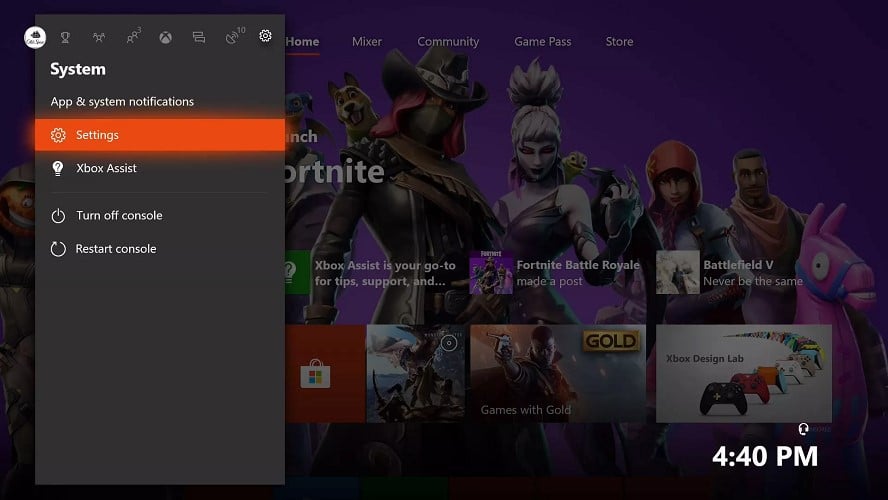
- System maintenance. You should constantly reset a system whenever you suspect malware, software malfunctions, or app data corruption. You can restore defaults or do a factory reset.
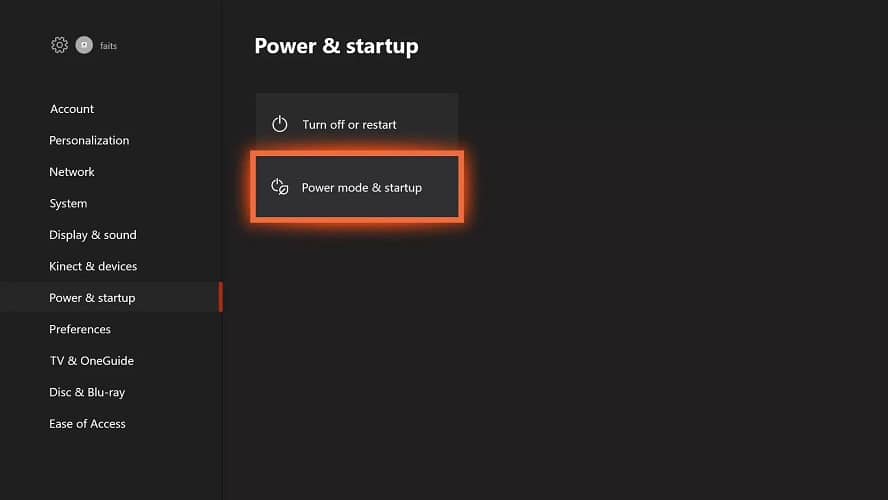
1. Adjust the Appropriate Settings.
You can disable the automatic shutdown feature.
Step 1: Power the console on and press the Xbox button.
Step 2: Select Profile & system > Settings > General > Power mode & startup.
Step 3: Under Options, select Turn off after.
Step 4: Select Don’t turn off automatically.
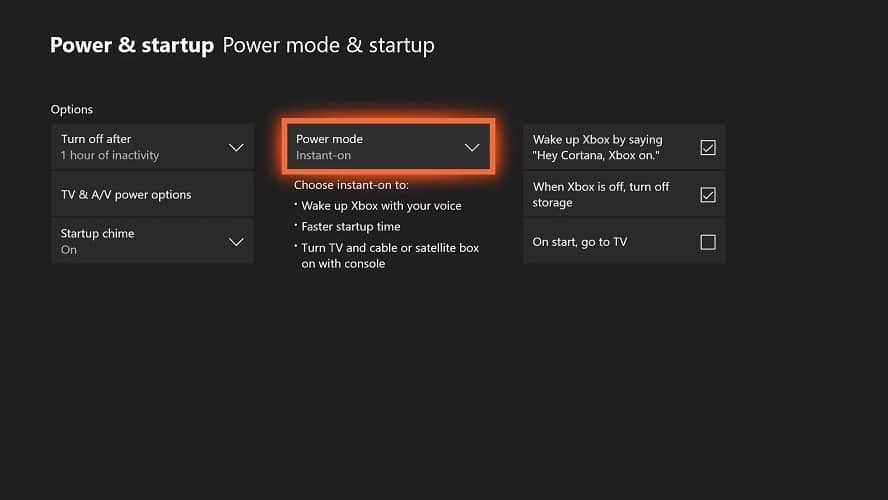
2. Reset your console to factory settings
You’ll have cleared cache data that may disrupt the system functionality. To achieve that, long press the power button. The system shuts down in ten seconds, and you’ll have to reset it when you switch it on.
Alternatively, you can follow the following prompts;
Step 1: Go to Profile & System.
Step 2: Go to Settings > System.
Step 3: Select Console info.
Step 4: Select Reset Console.
3. Make Sure the Controller is Functioning
To ensure that the controller is working, follow these steps;
Step 1: Press the Xbox button on the controller.
Step 2: If it does not respond, press the console power button. If it responds, the controller has a problem.
Step 3: If it responds, replace the controller’s battery.
Step 4: If it fails, then consider replacing your Xbox controller.

4. Confirm the Power Supply Efficiency
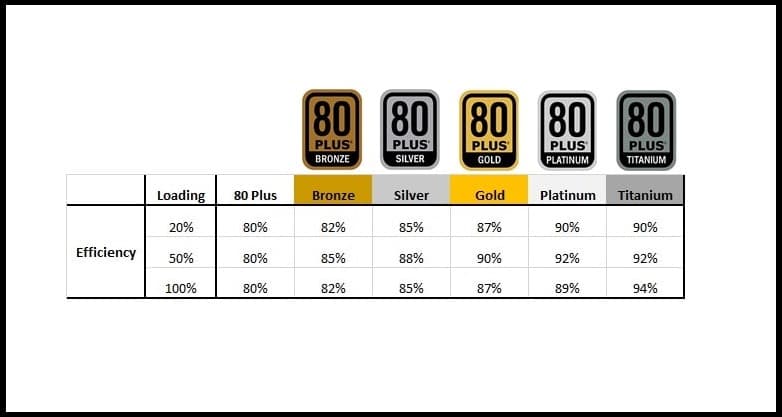
Step 1: Always plug your system power cables properly.
Step 2: Confirm the power brick LED indicator
Step 3: If the power supply does not blink yellow or light, replace it.
Step 4: If the power supply light is steadily yellow/white, contact customer care or any qualified technician for quality Xbox servicing.

5. Reset the Internal Power Supply
If none of these solutions work, resetting the internal power supply may fix the problem. To do this, follow these steps:
Step 1: Turn off and unplug your Xbox One.
Step 2: Press and hold the button on your controller and plug in your controller while holding down on it until the lights come on, and then turn on your console again.
Step 3: After turning it on again, check to see if the issue has been resolved.

Another easy thing you can do to troubleshoot your power supply is:
Step 1: Disconnect your power supply from the wall.
Step 2: You should also disconnect all the power cables from the power supply.
Step 3: Unplug your console’s cable.
Step 4: Ensure the cables are all dust-free.
Step 5: Allow about 30 seconds to pass.
Step 6: Restart your console or turn it on again.
6. Ensure Proper Ventilation
If your Xbox One is in a hot area, it will heat up and overheat. If you are using the console in a hot environment, make sure that you clear out any dust and debris from the ventilation slots on the front of your console.
7. Hard Reset Your Console
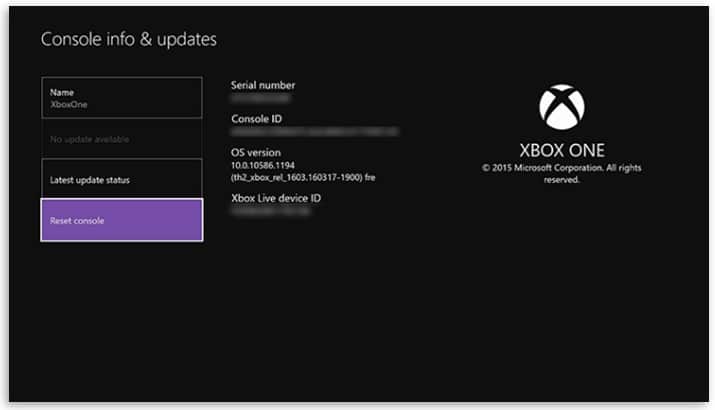
If you have ever experienced a power outage or changed from a wired connection to wireless, your Xbox One will turn off automatically. If this happens to you, follow these steps to hard reset your console:
Step 1: Press the power button on the front of your console for about 20 seconds. This will turn on the console and restart it completely. If this does not work, try pressing and holding down the power button for about 10 seconds until it turns off again.
Step 2: Turn off your console by holding down both buttons on top of the Xbox One controller for about 10 seconds until they both light up red, indicating that they are currently turned off. Then press and hold both buttons until they light up green to turn on your console again.
Or
Step 1: Go to Profile & System.
Step 2: Tap Settings > System.
Step 3: Click on Console info.
Step 4: Select Reset Console.
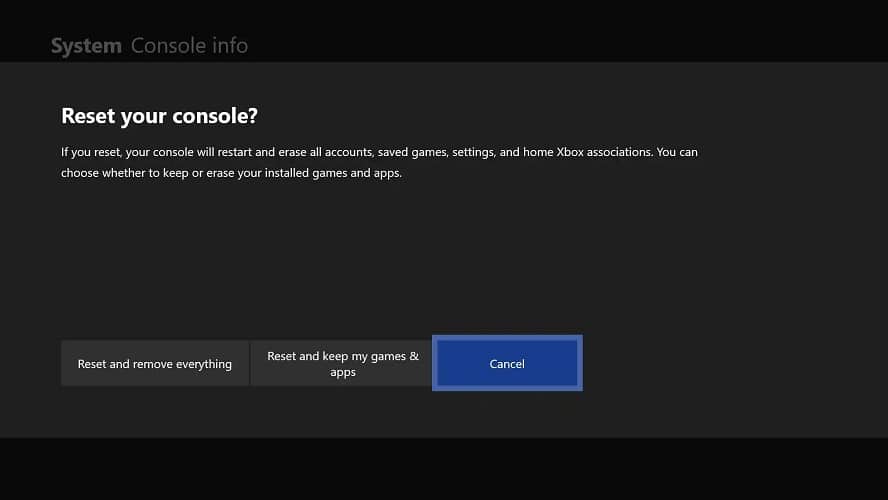
8. Turn Off the Automatic Shutdown Feature
The console will turn off automatically if it hasn’t been used for a long time. You can set the Xbox One to shut down when you’re not playing games or watching TV automatically, but if you want to keep it on all the time, turn this feature off. To do so:
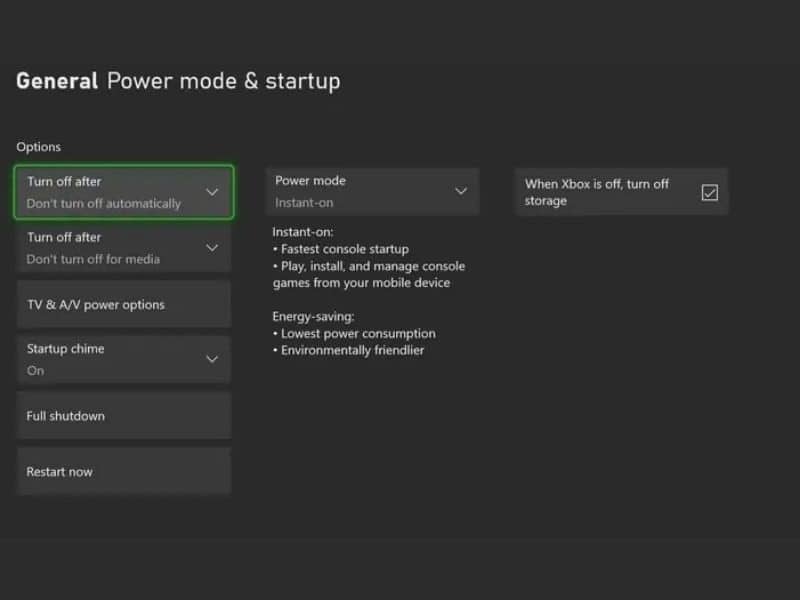
Step 1: Click on Profile & System.
Step 2: Navigate to Settings > General.
Step 3: Choose Power & Start-Up.
Step 4: Click Turn off after.
Step 5: Set it to Don’t turn off automatically.
9. Turn Off Sleep Mode
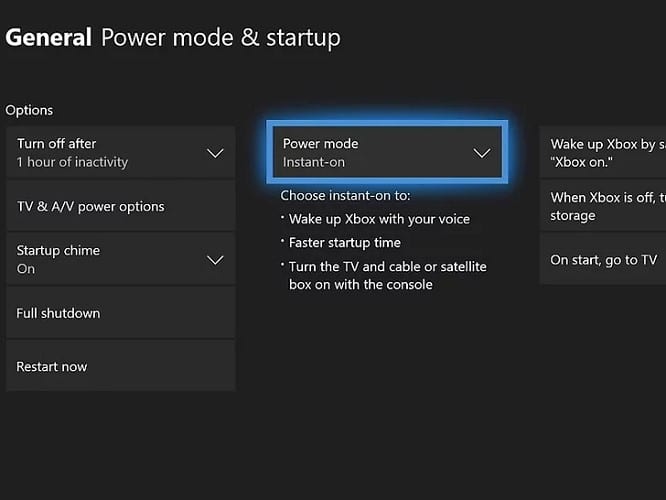
If you have multiple consoles connected to your console over USB or Ethernet cable, you may have noticed that some will automatically turn themselves off when they’re not in use. If this happens with your Xbox One, try turning off sleep mode by going into Settings > Power & Startup > Allow background apps > Off.
10. Contact Customer Care
You can contact the Xbox customer support team for help if your Xbox One is shutting off. Call the number on the back of your console and speak to an agent who will be able to walk you through the steps needed to fix the issue.
Wrap Up
The problem of the Xbox freezing up doesn’t have a particular cause, as it can happen for different reasons. If you haven’t used your console for a while, it is possible that the game disc has reached its expiry date, and due to it being old, it causes the system to freeze up or slow down excessively. You should try offering the disc on a disc-cleansing device or a Blu-ray player to see if this will fix the problem.
