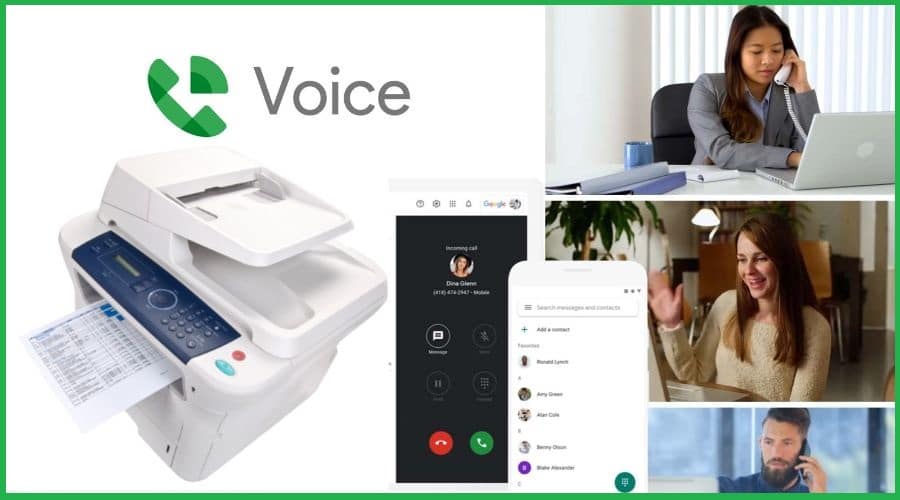Initially, when google voice was introduced, it was used for sending and receiving calls, text messages, and voice messages from any place at any time. To use the Google Voice number to send and receive Fax directly; we need to unlock the GV number and link it with an online faxing app to enable the faxing services.
Below are online fax apps you can link with Google Voice (GV):
1. Sending faxes using GV and eFax
Google voice can be linked with an online Fax application such as eFax to send and receive Fax. Since google voice doesn’t have an in-built online faxing service, you will need a different platform like eFax to sync with your GV number. To start using the GV number for faxing, you need to perform the two simple steps:
Unlock your Google Voice (GV) number
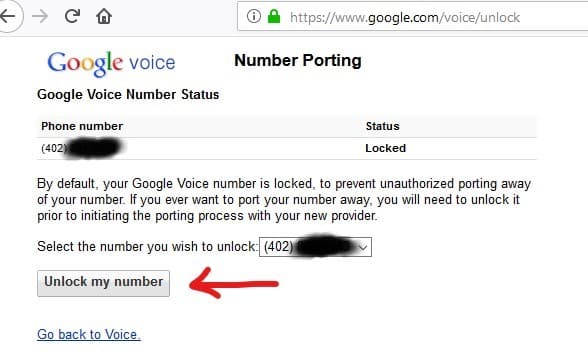
To unlock your GV number, follow the order below.
First, go to the google voice browse page.
Step 1: Select the suitable google voice number you want to unlock.
Step 2: Beneath the number, click “unlock.”
Step 3: Click “Continue” to confirm
Step 4: You will be charged a $3 fee from Google Voice to unlock your number, and payment will be made in the next stage.
Step 5: After completing the payment, you have successfully unlocked the number. Now you can proceed to port your Google Voice Number.
Step 6: In your eFax account, enter your GV number in the field asking, “Enter your existing fax number.”
Step 7: Fill in your account information, such as name, billing, and contact number.
Step 8: Review the letter from Agency that allows k]-eFax to work with the Google Voice number in their platform.
Step 9: The porting process will start, and before completion of the porting, you will be given a temporary fax number that you can use and ready to start faxing using google voice.
Sending Faxes using google voice
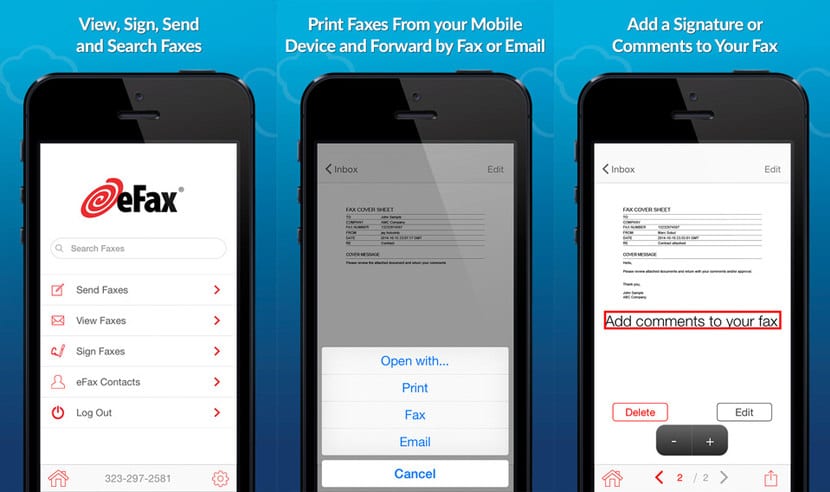
After you have completed porting the GV number with the eFax platform, it’s now easy to send faxes.
Step 1: log in to the eFax account and click ‘send Faxes.’
Step 2: Add the recipient’s name, fax number, and country, and select the recipient from your contact list.
Step 3: Add a cover page and type a subject line and messages
Step 4: Insert your file document from your computer.
Step 5: Click “OK” and click “Send Fax.”
2. Sending faxes using GV and CocoFax
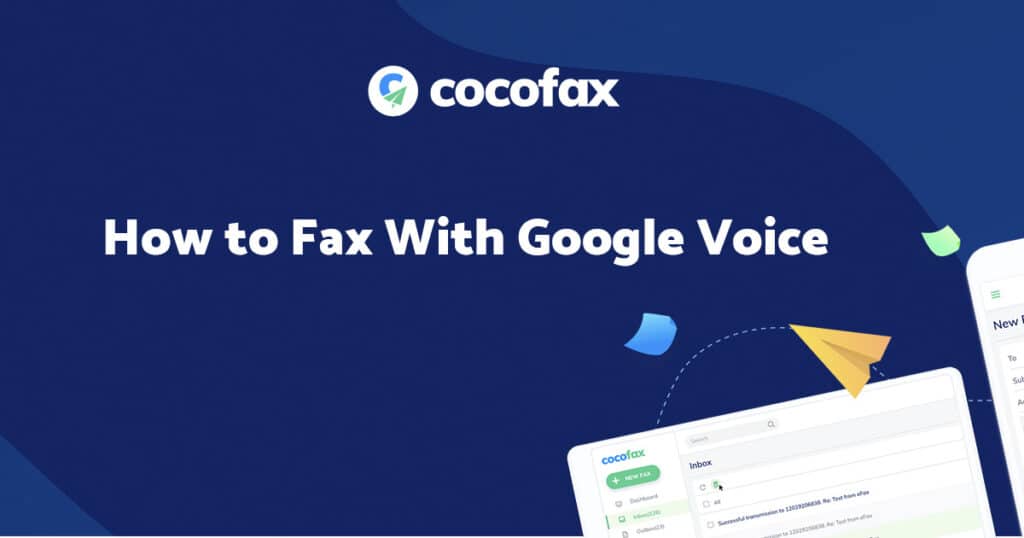
You can start faxing using Google Voice with the help of CocoFax. You need to unlock the current GV number and use it for only sending and receiving faxes via the virtual fax line. CocoFax can be synced with your GV number in the steps explained below:
Step 1: Visit GV unlock page and sign in to your account.
Step 2: Choose the GV number you want to unlock.
Step 3: Beneath the number, click ‘Unlock’ and click continue for confirmation of unlocking the number
Step 4: Pay a fee of $3 to unlock the number using google wallet.
Step 5: You will receive a receipt in your email, and the GV number will be unlocked.
Step 6: Once it’s unlocked, port the number to CocoFax by filling out CocoFax porting online.
Step 7: Wait for a few minutes for CocoFax to check your eligibility with the GV number provided.
Step 8: Add extra details to proceed with the process and choose an optional subscription paid plan.
Step 9: Your GV number is successfully ported, and you will receive an email.
Send faxes using Google Voice Number connected with CocoFax.
Step 1: Log in to your CocoFax account.
Step 2: Click the ‘New Fax’ button in the left panel menu.
Step 3: Add the recipient number or add from your contacts and upload your files from your device or the cloud.
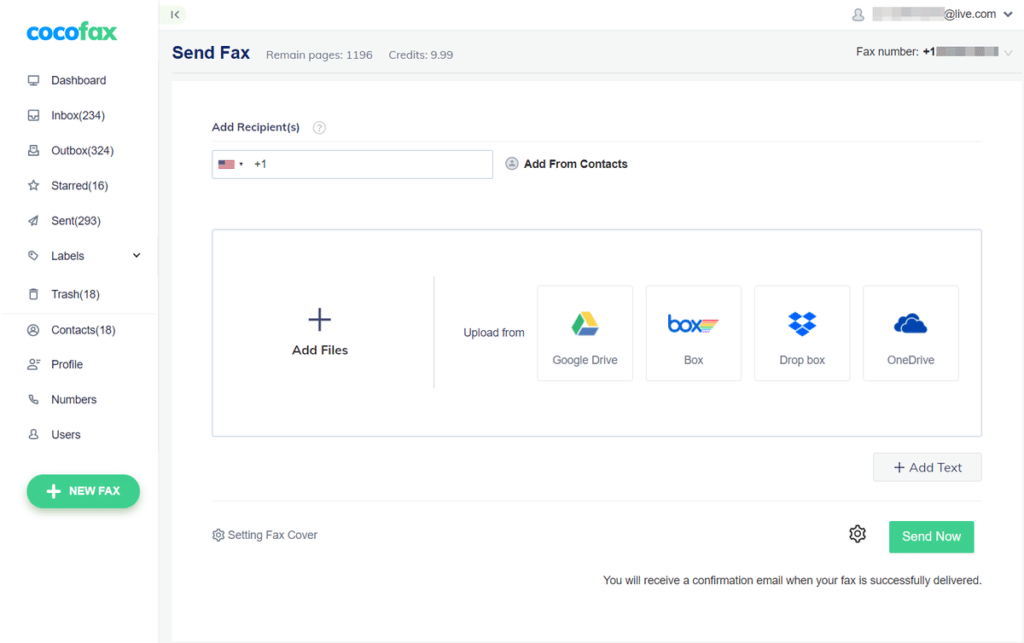
Step 4: Add new text in the ‘setting Fax Cover ‘and when done, click “Send Now”.
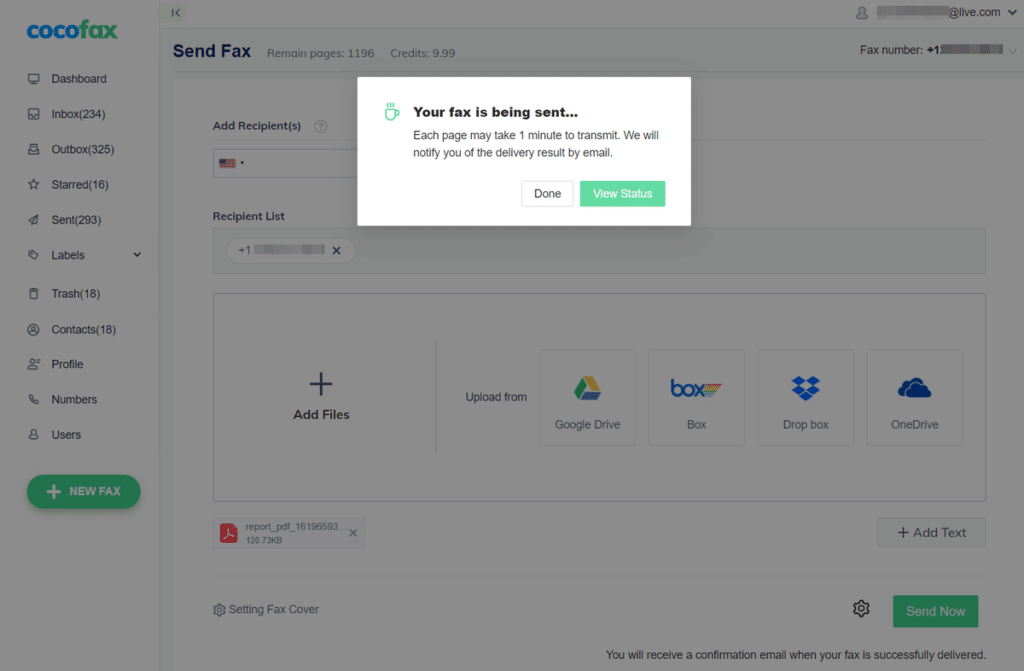
3. Sending faxes using GV and iFax
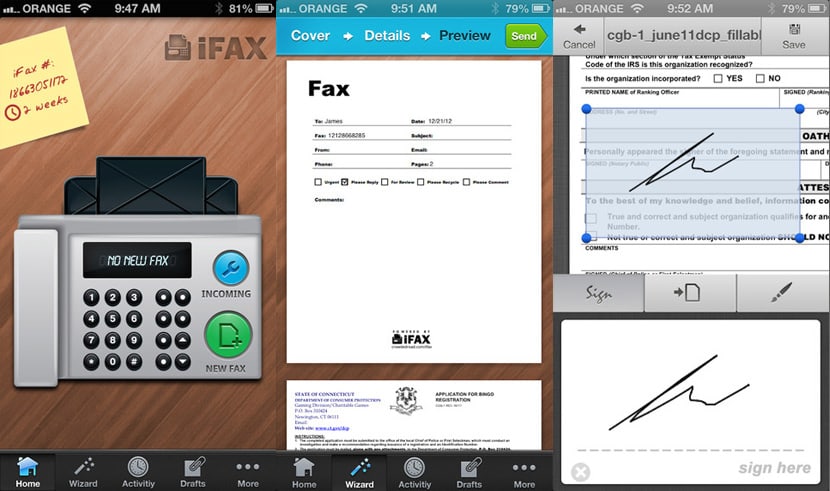
For Google Voice number to send and receive faxes, you need to unlock the number and port it to an online faxing service like iFax. Below steps is a description of how to unlock and port your GV number;
Step 1: Visit the Google Voice unlock page and sign in.
Step 2: Please select the number you want to unlock and port it later to iFax.
Step 3: Beneath the number, click unlock my number and click continue
Step 4: A fee will be charged for unlocking the number
Port your new unlocked GV number to enable google Voice Fax in the steps below;
Step 1: Create an account with iFax and sign in.
Step 2: Fill in your information in the porting Fax Number form.
Step 3: Click submit button after reviewing your information.
Step 4: The porting process typically takes three to five business days to be successful in iFax.
Send a Fax using the GV number iFax app.
Step 1: Sign in to your iFax account and click ‘New Fax.’
Step 2: Customize your Fax, enter the recipient’s fax number, and add a message to the cover page.
Step 3: Upload your documents of any file and click send.
Note the GV number ported can’t be used for voice calls again.
4. Using Polycom Obi200

Polycom Obi works with a maximum of four VoIP Services with one port VoIP adapter that supports Google Voice and Fax services. You need to set the device to authorize the use of your Google account. Plug the fax machine into this device. From there, you can now call the destination fax machine from your fax machine, just as you would with an old-fashioned landline.
Benefits of using GV to send faxes
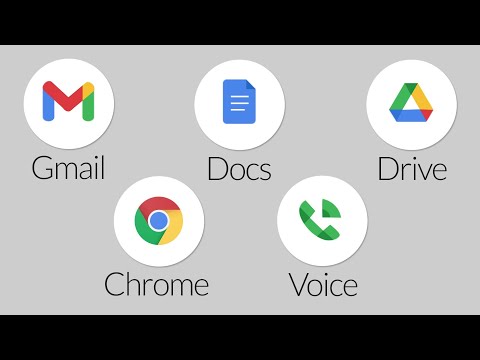
Google voice number is used as a fax number by users, and it has some benefits, which include;
- The Faxes are stored on the cloud, and you can access them anytime.
- Your send and receive-fax files are safely secured.
- No fees are required for maintaining the equipment.
- Your number is retained, and your network and clients won’t know about your new number.
- You don’t need to acquire a fax machine or a landline. It would help if you had a computer or a mobile phone connected to the internet.
- You can receive a new Fax file online or offline because the GV number is always active.
FAQ
Q. Can Google Voice receive Faxes?
No, the GV platform can’t receive faxes directly, but you can receive them when you port your GV number with an Online Fax service like eFax. You will be able to receive faxes with your number on their online service.
Q. Can I connect my Fax machine to Google Voice?
It’s impossible to achieve that since Google voice is a VoIP (Voice Over IP) line and doesn’t support sending faxes from a faxing machine. You need to integrate your GV number to a FoIP (Fax Over IP) line using an online fax service to be cable of receiving incoming faxes.
Conclusion
Google voice number cannot be used directly for sending and receiving files because it’s a VoIP Line that needs to be integrated into the FoIP line through the Online Fax services apps mentioned above. You need to follow the steps above to unlock the Google Voice number and port it to the online Fax services, and you will be able to receive and send faxes.