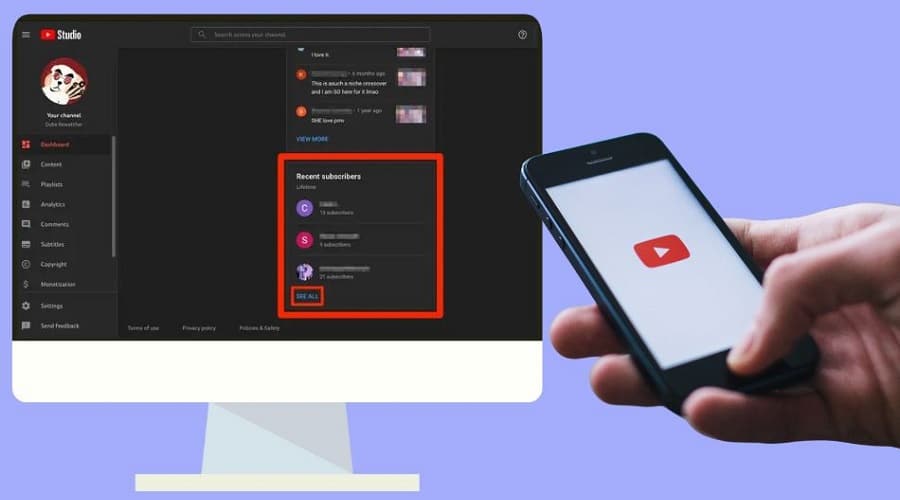YouTube subscription data is a show of how well your content is fairing on the platform. Is your content enticing enough? It’s an overwhelming feeling to find out that someone has just subbed to you on YouTube. Are you curious to know who subscribed to your account? Here, we present both mobile and desktop procedures on How to See Who Subscribed to You on YouTube.
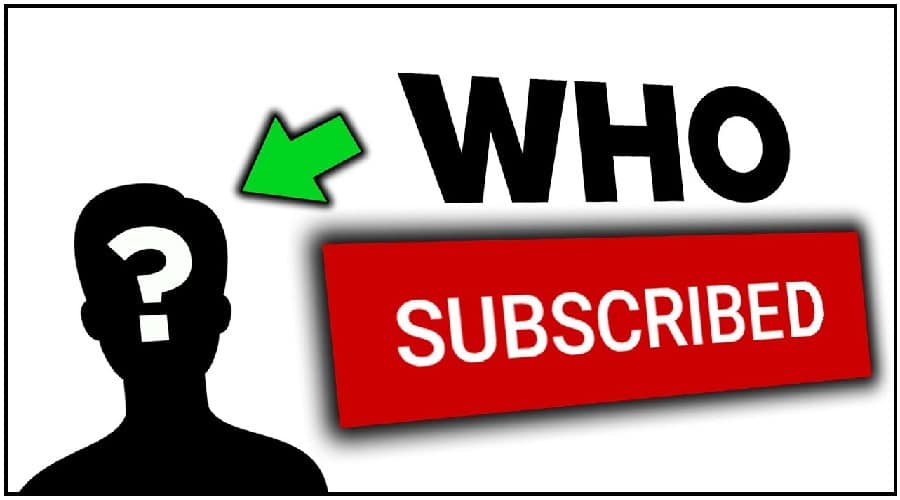
YouTube has over 500 hours of video uploaded every day. You can bear with me that there is stiff competition from content creators on YouTube. Now, you see the need to keep track of your subscribers to measure the growth of your channel.
Luckily, it’s possible to see whoever is subbed to you on YouTube, including the most recent subscribers. Let’s dive in and comprehend the steps to complete this action on your desktop and mobile.
How to See Who is Subbed to you (Desktop)
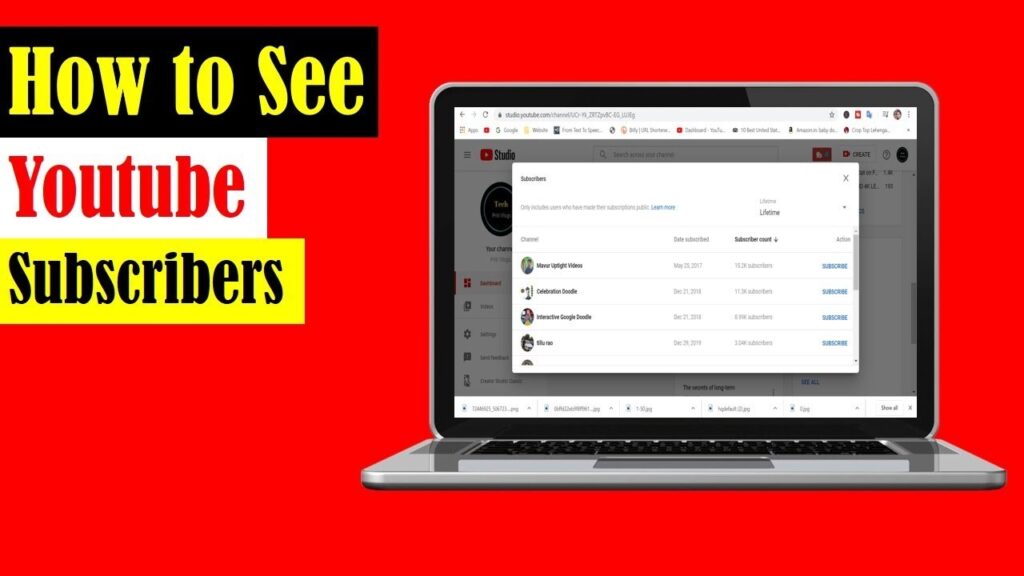
The YouTube desktop version allows you to access the full subscriber’s lists that’s including their names. This is how to do it:
Step 1: Log in to your YouTube account.
Step 2: At the upper right corner of your screen, tap on Your Profile Picture.
Step 3: Navigate, locate and tap on the YouTube Studio
Step 4: Once you access the dashboard, locate and tap on a card that reads “ Recent Subscribers”.
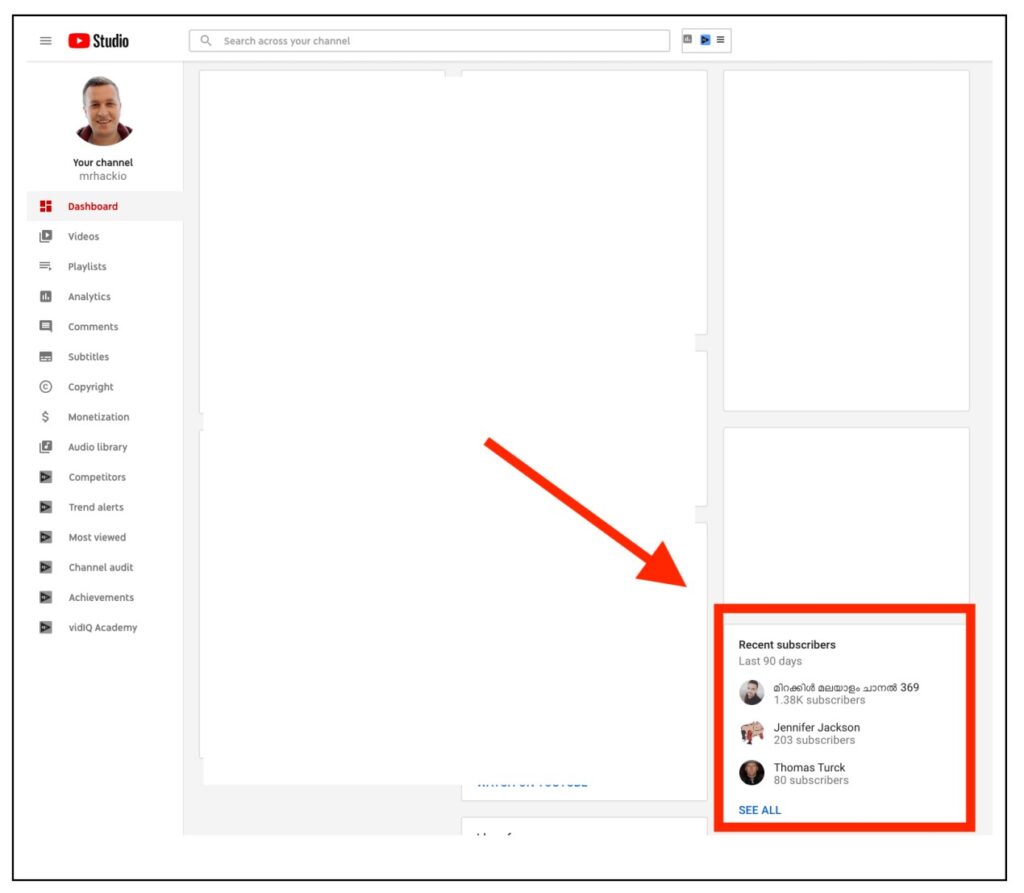
Step 5: Tap on See More to access more data. Here you will be directed to a list that allows you to view the subscriber’s count and subscribed by date. (Note: You will only be able to access the most recent 100 subscribers and only that who have chosen to keep their profile public).
Step 6: Now, go ahead and tap on See All. At this point, you should see your subscribers, when they subscribed, and their subscriber count.
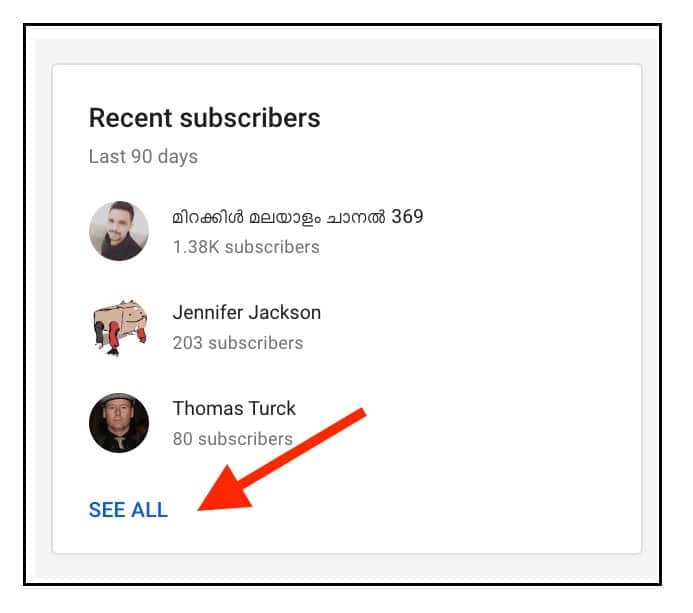
Step 7: Use the arrow at the top right corner to filter the subscriber’s data by the “last 7 days, last 28 days, last 90 days, last 365 days, or a lifetime”.
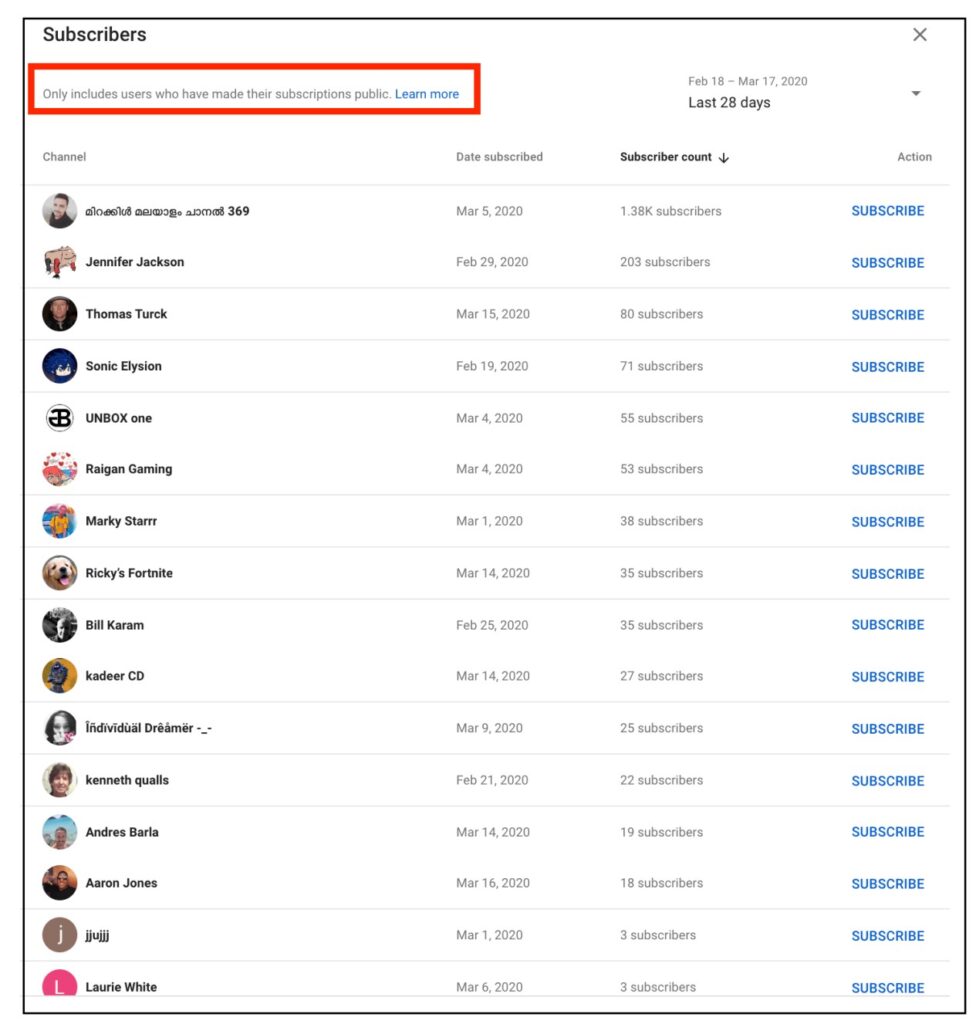
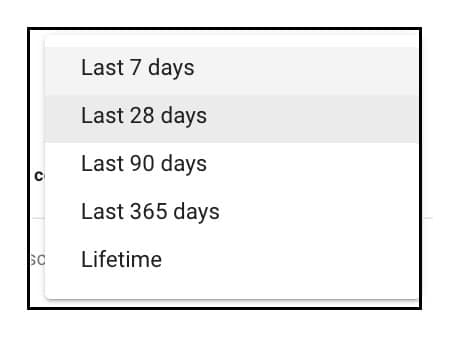
How to See Who is Subbed to you (Mobile)
Note: You can not access the whole list of subscribers via YouTube mobile app. The complete list comprising the subscribers’ names is only available via the YouTube desktop version. Via the mobile app, you will only access the total number of your YouTube subscribers. However, you can still access the complete list by login into your account via a browser and then going to YouTube.com/subscribers. Below is the procedure to See Who is Subbed to you on YouTube via mobile:
Step 1: Download the YouTube Studio from the Play Store or Apple Store. (Note: the YouTube app does not provide this information).
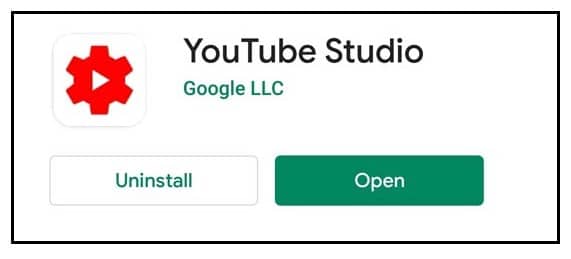
Step 2: On your channel, the number of YouTube subscribers will appear next to your user icon and beneath your name.
How to See Who is Subbed to you (YouTube app)
Here you will only access the number of YouTube subscribers, not who they are. This is how to do it:
Step 1: Open the YouTube app, and at the top right corner, tap on Your Profile Icon.
Step 2: Select Your Channel.
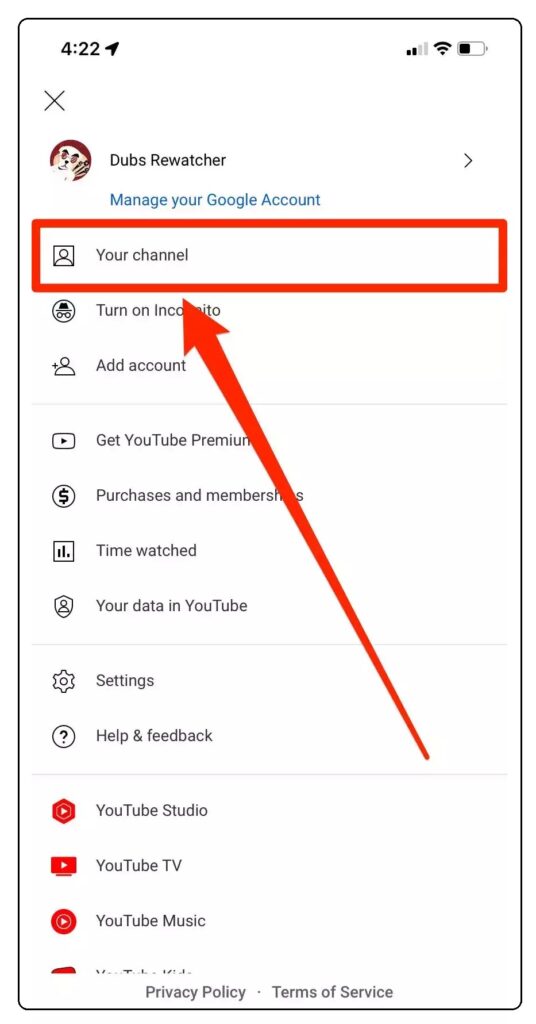
Step 3: On your channel, the number of YouTube subscribers will appear next to your user icon and beneath your name.
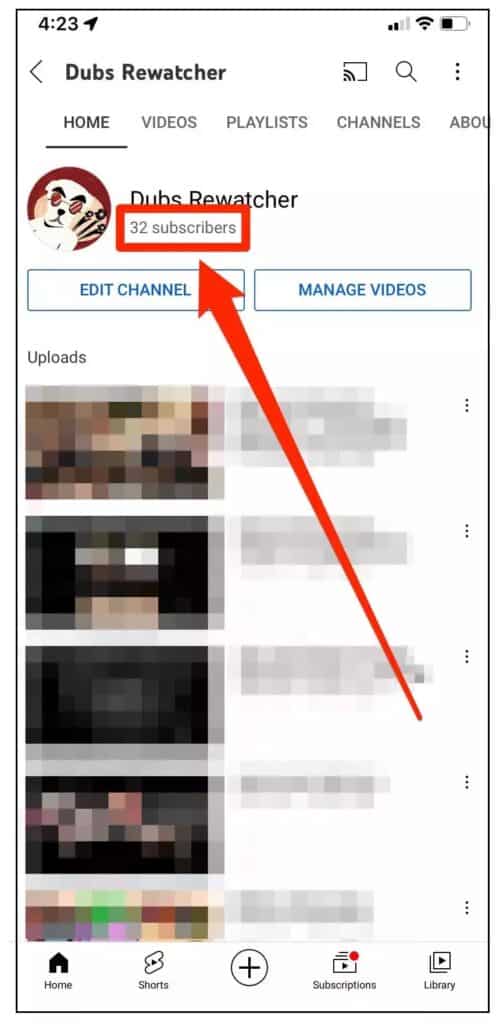
How to Find YouTube Lost Subscribers
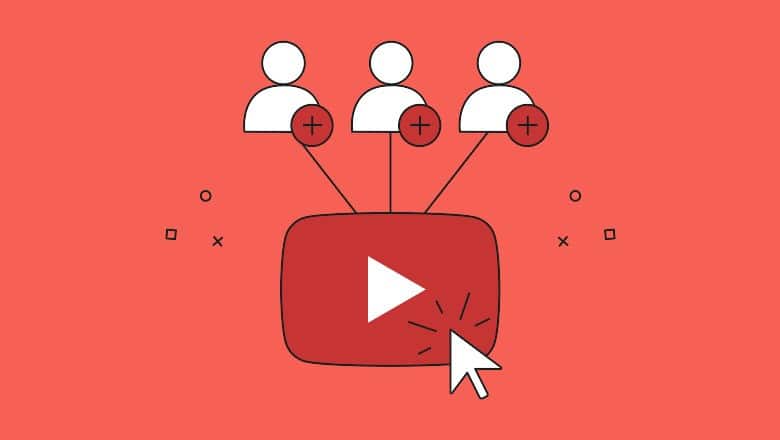
There must be a reason why the number of your YouTube subscribers is dropping. Below are the reasons you are losing your subscribers.
Step 1: YouTube may have suspended ‘spammers” who may have been among your subscriber’s list.
Step 2: Subscribers may have unsubscribed from your channel for reasons best known to them.
Step 3: Some subscribers may have switched their accounts from Public to Private. (Remember, only public accounts are included on the subscriber’s list).
How to Grow Your YouTube Subscribers List
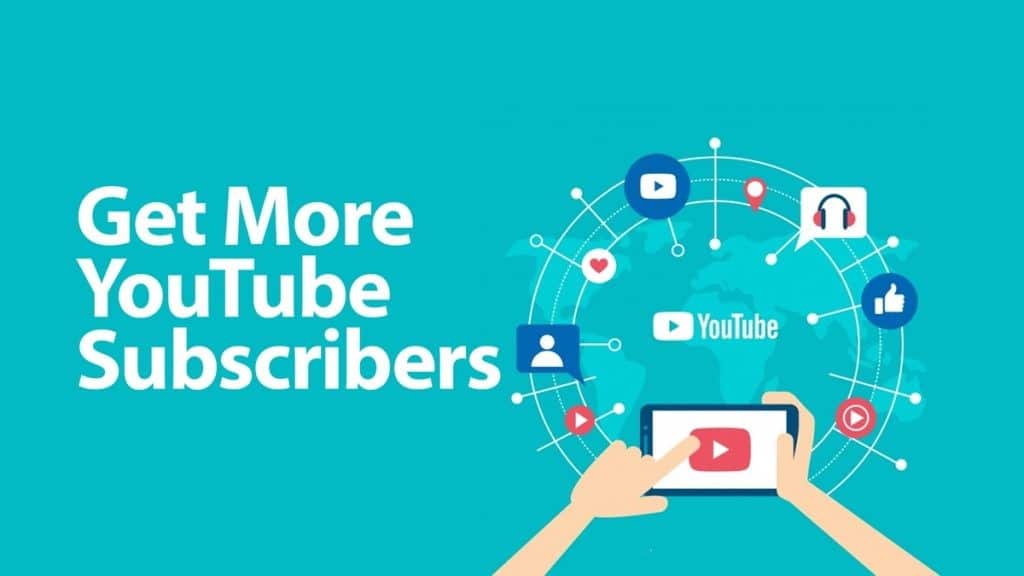
Creating content that suits your audience is the only way to grow your subscriber list.

Step 1: After you have created enticing content, go ahead a popularize your YouTube channel. Ensure that your YouTube channel is readily available on Google Search results. This is how to ensure that your channel appears conspicuously in google search results to grow your subscribers’ list:
Step 2: Note: Search engines aren’t capable of reading words in your videos. Therefore, make the best use of your channel’s descriptions and comments. Ensure that you include keywords that potential subscribers are most likely to use when searching for videos that match yours.
Step 3: In comments, ensure that you include target keywords in the replies you make to your subscriber’s comments. (Note: you got no control over the comments your subscribers leave, but including the target keyword on the replies will work a great deal).
Step 4: Finally, ensure that you retain your subscribers by creating enticing content that keeps them around.
Now, you know how to see who subbed to you on YouTube via the desktop and mobile versions, how to grow your subscriber list, and why your subscriber list may be dropping. Make use of this article to keep you at the top.