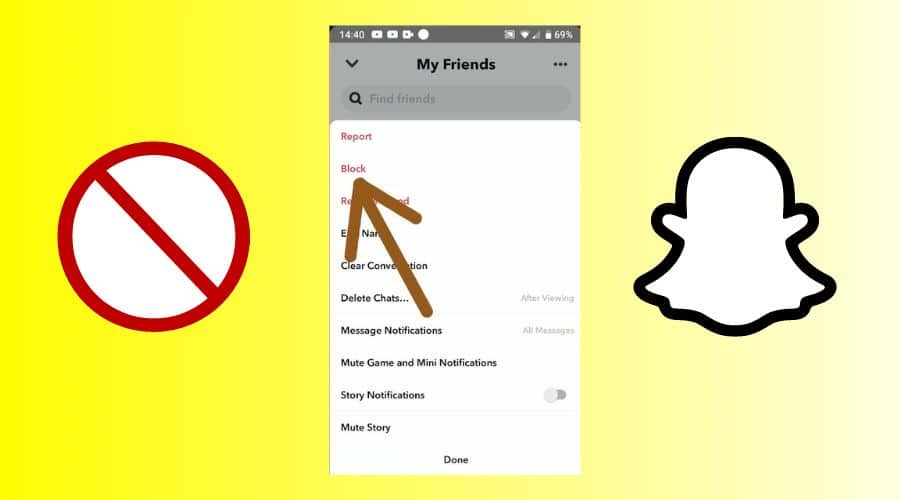Using Snapchat, people can share their thoughts, live in the moment, learn about the world, and have fun with other people. This is the best way to communicate the full range of emotions with people without pressure to be perfect, pretty, or popular.
Do you have a friend that won’t accept your Snapchat? Or maybe you’ve had someone block you on Snapchat, and now you’re wondering: how do I know if they blocked me or not? Sometimes they’ll see the snap and not open it; other times, they’re just on another screen and not checking it 100% of the time. Many users have been frustrated when we can’t tell whether they have been blocked.
Read on from this post to learn how to know if someone has blocked you on Snapchat.
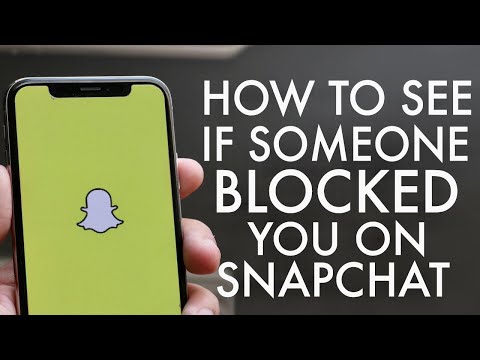
1. Check the Recent Conversations
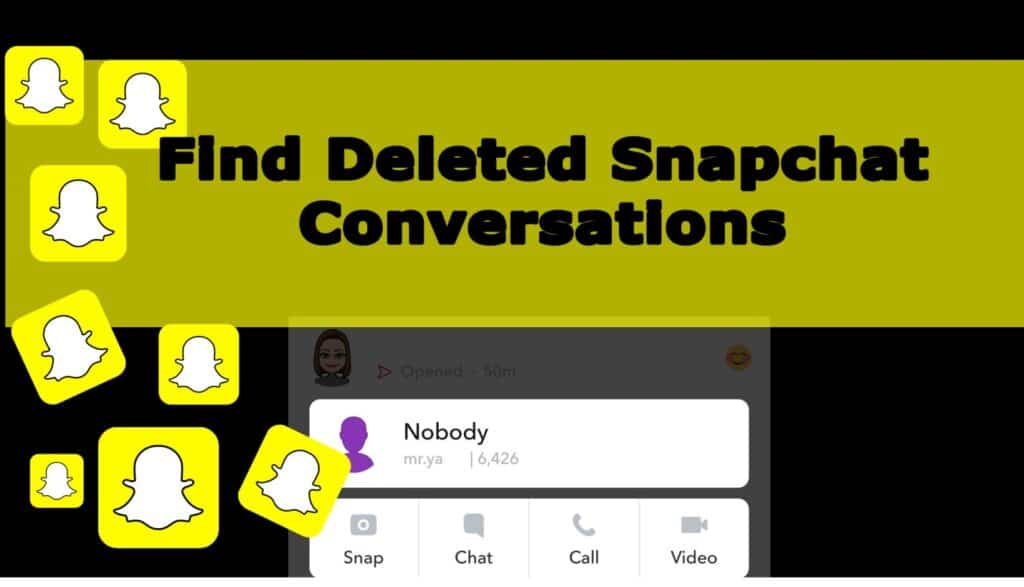
This will only work if you have chatted before with the person you feel has blocked you. It might also not be useful if your chat history has been cleared. This will show you all the people they have been chatting with recently and how long ago these chats took place. If there are no recent conversations listed, then this means that your friend has either deleted their account or has blocked you from seeing their Snapchats altogether! To check the recent conversions:
Step 1: Launch the Snapchat and access your friend’s list on the conversation screen.
Step 2: At the bottom of the screen, to the left of the camera snap button, select the speech bubble icon to access the conversations.
Step 3: Find the contact you had a conversation with and tap on their name. They will not appear on this list if they have blocked you.
Step 4: Because people can delete a chat without blocking you, this method may not work 100%.
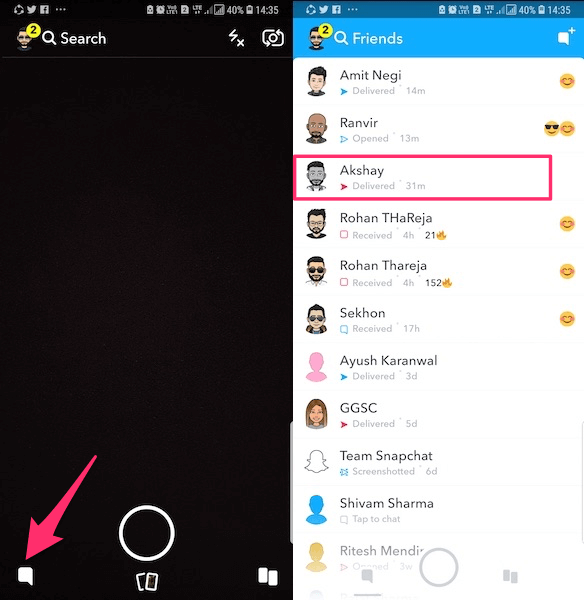
2. Search Their Name
The easiest way is to search their username in the app and see if they appear in the search results. If they do, they haven’t blocked you yet, or if they don’t appear, then this means they have blocked you.
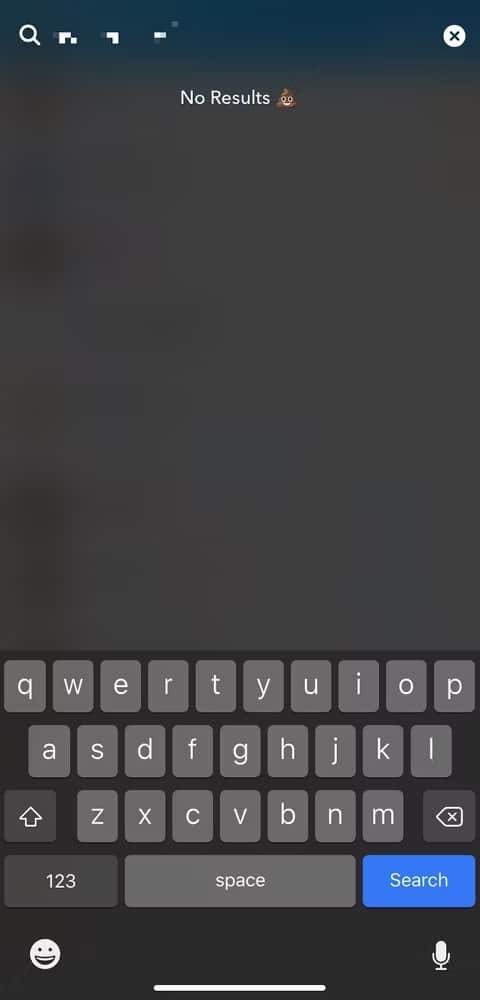
Searching for a friend on Snapchat will bring up a list of everyone with the same name as you typed. In the results, if your friend is not listed, they block you. You must also ensure you use their full name or username. To do this, follow these steps:
Step 1: Launch the app and tap the magnifying glass icon.
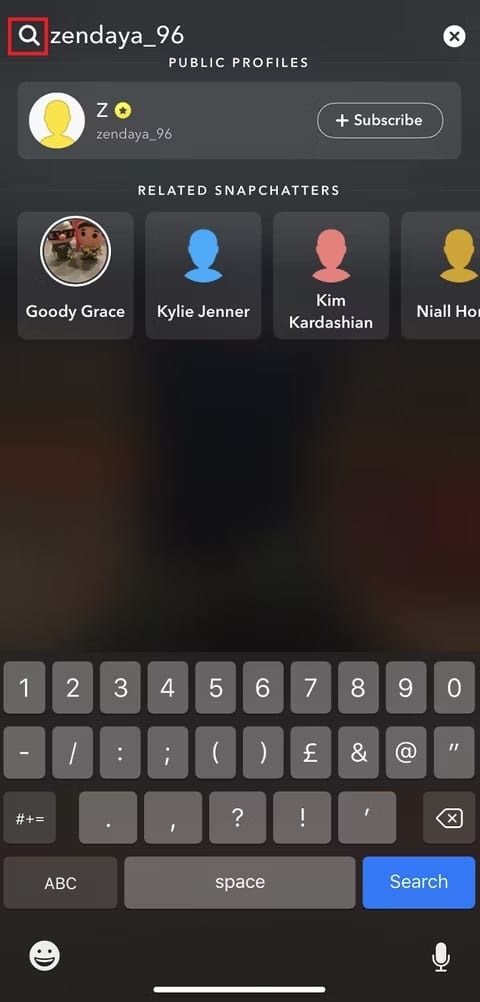
Step 2: Tap the find button after entering the person’s username.
Step 3: They will show up in the results if you are friends. You might see the names with an option to add them as a friend.
Step 4: If they are your friend, they will show up in the results. If they’re not your friend, you might see their username pop up with an option to add them as friends.
Step 5: You probably have been blocked when they don’t appear, and you can’t add them to your friends list.
3. Ask the Mutual Friends or Create Another Snapchat Account
If you have mutual friends with another user, ask them if they’ve seen anything strange when they talk to their friend on Snapchat. If they say no and they seem sincere, then the chances are that your friend hasn’t blocked you.
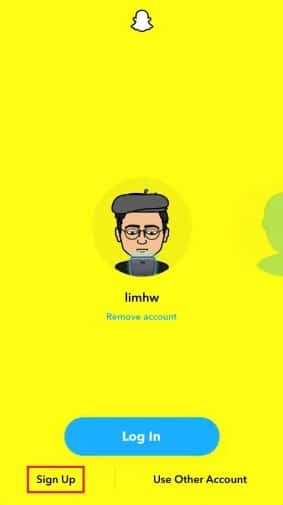
However, if they say yes and give an example of something strange (like being unable to send snaps), then it’s more likely that it’s time for an intervention. Create another Snapchat account, set up a new username and profile picture, and send them a message. If they don’t respond, it’s safe to say they blocked you.
Send them a text message or call if you know their phone number. If the text goes through or the call connects with no issues, they may have blocked you from calling or texting them on Snapchat.
4. Check Your Friends List
The simplest way to check whether someone has blocked you is by checking your friends’ list. If they aren’t on your list anymore, this is a vital sign that they’ve blocked you on Snapchat. However, remember that it isn’t always the case that the person has blocked you and removed themselves from your friend’s list. Sometimes people disconnect from friends and don’t want to keep in touch anymore, but still want to keep tabs on them for whatever reason.
To do this:
Step 1: Open the Snapchat app on your Android or iPhone/iPad.
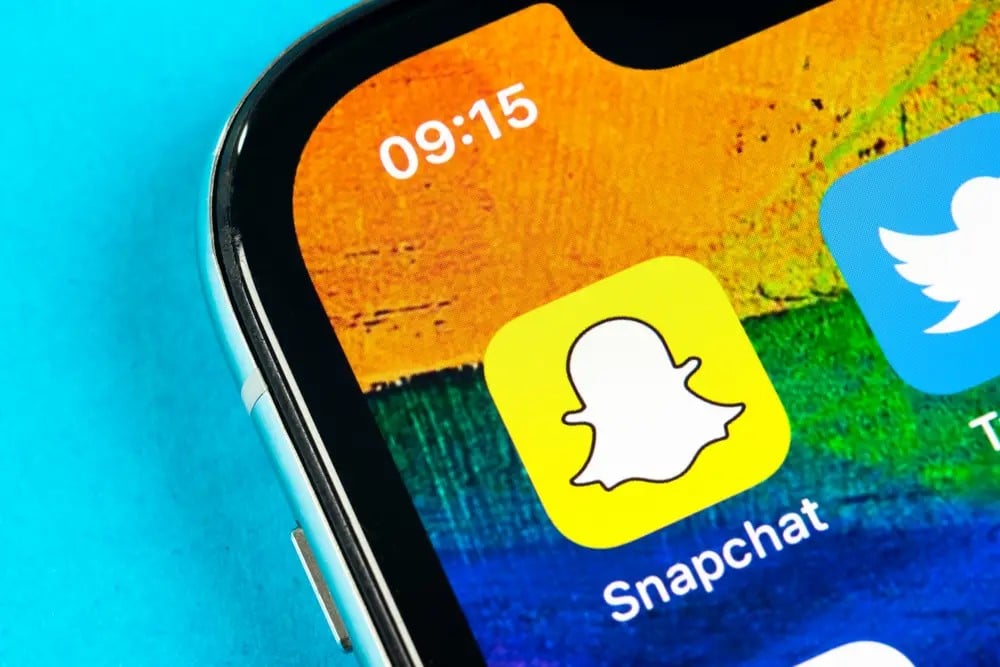
Step 2: Tap the camera icon in the top right corner of your screen.
Step 3: Click on the Friends tab at the bottom of your screen to view a list of your friends and which ones have blocked you. If someone has blocked you, their name will be grayed out with a line through it, and they will no longer appear in your friend list or stories.*
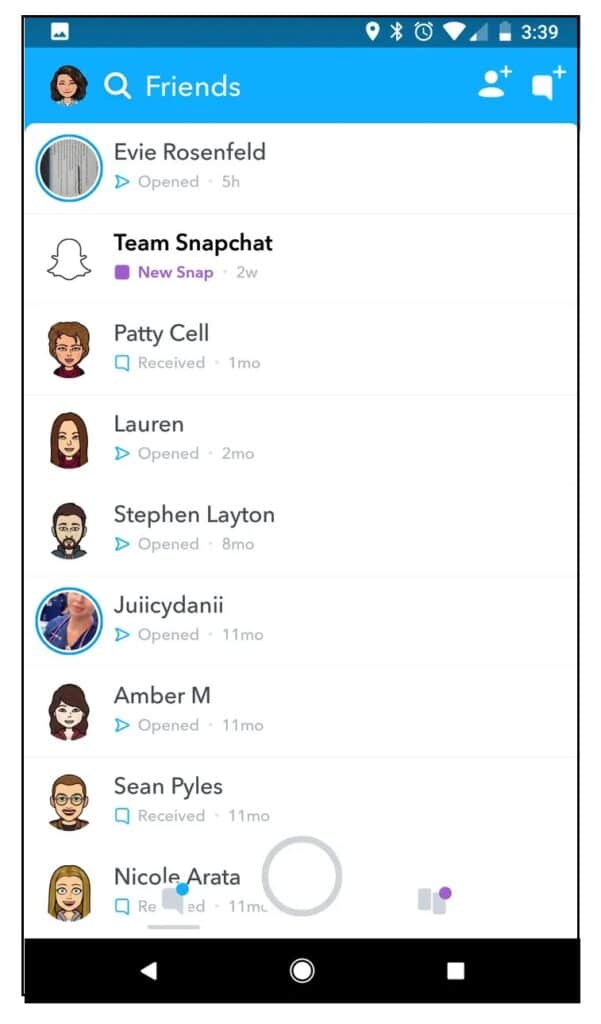
5. Send Them a Snap

If they don’t respond to your snap after sending it, they’re likely to block you. They could also be busy or away from their phone when you send the snap. Also, keep in mind that if someone has muted their phone for any reason (maybe because they’re sleeping), then they won’t receive any notifications from Snapchat until unmuted again later on when rechecked by the user (at which point if the user has been muted then the user will see “muted” label next to friend’s name).
6. Check Their Story
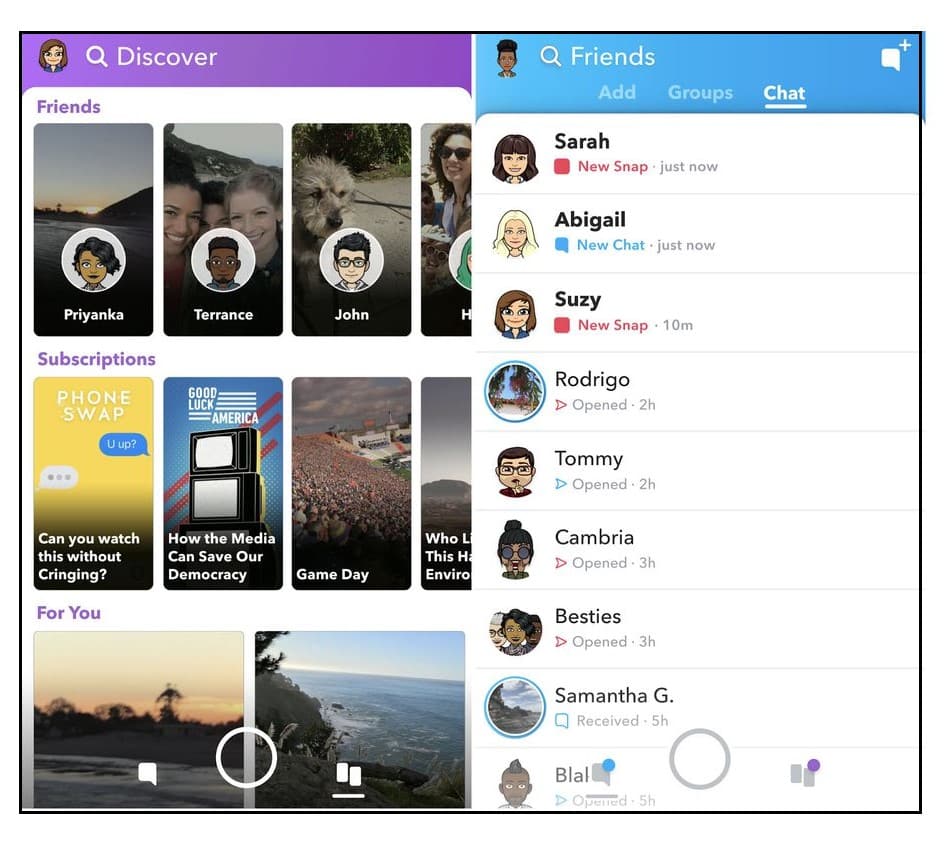
If someone has blocked me on Snapchat, I can check their story and see whether they have posted anything new. If they have posted anything new recently (or even yesterday), it means that they haven’t blocked you, or else they wouldn’t have posted something new on their story.
However, if there are no posts from them for over 2 days in a row (or even if there are no posts from them for 2 days), then it means that they might have blocked you.
Bottom Line
When you’re blocked on Snapchat, two things change: first off, you can’t send an image or video to them without deleting it from your phone. Second, you can’t see any of their stories (assuming they are even adding their friends to their story). As discussed above, there are a few different ways you could find out if someone has blocked you on Snapchat.