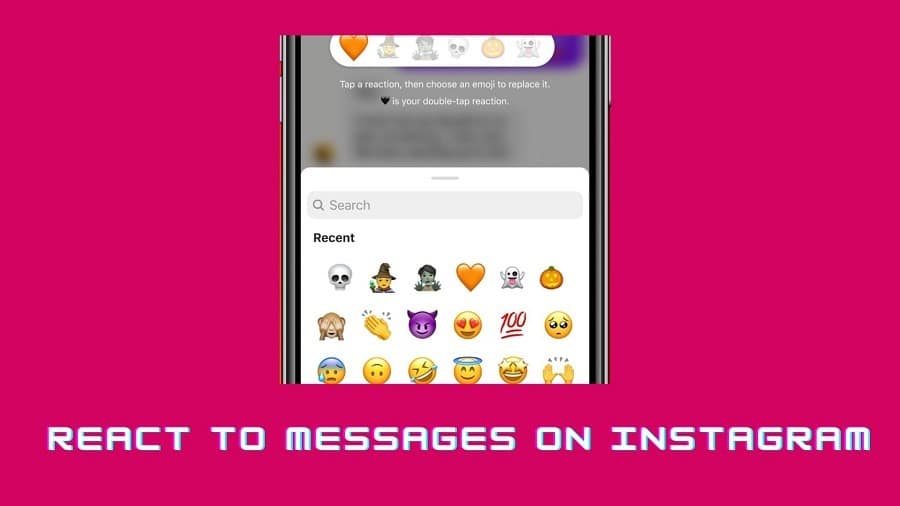Instagram is a great tool for creating and sharing photos, but you might not realize it’s also a way to communicate. You can send someone a message on Instagram as long as you follow them and they have enabled messaging on their account. The App drops a notification on your home screen when you receive a message.
The notification displays the person’s profile photo and name and their first message. You can’t reply to someone’s messages from the notification or chat window. To reply to messages from the Instagram app, you must open the app icon on your device and tap Messages.
This will open your inbox, where you can respond to any pending messages by tapping Reply or Reply All in your conversation thread. Read on from this post for more information on how to react to messages on Instagram.
Here are four steps to react to messages on Instagram:
1. Update the App to the Latest Version
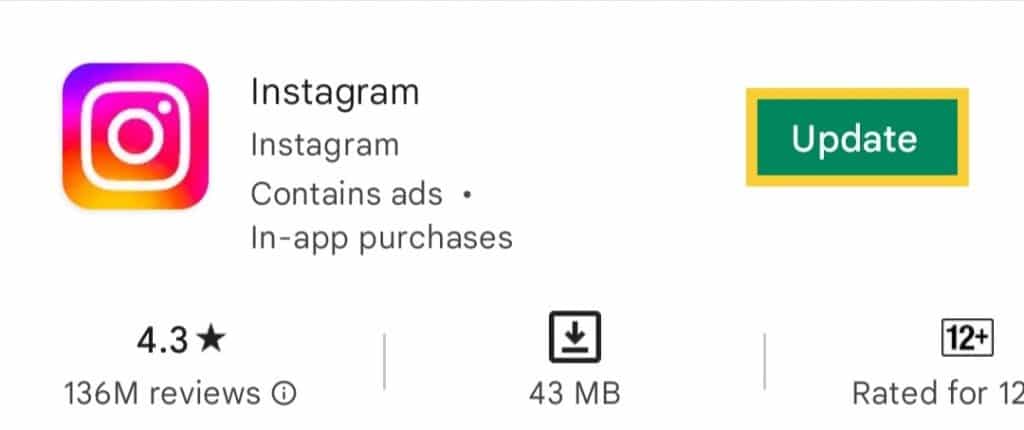
The first thing you should do is make sure that you have installed the latest version of Instagram on your device. It is important to ensure all bugs are fixed and new features are added.
If you haven’t updated your Instagram app in a while, you may not be able to react to messages. The process is simple: visit the App Store or Google Play Store and search for “Instagram,” then tap on the Update button.
If you’re using an older version of the App, it’s possible that some features aren’t working correctly. If your phone doesn’t automatically update apps, go into your settings and ensure that automatic updates are enabled.
2. Open a Conversation on the App
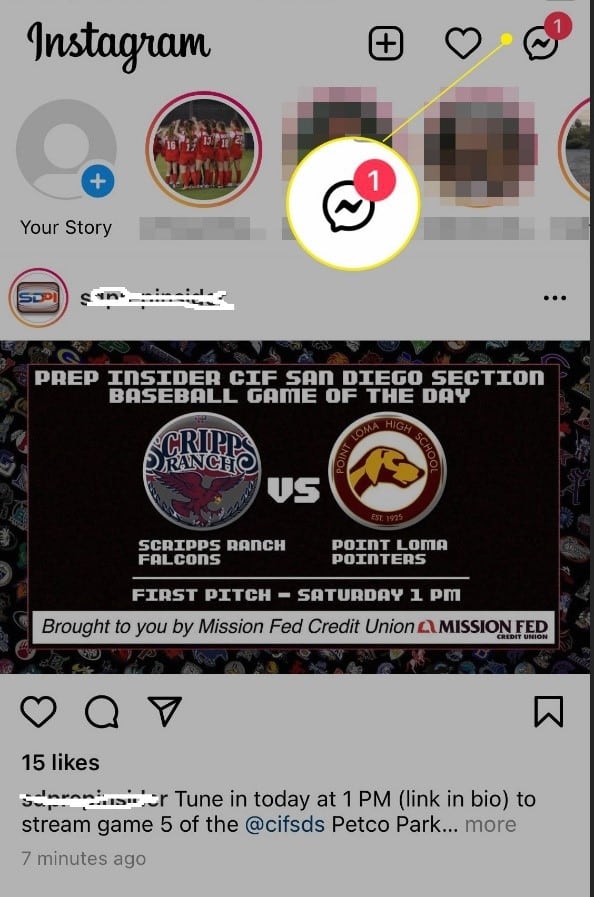
When you receive a message, it will be marked as read and follow the new message notification. This is how you know that someone has sent you a message. The easiest way to open the conversation is by tapping on the notification and choosing “Open Conversation” from the menu.
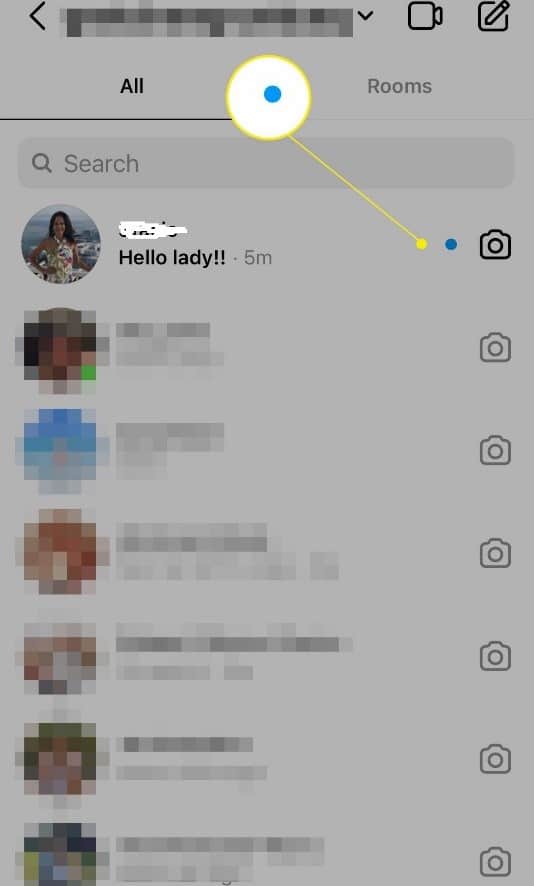
This will open up your inbox, where you can see your unread messages, including those sent before you installed Instagram. To open an individual conversation, tap on the profile picture or username in the top-right corner of their message and select “View Profile” from the drop-down menu. This will take you directly to their profile page, where you can view their photos, videos, and stories.
3. Bring Up Emoji Reactions
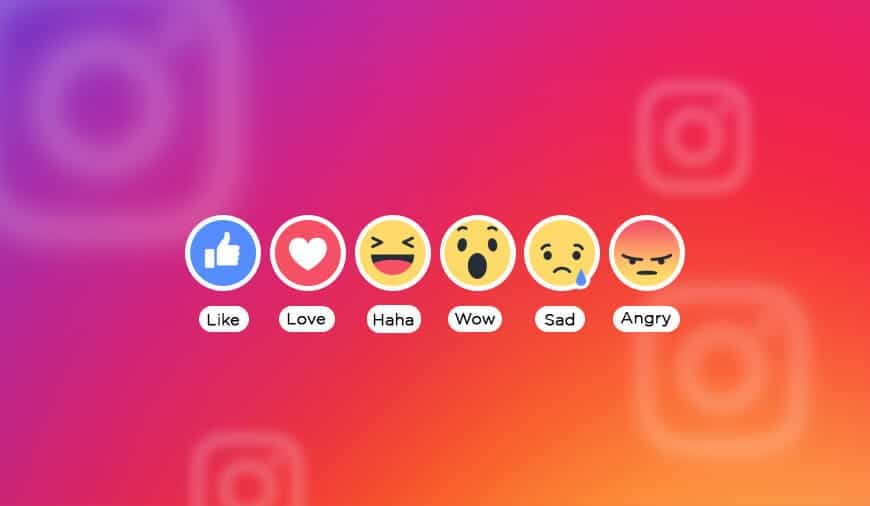
The latest feature on Instagram is a new way to react to messages and posts. Instead of just liking something, you can now use emoji reactions.
There are six emojis: Love, Haha, Wow, Sad, Angry, and Yay.
Once you’ve added a reaction, it will appear in the list below the post for others to see. If someone comments on your photo or video with an emoji reaction, their name will appear next to it in the list.
If you want to bring up a specific emoji reaction in the conversation thread, tap their name at the top of your screen and select “React.”
Change the Default Heart Emoji
You’ve probably seen the heart emoji pop up in the comments if you’re on Instagram. It’s a way for people to show appreciation for what you share, and it’s pretty common to see it when someone likes your photos or videos.
But did you know that you can change the default heart emoji? You can choose from various emojis, including some fun ones like unicorns and monkeys too! Here’s how to change the default heart emoji on Instagram:
Step 1: Open your Instagram app, then tap on your profile picture at the top right corner of your screen.
Step 2: Tap on “Edit Profile” (the pencil icon).
Step 3: Scroll down until you see “Emojis” near the bottom of the screen, then tap it.
Step 4: Scroll through all of your available emojis and pick one!
React to an Instagram Message with an Emoji
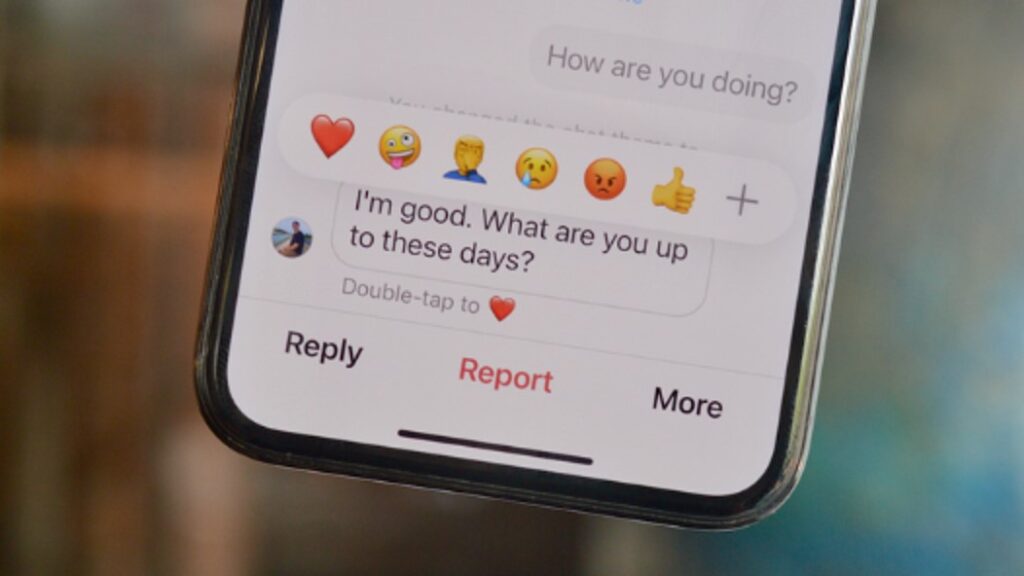
When you get a message on Instagram, you can reply with a text message or an emoji.
To reply with an emoji, tap the smiley face icon next to the text box. This will open up a menu of available emojis. Tap on one, and it will appear in your text box.
You can tap on the smiley face icon again to see more options or scroll through your saved emojis in the bottom left corner of the screen. You can also send a sticker as your response by tapping on the sticker icon next to the text box and selecting one from there.
Customize Instagram Emoji Reactions
The ability to customize your reactions on Instagram is now a reality.
The new option allows you to replace the standard set of emoji reactions with whatever images you want. It’s another way for people to express themselves without using words.
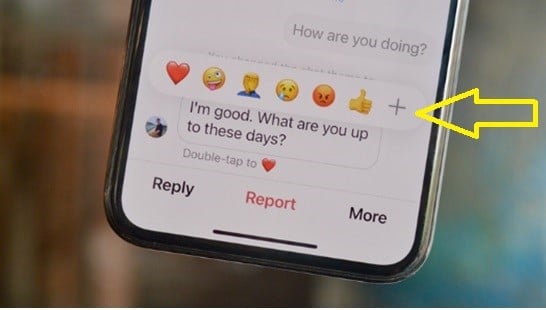
To personalize the Instagram emoji reactions list:
Step 1: Select a DM and hold it
Step 2: Tap on ‘+’ in the emoji list that appears on your screen
Step 3: You can add emojis and customize the list as you wish
Bottom Line
How you react to messages is really up to you and your personal preferences. There are no right or wrong ways to respond, as long as you aren’t breaking any of Instagram’s community guidelines. If your profile is public, keep in mind that your audience includes everyone who follows or visits the site, which can get pretty annoying.