Instagram is a social networking platform that doesn’t offer a native mechanism to browse your previous comments. You can view them, though, if you follow a few steps and workarounds. Downloading your Instagram data is the first approach to how to find your comments on Instagram.
Your profile on Instagram has data that includes information about your prior messages, settings, liked posts, profile information, images, videos, saved stories, and also the comments you’ve left. After some time, you can start to question where you have left your mark if you have been commenting on other Instagram profiles. You can browse through all your Instagram comments using the methods listed below. These methods listed below will help you find your comments on Instagram.
1. Downloading your Instagram data
Follow the methods below to find your comments on Instagram. The first method is to download your personal Instagram data. The first step entails downloading your personal Instagram information.
This is how you can download personal data from Instagram using these steps:
Step 1: You can start by opening the “Settings” menu in the Instagram mobile app on your smartphone.
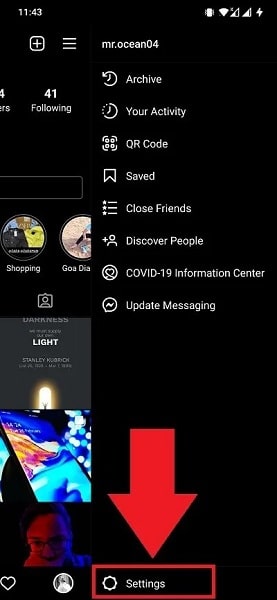
Step 2: The second step is to navigate through and select “Security-> Download Data.”
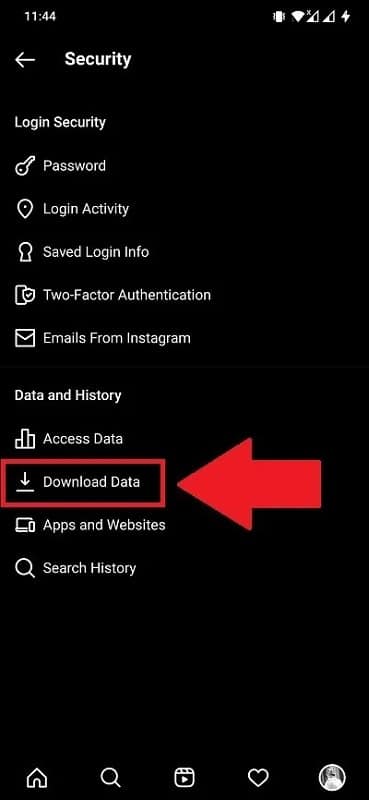
Step 3: At the bottom, click the “Request Download” box after entering your email address.
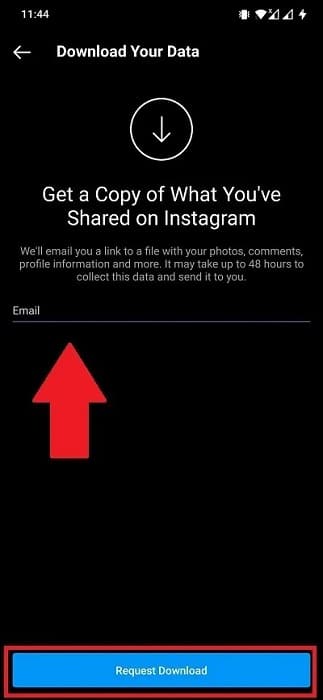
In step three above, you can move to your “Settings-> Privacy and security->Data download” if you’re using Instagram Web. Then you can finally select the Request Download” option from the menu.
Step 4: You need to wait for Instagram to send the requested data to your email box, after which click “Download Data” It will then take you to Instagram’s login page. On this page, enter your credentials and click the “Download Information” option.
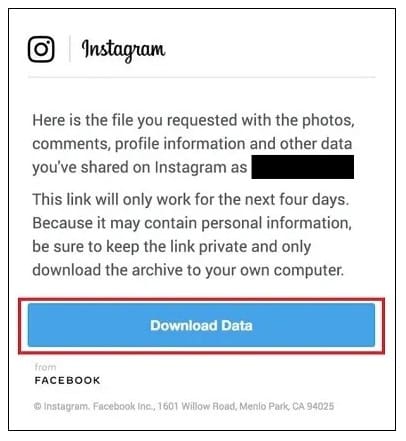
Step 5: The file you download will be in zip format. Open the folder after extracting it to your selected location. Several folders will be present. Open the “Comments” folder first. A “post_comments” file is either HTML or JSON format.
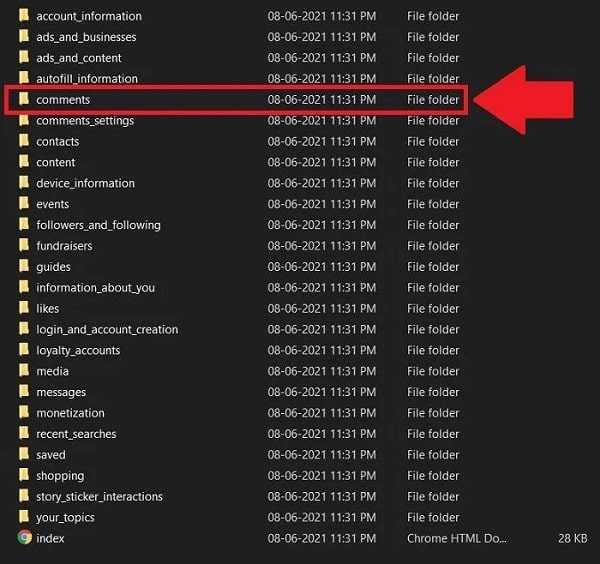

Step 6: You can proceed to double-click the “post_comments” file to open it if it is in HTML format. If the file you are trying to open is in JSON format, you can convert JSON to PDF using Anyone.
You do this by:
Opening Anyconv and submitting your comments. JSON data. Download the PDF file after waiting for the website to convert the file. Your comment history will be visible when you open the PDF file.
You can also convert the JSON file to CSV format. You can do it by using any JSON to CSV converter. A good example is JSON-csv.com. You then download the CSV file by pasting the data from your JSON file into the converter.
The comments you’ve left using your Instagram profile will be visible when you open the “post_comments” file.
Note that the drawback of this approach is that it does not link you to the post where you made your comment.
The username is displayed, but to find the comment, one has to search through all the author’s entries. Additionally, Instagram takes anything from a few minutes to 48 hours to send the data to your email ID.
2. Checking your favorite posts
The second alternative method is to check your favorite posts.
Checking the posts you’ve liked is another way to see your comments on Instagram. This approach is an alternative, but it might not be as successful as the first one. This option is for you if you don’t want to deal with the annoyance of the steps required by the first method.
On Instagram, when users like a photo or video, they can add comments. If this applies to you, using this Instagram function may also enable you to view all your comments on the platform.
Here are the steps you can follow to execute the above method to find your comments.
Step 1: First, open the Instagram app and tap the top-right three-bar icon. Navigate to “Settings”
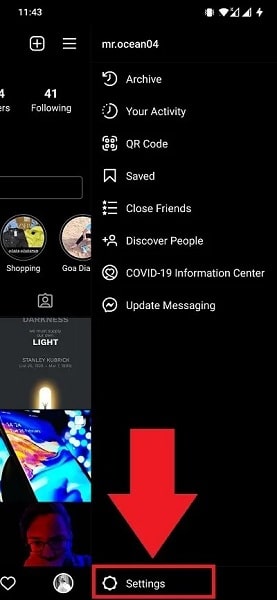
Step 2: You can follow by tapping “Account-> Posts You’ve Liked.”
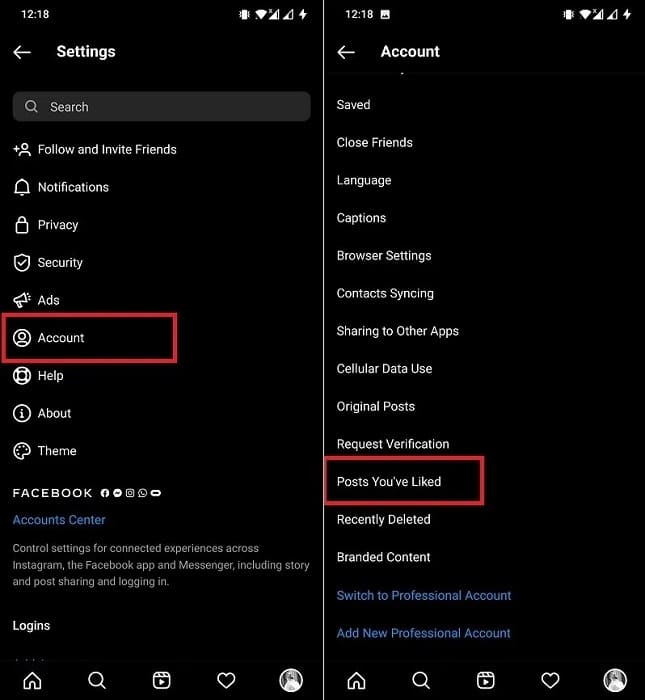
Step 3: All posts you have liked will then be displayed. What’s more, you can keep track of all of your remarks. Tap on the posts to see any comments you may have.
The drawback of this approach is that there is a lot of guesswork involved because you might not have left a comment on the pieces you liked.
3. Utilizing your activity
The third method is to utilize your activity.
The “Your activity tool” makes it simple to view and delete previous comments you’ve made, as illustrated below:
Step 1: First, open your Instagram profile and then click the three horizontal lines on your profile. Then select “Your Activity.”
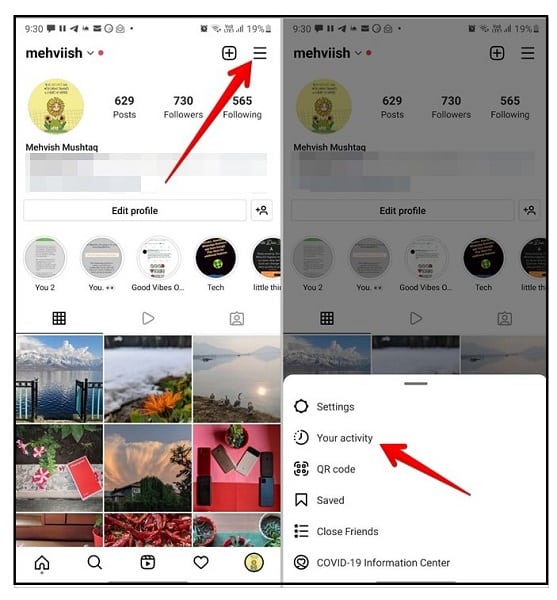
Step 2: You can then visit your interactions and then click Comments. If you wish to unlike your former likes, touch on Likes instead.
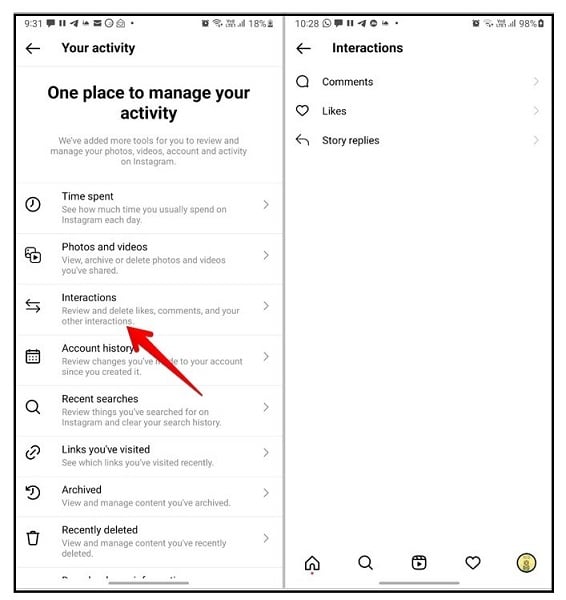
Step 3: You will see all your comments, with the most recent ones at the top. To view older comments, you do that by first tapping Sort & Filter and selecting Oldest to Newest under Sort by the icon. You can also filter the comments by entering start or end dates. To finish and execute the action, select Apply.
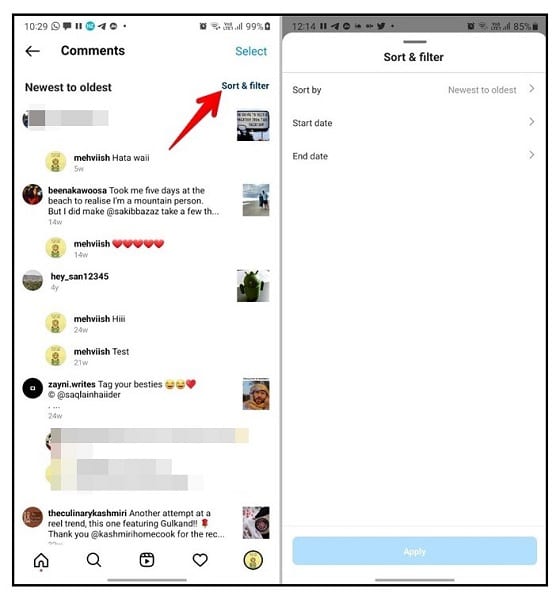
Step 4: The above step allows you to select the comments you wish to remove from the list by tapping on Click Delete.
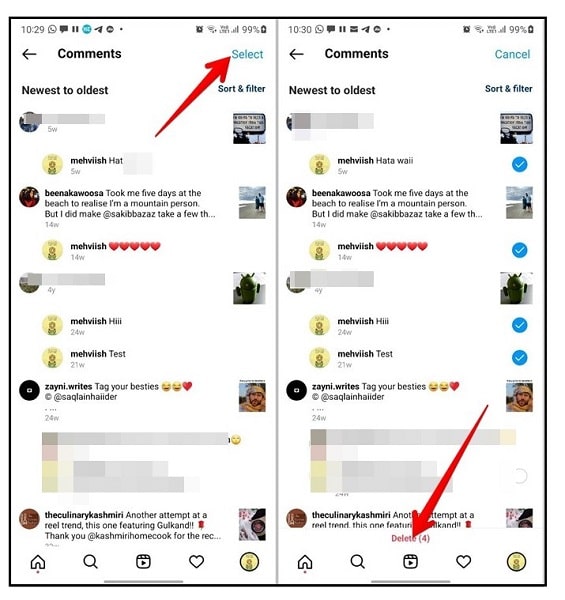
In summary
Expand all the comments before looking for a specific comment on a post; otherwise, you won’t be able to find it.
On a computer, open the comments file and launch the browser search function by pressing the Windows keyboard shortcut Ctrl + F or the macOS keyboard command Command + F. On mobile devices, look under the three-dot icon for the Find in page or Search in browser choices. To find a comment, type its name.
Check out the top Instagram comments tips, tactics, and practical features. To become an expert user, consider learning how to use Reels to reply to Instagram comments.
Finding your comments, if that is what you are looking for, will not be hard after reading the steps.
