Connecting your AirPods to Switch can be very hectic sometimes. And yes, this has been a major problem, especially considering that Nintendo Switch only added Bluetooth support in September of 2021. In this post, we’ll teach you how to connect your AirPods to Switch in a few easy steps.

Is it possible to connect your AirPods to Nintendo Switch? Yes, it is indeed straightforward to get done. And you can do it all by yourself on virtually all the models and versions of Switch; the OLED, the Switch Lite, or the Original Switch. As a gamer, you have the option to save up to 10 devices on Switch, although you can only use one at a time.
Moreover, only two wireless Joy-Cons can be used while using Bluetooth audio, and further, the Bluetooth microphone will not work at the moment. In this quick read, we will break down the entire process of connecting your Airpods to Nintendo Switch.
How to connect AirPods to a Nintendo Switch
When it comes to connecting your Airpods to the Nintendo Switch console, the process is straightforward. Here is how it works:
Step 1: Put your AirPods into pairing mode.
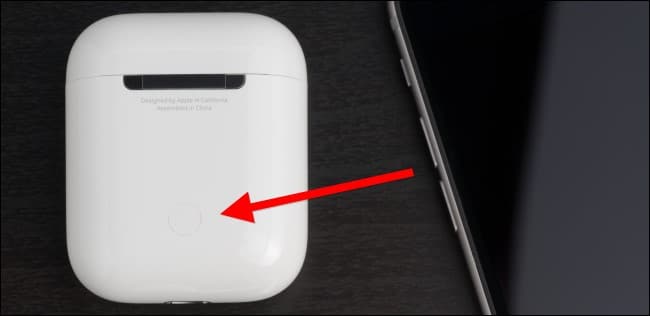
Step 2: Turn on your Nintendo Switch.
Step 3: Navigate to the System Settings of your Nintendo Switch.
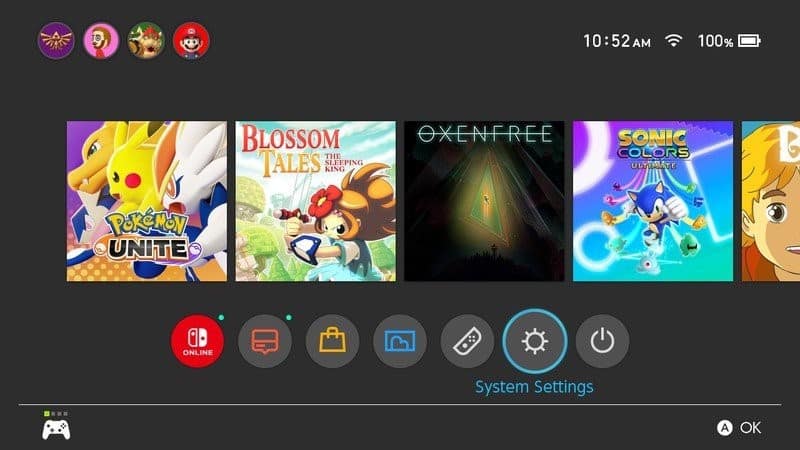
Step 4: Go to Bluetooth Audio.
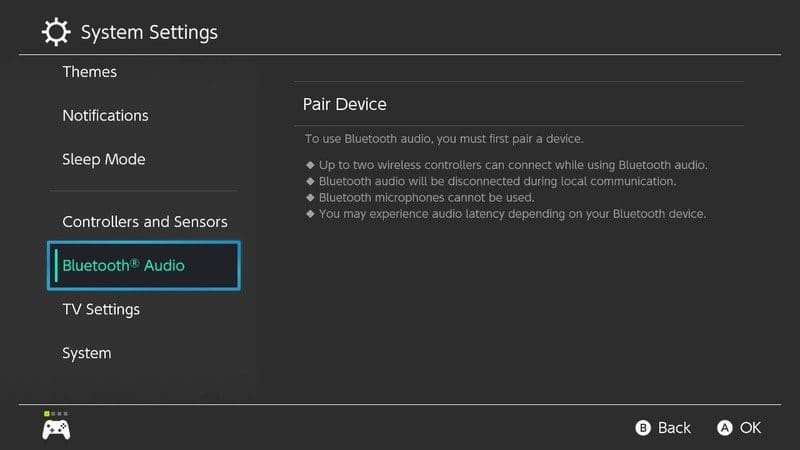
Step 5: Go to Pair Device.
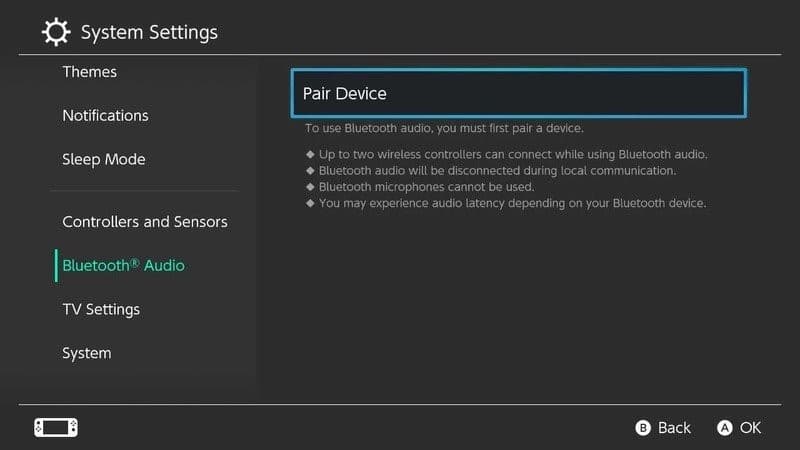
Step 6: From the list available, find and select your AirPods to pair them with the Nintendo Switch.
Connect your AirPods to the Nintendo Switch via Dongle.
Previously, gamers used Dongle to connect wireless Audio to the Switch before the launch of the Bluetooth functionality. This option is still available and very functional to date. To effectively connect your AirPods to the Switch you will require: The Nintendo Switch, a third-party Bluetooth adapter compatible with the console and the AirPods in the case. With that said, to connect the AirPods to Switch via Dongle, proceed as follows:
- Connect the Bluetooth adapter to the Switch via the USB port at the bottom of the console or if you want to play on your TV connect via the USB port on the Dock.
Some manufacturers have come up with Bluetooth dongles made explicitly for Nintendo Switch that can connect effectively to both the Switch and the Dock. These Bluetooth dongles are easily accessible in in-game stores with the most popular brands being the HomeSpot Bluetooth Transmitter, Ldex Nintendo Bluetooth Transmitter and The Gulikit Bluetooth Adapter.
Connect AirPods to Nintendo Switch with a Bluetooth adapter

You can also connect your Airpods to Switch to a Bluetooth Adapter. The process is very simple and straightforward. Here are the steps:
Step 1: Plug your Bluetooth transmitter into the USB port of your Nintendo Switch console or Dock.
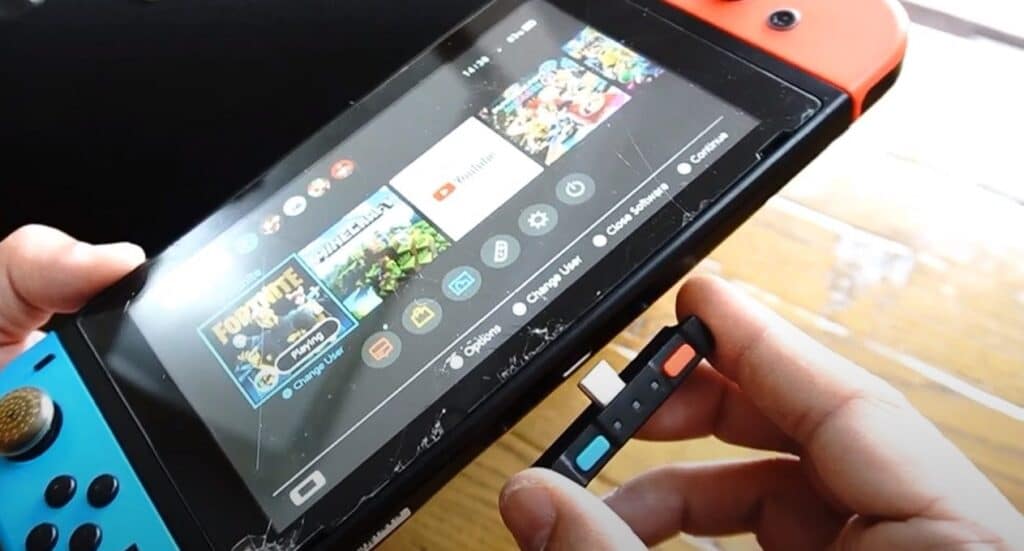
Step 2: Place your AirPods in the AirPods case.
Step 3: At the back of the AirPods case, long-press the pairing button to start the pairing process.
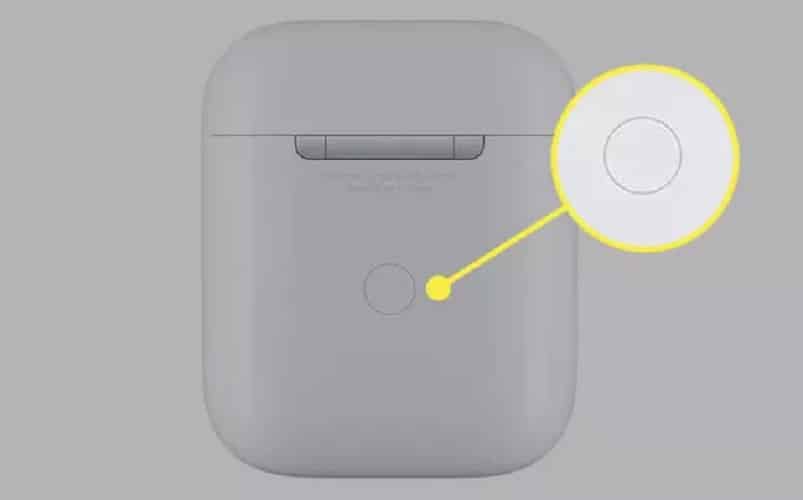
Step 4: While long-pressing the AirPods pairing button, press the designated SYNC button on the Bluetooth transmitter.
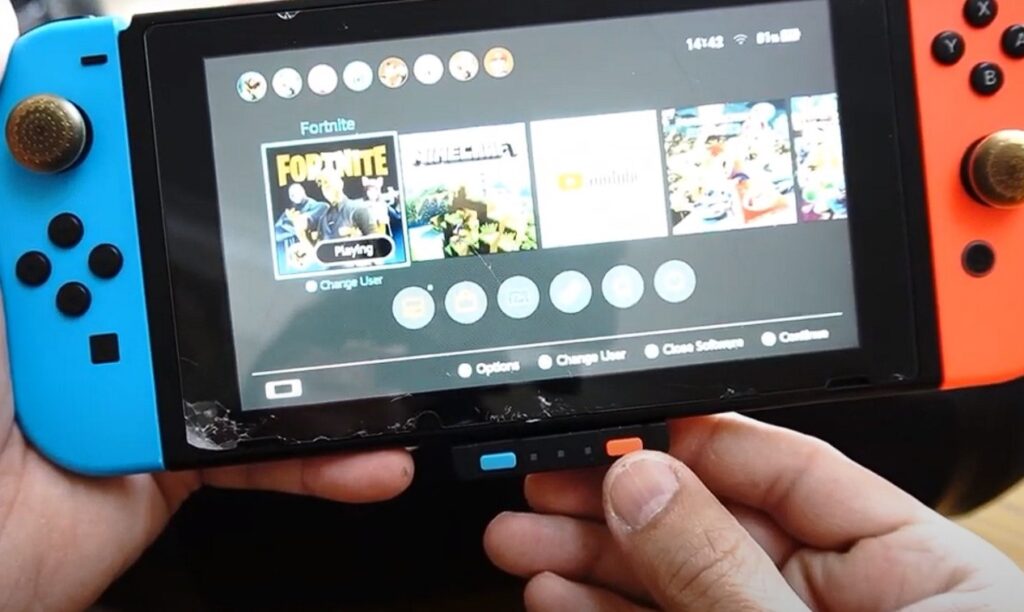
Once the pairing is successful, you will be able to enjoy quality sounds while gaming on Switch via your Airpods without ever worrying about wired speakers or earphones cluttering your gaming station.
Note that the LED lights on both the AirPods case and the Bluetooth transmitter should keep flashing and only stop when the two devices have been successfully paired.
Use connected paired AirPods to the Nintendo Switch
To start using your Airpods with the Switch game console, follow these steps:
Step 1: Wear your AirPods.
Step 2: Visit the Bluetooth Audio Menu on your console (here, you will see that your device is available).
Step 3: Select it (your device) on the screen and then press A.
Step 4: When prompted to choose to connect a device or remove the device, select Connect device to use the AirPods.
Step 5: A connection to Bluetooth audio will appear and click on Ok.
Disconnect paired AirPods from Nintendo Switch
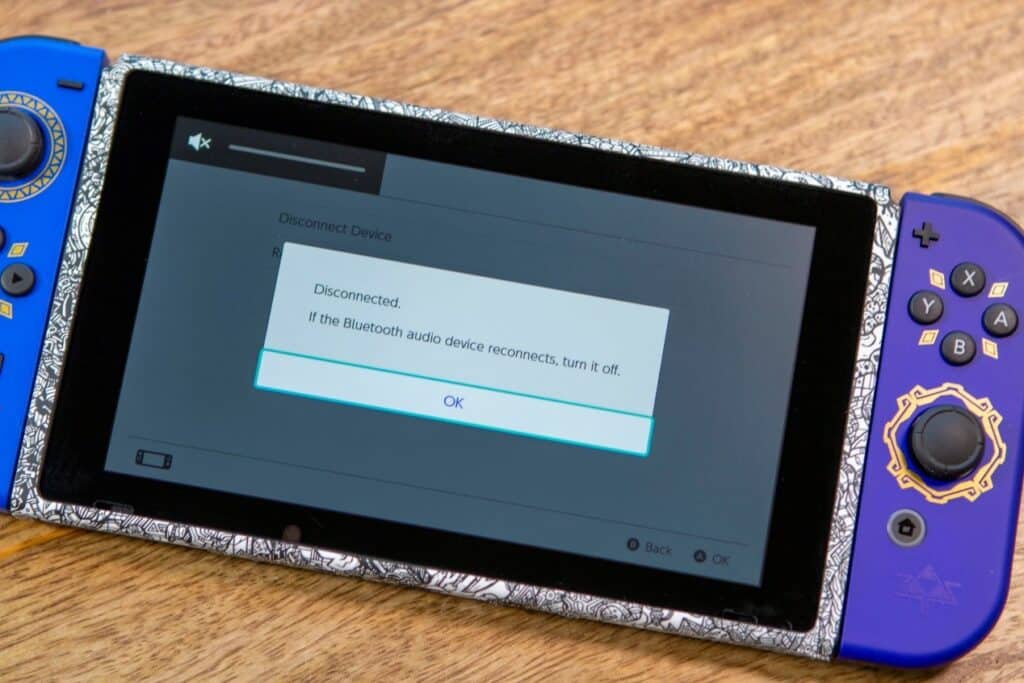
There’s a stark difference between disconnecting and un-pairing Airpods from your Nintendo Switch. While the latter would require you to do the pairing again next time you wish to connect the two again, disconnecting doesn’t necessarily un-pair the two devices. Rather, it will only disrupt the connection temporarily. Here is how to disconnect your Airpods from paired Nintendo Switch:
Step 1: Visit the Bluetooth Audio Menu on your console (here you will see that your device is available).
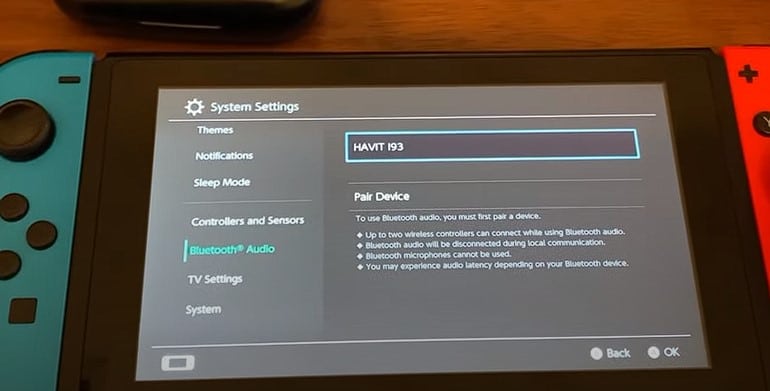
Step 2: Select it (your device) on the screen and then press A.
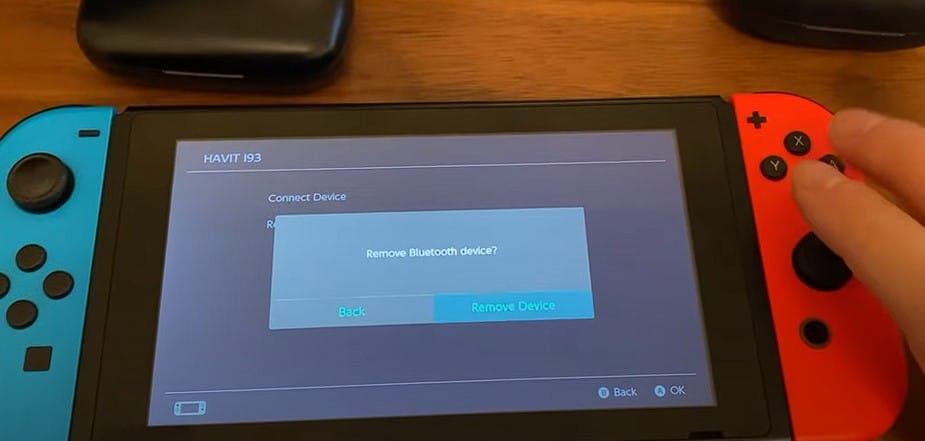
Step 3: Select Disconnect device.
Remove paired AirPods to the Nintendo Switch
Step 1: Visit the Bluetooth Audio Menu on your console (here you will see that your device is available).
Step 2: Select it (your device) on the screen and then press A.
Step 3: Select Remove Device to unpair the devices.
Adjust the volume of the paired AirPods to the Nintendo Switch
To increase or decrease the volume of your AirPods connected to the Nintendo Switch:
Step 1: Use the volume buttons on the console itself
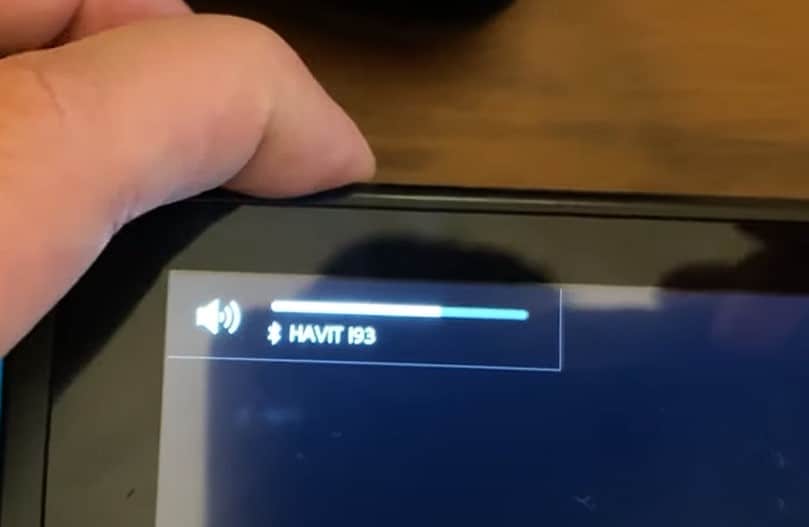
Step 2: Or else press and hold the Home Button on your controller.
Step 3: From the menu that appears on the right scroll down to the Audio Section and adjusts the volume by the use of the Slider.
Conclusion
It is effortless to connect Airpods to Switch. Use the steps outlined above to get it done. With that being said, we wrap up this post. Hope you found it very insightful.
