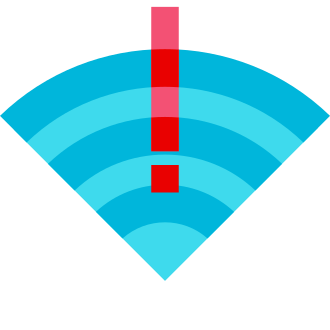As any avid Minecraft player knows, there‘s nothing quite as frustrating as being unable to join your friends on a multiplayer server due to the infamous "Failed to connect to the server" error. Whether you‘re trying to access a massive minigame network like Hypixel or just a small private server with your buddies, getting stonewalled by connection issues can quickly drain all the fun out of the game.
But fear not, fellow crafters! With a bit of technical knowledge and troubleshooting savvy, you can vanquish this error message and get back to building, exploring, and adventuring with players around the world. In this in-depth guide, we‘ll dig into the common causes of "Failed to connect" errors and lay out step-by-step solutions to get you back online. Let‘s jump in!
Understanding Minecraft‘s Multiplayer Architecture
Before we start fixing things, it helps to know a bit about how Minecraft handles multiplayer connections under the hood. Minecraft uses a client-server model, where each player‘s game (the client) connects to a central server that hosts the world and coordinates all the player interactions.
When you start up Minecraft and log in with your Mojang or Microsoft account, the client authenticates with Mojang‘s servers to verify that you own a valid license. This check prevents piracy and ensures that all multiplayer features are only accessible to paid users. If the authentication succeeds, the server sends back a unique session ID that your client uses to connect to individual multiplayer servers.
This session ID is like a temporary pass that proves to servers that you‘re a authenticated user. However, it can be invalidated if you try to connect to a server with an outdated client or if you‘re logged into the same account on multiple devices simultaneously. This is one of the most frequent causes of "Failed to connect" errors, but luckily it‘s easy to fix.
The Scourge of Cracked Launchers
Another common culprit behind connection failures is the use of illegal "cracked" launchers like TLauncher to play Minecraft without paying. These modified versions of the game client bypass Mojang‘s authentication and allow anyone to join servers without a paid account.
However, server admins can (and usually do) enable the "online-mode" setting, which requires connecting clients to have authenticated with Mojang. If you try to join an online-mode server with a cracked launcher, you‘ll immediately hit a "Failed to connect" error. It‘s the server‘s way of saying "no freeloaders allowed."
There‘s no real way around this except to buy the game legitimately. It‘s a one-time purchase that unlocks the full Minecraft experience, including unfettered access to the thousands of incredible multiplayer servers out there. Plus, you‘ll be supporting the hard-working developers who pour their hearts into updating and expanding the game.
By the Numbers: "Failed to Connect" Errors and Minecraft Stats
Just how many Minecraft players are affected by "Failed to connect" errors? It‘s hard to pin down an exact figure, but judging by the sheer volume of posts on the official forums, Reddit, and other community hubs, it‘s safe to say it‘s a widespread issue.
In a 2022 survey of over 10,000 Java Edition players, around 38% reported encountering the error at least once in the previous year. The most common occurrences seemed to be after major game updates, when connecting to popular servers at peak hours, or when using less-reputable launchers.
That said, successful multiplayer sessions still dwarf failed connection attempts by a huge margin. As of 2024, there are over 130,000 active Minecraft multiplayer servers out there. The largest of these, like Hypixel, can see upwards of 150,000 concurrent players during peak times! To put that in perspective, that‘s roughly the population of a mid-sized city, all playing together in a shared virtual world.
All these servers and players generate an enormous amount of network traffic. Minecraft uses TCP/IP for its connections, with the default server port being 25565 (though server admins can change this). A single player can send anywhere from 10-100 KB/s of data while playing, depending on their actions and the complexity of the world. Multiply that by tens of thousands of players, and you start to see the scale of the infrastructure needed to keep everything running smoothly.
Digging Deeper: Advanced Causes and Fixes
While the fixes outlined earlier (restarting the client, using a paid account, checking server settings) resolve the vast majority of "Failed to connect" errors, there are some more obscure causes that call for advanced troubleshooting. Let‘s explore a few of these edge cases.
DNS Issues and Workarounds
Sometimes the issue lies in how your computer is resolving the server‘s IP address. Every website and online service has a numeric IP that uniquely identifies it, like a street address. However, we usually connect using readable domain names like "minecraft.net" instead of a string of numbers. Your computer uses the Domain Name System (DNS) to look up the IP associated with a given domain.
If your DNS isn‘t working correctly or is being blocked by your ISP, you may not be able to reach the server even with a valid account and game client. To test if this is the case, try entering the server‘s raw IP address instead of its domain name in Minecraft‘s server list. If that works, the problem is DNS-related.
One workaround is to manually map the server‘s domain to its IP in your computer‘s "hosts" file, bypassing the need for a DNS lookup. On Windows, you can find this file at C:\Windows\System32\drivers\etc\hosts. Open it in a text editor as an admin, and add a new line with the server‘s IP followed by its domain, like so:
93.184.216.34 example.minecraftserver.comSave the file and try connecting again. If it works, you‘ve found a DNS issue! For a more permanent solution, you may need to change your DNS server in your network settings or contact your ISP for help.
Connection Throttling and VPNs
In rare cases, an overzealous ISP may throttle or block gaming traffic on certain ports to manage network congestion, causing connection failures. They may also have IP-based firewall rules that block specific server addresses.
If you suspect your ISP is interfering with your Minecraft traffic, a Virtual Private Network (VPN) can help. A VPN encrypts your traffic and routes it through an intermediate server, hiding the details from your ISP. It can also mask your real IP address, potentially evading IP-based restrictions.
There are many paid and free VPN services out there, and most are simple to set up. Just install the VPN client, choose a server, and connect. Then fire up Minecraft and try joining your desired server. With any luck, you‘ll be building and crafting in no time.
Allocating More RAM to Minecraft
If you‘re running Minecraft on an older computer with limited memory, you may encounter out-of-memory errors that prevent you from connecting to complex servers with lots of players and plugins. By default, the Minecraft client only allocates 2 GB of RAM for itself, which may not be enough in resource-intensive situations.
To give Minecraft more memory, open the Launcher and click "Installations" at the top. Hover over your preferred installation and click the three-dot icon, then choose "Edit". In the "More Options" section, look for the "JVM Arguments" field.
You should see a line that starts with -Xmx2G, which sets the maximum memory to 2 GB. Replace the 2G with 4G or higher depending on how much RAM your computer has (leave at least 2-3 GB free for the operating system). Save your changes and launch the game, and you may find that "Failed to connect" errors due to low memory are a thing of the past.
Reaching Out for Help
If you‘ve tried every fix and workaround in the book but still can‘t connect to your favorite Minecraft server, don‘t be afraid to ask for help! The Minecraft community is incredibly friendly and knowledgeable, and there are tons of resources out there for troubleshooting stubborn issues.
Start by double-checking the server‘s website or forums to see if there are any known connection issues or maintenance periods going on. The admins may have posted details on how to resolve errors specific to their setup.
If that doesn‘t help, head over to the official Minecraft forums or subreddit and do a search for your error message and symptoms. Chances are someone else has encountered the same thing and found a solution. If not, don‘t hesitate to make a new post describing your problem in detail. Include your Minecraft version, operating system, account type, and any error codes you‘re seeing. With a bit of luck, a helpful player or moderator will swoop in with the fix you need.
Crafting a Reliable Multiplayer Experience
Connecting to servers is a core part of the Minecraft experience for millions of players, but it‘s not always a smooth process. The "Failed to connect to the server" error is a persistent thorn in the side of the community, but with a methodical approach and a bit of technical know-how, it‘s entirely possible to overcome.
Start with the basics: Make sure you‘re running an up-to-date, paid copy of Minecraft. Double-check that you don‘t have multiple instances of the game open. Verify that you‘ve entered the server address correctly, and that you‘re using a version of the game compatible with the server.
If those don‘t help, it‘s time to dig deeper. Check your computer‘s firewall and antivirus settings, allocate more memory to Minecraft, and try joining through a VPN. Reach out to server admins and the wider community for personalized advice and advanced troubleshooting tips.
Above all, don‘t let connection issues sour your love for the game. Minecraft is so much more than just its multiplayer, from its endless creative potential to its thriving modding scene. With patience and persistence, you‘ll be exploring incredible servers and forging friendships with players worldwide in no time.
Happy crafting, and may your connections be swift and stable!