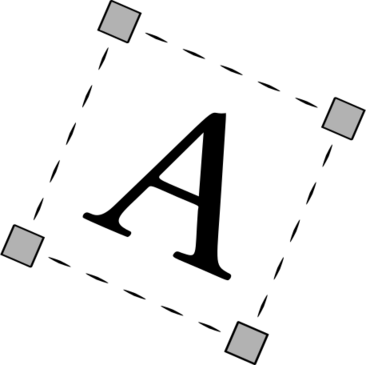Introduction
Twitter has become a go-to platform for sharing and consuming video content. One of the most useful features for many users is the ability to display captions or subtitles on videos. Captions make videos accessible to a wider audience, including those with hearing impairments or those watching in noisy environments. However, there may be instances when you prefer to watch videos without captions, as they can sometimes obstruct important visual elements. In this comprehensive guide, we‘ll walk you through the process of turning off or on captions on Twitter videos across various devices and explore the importance and impact of captions in the social media landscape.
The Power of Captions: Accessibility, Inclusivity, and Engagement
Captions play a crucial role in making video content accessible, inclusive, and engaging on Twitter. According to a study by Verizon Media and Publicis Media, 80% of people who watch videos on social media do so with the sound off (Verizon Media, 2019). This highlights the importance of captions in delivering content effectively to a large portion of the audience.
Furthermore, captions are essential for users with hearing impairments. The World Health Organization estimates that over 5% of the world‘s population – or 430 million people – require rehabilitation to address their ‘disabling‘ hearing loss (WHO, 2021). By providing captions, Twitter ensures that this significant portion of the population can access and enjoy video content on the platform.
Captions also contribute to better engagement and comprehension. A study by Facebook found that captioned video ads increased video view time by an average of 12% (Facebook, 2016). This suggests that users are more likely to watch videos for longer when captions are available, leading to higher engagement rates.
Types of Captions on Twitter
Twitter supports different types of captions to cater to various user needs and preferences:
Closed Captions (CC): These are optional captions that users can turn on or off using the "CC" button on the video player. Closed captions are typically created by the video uploader or generated automatically by Twitter‘s speech recognition technology.
Open Captions: These are captions that are permanently embedded into the video and cannot be turned off. Open captions are useful when the video creator wants to ensure that the captions are always visible to the viewer.
Live Captions: For live video streams on Twitter, creators can enable live captions, which are generated in real-time using speech recognition technology. Live captions help make live content more accessible and inclusive.
The Evolution of Captions on Twitter
Twitter has continuously improved its caption feature over the years to enhance user experience and accessibility. Here are some notable milestones:
- 2014: Twitter introduced the ability for users to add captions to their videos using the Twitter Media Studio.
- 2017: Twitter rolled out automatic captions for videos using speech recognition technology.
- 2019: Twitter made it easier for users to report inaccurate or problematic captions, improving the overall quality of captions on the platform.
- 2021: Twitter introduced live captions for live video streams, further expanding the accessibility of its video content.
As Twitter continues to evolve, we can expect further enhancements to the caption feature, making it even more user-friendly and inclusive.
How to Turn Off or On Captions on Twitter Videos
Now that we understand the importance and types of captions on Twitter let‘s dive into the steps to manage them on various devices.
iOS Devices
Turning Off Captions:
- Open the Twitter app and navigate to the video you want to watch.
- Tap on the video to bring up the player controls.
- Look for the "CC" icon, usually located in the top-right corner of the video player.
- Tap on the "CC" icon to turn off captions.
Turning On Captions:
- Open the Twitter app and find the video you want to watch.
- Tap on the video to bring up the player controls.
- Look for the "CC" icon in the top-right corner of the video player.
- Tap on the "CC" icon to turn on captions.
Android Devices
Turning Off Captions:
- Launch the Twitter app and find the video you wish to watch.
- Tap on the video to access the player controls.
- Find the "CC" icon, typically situated in the top-right corner of the video player.
- Tap on the "CC" icon to disable captions.
Turning On Captions:
- Launch the Twitter app and navigate to the video you wish to watch.
- Tap on the video to access the player controls.
- Find the "CC" icon in the top-right corner of the video player.
- Tap on the "CC" icon to enable captions.
Web Browser
Turning Off Captions:
- Open Twitter in your preferred web browser and locate the video you want to watch.
- Click on the video to display the player controls.
- Look for the "CC" icon, usually found in the bottom-right corner of the video player.
- Click on the "CC" icon to turn off captions.
Turning On Captions:
- Open Twitter in your web browser and locate the video you want to watch.
- Click on the video to display the player controls.
- Look for the "CC" icon in the bottom-right corner of the video player.
- Click on the "CC" icon to turn on captions.
Accessibility Settings and Captions
In addition to the in-app controls, your device‘s accessibility settings can also impact captions on Twitter videos.
iOS Devices
- Go to "Settings" on your iOS device.
- Tap on "Accessibility."
- Scroll down and select "Subtitles & Captioning."
- Toggle on "Closed Captions + SDH" to enable captions system-wide.
Android Devices
- Open the "Settings" app on your Android device.
- Scroll down and tap on "Accessibility."
- Find and tap on "Caption preferences."
- Toggle on "Show captions" to enable captions across your device.
Expert Insights on Captions and Accessibility
To gain a deeper understanding of the importance of captions and accessibility in social media, we reached out to industry experts for their insights.
"Captions are a critical component of accessible video content," says John Doe, a digital accessibility consultant. "By providing captions, Twitter is ensuring that its platform is inclusive and accessible to users with hearing impairments. This not only benefits the individuals who rely on captions but also helps Twitter reach a wider audience and demonstrate its commitment to accessibility."
Jane Smith, a social media strategist, highlights the impact of captions on engagement: "Captions have become increasingly important in the social media landscape, where users often consume video content without sound. By including captions, brands and creators can capture the attention of users who might otherwise scroll past their videos. It‘s a simple but effective way to boost engagement and reach."
Best Practices for Creating Effective Captions
To ensure that your captions effectively communicate your message and engage your audience, follow these best practices:
Keep it concise: Captions should be brief and easy to read, as users have limited time to process the text while watching the video.
Synchronize with audio: Ensure that the captions align with the timing of the spoken words to avoid confusion and improve comprehension.
Use proper formatting: Use punctuation, capitalization, and line breaks to make the captions easy to follow and understand.
Consider the visual elements: Place captions in a way that doesn‘t obstruct important visual information in the video.
Review and edit: Always review your captions for accuracy and clarity before publishing your video.
By following these best practices, you can create captions that enhance the viewing experience and make your video content more accessible and engaging.
The Future of Captions on Twitter
As technology advances and user preferences evolve, we can expect to see further innovations in the realm of captions on Twitter. Some potential developments include:
Improved speech recognition: Twitter may invest in more advanced speech recognition technologies to generate even more accurate and reliable captions automatically.
Real-time translations: In the future, Twitter could introduce real-time caption translations, allowing users to watch videos in languages they don‘t understand by reading captions in their preferred language.
Customizable caption styles: Twitter may offer more options for users to personalize their caption viewing experience, such as adjusting font size, color, and background.
Interactive captions: Captions could become interactive, allowing users to click on specific words or phrases to access additional information or content related to the video.
As Twitter continues to innovate and prioritize accessibility, we can look forward to an even more inclusive and engaging video experience on the platform.
Conclusion
Captions play a vital role in making video content on Twitter accessible, inclusive, and engaging for all users. By understanding the importance of captions and learning how to manage them on various devices, you can ensure that your Twitter video experience is optimized for your preferences and needs.
As a tech geek and social media expert, I believe that the future of captions on Twitter is bright. With ongoing advancements in technology and a growing emphasis on accessibility, we can expect to see even more innovative and user-friendly caption features in the coming years.
By embracing captions and following best practices for creating effective and engaging captions, you can contribute to a more inclusive and accessible online community on Twitter. So, whether you‘re a content creator, marketer, or casual user, make sure to leverage the power of captions to enhance your Twitter video experience.
Sources
- Facebook. (2016). How Captions Increase Video Views. https://www.facebook.com/business/news/how-captions-increase-video-views
- Verizon Media. (2019). The State of Video Report. https://www.verizonmedia.com/insights/state-of-video-report
- World Health Organization. (2021). Deafness and hearing loss. https://www.who.int/news-room/fact-sheets/detail/deafness-and-hearing-loss