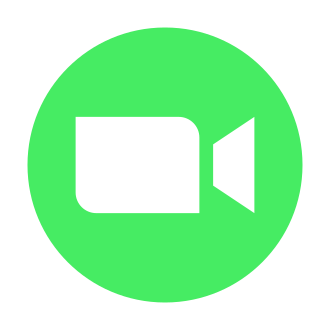WhatsApp, the widely popular messaging app, has revolutionized the way we communicate with friends, family, and colleagues. One of its most valuable features is video calling, which allows users to connect face-to-face across various devices, including Android, iPhone, and Windows Phone. However, some users have encountered a frustrating issue: the video call screen rotating or appearing upside down during the call. This problem can significantly impact the user experience and hinder effective communication. In this comprehensive guide, we will delve into the causes of the WhatsApp video call rotation problem and provide step-by-step solutions to help you resolve it on both iOS and Android devices.
Understanding the WhatsApp Video Call Rotation Problem
The WhatsApp video call rotation problem occurs when the video call screen unexpectedly rotates or appears upside down during a call. This issue can be disorienting and make it challenging to maintain eye contact or focus on the conversation. Users have reported this problem across different devices and WhatsApp versions, indicating that it is not limited to a specific platform or app version.
Several factors can contribute to the video call rotation problem, including:
- Device settings: Incorrect screen rotation settings on your device can cause the video call screen to rotate unintentionally.
- App glitches: Temporary glitches or bugs within the WhatsApp app can lead to unexpected screen rotations during video calls.
- Sensor malfunctions: Issues with your device‘s accelerometer or gyroscope sensors can cause the screen to rotate incorrectly.
By understanding these potential causes, you can more effectively troubleshoot and resolve the problem.
Fixing the WhatsApp Video Call Rotation Problem on iOS Devices
If you are experiencing the video call rotation problem on your iOS device, follow these step-by-step instructions to resolve the issue:
Method 1: Force-stop and Reopen WhatsApp
- Swipe up from the bottom of your screen and hold to access the app switcher.
- Locate the WhatsApp card and swipe up to force-stop the app.
- Reopen WhatsApp and try making a video call to see if the problem is resolved.
Method 2: Turn Off Screen Rotation
- Open the Control Center by swiping down from the top-right corner of your screen (on iPhone X and later) or swiping up from the bottom of the screen (on older models).
- Tap the Lock icon to enable the Portrait Orientation Lock feature, preventing the screen from rotating automatically.
- Launch WhatsApp and initiate a video call to check if the issue is fixed.
Method 3: Update WhatsApp
- Open the App Store on your iOS device.
- Tap on your profile icon in the top-right corner.
- Scroll down to find WhatsApp in the list of apps with available updates.
- Tap "Update" next to WhatsApp to install the latest version.
- Once the update is complete, open WhatsApp and verify if the video call rotation problem is resolved.
Fixing the WhatsApp Video Call Rotation Problem on Android Devices
For Android users facing the video call rotation issue, try the following solutions:
Method 1: Force-stop and Clear Cache
- Open the Settings app on your Android device.
- Tap on "Apps & notifications" or "Application Manager."
- Find and tap on WhatsApp in the list of apps.
- Tap on "Force Stop" to close the app completely.
- Tap on "Storage & cache," then select "Clear cache" to remove any temporary data that may be causing the issue.
- Relaunch WhatsApp and try making a video call to see if the problem is resolved.
Method 2: Disable Auto-rotate
- Open the Quick Settings panel by swiping down twice from the top of your screen.
- Look for the Auto-rotate icon and tap on it to disable the feature. The icon should change to indicate that auto-rotation is turned off.
- Open WhatsApp and start a video call to check if the screen rotation problem is fixed.
Method 3: Update WhatsApp
- Open the Google Play Store on your Android device.
- Tap on the three horizontal lines (hamburger menu) in the top-left corner.
- Select "My apps & games" from the menu.
- Find WhatsApp in the list of apps with available updates and tap on "Update."
- Once the update is installed, open WhatsApp and check if the video call rotation issue is resolved.
Advanced Troubleshooting Tips
If the above methods do not resolve the WhatsApp video call rotation problem, you can try these advanced troubleshooting tips:
Clear App Data: On Android devices, go to Settings > Apps & notifications > WhatsApp > Storage & cache > Clear storage. This will reset the app to its default settings, so make sure to back up your chats before proceeding.
Reset Device Settings: If the problem persists, try resetting your device‘s settings to their default values. On iOS, go to Settings > General > Reset > Reset All Settings. On Android, go to Settings > System > Reset options > Reset settings.
Contact WhatsApp Support: If none of the above solutions work, reach out to WhatsApp‘s support team for further assistance. You can do this by going to WhatsApp > Settings > Help > Contact Us.
The Importance of Keeping WhatsApp Updated
One of the most effective ways to minimize glitches and ensure optimal performance is to keep your WhatsApp app updated. WhatsApp regularly releases updates that include bug fixes, performance improvements, and new features. By staying up to date, you can reduce the likelihood of encountering issues like the video call rotation problem.
Moreover, updates often include security enhancements that protect your privacy and data. As WhatsApp continues to prioritize user security and privacy, it is crucial to install the latest updates to benefit from these improvements.
User Experiences and Feedback
Many WhatsApp users have encountered the video call rotation problem and shared their experiences online. Some users reported that force-stopping the app and clearing the cache resolved the issue, while others found success in disabling the auto-rotation feature on their devices.
One user shared, "I was in the middle of an important video call when my screen suddenly rotated, and I couldn‘t figure out how to fix it. After following the steps to force-stop WhatsApp and clear the cache, the problem was resolved, and I could continue my call without any further interruptions."
Another user mentioned, "I had been experiencing the video call rotation problem for a while, and it was really frustrating. I tried updating WhatsApp and disabling the auto-rotate feature on my iPhone, and it worked like a charm. I haven‘t had any issues since then."
These user experiences highlight the effectiveness of the troubleshooting methods discussed in this guide and emphasize the importance of sharing knowledge and solutions within the WhatsApp community.
Conclusion and Future Outlook
The WhatsApp video call rotation problem can be a significant inconvenience, but by understanding its causes and following the step-by-step solutions provided in this guide, you can quickly resolve the issue and enjoy uninterrupted video calls with your contacts.
As WhatsApp continues to evolve and improve its video calling feature, we can expect to see further enhancements and bug fixes in future updates. The company has already introduced several updates to improve video call quality and stability, such as the ability to make group video calls with up to eight participants and the introduction of the picture-in-picture mode for multitasking during calls.
Looking ahead, WhatsApp may introduce new features like AR filters, screen sharing, and virtual backgrounds to enhance the video calling experience further. As the app continues to prioritize user privacy and security, we can also anticipate more robust encryption and privacy measures for video calls.
In conclusion, by staying informed about potential issues like the WhatsApp video call rotation problem and keeping the app updated, you can ensure a smooth and enjoyable video calling experience. As WhatsApp continues to innovate and improve, we can look forward to even more exciting features and enhancements in the future.