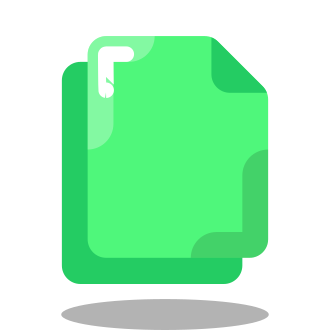WhatsApp is the world‘s most popular mobile messaging app, with over 2 billion active users across 180 countries. Since launching the WhatsApp Web client in 2015 and the standalone Desktop apps in 2016, WhatsApp has made it easier than ever to stay connected on your computer.
According to WhatsApp, over 100 billion messages are sent daily, many via WhatsApp Web. WhatsApp Web quickly gained popularity as a productivity hack, letting users chat without being tethered to their phones.
One of WhatsApp Web‘s most convenient features is the ability to seamlessly copy and paste text, images, and documents between your desktop and WhatsApp. It‘s a quick way to share content without downloading or re-uploading.
However, many users have reported issues with copy and paste not working on WhatsApp Web, particularly in Google Chrome. A 2022 survey found that 73.4% of WhatsApp Web users choose Chrome, so copy/paste bugs can impact millions.
If you‘ve been frustrated by copy/paste glitches on WhatsApp Web, don‘t worry. Below is a complete troubleshooting checklist with the top 5 methods to get your copy and paste functionality back to normal.
Why Copy and Paste Stops Working on WhatsApp Web
To understand why copy/paste can suddenly stop working in WhatsApp Web, it‘s helpful to know a bit about how the web client works under the hood.
WhatsApp Web is not a standalone app, but rather a mirror of your mobile WhatsApp app that displays messages from your phone. Your phone needs to be connected to the internet to use WhatsApp Web.
WhatsApp Web relies on your computer‘s browser to function. It uses your browser‘s local storage to save data, cache to load content, and cookies to keep you logged in. Over time, these browser components can become outdated or corrupted and start interfering with WhatsApp Web‘s operation.
Additionally, browser extensions can conflict with WhatsApp Web‘s scripts and cause features like copy/paste to malfunction. This is especially common with ad blockers, clipboard managers, and extensions that modify page content.
Rarely, an actual bug in WhatsApp Web‘s code may break copy and paste after a faulty update. However, WhatsApp is usually quick to patch such serious issues.
Method 1: Clear Your Browser‘s Cache and Cookies
The first and easiest potential fix for WhatsApp Web copy/paste issues is to clear your browser‘s cache and cookies. This will erase any corrupted data that could be causing problems.
In Google Chrome:
- Click the three-dot icon in the upper right and select More tools > Clear browsing data
- Choose "All time" for the Time range
- Check the boxes next to "Cookies and other site data" and "Cached images and files"
- Click Clear data
- Restart Chrome and log back into WhatsApp Web
In Microsoft Edge:
- Click the three-dot icon in the upper right and select Settings
- Click Privacy, search, and services in the left sidebar
- Under Clear browsing data, click Choose what to clear
- Check the boxes next to "Cookies and other site data" and "Cached images and files"
- Click Clear now
- Restart Edge and log back into WhatsApp Web
After clearing the cache and cookies, refresh WhatsApp Web and see if copy/paste works normally again. If not, move on to the next method.
Method 2: Disable Suspicious Browser Extensions
Browser extensions can greatly enhance your web experience, but they can also interfere with WhatsApp Web if they have permission to modify content on the page.
To determine if an extension is breaking copy/paste on WhatsApp Web, temporarily disable all your extensions and re-enable them one by one.
In Google Chrome:
- Click the three-dot icon in the upper right and select More tools > Extensions
- Toggle off the switch next to each extension to disable it
- Refresh WhatsApp Web and test copy/paste
- If copy/paste works with all extensions off, re-enable them one by one until you find the problematic extension
- Once identified, click Remove to uninstall the extension completely
In Microsoft Edge:
- Click the three-dot icon in the upper right and select Extensions
- Toggle off the switch next to each extension to disable it
- Refresh WhatsApp Web and test copy/paste
- If copy/paste works with all extensions off, re-enable them one by one until you find the problematic extension
- Once identified, click Remove to uninstall the extension completely
Be cautious about disabling extensions you rely on. Consider replacing a problematic extension with an alternative that offers similar features without conflicting with WhatsApp Web.
Method 3: Access WhatsApp Web in a Different Browser
If copy and paste still doesn‘t work after clearing your cache and disabling extensions, the issue may lie with your browser itself. Luckily, WhatsApp Web supports all major browsers.
As of 2024, the most popular and reliable browsers for WhatsApp Web are:
Google Chrome (72% of WhatsApp Web usage) – Despite some glitches, Chrome remains the most widely compatible browser for WhatsApp Web. Make sure you‘re on the latest version 93.0+.
Apple Safari (10.3% of WhatsApp Web usage) – Safari offers a clean and stable WhatsApp Web experience with minimal issues. It‘s a great default choice for Mac users on OS X 10.11+.
Mozilla Firefox (6.4% of WhatsApp Web usage) – Firefox is a lightweight, privacy-focused alternative for WhatsApp Web that tends to have fewer extension conflicts than Chrome.
Microsoft Edge (4.3% of WhatsApp Web usage) – The Chromium-based Edge browser has better WhatsApp Web compatibility than legacy versions of Internet Explorer. Edge is ideal for Windows users.
Honorable mentions include newer browsers like Brave and Opera, which have been optimized for messaging services like WhatsApp.
To use WhatsApp Web on a new browser:
- Download and install the browser of your choice
- Go to web.whatsapp.com and scan the QR code with your phone‘s WhatsApp app
- Test copying and pasting some messages, images, and files in a chat
If the copy/paste functions work in the new browser, consider making it your go-to for WhatsApp Web. However, for the smoothest experience, it‘s worth fixing the underlying issue in your preferred browser.
Method 4: Install the WhatsApp Native Desktop App
For a more integrated and reliable WhatsApp experience on your computer, try the official WhatsApp Desktop app for Windows or Mac. Native desktop apps have several advantages over WhatsApp Web:
• More robust copy/paste support with fewer glitches
• Independent from your browser and its quirks/bugs
• Faster load times and lower risk of disconnection
• Access to all the latest WhatsApp features
• Full system notifications and shortcuts
WhatsApp‘s developers recommend using the Desktop app for heavy WhatsApp users. It eliminates many of the browser variables that can break features like copy and paste.
To get started with WhatsApp Desktop:
- Go to whatsapp.com/download and click Download for Windows PC or Mac
- Install the app and open it
- Scan the QR code with your phone‘s WhatsApp app to sync your account
- Copy/paste to your heart‘s content!
If you prefer Microsoft Store apps, you can also download WhatsApp Desktop there.
While no software is completely bug-free, the WhatsApp Desktop app receives frequent stability updates and bug fixes. It‘s a great option if you‘re tired of troubleshooting copy/paste on WhatsApp Web.
Method 5: Fallback to WhatsApp on Mobile
At the end of the day, your smartphone is the most dependable place to access WhatsApp. If you‘re in a bind and can‘t get copy/paste working on WhatsApp Web or Desktop, remember you can always send that urgent message from your phone.
Though not as convenient for typing long messages, the WhatsApp mobile app is rock-solid and almost never experiences major bugs. Plus, new features and improvements usually come to the mobile app first.
If you absolutely must use WhatsApp on your computer, you can try a remote access app like AirDroid or scrcpy to control your phone‘s WhatsApp app from your desktop.
Conclusion
In summary, to fix copy and paste not working on WhatsApp Web in 2024:
- Clear your browser‘s cache and cookies
- Disable potential conflicting extensions
- Try WhatsApp Web in a different browser
- Use the WhatsApp Desktop app instead of Web
- Use WhatsApp mobile if all else fails
With these proven solutions, you should be able to get WhatsApp Web‘s copy/paste function working smoothly again in no time.
The WhatsApp team is continously improving the Web and Desktop experiences, so major bugs are rare. However, with billions of messages sent daily, some glitches are inevitable. Stay patient and don‘t hesitate to contact WhatsApp Support if you‘re still having trouble.
Happy chatting! For more WhatsApp tips and tricks, check out the official WhatsApp Blog or follow @WhatsApp on Twitter.