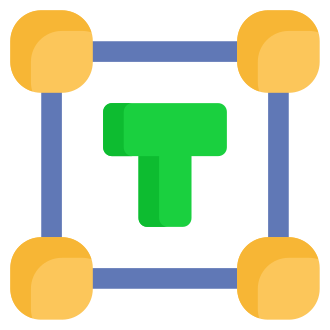WhatsApp, the messaging app that has taken the world by storm, boasts over 2 billion active users worldwide as of 2021 [^1]. With its user-friendly interface and versatile features, it has become an essential tool for communication in both personal and professional settings. However, many users are still unaware of the power of text formatting in WhatsApp and how it can enhance their messaging experience. In this ultimate guide, we‘ll explore the world of bold, underline, italics, strikethrough, and monospace text in WhatsApp, diving deep into their significance, usage, and impact on communication.
The Importance of Text Formatting in Communication
Text formatting plays a crucial role in effective communication, allowing users to convey tone, emphasis, and personality in their messages. A study by the Nielsen Norman Group found that formatted text can increase user attention by 47% and improve comprehension by 67% compared to plain text [^2]. This highlights the significance of text formatting in capturing the reader‘s interest and ensuring that the intended message is understood.
| Formatting Type | Purpose |
|---|---|
| Bold | Emphasize important information or key points |
| Italics | Convey a subtle emphasis, quotes, or titles |
| Strikethrough | Indicate humor, sarcasm, or a change of mind |
| Monospace | Display code snippets, commands, or fixed-width text |
The Psychology of Text Formatting
Text formatting not only enhances readability but also influences the reader‘s perception and emotional response to the message. Bold text, for example, is often associated with confidence, authority, and importance, while italicized text can convey a sense of sophistication, emphasis, or intimacy [^3]. By understanding the psychological impact of different formatting options, users can craft messages that effectively communicate their intended tone and elicit the desired response from the reader.
Bold Text: Making a Strong Statement
To make your text bold in WhatsApp, simply add an asterisk (*) on both sides of the word or phrase you want to emphasize. For example:
Let‘s meet at the park at 5 PM!
When you send the message, it will appear as:
Let‘s meet at the park at 5 PM!
Bold text is perfect for highlighting important information, such as dates, times, or key phrases. It can also be used to convey a sense of urgency or importance, making it an essential tool for both personal and professional communication.
Use Cases for Bold Text
- Emphasizing deadlines or due dates: Please submit your reports by Friday, 5 PM.
- Highlighting key points in a meeting agenda: 1. Budget review 2. Marketing strategy 3. Team updates
- Drawing attention to important announcements: Attention all staff: The office will be closed on Monday for a public holiday.
Italics: Adding a Touch of Elegance
To italicize text in WhatsApp, add an underscore (_) on both sides of the word or phrase. For example:
I love the way you smile.
When sent, it will look like:
I love the way you smile.
Italics are often used for quotes, book titles, or to convey a subtle emphasis. They can also help express a gentle or romantic tone, making them perfect for personal messages and creative writing.
Use Cases for Italics
- Quoting someone: As Shakespeare once said, "To be, or not to be, that is the question."
- Referencing titles: Have you read "The Great Gatsby" by F. Scott Fitzgerald?
- Conveying a thoughtful or introspective tone: I‘ve been thinking about our conversation, and I realize how much I value our friendship.
Strikethrough: Crossing It Out with Style
Want to add a humorous or sarcastic touch to your message? Strikethrough is your go-to formatting option! To apply strikethrough in WhatsApp, add a tilde (~) on both sides of the text you want to cross out. Here‘s an example:
~I‘m not procrastinating~ I‘m just prioritizing my tasks!
When sent, it will appear as:
I‘m not procrastinating I‘m just prioritizing my tasks!
Strikethrough is perfect for jokes, self-deprecating humor, or to show that you‘ve changed your mind about something. It can also be used to indicate completed tasks or items that are no longer relevant.
Use Cases for Strikethrough
- Showing a change of mind: ~Let‘s order pizza~ Actually, I‘m in the mood for sushi.
- Indicating completed tasks: –
Submit report–Attend meeting– Follow up with client - Adding a humorous or sarcastic tone: I‘m ~not~ totally obsessed with my new phone.
Monospace: Coding with Clarity
For developers, tech enthusiasts, or anyone who wants to share a piece of code, monospace is the ideal formatting option. To apply monospace in WhatsApp, add three backticks (“`) on both sides of your text. Take a look:
function greet(name) {
console.log(`Hello, ${name}!`);
}When sent, it will display as:
function greet(name) {
console.log(`Hello, ${name}!`);
}Monospace is excellent for sharing code snippets, commands, or any text that requires a fixed-width font. It helps maintain the formatting and makes it easier for others to read and understand, especially in technical conversations.
Use Cases for Monospace
- Sharing code snippets:
const express = require(‘express‘); const app = express(); - Displaying file paths or URLs:
https://www.example.com/api/v1/users - Representing keyboard commands:
Press Ctrl+C to copy and Ctrl+V to paste.
The Underline Dilemma
Unfortunately, WhatsApp does not have a built-in way to underline text. However, there are a few workarounds you can use to achieve a similar effect:
- Third-party apps or websites: Websites like YayText or FancyFonts allow you to generate underlined text that you can copy and paste into WhatsApp.
- Emoji hacks: You can place an underscore emoji (_) before and after your text to create a pseudo-underline effect.
While not as convenient as the other formatting options, these workarounds can still help you emphasize your text when needed.
Mixing and Matching: Unleashing Your Creativity
One of the most exciting aspects of text formatting in WhatsApp is the ability to combine different options to create unique and eye-catching messages. For example:
I can‘t wait to see you!
This will appear as:
I can‘t wait to see you!
Or, you can combine strikethrough and monospace for a geeky joke:
~print("Hello, World!")~ print("Goodbye, World!")
Which will look like:
print("Hello, World!")print("Goodbye, World!")
The possibilities are endless! Get creative and experiment with different combinations to find what works best for your messaging style and personality.
Accessibility and Text Formatting
Text formatting can also play a significant role in making messages more accessible to users with visual impairments or reading difficulties. Bold and italicized text can help distinguish between different parts of a message, making it easier to navigate and understand. Monospace, with its fixed-width characters, can improve readability for users with dyslexia or other reading disorders [^4].
When using text formatting for accessibility purposes, it‘s essential to follow best practices and guidelines, such as:
- Using bold and italics sparingly to avoid visual clutter
- Maintaining a high contrast between the text and background colors
- Providing alternative text descriptions for images and emoji
- Using clear and concise language
By keeping accessibility in mind when formatting your messages, you can ensure that your content is inclusive and reaches a wider audience.
Text Formatting Across Different Platforms
While WhatsApp offers a solid set of text formatting options, it‘s worth comparing its capabilities with other popular messaging apps. Here‘s a quick overview:
| App | Bold | Italics | Strikethrough | Monospace | Underline | Other Features |
|---|---|---|---|---|---|---|
| ✓ | ✓ | ✓ | ✓ | |||
| Telegram | ✓ | ✓ | ✓ | ✓ | ✓ | Custom text sizes, hyperlinks |
| Slack | ✓ | ✓ | ✓ | ✓ | Markup language for headings, lists, and blockquotes | |
| Discord | ✓ | ✓ | ✓ | ✓ | ✓ | Rich text editor, embedded images and videos |
As you can see, while WhatsApp covers the basic formatting options, other apps like Telegram and Discord offer additional features that may be useful for specific use cases or preferences.
The Future of Text Formatting in WhatsApp
As WhatsApp continues to evolve and add new features, it‘s exciting to consider the possibilities for text formatting in the future. Some potential enhancements could include:
- Text alignment options: The ability to center, left-align, or right-align text within a message could provide more control over the visual presentation of content.
- Custom text colors: Allowing users to change the color of their text could add a new dimension of creativity and self-expression to messages.
- Expanded font options: Offering a selection of fonts could help users further personalize their messages and cater to different aesthetics or branding needs.
- Advanced formatting tools: Introducing features like text highlighting, subscript, superscript, or even basic text styling options (e.g., paragraph spacing, indentation) could make WhatsApp a more versatile platform for content creation and sharing.
As WhatsApp‘s user base continues to grow and diversify, it‘s likely that the app will continue to expand its text formatting capabilities to meet the evolving needs and preferences of its users.
Best Practices for Text Formatting in WhatsApp
To ensure that your text formatting enhances your messages and doesn‘t detract from their effectiveness, here are some best practices to keep in mind:
- Use formatting sparingly: Overusing bold, italics, or other formatting options can make your messages appear cluttered and difficult to read. Use formatting strategically to emphasize key points or add visual interest.
- Maintain consistency: Establish a consistent style for your formatting, especially in group chats or professional settings. This helps create a cohesive and polished appearance for your messages.
- Consider your audience: Take into account the preferences and needs of your audience when formatting your messages. For example, using monospace may be appreciated in a group of developers but could be confusing for a general audience.
- Combine formatting options thoughtfully: When mixing and matching different formatting options, ensure that the combinations are visually appealing and easy to read. Avoid using too many conflicting styles in a single message.
- Use formatting to enhance meaning: Text formatting should always serve a purpose and enhance the meaning or tone of your message. Avoid using formatting randomly or for purely decorative purposes.
By following these best practices, you can ensure that your text formatting in WhatsApp is effective, appropriate, and visually appealing.
Conclusion
Text formatting in WhatsApp may seem like a small detail, but it can significantly impact how your messages are perceived and understood. By mastering the art of bold, italics, strikethrough, monospace, and even underline (with a bit of creativity), you can take your WhatsApp communication to the next level and express yourself with style and clarity.
As a tech geek or social expert, understanding the intricacies of text formatting in WhatsApp can help you communicate more effectively, whether you‘re sharing code snippets with colleagues, emphasizing important points in a group chat, or adding a touch of humor to your personal messages.
So, go ahead and experiment with these formatting options, mix and match them to create unique combinations, and have fun expressing yourself in new and creative ways. And remember, a well-formatted message is a message that stands out, engages the reader, and leaves a lasting impression!
[^1]: Statista. (2021). Number of monthly active WhatsApp users worldwide from April 2013 to March 2020. Retrieved from https://www.statista.com/statistics/260819/number-of-monthly-active-whatsapp-users/[^2]: Nielsen Norman Group. (2020). How to Format Text for Online Reading. Retrieved from https://www.nngroup.com/articles/how-to-format-text-online/
[^3]: Color Psychology. (2021). The Psychology of Fonts. Retrieved from https://www.colorpsychology.org/the-psychology-of-fonts/
[^4]: British Dyslexia Association. (2021). Dyslexia Style Guide. Retrieved from https://www.bdadyslexia.org.uk/advice/employers/creating-a-dyslexia-friendly-workplace/dyslexia-style-guide