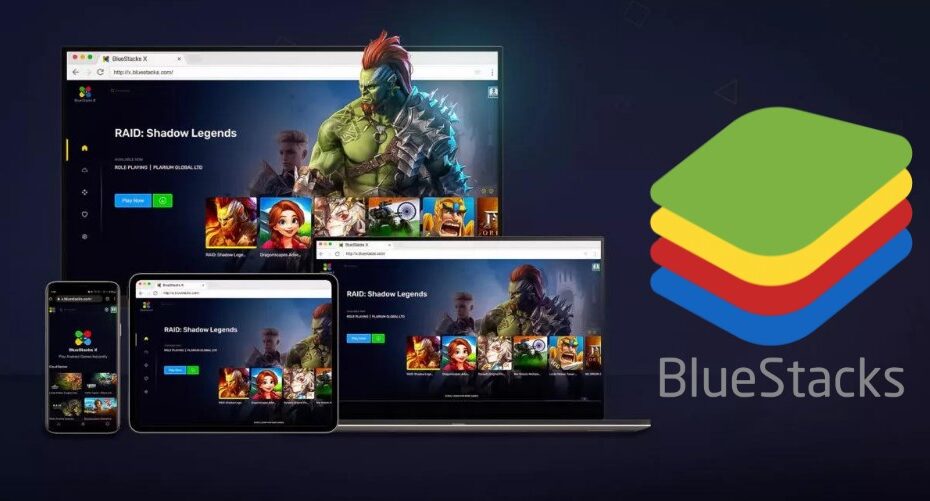Want to play mobile games on your computer, or don’t want to miss certain messages on your phone while working on your computer?
Bluestacks is a reliable Android emulator that enables you to play your favorite mobile phone games or read your mobile phone messages straight from your computer. You can easily enable Android applications to run on your computer, whether on Apple’s macOS or Microsoft Windows. This includes apps such as games and messages.
However, that doesn’t mean that you have to use Bluestacks only to access your smartphone from your computer. Here are the other ten alternatives to Bluestacks that you can use.
1. Gameloop
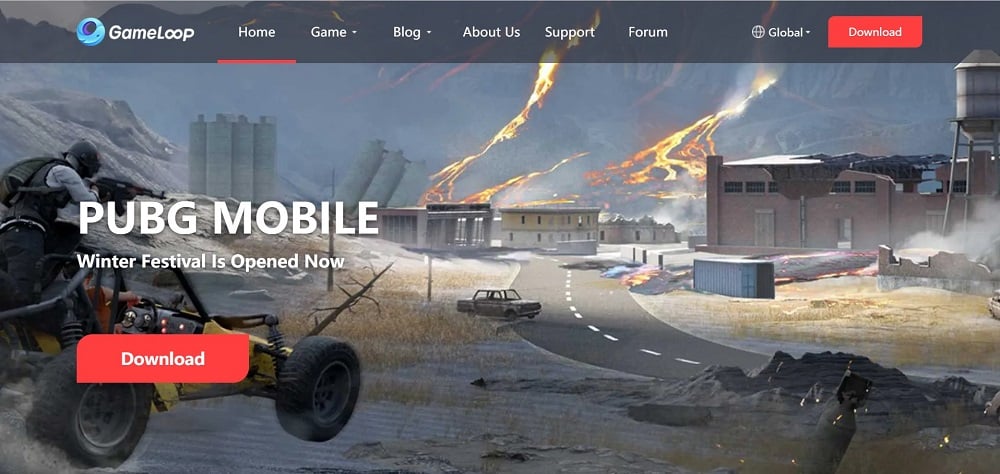
This tool is one of the best free Android emulators that you can use to play mobile games on your computer. Additionally, you can use Gameloop to download various mobile applications and games from a computer. The upgraded Gameloop app also supports web games and PC games.
This tool has over 50 million monthly users from different parts of the world, and you can be one of them. Here you can access games from all categories, including racing games, casual, strategy, action, and other popular games. Just download and install Gameloop into your computer, and you’re good to go.
2. Genymotion
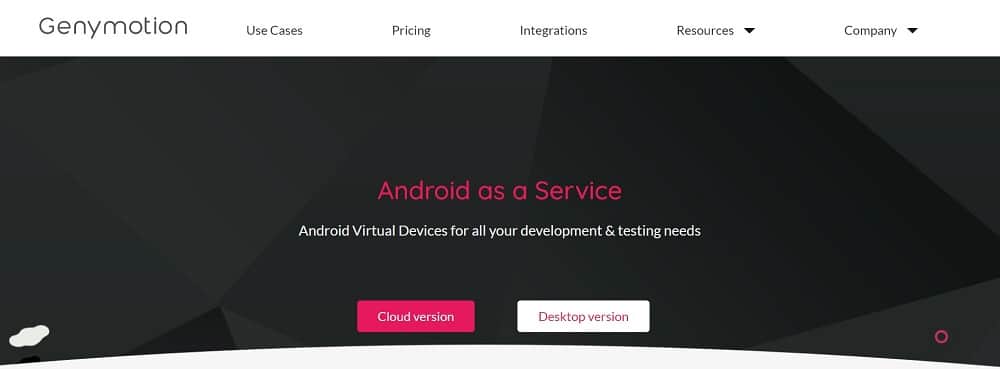
Are you looking for a powerful Android emulator that you can use to play heavy-duty games such as PUBG mobile on your computer? Then it would help if you went for Genymotion. This tool is free for personal use; offers paid versions.
Genymotion gives you full control of your mobile phone from your computer, and you only pay for what you use. You can choose from its cloud or desktop versions based on your needs.
Genymotion key features include graphic acceleration, offline mode, and over 3000 Android configurations, among others.
3. NoxPlayer
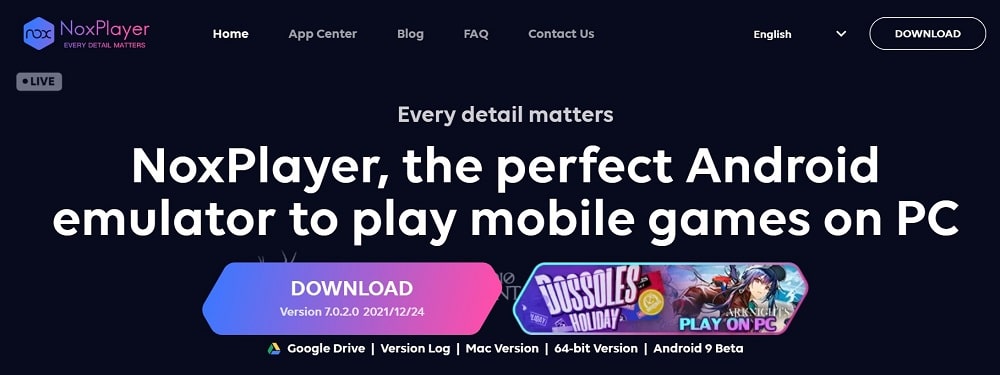
You can access and control almost any operating system app on your Android device from your computer using NoxPlayer. This emulator is one of the best software simulators in the market, and it’s compatible with both Windows and macOS computers. With NoxPlayer, you can download and play your favorite mobile games on your PC stress-free.
The tool is fully optimized, and it runs smoothly for all mobile apps and games. NoxPlayer supports gamepad, keyboard, multiple instances, and script recording. Users get the same experience as when playing computer games or console gaming.
4. MEmu Play
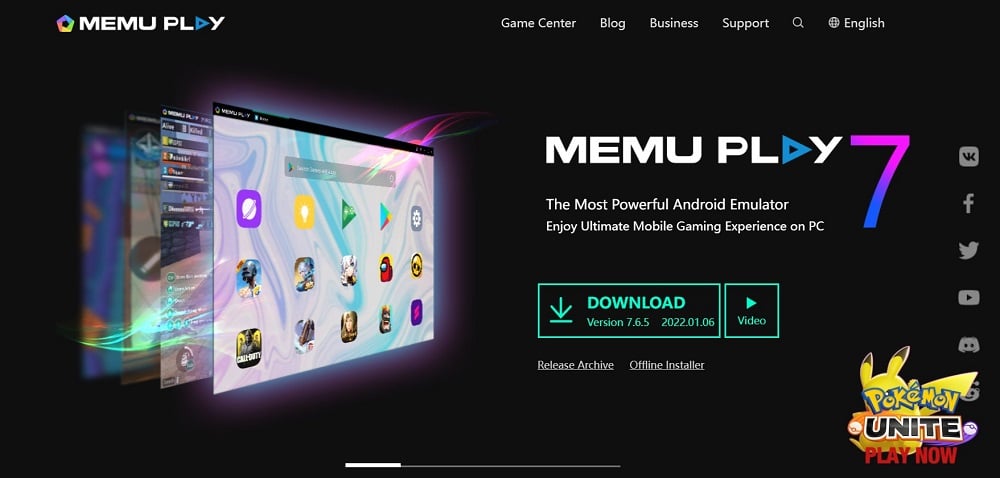
Would you like to make your android phone home screen appear as a bigger screen on your computer for accessible gaming? Then it would help if you used the MEmuPlay emulator. This is a reliable free Android emulation software for Windows computers.
The tool comes with amazing features such as smart controls, multiple instances, outstanding performance, and stunning graphics. Just download and install MEmuPlay free of charge to get access to millions of mobile games straight from your computer.
You can also use MEmu Play to access and control various mobile apps on your PC.
5. Andy
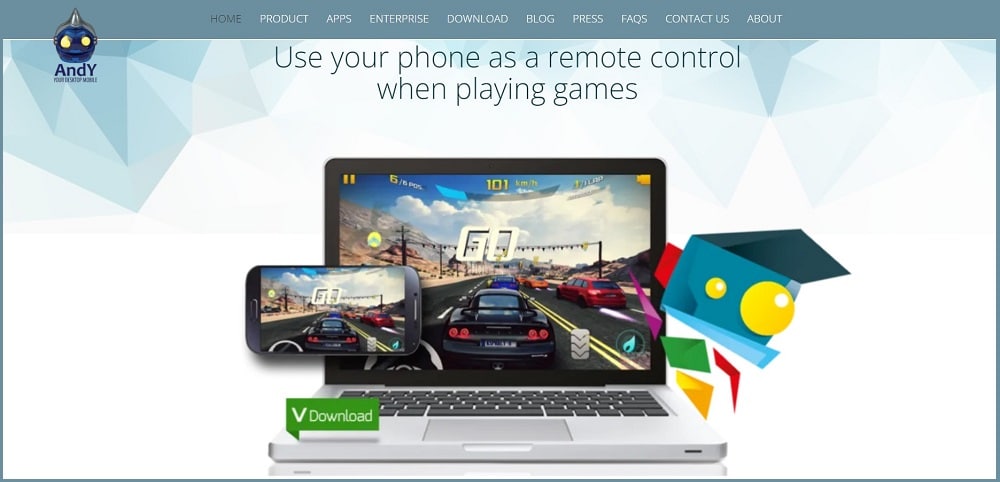
You can never go wrong with Andy’s free Android emulator if you use your mobile as a remote control when playing games. This tool also enables you to manage and control your communication apps such as Viber, Snapchat, and WhatsApp, among others. Andy provides you with a smooth sync between your mobile phone and computer.
Thus, you can download an app from your desktop browser straight to your phone. Andy is compatible with both Mac and Windows PC. You need to download it and control your Android Smartphone from the comfort of your computer like a pro.
6. LDPlayer
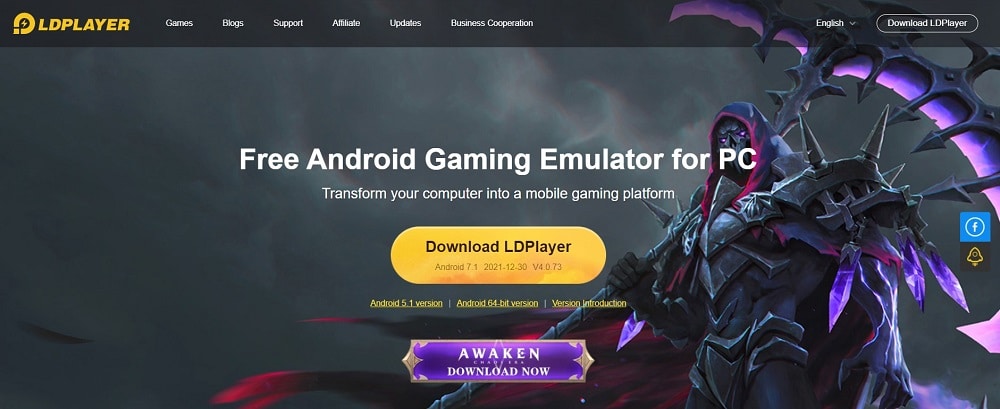
Are you looking for an Android emulator that will help you transform your computer into a mobile gaming platform? Just get yourself an LDPlayer, and you will have no regrets. This free android emulator enables you to play your favorite mobile games on your computer using the keyboard, mouse, or gamepad.
Other great features that users of LDPlayer enjoy include macros and scripts, multi-instance sync, high FPS/Graphic, smart Keymapping multi-instance, and custom controls. LDPlayer is easy to use, thus suitable for beginners.
Users also enjoy top-notch customer support whenever they experience bugs or other challenges using the emulator.
7. KOPLAYER
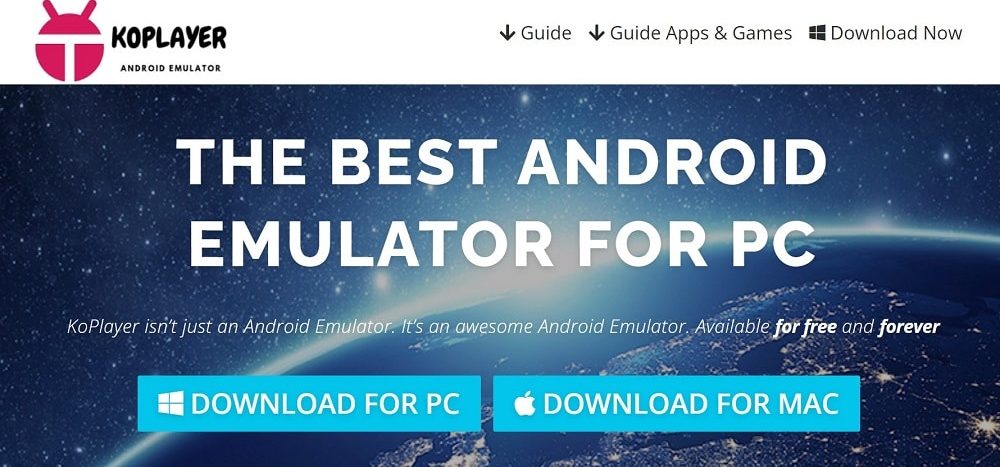
This fantastic Android emulator is completely free. You can use Koplayer on your Mac and Windows computer without paying even a dime. The good thing with Koplayer is that it has an easy-to-use interface, and it’s easy to download and use. With this tool, you enjoy all your favorite Android apps on the big screen of your computer stress-free.
Koplayer also has a built-in video recording feature and provides free-to-play downloadable content. This means that you can use Koplayer to record your gameplay and share it with friends.
8. Remix OS Player
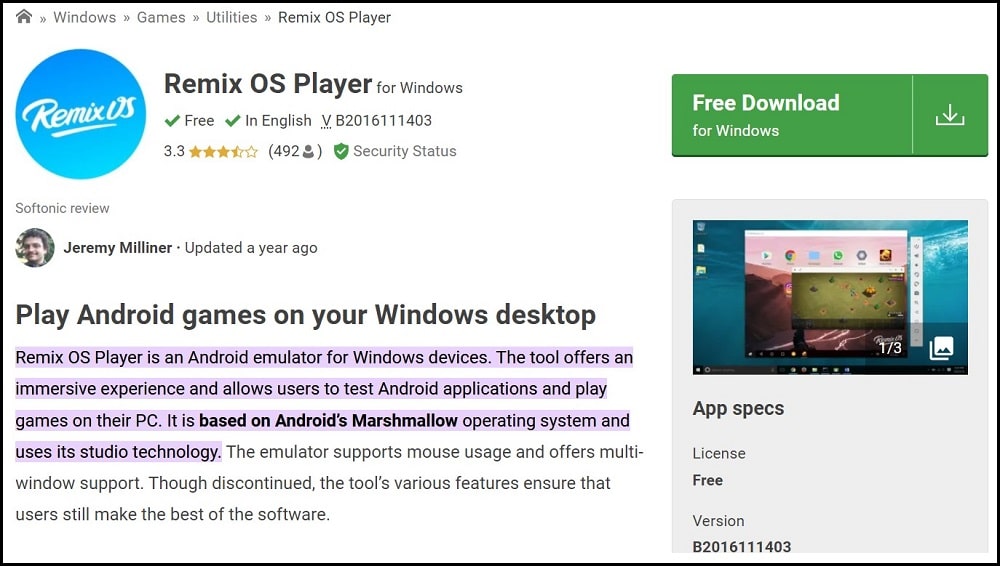
The list of great alternatives to Bluestacks can’t be complete without mentioning Remix OS Player. This free emulator comes with amazing features that make it one of the best android emulators in the market. Some great features of Remix OS Player include custom Keymapping, which supports playing multiple games simultaneously.
On top of that, this emulator is compatible with almost all games and apps. Although the tool has been discontinued, it’s still functional, and you can easily download it. The only problem is that you shouldn’t expect any customer service support when using Remix OS Player.
9. Android-x86
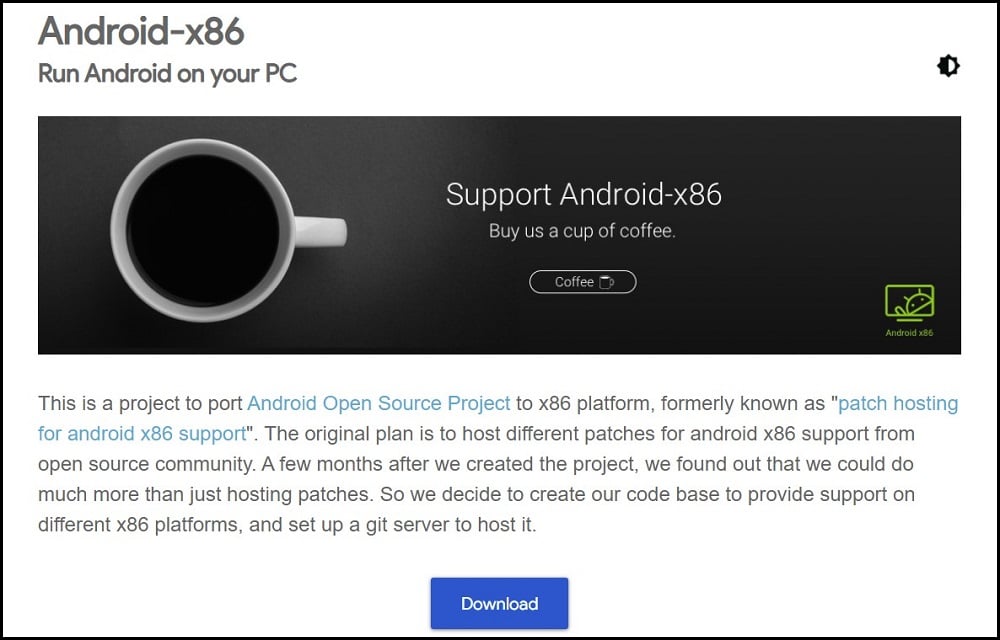
This Android emulator is in its project stage, but you can still use it to play your favorite mobile games on your PC. The good thing with Android-x86 is that it’s compatible with both 64-bit and 32-bit computers. The developers of this app have tested it on various Android smartphones, and it has proved to be very stable.
Most importantly, Android-x86 is a safe emulator, and you don’t have to worry about the safety of your mobile data when using it. All you need is to download the emulator, install it on your computer, and you’re good to go.
10. Droid4X
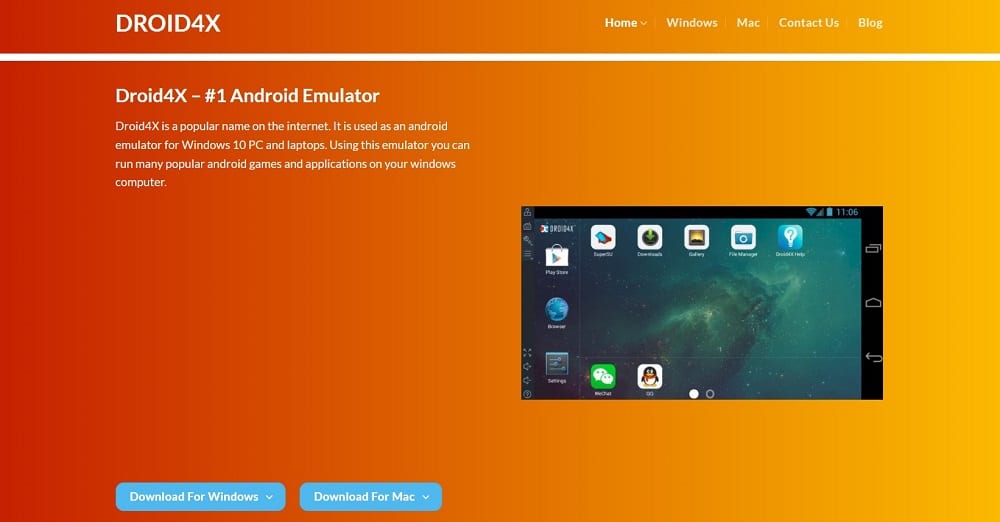
The last one on the list is Droid4X. However, that doesn’t mean that it’s the least effective of the listed emulators. On the contrary, it’s one of the safest and most effective Android emulators available on the market. Droid4X Android Emulator is compatible with both Windows and Mac computers.
However, it works best on Windows 10 Pc and laptops. You can run many Android applications and games effortlessly with the Droid4X emulator. Its other great features include that it’s compatible with all Windows versions and comes with an inbuilt screen recorder.
Conclusion
It’s indisputable that Bluestacks is among the best Android emulators in the market. However, that doesn’t mean that it enjoys a monopoly.
How about those who don’t like using Bluestacks? Well, you can choose one of its alternatives highlighted in this article and enjoy your favorite mobile games straight from your computer.